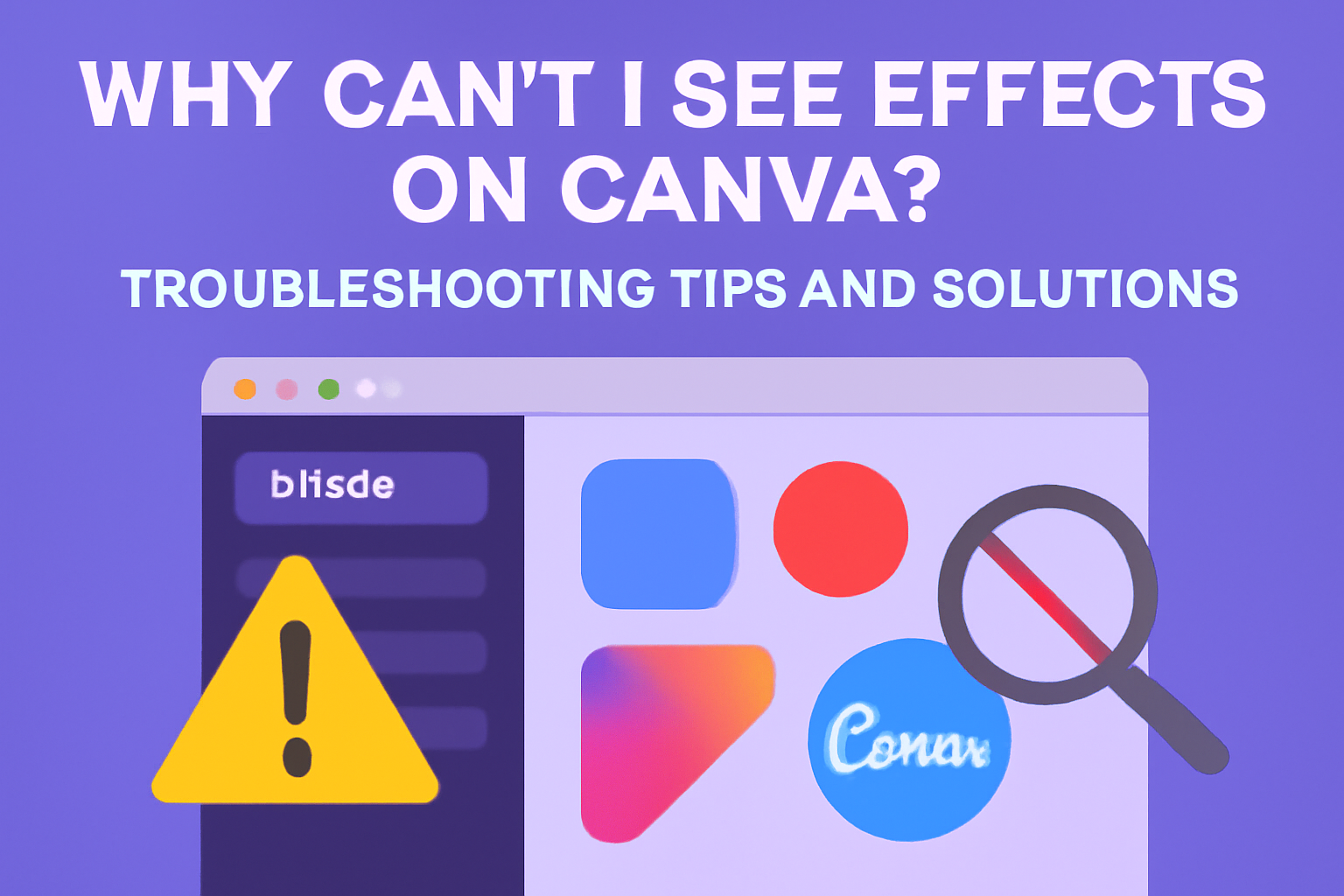Many users love Canva for its ease of use and creative options. Yet, they often encounter the frustrating issue of not being able to see effects when editing their designs.
The main reasons behind this problem can be outdated software or an unstable internet connection.
When users find themselves stuck, they might wonder what steps to take. It’s helpful to know that they can access the Effects button by clicking on a text element or editing a photo.
By understanding the potential causes, they can quickly troubleshoot and get back to creating.
Exploring the reasons why effects may be missing opens up new possibilities for using Canva effectively. With the right information, users can unlock all the design features they need.
Common Causes for Display Issues
Several factors can cause problems with displaying effects in Canva. Understanding these issues can help users troubleshoot and resolve their display problems more effectively.
Browser Compatibility
Browser compatibility plays a crucial role in how Canva functions. Some browsers may not support all features of Canva, leading to missing effects or tools.
It’s recommended to use the latest versions of popular browsers like Chrome, Firefox, or Safari.
Older or less common browsers might not be compatible with all Canva features.
Users should also check if their browser settings have any extensions or ad blockers that might interfere with the application. Clearing the browser’s cache and cookies can also resolve display issues by refreshing stored data.
Outdated Canva Application
An outdated version of the Canva application can result in various display issues. When Canva is not updated, users may miss out on new features, including effects.
To ensure smooth operation, users need to regularly check for updates in their app store.
Updating both the application and the operating system can prevent many issues.
If using the web version, refreshing the page or signing out and back in can help. Staying updated ensures users have access to all features and the latest fixes for known issues.
Insufficient User Permissions
Insufficient user permissions can limit access to certain features in Canva, including the effects menu. Depending on how the account is set up, some users may find they cannot access specific tools or settings.
For instance, team accounts or educational accounts may have restricted permissions set by the administrator.
Users should verify their permissions and request access if needed.
Checking the account type can also help. Users with free accounts might have fewer tools available compared to those with Canva Pro. Understanding these limits is essential for effective use of the platform.
Troubleshooting Steps
When users cannot see effects on Canva, there are several troubleshooting steps they can take. These steps will help identify and resolve the issue effectively.
Check Internet Connectivity
A stable internet connection is crucial for using Canva smoothly. If the connection is weak or drops frequently, users might not see effects or features loading properly.
To check connectivity, try opening other websites to see if they load quickly. If other sites are slow, the issue is likely the internet. Restarting the router can also help.
If connection problems persist, contacting the internet service provider for assistance might be necessary. Regularly testing the speed can help ensure everything runs smoothly.
Clear Browser Cache and Cookies
Clearing the browser cache and cookies can solve various issues in Canva. Over time, cached data can cause conflicts with the website’s operation.
To clear cache and cookies, users should open their browser settings. Look for the options related to privacy or history. From there, select the option to clear browsing data.
After clearing, refreshing the browser page can allow Canva to load afresh. This often resolves missing features or effects.
Update Canva App and System Software
Using an outdated version of Canva can lead to problems. It’s essential to keep both the Canva app and the system software updated.
For users on mobile devices, visit the app store to check for available updates. Installing these updates can fix bugs and improve performance.
Desktop users can check for updates within the application itself or by visiting the official Canva website. Keeping software current ensures access to the latest features and effects.
Contact Canva Support
If troubleshooting steps don’t resolve the issue, contacting Canva Support can be beneficial. They can provide specific guidance tailored to individual user problems.
Users can find the support options on the Canva website. Filling out the support form or using live chat enables quick assistance. Be ready to provide details about the problem for effective help.
Reaching out is especially useful if there’s a bigger issue affecting many users. Canva’s support team is there to ensure users can get back to creating without delays.
Best Practices to Prevent Future Issues
To avoid issues with seeing effects on Canva, it’s essential to follow some simple practices.
Regularly Update Software
Updating the Canva app or using the latest browser version is crucial. Developers frequently release updates to fix bugs, enhance features, and improve performance.
- Automatic Updates: Enable automatic updates on your device to ensure you don’t miss important patches.
- Check Notifications: Pay attention to notifications from Canva regarding updates.
If using a desktop version, regularly check for updates from the app menu. For web users, ensure they are using a version that reflects the latest changes.
Use Compatible Browsers
Not all web browsers work equally well with Canva. Ensuring compatibility can help prevent issues related to effects not loading or displaying correctly.
- Recommended Browsers: Google Chrome and Mozilla Firefox are among the best for using Canva.
- Avoid Unsupported Browsers: Browsers like Internet Explorer may lead to unwanted glitches.
Regularly check which browsers are recommended by Canva and update them as needed. This simple step can save frustration and enhance the design experience.