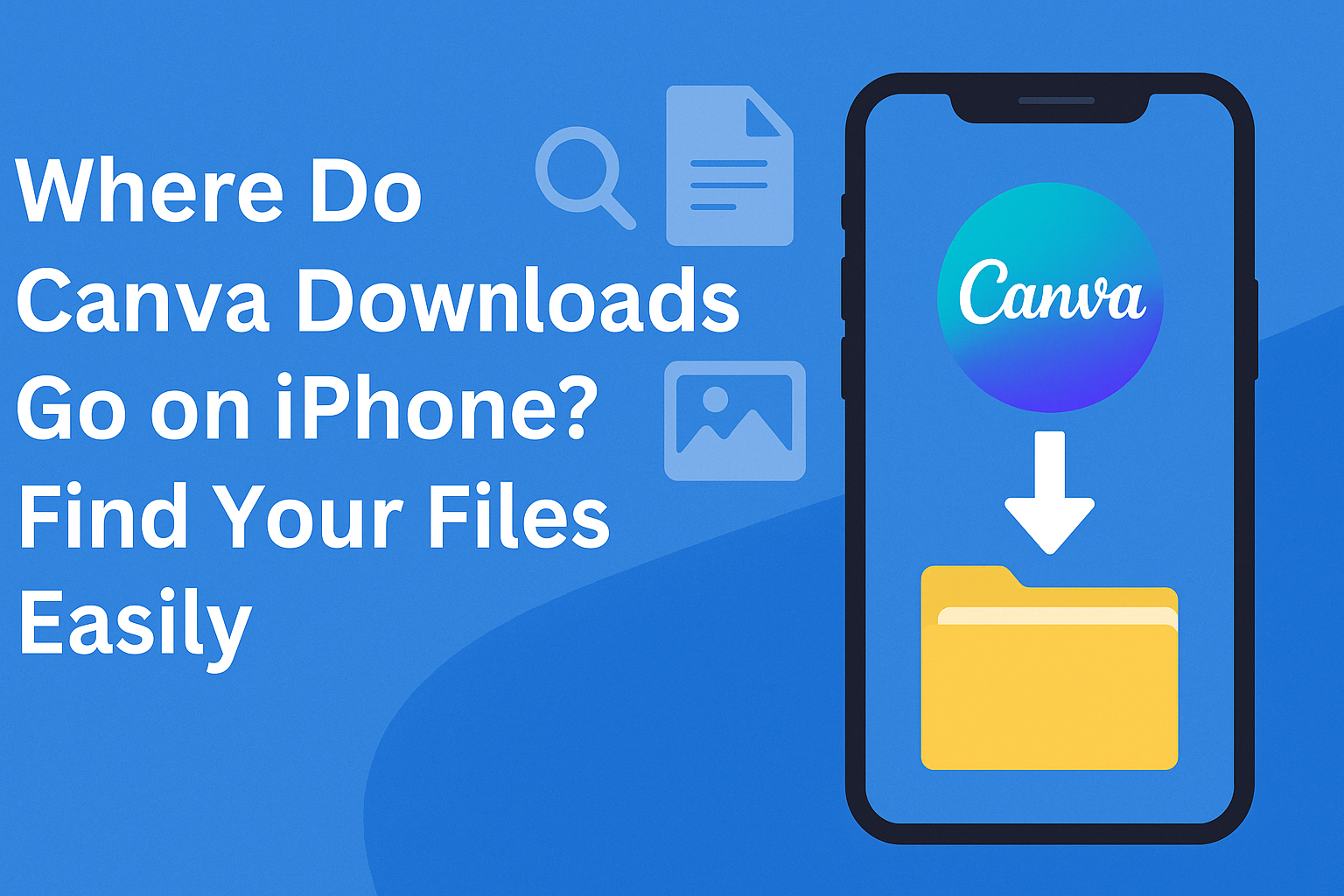Many users enjoy creating stunning designs using Canva on their iPhones. After putting in the effort to craft the perfect image or document, they often wonder where their downloads are saved.
The downloads from Canva on an iPhone typically go to the Photos app unless specified otherwise.
Understanding the location of downloaded files can save users time and frustration. They can easily find and share their designs once they know where to look.
With just a few taps, they can access their creations and show them off to friends or colleagues.
Understanding Canva for iPhone
Canva for iPhone offers a mobile-friendly design experience, making it easy to create visuals anywhere. Users can access various features and options tailored for mobile design, ensuring they get the most out of the app.
Canva App Features
The Canva app is packed with features that enhance the design process. Users can choose from thousands of templates, allowing for quick creation of graphics.
The drag-and-drop interface is user-friendly, making it accessible for beginners.
Customizable elements include text styles, colors, and images. Designers can also collaborate with others by sharing projects directly through the app.
Built-in photo editing tools help refine images easily.
With seamless integration to social media, users can post their designs right from the app. Canva also lets users store their designs in folders for easy access later.
Download Options in Canva
When users finish a design in Canva on their iPhone, they have multiple download options. They can save their work in various formats, such as PNG, JPG, or PDF.
For higher quality, users can choose to download designs as PDFs with crop marks or as images with transparent backgrounds.
To initiate the download, users can tap the share button and select the desired format. After choosing a format, they can save it directly to their iPhone or share it via email or social media.
Understanding these options ensures users make the best choice for their specific needs. This flexibility helps users share or print their designs easily.
Finding Your Downloads
When a user downloads a design from Canva on their iPhone, it can go to different places depending on how the download is set up. Below are clear steps to help locate these files.
Accessing the Photos App
Many users find their Canva downloads in the Photos app. After downloading a design, it typically saves in the Camera Roll.
To check, open the Photos app and navigate to the Albums tab. Look for the Recently Added album to find the most recent files.
Users can easily select the Canva design and share it with others. This method is user-friendly and quick for sharing designs.
Using Files App for Downloads
If a design is not in the Photos app, the user may need to look in the Files app. This app is essential for managing downloaded files on the iPhone.
To access it, open the Files app, which can be found on the Home Screen. Once inside, tap the Browse tab, then choose iCloud Drive.
From there, select the Downloads folder to see any files downloaded from web browsers, including those from Canva.
Checking Canva’s ‘My Designs’ Section
Another location to check for Canva designs is within the Canva app itself. Users can find their work saved in the app’s ‘My Designs‘ section.
To view this, users should open the Canva app and navigate to the home screen. Tap on Projects or look for a section that says My Designs.
All saved files, including previous downloads and designs created in the app, are located here. This makes it easy to revisit and edit previous work.
Troubleshooting Common Issues
Sometimes, users may encounter problems when trying to download their designs from Canva on an iPhone. Here are some common issues and ways to resolve them.
Download Not Found
If a user cannot find their downloaded design, it’s important to check the default download location. Most downloads on the iPhone will go to the Files app.
To find the design, he or she should:
- Open the Files app.
- Tap Browse.
- Select iCloud Drive or On My iPhone.
If the design still doesn’t appear, it could mean the download didn’t complete. They should try downloading the design again from the Canva app by pressing the Download button and selecting the desired file type.
Downloading the Correct Format
When downloading from Canva, users can choose from several file formats such as PNG, JPG, or PDF. Choosing the wrong format can lead to compatibility issues.
It’s best to consider what the design will be used for. For instance:
- PNG is ideal for images with transparent backgrounds.
- JPG works better for photos and images without transparency.
- PDF is useful for printing designs with high quality.
Users can easily change the format by tapping the download options and selecting the preferred type before they proceed with the download.
Storage and Permissions
Insufficient storage space can prevent Canva downloads from completing.
Users should:
- Check available space on the iPhone by going to Settings > General > iPhone Storage.
- Delete any unwanted apps, files, or photos to free up space.
Also, ensure the Canva app has the required permissions.
Users should check if the app has access to Photos by navigating to Settings > Privacy > Photos.
If it doesn’t, granting access can help prevent download issues.