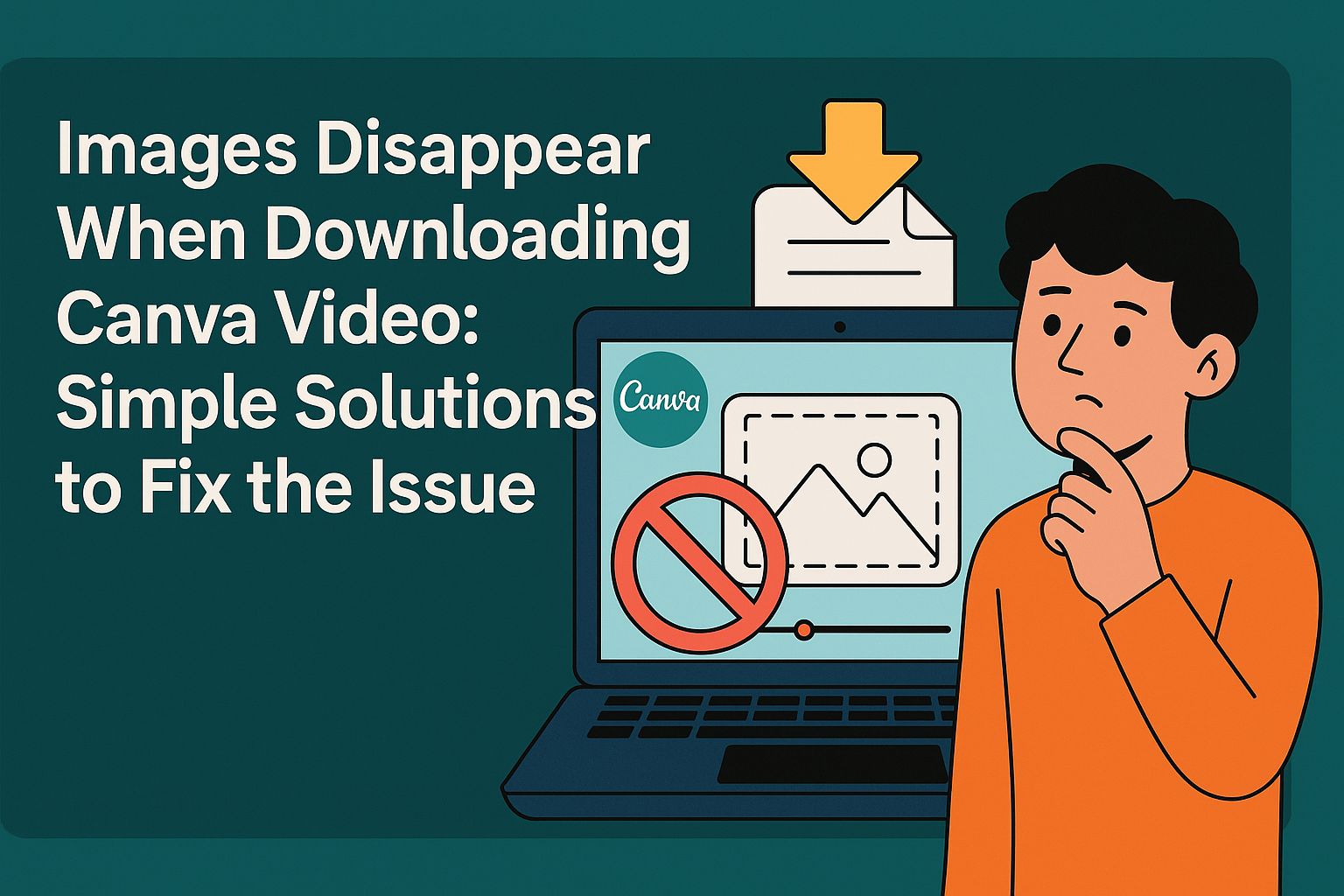When creating videos in Canva, users may encounter a frustrating issue: images disappearing during the download process.
To address this problem, checking for deleted media and ensuring all elements are correctly uploaded can help restore missing images.
This common hiccup can disrupt an important project or presentation, leaving users searching for answers.
Many users have faced this challenge, especially those using the iOS app. By understanding the easy steps to troubleshoot this issue, it can save time and effort.
This article will explore practical solutions to prevent images from vanishing when downloading videos in Canva.
Understanding the Issue with Canva Video Downloads
Many users face problems when trying to download videos from Canva. These issues often stem from common causes and file compatibility concerns that can lead to missing images or elements.
Common Causes for Download Disruptions
Several factors can cause interruptions during video downloads.
One main issue is related to the app itself, especially on iOS devices. Sometimes elements added to the design may disappear or turn white.
Another factor is the size of the video. Large files, particularly those exceeding 30 minutes, are more likely to encounter problems. Reducing the length and breaking down large text blocks into smaller ones can help.
Lastly, users should check their internet connection. A weak or unstable connection can lead to incomplete downloads or errors during the process.
File Formats and Compatibility
File formats play a crucial role in successful downloads. Canva supports various formats, but using incompatible file types can cause issues.
For instance, certain video or image formats may not work with specific devices or browsers.
Users should also be aware of resolution settings. High-resolution videos may be more prone to problems. Lowering the resolution to 1080p can help ensure smoother downloading.
It is also important to verify if the media used in the design has been uploaded correctly. Deleted or unrecognized media can create errors when downloading. Always check the uploaded files before initiating the download to minimize complications.
Step-by-Step Solutions to Prevent Disappearing Images
To avoid images disappearing when downloading videos from Canva, users can follow specific steps. These include ensuring a stable internet connection, updating the browser or Canva app, and clearing cache and cookies.
Each step is essential to maintain the integrity of the images.
Checking Internet Connection Stability
A stable internet connection is crucial when using online platforms like Canva. If the connection is weak or drops frequently, it can lead to images not loading properly.
Users should test their internet speed using tools like Speedtest.
If they notice issues with their connection, resetting the modem or switching to a more reliable Wi-Fi network can help. Connecting via an Ethernet cable is also an option for stronger stability.
Lastly, users can pause any downloads or streaming on other devices to improve the bandwidth for their Canva session. This can prevent interruptions and ensure all images are properly integrated.
Updating Browser or Canva App
Keeping the browser or Canva app up to date helps prevent glitches that can cause image disappearing during downloads.
Users should regularly check for updates. This can typically be done in the settings menu of their browser or app.
If they are using a browser, accessing the “About” section usually prompts updates. For the Canva app, users should visit their device’s app store to ensure they have the latest version.
Running an outdated browser or app may introduce issues that affect image downloads. Regular updates not only fix bugs but also improve compatibility with Canva features.
Clearing Cache and Cookies
Clearing cache and cookies can resolve many issues that users face on websites, including images disappearing. Cached data can sometimes interfere with loading new images properly.
To clear cache and cookies, users should go to the settings or privacy section of their browser. They can select “Clear Browsing Data” and choose the options for cache and cookies.
After doing this, it’s a good idea to restart the browser to ensure changes take effect. This simple maintenance can improve overall performance and help keep images visible during downloads.
Advanced Troubleshooting Techniques
When issues arise with images disappearing in Canva videos, advanced troubleshooting may be necessary. Here are two effective options to help resolve these problems.
Reinstalling Canva App
Reinstalling the Canva app can often fix persistent issues. Users should first uninstall the app from their device. This can typically be done by going into the settings or applications menu.
After uninstalling, they can visit the app store and download the latest version of Canva. Once installed, signing back in may help restore missing features.
This fresh start can resolve bugs that caused images to disappear during the downloading process.
It’s also beneficial for users to check if their device has sufficient storage. Low storage can sometimes interfere with app performance. Ensuring a good internet connection while using Canva can further enhance performance.
Contacting Canva Support
If reinstalling doesn’t solve the problem, reaching out to Canva Support is a viable option.
Users can find contact options through the help section on the Canva website.
When contacting support, it’s helpful to provide specific details.
Users should mention the device they’re using, the browser if applicable, and any steps they’ve already tried.
This information can assist the support team in diagnosing the issue quickly.
Users may also check community forums for similar issues.
Often, other users share solutions that worked for them, which could save time and effort.
Remember, direct assistance from Canva Support can lead to a quicker resolution.