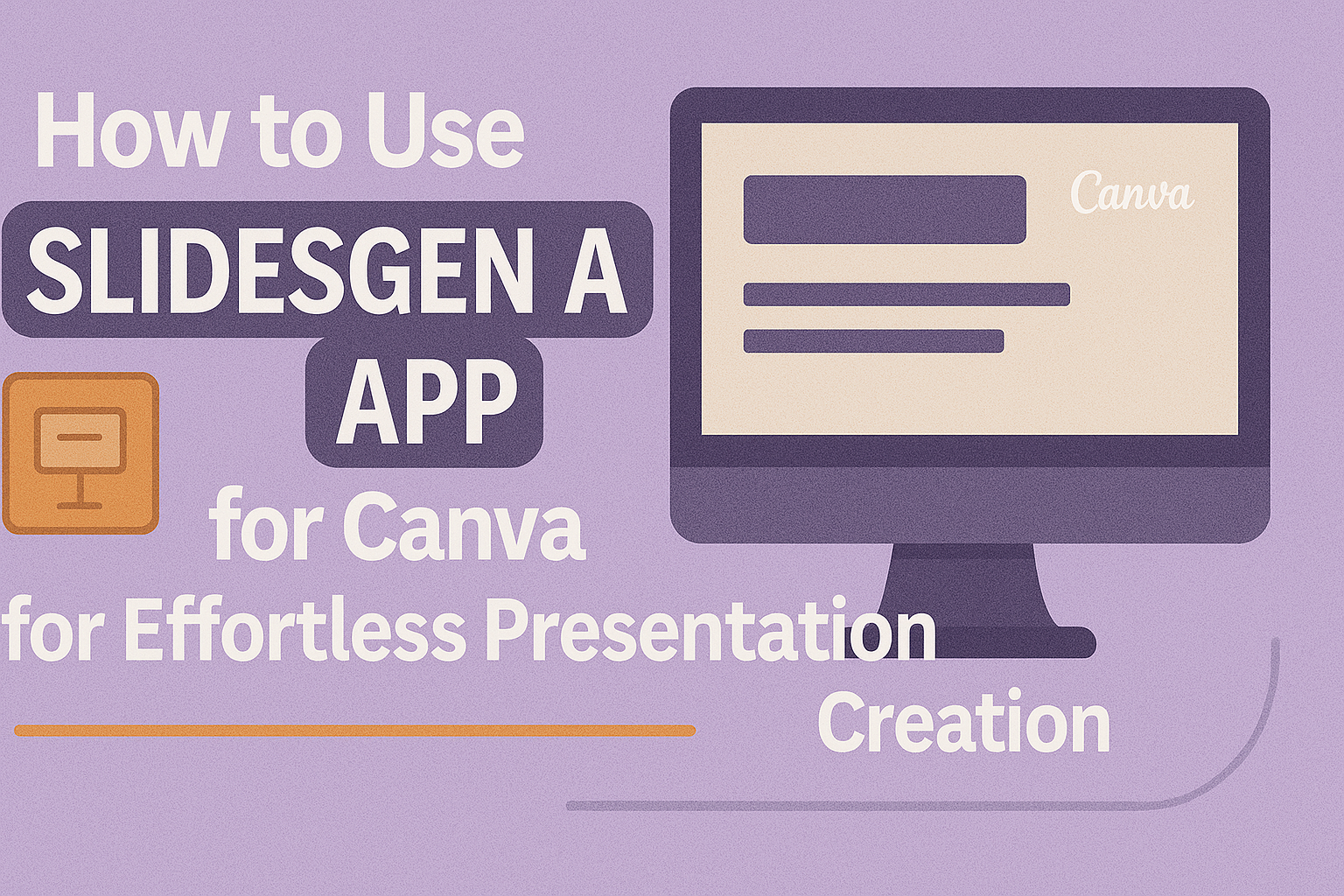SlidesGen is a handy tool in Canva that helps users quickly create a rough draft of their slide decks. It automatically generates the first draft of presentation slides based on the content you provide, saving time and effort. This lets people focus on refining the design and details later without starting from scratch.
Using SlidesGen is simple and perfect for anyone who needs to put together presentations fast. Whether for work, school, or projects, it gives a solid starting point with easy-to-edit slides. This makes creating presentations less stressful and more efficient.
Learn more about how SlidesGen works on the Canva SlidesGen app page.
Getting Started With SlidesGen App in Canva
Using SlidesGen in Canva lets users quickly draft presentation slides with automation. The app is easy to find and use, whether someone is new or experienced with Canva. Logging in and knowing the basic layout helps make the most of SlidesGen features.
Accessing SlidesGen From Canva
To access SlidesGen, first log in to a Canva account. After that, users go to the Canva homepage and click on the “Apps” section in the sidebar or search bar.
Then, they search for “SlidesGen” in the app store area inside Canva. Once found, clicking on the app will open it directly.
SlidesGen launches inside Canva without needing separate downloads. This integration makes moving between tools simple while designing presentations.
Creating a Free Account
Users must have a Canva account to use SlidesGen. Signing up for Canva is free and requires basic information like an email address and password.
If someone already has a Canva account, they can skip creating a new one and just log in. Canva accounts allow saving designs, making sharing easier.
The free account offers enough features to start with SlidesGen and make presentations without extra costs.
Navigating the SlidesGen Interface
The SlidesGen interface is clean and user-friendly. It shows a prompt box where users type the main idea or topic for slides.
Next to the prompt, there are style options to pick the slide look, such as formal, creative, or simple. Below, a preview area displays suggested slide drafts based on the input.
On the side, buttons let users generate new slides, edit drafts, or add more details. This layout helps users work step-by-step without confusion.
Setting Up Your First Presentation
Getting started with SlidesGen in Canva involves picking the right design, bringing in your content smoothly, and tailoring your slides to fit your message clearly. Each step helps build a strong foundation for a clear and engaging presentation.
Choosing a Design Template
The first step is selecting a design template that matches the topic and style of the presentation. SlidesGen offers a variety of templates, from professional business themes to creative and colorful designs.
Users should consider the audience and purpose, choosing a layout that supports the message without distracting from it. Templates come with preset colors, fonts, and slide arrangements, which saves time and keeps the presentation cohesive.
After selecting a template, it loads directly into Canva. This makes it easy to start adding and editing content right away.
Importing Content Into SlidesGen
Next, content can be imported into the SlidesGen app to create the initial slide draft. SlidesGen supports various formats, including text files, outlines, or direct input of slide points.
The app automatically organizes the content into separate slides based on the input. This allows the user to focus first on the message before tweaking the design.
For best results, content should be clear and concise before importing to reduce extra editing later.
Customizing Slide Layouts
Once the draft is ready, customizing the slide layouts helps make the presentation unique. Canva lets users adjust background images, fonts, colors, and the positioning of text and graphics.
SlidesGen slides can be reshaped by dragging and dropping elements or by using Canva’s built-in layout options. Adding icons, charts, or videos enhances engagement.
Users should keep slides simple and avoid clutter to maintain focus on key points.
Essential Features of SlidesGen App
SlidesGen offers a clear way to build presentations faster. It focuses on creating slides automatically, making edits easy, adding media, and working together with others in real time. These tools help save time while improving the look and feel of slides.
Auto-Generate Slides With AI
SlidesGen uses AI to create the first draft of a slide deck quickly. Users only need to give a topic or a brief prompt. The app then produces a full set of slides with logical flow and basic design.
This feature is great for people who struggle to start presentations. It gives a structured outline that can be adjusted later. The app also suggests text and layout choices to make slides clearer.
The auto-generation saves time by doing the rough work. It helps designers focus more on refining content instead of building slides from scratch.
Editing Generated Slides
After slides are created, users can easily customize them. The app lets people edit text, change layouts, and adjust styles. Slides can be shaped to fit different presentation goals.
Editing tools include font changes, color adjustments, and repositioning content boxes. This gives full control over the slide’s look without starting again. Users can also add new slides as needed.
Editing is intuitive and requires no expert skills. It allows quick fixes and fine-tuning to improve flow and clarity before sharing the slides.
Adding Media Elements
SlidesGen supports adding images, videos, and icons within slides. Users can drag and drop or choose from integrated libraries. This makes presentations more engaging and visually appealing.
Media elements can be resized and moved easily. Videos play directly in slides during presentations, which helps explain complex points better.
Adding media is helpful for making slides less text-heavy. It balances information and visuals to keep an audience interested and focused.
Real-Time Collaboration
SlidesGen allows multiple people to work on the same presentation at once. Changes are updated instantly for all users. This feature supports teamwork, even if members are in different locations.
Collaborators can comment on specific slides or make edits. This speeds up feedback and decision-making. It also keeps everyone on the same page during the creation process.
Real-time collaboration helps teams create polished presentations faster. It reduces the need for back-and-forth emailing and version confusion.
For more on SlidesGen’s capabilities within Canva, see SlidesGen – Canva Apps.
Advanced Editing and Personalization
Users can customize their SlidesGen presentations by changing how slides move and by tweaking the look of each slide. This personalization helps make presentations clearer and more engaging. The main ways to do this are by adjusting slide transitions and fine-tuning visual styles.
Adjusting Slide Transitions
SlidesGen allows users to pick from different slide transition effects. Transitions control how one slide changes to the next during the presentation. Popular options include fade, slide, and wipe.
Users can select a transition style for the whole presentation or set different ones for specific slides. The timing of each transition can also be changed to speed up or slow down the effect. This helps keep the flow smooth and fits the presenter’s pacing.
To adjust transitions, users click on the slide, open the transition menu, and choose the preferred effect and speed. Testing the transitions before finalizing is helpful to ensure they match the presentation’s tone.
Fine-Tuning Visual Styles
SlidesGen users can also personalize visuals in many ways to match their branding or topic. This includes changing colors, fonts, and background images.
Colors can be adjusted to highlight key points or align with company themes. Font size and style can be changed for readability or to add emphasis. Backgrounds can be replaced with photos, solid colors, or patterns.
Users can also add or modify design elements like shapes and icons for extra detail. This helps slides look more polished and supports the message visually.
By using these editing tools, the presentation becomes more unique and tailored to the audience’s needs.
Exporting and Sharing Your Slides
Slides created with SlidesGen in Canva can be saved, shared with others, or downloaded in different formats. Managing these options well helps keep the presentation accessible and ready for any situation.
Saving Presentations in Canva
When using SlidesGen, the draft slides are automatically saved in Canva as part of the design. The user just needs to make sure the design has a clear and unique name to avoid confusion.
Canva regularly backs up changes, so presentations won’t be lost if the browser closes unexpectedly. Users can always return to their Canva homepage to find and open saved projects quickly.
For ongoing edits, it’s helpful to organize presentations into folders within Canva. This keeps related slides easy to locate, especially when working on multiple projects.
Sharing With Team Members
Canva allows sharing presentations with others for collaboration or viewing. Users can click the “Share” button and choose who can edit, view, or comment.
Sharing by link or email invitation is possible. The owner can set permissions to ensure that only authorized people can access or change the slides.
While presenting live through video calls, sharing the screen directly from Canva helps keep everyone on the same page. This method also lets the presenter control the slides and use notes.
Downloading as PDF or PPTX
Downloading slides is straightforward. Users select the “Download” option inside Canva and choose the desired file type.
Common formats include:
- PDF: Best for printing or sharing static slides.
- PPTX: Useful for editing and presenting in PowerPoint.
When exporting to PPTX, maintaining design layout can sometimes be tricky, so it’s important to review the PowerPoint file after download. For a perfect appearance, exporting as PDF preserves the original Canva design fully. More details on exporting can be found in this guide on exporting Canva presentations to PPT.
Tips for Maximizing Productivity With SlidesGen App
Using SlidesGen well means focusing on tools that save time and improve slide quality. There are smart ways to work with templates and how to add Canva elements that make presentations look polished quickly.
Utilizing Templates Efficiently
SlidesGen creates a rough draft for slide decks, so starting with a good template is key. Users should pick templates that closely match their topic to reduce editing time.
It helps to customize a few different templates and save them for future projects. This way, users can easily switch between slide styles without starting over.
Organizing templates by purpose or style in Canva makes it easier to find them later. Using SlidesGen with ready templates can speed up the process and keep slides consistent.
Incorporating Canva Elements
After generating slides, adding Canva elements can make a presentation stand out. Users can insert icons, photos, and charts to illustrate key points clearly.
It’s useful to use Canva’s drag-and-drop feature to place elements quickly. Holding the ALT or OPTION key while dragging lets users duplicate items for faster design work.
Keeping a palette of brand colors and fonts ready in Canva helps maintain a uniform look. Combining SlidesGen drafts with Canva’s design tools improves slide quality without spending too much time.
For more ideas about working with SlidesGen in Canva, visit SlidesGen’s app page.
Troubleshooting Common Issues
Sometimes, users may face problems when using the SlidesGen app in Canva. These issues usually involve importing slides or needing help with app features. Below are clear steps to fix import errors and ways to get support for SlidesGen.
Resolving Import Errors
If slides don’t import correctly, the first step is to check the file format. SlidesGen works best with supported file types like PPTX. Files in other formats may cause errors or fail to upload.
Next, ensure the internet connection is stable. A weak connection can interrupt the import process. Refreshing the page or restarting Canva can also help.
Clearing your browser cache and cookies improves performance. Sometimes, old data causes conflicts with the app. Users can find tips on fixing web issues on Canva’s troubleshooting page.
If problems continue, reinstalling the SlidesGen app or updating Canva to the latest version often resolves bugs.
Getting Support From SlidesGen
When users need help beyond basic fixes, SlidesGen’s support team is the best resource. They can assist with app-specific questions or technical difficulties.
To reach support, users should visit the official SlidesGen website or check for a help or contact option within the Canva app interface. Email support is usually available for detailed issues.
Before contacting support, it’s useful to gather information like error screenshots, device details, and app version. This helps the team understand the problem faster.
For quick problem checks, it’s also smart to see if there are service outages by visiting Canva’s status page, which can be helpful for related app problems, as explained in advanced troubleshooting guides.