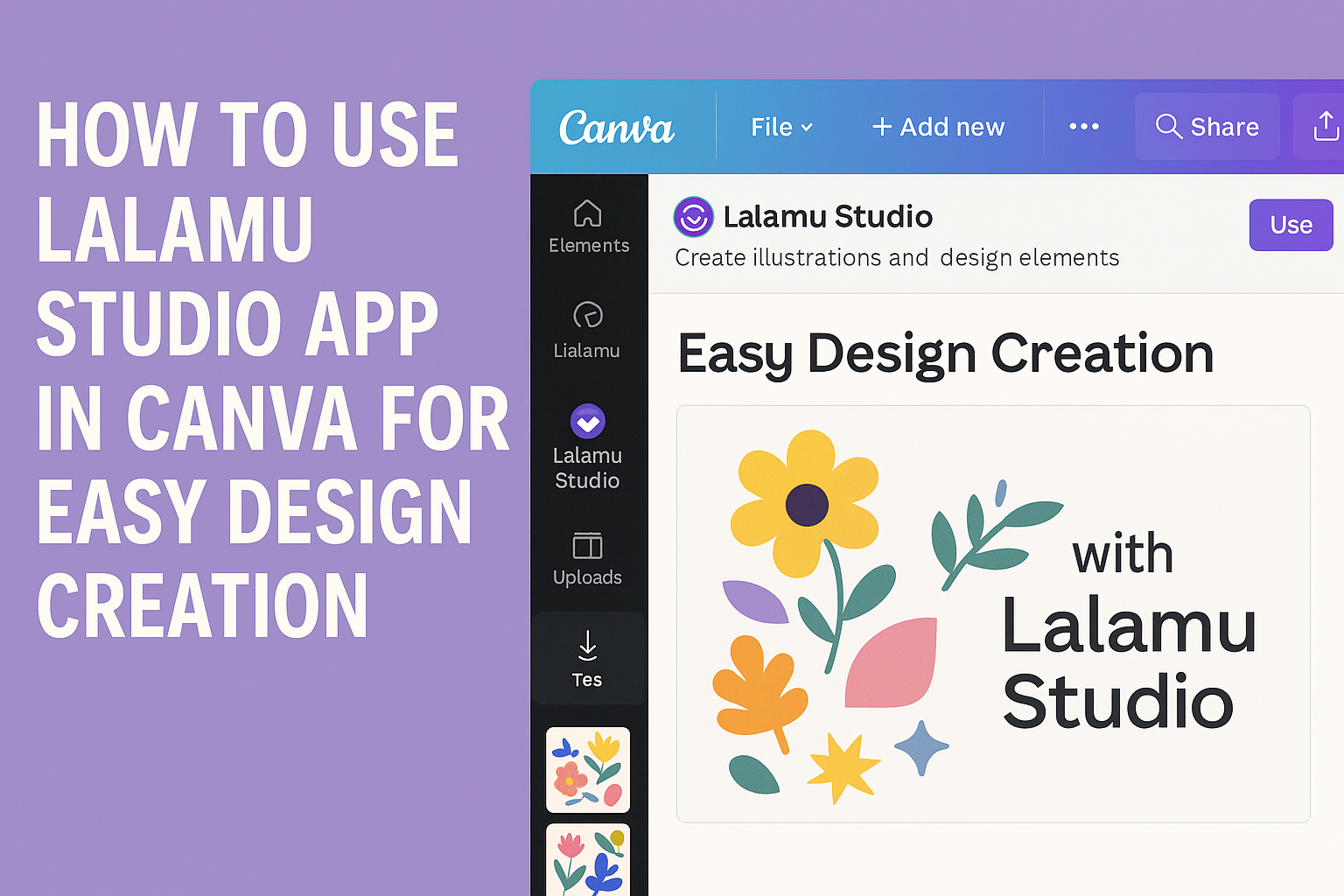Lalamu Studio is a handy app that makes creating lip-sync videos easy right inside Canva. It lets users upload their own videos and audio, then sync the lips of video characters to the sound perfectly.
People who want to add talking characters to their videos don’t need advanced skills or extra software. They just need to open Lalamu Studio within Canva, upload their chosen media, and the app does the syncing automatically. This helps create engaging videos for social media, presentations, or fun projects.
Because Lalamu Studio works directly inside Canva, users get the benefit of Canva’s design tools alongside powerful lip-sync features. More details about using the app can be found on the Lalamu Studio page in Canva.
Setting Up Lalamu Studio App in Canva
Getting Lalamu Studio ready in Canva involves a few clear steps. Users need to make sure they have the right account setup, install the app properly, and allow it the access it needs to work smoothly. This all happens within Canva’s platform to create lip-sync video effects.
Prerequisites for Installation
Users must have a Canva account and be signed in to start. Lalamu Studio works on Canva’s online platform, so a computer or device with internet access is necessary.
Since Lalamu Studio is designed for ages 13 and up, users should meet that age requirement. Also, videos or images intended for lip-syncing should be ready to upload or selected from Canva’s library.
It helps if users know what audio they want to sync with their videos. This could be a recording or an audio file. Having these prepared beforehand speeds up the process.
How to Install Lalamu Studio App
To add Lalamu Studio, users open Canva and go to the “Apps” section, usually found on the side menu. They can search for “Lalamu Studio” using the search bar there.
Once found, a simple click on the app will show an option to connect or install it to the Canva account. Clicking “Add” or “Connect” completes the installation.
After installation, Lalamu Studio will appear in the list of apps within Canva. Users can open it anytime in their design workspace to start syncing video characters with audio.
Granting Permissions to Lalamu Studio App
When launching Lalamu Studio inside Canva, the app asks for specific permissions. These include access to uploaded media files like videos and images, which are needed for lip-syncing.
Users must allow this access for the app to function properly. Denying permissions will limit the app’s ability to edit or sync audio with the video.
The permissions usually show as pop-ups or prompts within Canva. Accepting these keeps the workflow smooth and lets the app use user files securely under Canva’s standards.
Getting Started with Lalamu Studio App Features
Lalamu Studio offers tools that help users create videos with talking characters by syncing lip movements to audio. It works smoothly within Canva, letting users add voices, adjust animations, and preview their work in real time.
Navigating the Lalamu Studio App Interface
The Lalamu Studio interface inside Canva is clean and easy to use. Users will see a workspace where they can upload videos or select from templates. On one side, there is a panel for adding or editing audio and text.
Buttons for key features like lip-sync, face selection, and real-time preview are clearly labeled. Users can also find options to adjust the speed of lip movement and to trim audio clips. The interface uses simple icons and sliders to control settings without confusion.
Accessing Lalamu Studio in Canva Projects
To use Lalamu Studio in Canva, users need to open their project and add the app from the Canva Apps section. It appears as an option to add to the design workspace. Once added, it creates a new layer or element in the project for video lip-syncing.
Users can upload their own video clips or pick from Lalamu’s video library within Canva. After uploading, they link an audio file or write text for text-to-speech. This makes it easy to combine visuals and sound without switching between separate programs.
Understanding Available Tools
Lalamu Studio has tools focused on making videos talk realistically. The main features include:
- AI lip-syncing: Automatically matches the character’s mouth movements to the audio.
- Text-to-speech: Converts typed text into spoken words in many languages.
- Face chooser: Lets users pick different character faces or avatars.
- Real-time preview: Shows how the video looks with synced sound before exporting.
- Audio editor: Offers basic options to trim and adjust audio volume.
These tools work together to streamline video creation, especially for quick edits or batch processing of multiple clips.
Creating and Editing Content with Lalamu Studio App
Lalamu Studio lets users add AI-powered audio and lip-sync features directly to their Canva designs. It enables easy integration of voice clips and customization of audio settings to match the video characters perfectly.
How to Add Lalamu Audio to Canva Designs
To add Lalamu audio, users start by selecting a video or image in Canva. They then open the Lalamu Studio app within Canva and choose or upload their audio clip. The app will synchronize the audio with the character’s lip movements automatically.
Once added, the audio track appears on the Canva timeline. Users can adjust the start time to fit perfectly with the visuals. This process simplifies adding realistic talking effects without needing complicated editing software.
Customizing Audio Elements
After adding audio, Lalamu Studio offers several ways to customize it. Users can change the voice style by selecting from different multilingual options. Adjusting speed and pitch is also possible to make speech sound natural or fit a character’s personality.
The app includes tools to fade audio in or out for smooth transitions. There’s also a real-time preview feature, letting users hear changes instantly. These options help tailor the final output to suit any project or audience style.
For more details on these features, visit the Lalamu Studio Canva app.
Integrating Lalamu Studio App Tools in Canva Workflows
Using Lalamu Studio within Canva helps users create videos where audio and visuals match closely. This integration supports syncing voice or sound with animation and makes exporting final designs with audio simple and smooth.
Synchronizing Audio with Visual Elements
Lalamu Studio makes syncing audio to video characters easy. Users can upload any audio or select text-to-speech options within the app. Lalamu then adjusts the lip movements of characters in the video to fit the sound.
This process happens automatically, so no manual editing of the lips is needed. Users can preview changes in real time and tweak the audio or video if necessary. This tool works with videos created in Canva or imported from other sources.
The precision of lip-sync lets videos look more natural. This is great for storytellers, educators, or marketers who want clear, engaging content.
Exporting Canva Designs with Lalamu Audio
After syncing audio and video, exporting the project is simple. Users finalize their work inside Lalamu Studio and then export it as a complete video file.
The exported file keeps both visuals and audio perfectly matched. It can be saved in popular formats, ready to share on social media, websites, or presentations.
Canva users benefit from this by combining Lalamu’s lip-sync feature with Canva’s design tools for a polished final product. This smooth export process saves time and keeps quality high. For detailed steps on how to work with Lalamu Studio in Canva, visit this Lalamu Studio Canva integration page.
Tips for Maximizing Lalamu Studio App in Canva
Using Lalamu Studio effectively means paying close attention to how audio is added and handled. It also helps to understand common problems that might come up and how to fix them quickly.
Best Practices for Audio Integration
Quality audio is key to making characters look natural when they speak. It’s best to use clear recordings without background noise. If using text-to-speech, choosing a voice that matches the character’s personality can improve realism.
Uploading your own audio is simple, but make sure the file format is supported, usually MP3 or WAV. Adjust the audio timing to sync well with the character’s lip movements. Lalamu Studio shows real-time previews to help with perfecting sync.
Using short, focused audio clips instead of long ones makes editing easier. Keeping volume levels consistent throughout the video also improves the final result.
Troubleshooting Common Issues
If lip-sync doesn’t look right, the first step is to check if the audio matches the video length exactly. Sometimes small mismatches cause the lips to move too early or late.
Slow or choppy previews often happen because of a weak internet connection or large file sizes. Compressing audio files or switching to a faster network can help.
If the app won’t load or crashes in Canva, clearing the browser cache or switching browsers usually fixes it. Users should also ensure that all updates for Canva and Lalamu Studio are installed to avoid bugs.
For persistent problems, reviewing official guides or community forums can offer specific solutions.
Understanding Lalamu Studio App Limitations
Lalamu Studio is a great tool, but it has some limits to keep in mind. One main issue is language nuances. The app may not always capture the natural flow or accents in some languages perfectly.
The app works best with clear audio and videos. If the quality of the input files is low, the lip-sync may look off or less accurate. Users should try to use good-quality video and sound for the best results.
Lalamu Studio offers different subscription plans. The Basic plan is affordable but has fewer features. For example, advanced editing tools or batch processing options are only available in the Premium plan.
It is also web-based and runs inside Canva, so users need a stable internet connection. Working offline is not possible. This could be a problem for those with slow or unreliable internet.
Real-time previews are helpful, but they may lag a bit with longer videos. Users might experience small delays during editing, which could slow down the workflow.
For more details on its features and pricing, see the Lalamu Studio – Canva Apps page.