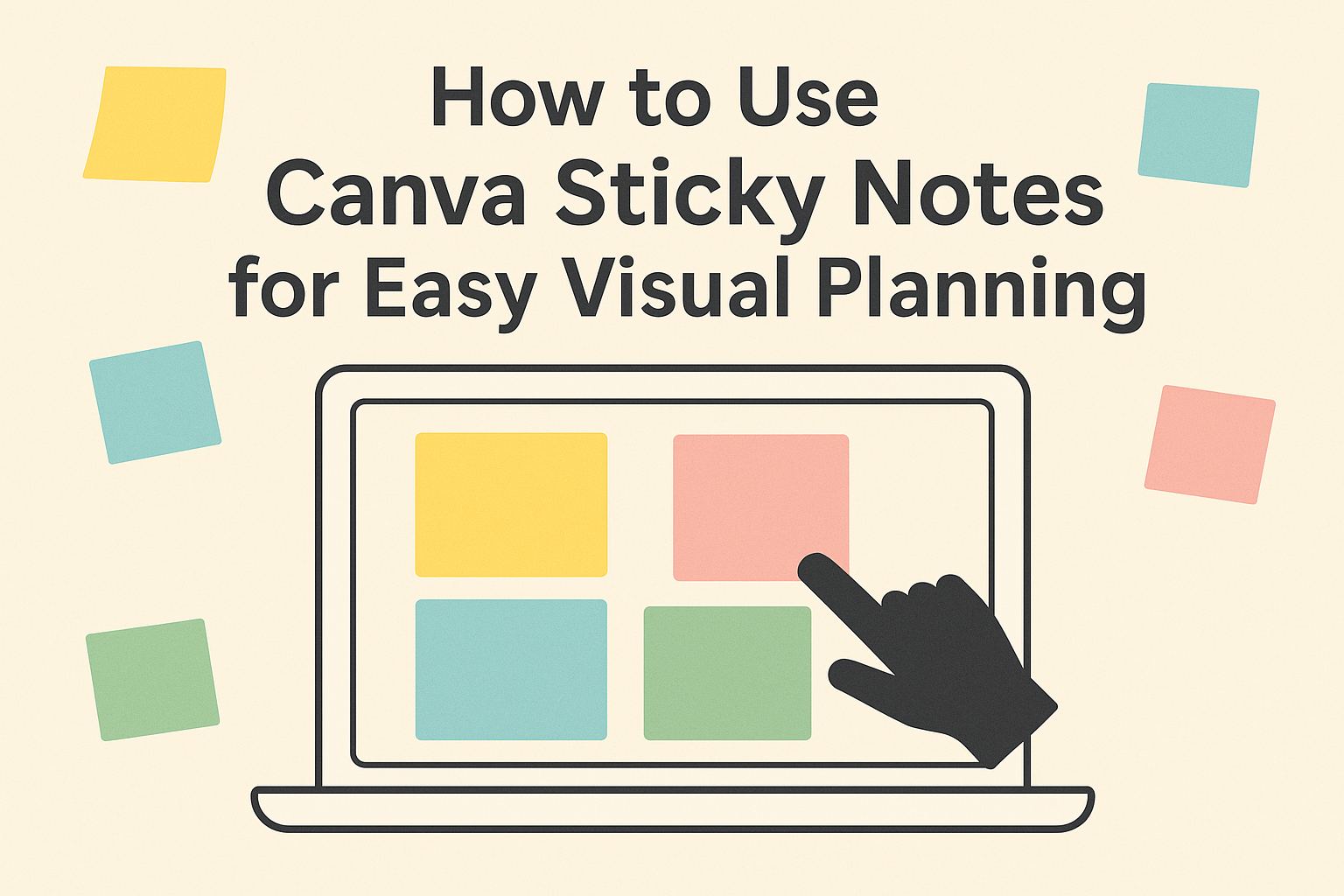Canva sticky notes are a simple way to organize ideas and add quick reminders to any design. They help users add colorful, easy-to-edit notes directly onto their Canva projects with just a few clicks. This makes brainstorming or collaborating with others clear and efficient.
Users can quickly add sticky notes by selecting them from the elements panel or pressing the “S” key. These notes can be customized with different colors and text, making it easy to highlight important points or share feedback visually.
Using sticky notes in Canva keeps projects organized and helps track ideas without cluttering the main design. More tips and steps on using sticky notes can be found at Canva’s help page.
Getting Started With Canva Sticky Notes
Using sticky notes in Canva is simple and helps organize ideas visually. Users can easily add notes, customize colors, and move them around on an unlimited canvas. The tool works on most devices and offers features that fit different creative and teamwork needs.
Accessing Sticky Notes in Canva
To start using sticky notes, users need to log into their Canva account. Once inside a design or whiteboard, they can add a sticky note by clicking the “Elements” tab and selecting “Sticky Notes.”
Another quick way is to press the S key on the keyboard, which adds a new sticky note directly. Double-clicking the note lets users type their text. They can also change the note’s color from a preset palette to make different ideas stand out.
Overview of Canva Sticky Notes Features
Canva sticky notes come with useful features like resizing, color customization, and easy text editing. Users can add multiple notes to a single canvas and move them freely to fit their workflow.
Each note can include a title or the name of the person who added it, which is great for teamwork. Canva also supports an infinite canvas, so users won’t run out of space when brainstorming or planning.
Device Compatibility for Sticky Notes
Sticky notes work on most devices that support Canva. This includes desktops, laptops, tablets, and smartphones. Users can access sticky notes through the Canva website or the Canva app.
The interface stays consistent across devices, so notes look and behave the same on any platform. This flexibility helps teams collaborate whether they are in the office or working remotely.
For detailed steps and tips, users can explore how to add sticky notes in Canva.
Creating and Customizing Sticky Notes
Sticky notes in Canva can be quickly added and tailored to fit different parts of a design. Users can change their appearance and adjust text to make each note clear and visually appealing.
Adding Sticky Notes to Your Design
To add a sticky note, the user can press the “S” key for a shortcut or select a colored sticky note from the elements menu. Once added, the note appears on the design canvas where it can be moved or resized.
Users can add as many sticky notes as needed to organize thoughts or ideas visually. Each note can be positioned freely to fit around other design elements.
Changing Sticky Note Colors and Sizes
After placing a note, users can change its color by selecting it and choosing from the color palette. This helps categorize or highlight different notes by theme or priority.
Sticky notes can also be resized by dragging their corners. Making notes larger or smaller allows for design balance and better emphasis on important information.
Editing Text and Fonts on Sticky Notes
To add text, users double-click on the sticky note and start typing directly. The text box supports basic editing features like bold, italic, and underline.
Changing font style and size is simple through the text toolbar. This helps match the note’s style to the overall design and improve readability.
Organizing Ideas With Sticky Notes
Sticky notes in Canva help keep ideas clear and easy to access. They let users move thoughts around freely and group related points together, making ideas easier to see and understand.
Arranging Sticky Notes on the Canvas
Users can add sticky notes anywhere on the infinite Canva whiteboard. They simply click or press “S” to add a note, then drag it to the desired spot. This flexibility allows arranging notes based on flow or priority.
Colors can be changed to highlight different topics or importance levels. Moving notes around helps create a visual order, which makes reviewing ideas faster. The canvas size can expand as needed, so no ideas get cramped.
Grouping and Aligning Multiple Notes
When many sticky notes are used, grouping related ones speeds up understanding. Users click and drag across several notes to select them all. Then, they can move or rearrange them as one block.
Aligning tools in Canva help line up sticky notes neatly. This keeps the workspace tidy and easier to read. Grouping can be done by topic, deadlines, or other categories. These steps reduce clutter and improve focus during planning.
Using Sticky Notes for Brainstorming Sessions
Sticky notes make brainstorming lively and visual. Team members add ideas quickly and place them on the board. This free placement encourages creativity without limiting where thoughts can go.
Later, people can sort notes by themes or add reactions or comments to prioritize ideas. This interactive process leads to better collaboration. Using sticky notes this way helps all voices stay visible and organized.
For more details, see Canva’s guide to adding sticky notes Add and use sticky notes.
Collaborating on Canva Sticky Notes
Working together with sticky notes in Canva helps teams stay organized and clear. It makes sharing ideas and getting feedback easy and quick.
Sharing Designs With Team Members
To start collaborating, a user needs to share their design with team members. They can click the Share button and enter email addresses or generate a link.
Users can choose permission levels:
- Can edit allows team members to add or change sticky notes.
- Can view lets them see the design but not make changes.
This control helps keep the design safe and organized. Each team member can add their own sticky notes by selecting a note color or pressing “S” on the keyboard.
Commenting and Feedback on Sticky Notes
Team members can leave comments directly on sticky notes to give specific feedback. Clicking the “More” icon on a sticky note reveals the option to add names or comments.
Comments help clarify ideas without changing the notes themselves. Everyone can see who wrote each note or comment, making collaboration clearer.
This method cuts down on long email chains and keeps all feedback visible right where the ideas are. For steps on adding sticky notes and comments, users can find easy guides like this Canva sticky notes tutorial.
Best Practices for Effective Sticky Note Use
Using sticky notes well means organizing information clearly and keeping tasks easy to track. It involves picking colors that match specific ideas and managing projects step-by-step using these notes.
Color Coding Ideas
Color coding helps separate different ideas or priorities visually. For instance, use red for urgent tasks, yellow for ideas that need more thought, and green for completed items. This makes it quick to spot what needs immediate attention.
People can assign colors by category, like work tasks, personal reminders, or meetings. Using consistent colors helps avoid confusion later. It also lets users group similar notes together, so reviewing information is faster and simpler.
Using color coding in Canva sticky notes is easy. They can pick colors directly when adding a note and keep the same scheme across their design for clear organization.
Using Sticky Notes for Project Management
Sticky notes are useful for tracking progress in projects. They can break down big tasks into smaller steps on separate notes. Each step can have its own color or label depending on status, like “To Do,” “In Progress,” or “Done.”
Teams can assign sticky notes to different members for clear responsibility. Including names on notes helps track who’s working on what. Moving notes through stages visually tracks progress and spot bottlenecks early.
In Canva, users can add text, change colors, and place sticky notes anywhere on the workspace, making them flexible tools for project management and collaboration.
Exporting and Presenting Designs With Sticky Notes
When working with sticky notes in Canva, it’s important to know how to save and share your work properly. This includes downloading your designs so others can view them and presenting sticky notes clearly during a presentation.
Downloading Projects With Sticky Notes
To download a Canva project with sticky notes, first make sure all notes are visible and positioned where you want them. Sticky notes are part of your design, so they will download along with other elements.
Choose your preferred file format like PNG, JPEG, or PDF. PDF is best if you want to keep the notes clear and readable. After selecting the format, click the download button. The notes will stay in place exactly as they appear on the screen.
If you need to share the project with others for editing or commenting, consider sharing a view or edit link instead of downloading. This keeps the sticky notes interactive online.
Presenting Sticky Notes in Canva Presentations
Sticky notes in presentations can highlight important points or ideas. To add them during your slideshow, first insert sticky notes from the Elements tab. Customize colors and text to match your style.
When presenting, sticky notes will appear exactly where placed. This helps keep your audience focused on specific parts of your slides without extra explanations.
Canva also allows you to add speaker notes separately if you don’t want to include all information on sticky notes. This keeps the slides clean but still lets the presenter remember key details.
For more tips on adding sticky notes and presenting them, see this guide on how to add notes to Canva presentations.
Troubleshooting Common Canva Sticky Note Issues
Sometimes, sticky notes in Canva might not appear or respond as expected. One common problem is using an outdated browser or Canva app version. Updating to the latest version often fixes these glitches quickly.
If sticky notes don’t show up or disappear from the design, clearing the browser cache and cookies can help. This action removes old data that might interfere with Canva’s performance.
Users may also face trouble adding text to sticky notes. Making sure to double-click the note or pressing “S” on the keyboard can help add a note easily.
If the problem persists, checking account status and subscription details is important. Sometimes, account issues can limit certain features.
Trying another device or browser can identify if the issue is device-specific.
| Issue | Quick Fix |
|---|---|
| Sticky notes not showing | Update browser/app, clear cache |
| Can’t add text to note | Double-click note or press “S” |
| Features missing or limited | Verify account and subscription |
| Persistent device issues | Switch device or try a different browser |
If problems continue, contacting Canva support might be necessary to resolve more complex issues.