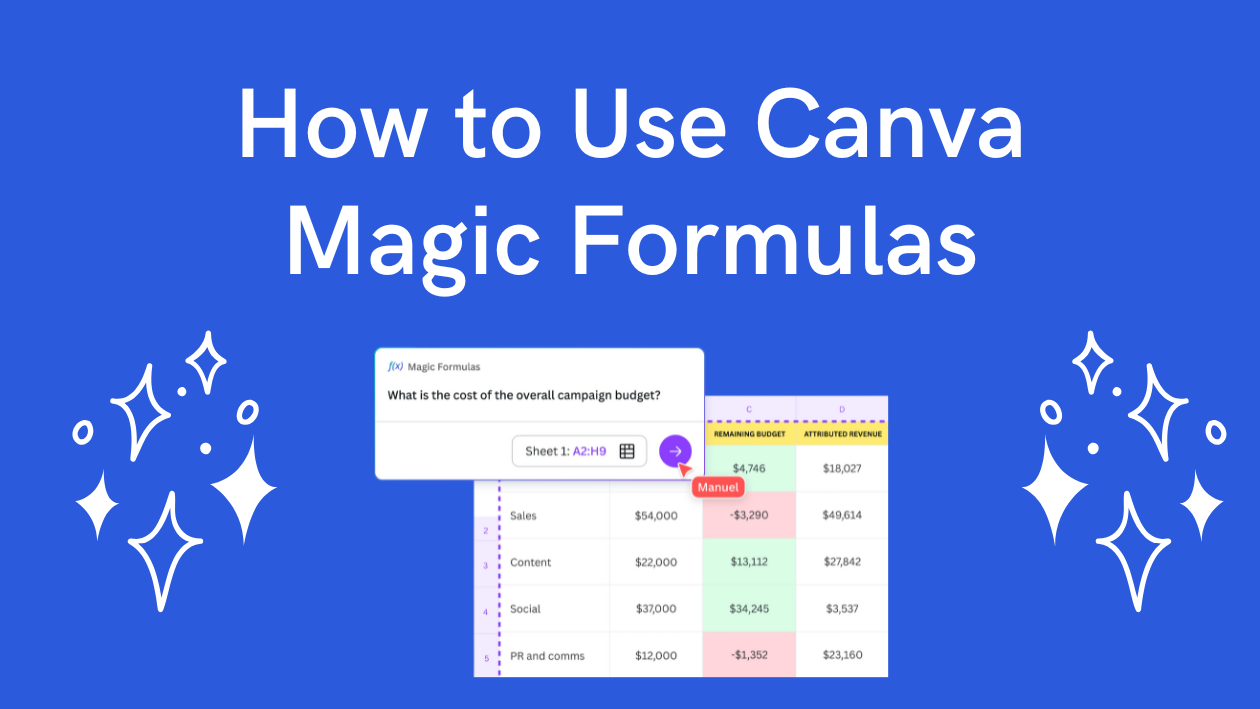Canva Magic Formulas help users create complex calculations quickly by turning plain language into working spreadsheet formulas. It allows anyone to build formulas without needing to know Excel or Google Sheets syntax. This makes working with Canva Sheets easier and faster for tracking budgets, sales, or any data.
Users simply type a question or command, and the tool generates the right formula to get the job done. It works well for both beginners and those who want to save time on repetitive calculations.
With limits on how often free accounts can use it, upgraded plans give more chances to use Magic Formulas each month. This makes it a helpful tool for teams or people who rely on Canva for their projects.
Getting Started With Canva Magic Formulas
Canva Magic Formulas let users easily add smart calculations to their spreadsheets. It helps with tasks like adding totals, averages, and other common functions without needing to write complex formulas.
Accessing Magic Formulas in Canva
To use Magic Formulas, users first open Canva Sheets. They find the Magic Formula option in the formula bar or menu. It works like a regular formula but is powered by AI to understand simple commands.
Users with a free Canva account can use Magic Formulas up to 30 times per week. Canva Pro, Teams, Education, or Nonprofits unlock up to 500 uses per month. If a user hits the limit, they must wait for the reset—weekly for free accounts and monthly for upgraded plans.
Once accessed, users type what they want to calculate in plain language. Magic Formulas turns that into the correct function automatically.
Overview of Magic Formula Features
Magic Formulas can handle sums, averages, counts, and text functions quickly. It understands commands like “total sales” or “average score” and converts them into formulas.
It supports more advanced calculations such as filtering data and nested formulas. It also updates results instantly when spreadsheet data changes.
This feature simplifies work by saving time and reducing errors in creating formulas. It’s especially useful for people who don’t know spreadsheet functions well.
System Requirements for Magic Formulas
Magic Formulas works within Canva’s online platform, so users need a stable internet connection. It runs in modern web browsers like Chrome, Firefox, and Edge.
It doesn’t require new software but needs an active Canva account. Devices like laptops, desktops, and tablets support the feature if they can run Canva’s web app.
To benefit fully, upgrading to Canva Pro or similar plans is recommended for higher usage limits. Basic accounts are limited but still have access to try the feature out.
For more details on usage limits and access, see Canva’s help on using Magic Formulas.
How Magic Formulas Work in Canva
Magic Formulas help users quickly create calculations and data analysis inside Canva Sheets without knowing complex spreadsheet commands. They take simple inputs, process information, and deliver results automatically.
Understanding Formula Logic
Magic Formulas are designed to interpret natural language or simple commands, turning them into spreadsheet functions. When a user types a phrase like “sum of sales,” the tool understands it means adding numbers in a specific range.
The formulas work step-by-step: they recognize keywords, pick the right operation, and then calculate the answer based on the data given. This process removes the need to memorize syntax.
Every time the formula runs, it updates dynamically if the data changes. This means any edits in your sheet automatically reflect in the results without extra work.
Types of Supported Inputs
Magic Formulas accept several input types. These include numbers, text, dates, and cell ranges. Users can write plain English commands or simple shorthand to ask for calculations or summaries.
For example, users can request sums, averages, counts, maximums, or comparisons. The formulas support data like sales figures, dates of entry, or product names for filtering.
Using different inputs together lets users create customized analysis. For instance, they can sum sales data for a specific month or count items above a certain value.
Use Cases for Magic Formulas
These formulas work well for everyday tasks in Canva Sheets. They help with budgeting by calculating totals, comparing expenses, or tracking deadlines.
Teachers can use Magic Formulas to grade assignments or summarize test scores quickly. Marketers and small business owners benefit by analyzing sales trends or inventory with few clicks.
The tool also helps avoid errors common in manual entry since it automates calculations. It fits anyone who wants to save time on spreadsheets without learning complicated functions.
For detailed guidance on Magic Formulas, see Canva’s explanation on how to write formulas Use AI to write functions and formulas for Canva Sheets.
Creating and Editing Magic Formulas
Using Magic Formulas in Canva Sheets lets users quickly add powerful calculations without complicated code. It simplifies creating formulas while giving control over how data is processed and displayed.
Building Your First Formula
To start a formula, open a Canva Sheets design and click the Actions toolbar. Then scroll to Show more and select Formula. This opens a list of functions like SUM, AVERAGE, or IF to choose from.
After picking a function, select the cells or ranges to apply it. For example, choosing SUM and highlighting cells A1 to A5 adds their total. Canva automatically builds the formula for the user.
Users can add multiple functions, nest formulas, or reference different sheets to create more complex results. This tool helps avoid manual typing errors by generating the formula dynamically.
Customizing Formula Parameters
Once a formula is created, users can change which cells it uses or adjust options in the function. For instance, if using IF, they can edit the condition or result values right in the formula box.
Each parameter has a clear input field, making it easy to change numbers, cell ranges, or text conditions. Canva also shows suggestions and explanations for what each parameter does.
Editing formulas updates results automatically, so users see real-time changes. This makes tweaking calculations fast and helps users explore different data outcomes without hassle.
For more, see how to use Magic Formulas in Canva Sheets.
Automating Design Tasks With Magic Formulas
Magic Formulas in Canva help users save time by automating repetitive tasks. They can quickly change large amounts of text or create customized content without manual effort. This makes design work faster and less error-prone.
Bulk Text Transformation
When working with many text elements, Magic Formulas can apply changes all at once. For example, it can convert all selected text to uppercase or lowercase with a simple command. It can also trim extra spaces or replace specific words across multiple text boxes.
Users save time by avoiding one-by-one edits. They just type what they want, and the formula does the rest. This is useful for standardizing text styles or cleaning up imported data quickly.
Dynamic Content Generation
Magic Formulas can create custom content based on data inputs. For instance, it can calculate totals in tables or generate personalized messages inside designs. This helps users build invoices, reports, or marketing materials that update automatically.
By typing a formula prompt, they get tailored text or numbers without manual calculations. This keeps designs accurate and adaptable as the data changes, all inside Canva Sheets.
Learn more about using Magic Formulas for spreadsheets and automation at Canva’s Magic Formula help page.
Optimizing Magic Formulas for Workflow Efficiency
Using Magic Formulas well means less time spent on calculations and more time focusing on important tasks. Streamlining formula use and working smoothly with others can boost how fast and well projects move forward.
Tips for Reducing Manual Effort
One key way to save time is to use Magic Formulas for repetitive tasks like adding totals or applying discounts. Instead of typing complex formulas yourself, just type a simple prompt to get the right formula instantly.
It helps to organize data clearly in rows and columns before using formulas. This makes sure the AI understands the task and gives accurate results. Also, try to reuse formulas once created by saving them in your templates or sheets.
Remember, free users get up to 30 uses weekly, and paid plans offer more monthly, so plan your formula use to avoid hitting limits and having to wait to reset.
Best Practices for Collaboration
When working with a team, sharing sheets with Magic Formulas can speed up combined work. Teams should clearly label which formulas do what, so everyone understands the calculations.
It’s useful to agree on a naming system for columns and cells. This reduces confusion and errors when multiple people add or edit data.
Teams on Canva Pro or Education accounts get higher formula use limits. This allows smoother collaboration without pauses caused by usage caps, helping the whole team stay productive.
For more on formula features and limits, see Canva’s AI Formula Generator.
Troubleshooting Common Magic Formula Issues
Users may run into problems with Magic Formulas like errors in calculations or unexpected results. Knowing how to check and fix these issues quickly can save a lot of time and frustration. When problems persist, getting help from Canva support is the best option.
Resolving Formula Errors
If a Magic Formula doesn’t work as expected, the first step is to check for incorrect cell references. Sometimes the formula points to the wrong cells, so adjusting these ensures it matches the right data.
Next, users should verify the data type in cells. For example, numbers stored as text can cause errors. Changing the cell format to number often fixes this issue.
Using AutoFill improperly can lead to errors too. It’s important that formulas update correctly across rows or columns when filled down.
Common error messages like #REF! or #VALUE! should be read carefully. They usually hint at what went wrong, such as missing data or wrong inputs.
Contacting Canva Support for Help
When troubleshooting doesn’t fix a Magic Formula, contacting Canva support is recommended. Users can reach them through the Help Center on Canva’s website for personalized assistance.
Before reaching out, they should gather details like the exact error message and the steps taken to create the formula. This helps support give faster, accurate advice.
Canva support may also guide users on how to combine Magic Formulas with other functions for better results. Getting expert help can save time, especially for complex calculations.
More tips on Magic Formulas are available in the Canva Sheets help pages.
Exploring Advanced Magic Formula Applications
Magic Formulas in Canva go beyond simple calculations. They can work smoothly with other Canva features to help users save time and keep designs uniform.
Integrating Magic Formulas With Other Canva Tools
Magic Formulas can link directly with Canva’s charts and tables, making it easy to update numbers without rewriting data. When numbers change, charts adjust automatically to show the most current information.
Users can also combine Magic Formulas with Canva’s data import tools. Importing a spreadsheet and applying formulas means fewer mistakes and faster project updates.
Another key point is how collaborating teams can use Magic Formulas. Changes made by one person update the whole design instantly, which keeps everyone on the same page.
Using Magic Formulas for Brand Consistency
Magic Formulas can help maintain brand rules by standardizing calculations. For example, users can calculate consistent proportions or spacing based on brand guides.
It’s useful for setting pricing or budget limits inside designs. Formulas ensure numbers align with company standards every time without manual checking.