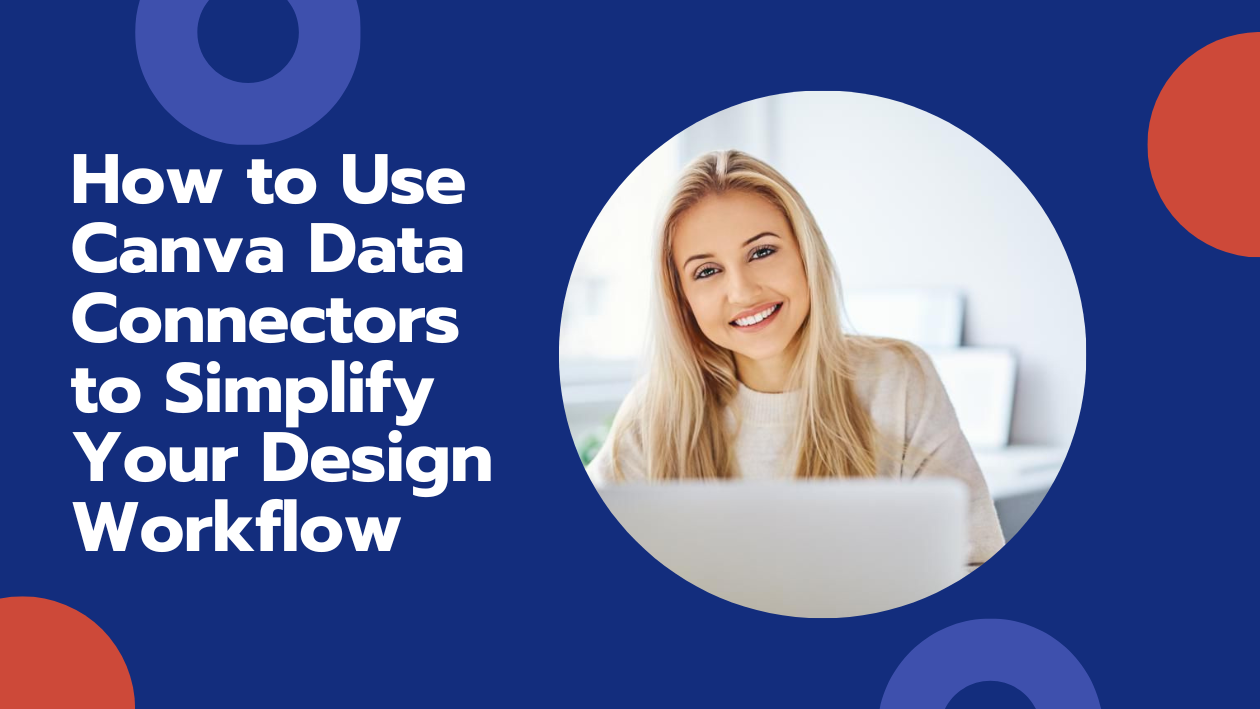Using Canva Data Connectors lets someone easily bring real data into their designs without switching between apps. They can connect sources like Google Sheets, CSV files, or even platforms like Shopify and HubSpot to automatically update charts and reports. This saves time and keeps projects accurate.
Anyone working on presentations or reports can benefit because the data stays fresh and reduces manual work. It’s a simple way to turn data into visuals that look professional and stay up to date.
Connecting data in Canva also means fewer mistakes from copying information and more focus on creativity. Whether using spreadsheets or third-party apps, it’s all about making content that’s clear and reliable.
You can learn more about connecting data to Canva in this guide on how to connect spreadsheets and other tools.
Understanding Canva Data Connectors
Canva Data Connectors allow users to bring data from outside sources into their Canva projects easily. This helps turn raw numbers into clear visuals without complicated steps. Users can import data, filter it, and use it directly in charts or sheets.
What Are Canva Data Connectors
Canva Data Connectors are tools that link Canva designs to outside data sources. These sources can be spreadsheets, databases, or apps like Google Analytics and HubSpot. Instead of manually copying data, users can pull the latest information directly into Canva.
This feature is helpful for keeping designs updated with fresh data. For example, a sales report can show current numbers without needing to re-import files. Data Connectors save time and reduce errors by automating data imports.
Benefits of Using Data Connectors
Using Data Connectors saves time by avoiding manual data entry. Users access live data, which means charts or reports in Canva update automatically when the source changes. This keeps projects accurate and current.
They also improve workflow by letting users choose exactly what data to import. Filters and date ranges narrow down data to what’s needed in the design. This makes data-driven visuals clearer and easier to understand for viewers.
Data Connectors reduce mistakes caused by copying data manually. The direct link to a source ensures numbers stay consistent across reports and presentations. This boosts confidence in the final work.
How Data Connectors Work in Canva
To use Data Connectors, users open a Canva Sheets design and select “Import data” from the toolbar. They can connect to existing Canva Sheets or choose third-party apps like Google Analytics. Uploading CSV or XLSX files from a device is also an option.
Once connected, users select data sets, apply filters, and pick date ranges. The selected data imports into Canva Sheets or charts. If the data in the source changes, Canva can refresh the visuals automatically.
Canva supports Google Sheets directly. For Excel files, users often convert them to Google Sheets or upload as files. This flexibility helps bring data from many platforms into Canva for easy visual storytelling.
Learn more about using Canva’s data integration on the Data Connector – Canva Apps SDK Documentation page.
Connecting External Data Sources
Canva allows users to bring in data from outside platforms to keep designs updated and accurate. This includes linking to spreadsheets, business tools, and other apps. Users must connect these sources carefully and manage what Canva can access.
Supported Data Connector Integrations
Canva supports several popular external data sources. Users can connect to Google Sheets, Excel files, and CSV uploads for spreadsheet data. It also links with third-party platforms like Google Analytics and HubSpot to import marketing and sales data.
These integrations allow designers to pull live or regularly updated data directly into Canva projects. This helps save time compared to manual updates. Users choose their data source when importing and can select which sheets or data ranges to connect.
Authorizing Data Source Access
When connecting to third-party apps, users must sign in and grant Canva permission to access their data. This process ensures Canva can securely read the information needed for the design. Users typically follow a built-in login flow provided by the app.
After authorization, Canva can pull data without manual input. Permissions usually include view-only access to protect sensitive information. If users revoke access later, Canva stops syncing data automatically.
Managing Data Source Permissions
Users should regularly review which data sources Canva is allowed to access. This can be done in Canva’s settings or within connected accounts on the external apps themselves. Managing permissions helps keep data secure and limits unnecessary sharing.
If a data source is no longer in use, disconnecting it stops further data import. Users can reconnect or update permissions anytime to maintain smooth workflow. Keeping track of these connections is key to protecting privacy and ensuring data accuracy.
For more details on import options and managing connections, see how to import data into Canva Sheets.
Importing and Syncing Data in Canva
Canva lets users bring in data from different places like spreadsheets and apps. It also keeps that data up to date through syncing. Knowing how to import, refresh, and fix problems helps users work smoothly with data inside Canva.
How to Import Data with Data Connectors
To import data, users start by opening their Canva design and selecting the data import option. They can connect to Canva Sheets, Google Sheets, or upload files like CSV and XLSX directly from their device. Some third-party apps like Google Analytics or HubSpot can also connect, but users need to sign in and grant permission first.
Once the data source is chosen, Canva creates a connection that pulls the data into the design. This process means that users don’t have to copy and paste manually. It’s fast and keeps all the numbers and text exactly as they are. Users can find detailed steps on how to import data into Canva Sheets.
Sync Options and Refresh Rates
Canva offers syncing to keep data current without needing manual updates. When users connect to external sources like Google Sheets, Canva can automatically refresh the data. The refresh speed may vary depending on the app and the settings.
Users can check sync settings to decide how often Canva updates the data. In most cases, syncing happens when the Canva file is opened or when users click a refresh button. However, live syncing every few minutes is rare, so it’s good to refresh before sharing or presenting.
Troubleshooting Import Errors
Sometimes imports don’t work as expected. Common issues include incorrect file formats, permission problems, or broken data links. The first step is to check that the file is supported, such as CSV or XLSX for uploads.
If connecting to apps like Google Sheets, users should verify they are signed in with the right account and have given Canva permission. Broken links can happen if the external file is deleted or moved. Refreshing the connection or re-importing the file usually fixes most problems.
If errors continue, Canva’s help pages and community forums offer advice on resolving specific errors. Knowing these troubleshooting basics helps users keep their data accurate and ready to use.
Building Dynamic Visuals with Data Connectors
Data Connectors in Canva let users link their data directly to visuals, making it easy to keep designs up to date. This feature helps maintain accuracy and saves time by avoiding manual updates. Users can connect spreadsheets or other data sources and instantly use the information to create charts and reports that change as the data changes.
Binding Data to Canva Charts
To bind data to a Canva chart, users first select the chart element in their design. Then, they connect it to a data source such as Google Sheets or Canva Sheets. Once linked, the chart pulls data directly from the source, updating automatically when the data changes.
Users can customize the chart type—like bar, line, or pie—and adjust colors and labels to match their design needs. This makes charts both accurate and visually appealing. Binding data this way reduces errors and ensures the visual always reflects the latest information.
Using Live Data for Reports
Live data can be used to build dynamic reports that update without extra work. After connecting a data source, users can add tables, charts, or text that reflects real-time data. This is helpful for monthly reports or presentations that require current stats.
Canva allows easy switching between data views, so users can show trends or comparisons over time. It’s also possible to import files like CSVs or connect to apps such as Google Analytics for richer data input. Using live data saves time and helps teams stay aligned with the most recent figures.
For details on setting up and using these connections, see how to import data into Canva Sheets and connect spreadsheets.
Customizing Data-Driven Designs
Customizing data-driven designs lets users make their content clear and visually appealing. It involves focusing on how the data is shown and adjusting elements to highlight key information effectively. This helps create designs that update automatically while keeping a professional look.
Applying Filters to Imported Data
Filters help narrow down large datasets to show only the most relevant information. Users can apply filters to imported data fields based on specific conditions, like dates, numbers, or text values. For example, they might filter sales data to show only this month’s results, making the design more focused.
In Canva, filters are set by selecting the linked data field and choosing filter options in the settings panel. Common filter types include “greater than,” “less than,” or “contains.” Using filters reduces clutter and ensures the final design only displays meaningful data points.
Formatting Dynamic Elements
Formatting dynamic elements adjusts the look of items that change based on data inputs. This includes changing fonts, colors, sizes, and alignment of text fields so the design stays readable when data updates.
Users can format text, charts, and shapes linked to data. For example, they might set a number to appear in bold or highlight a bar in a chart if it exceeds a target value. This visual formatting helps important data stand out automatically without manual edits after updates.
For more tips on working with data fields and dynamic content, see the Canva Data Connector documentation.
Collaboration and Sharing with Data Connectors
Using Canva Data Connectors helps teams work together more smoothly by keeping data updated and easy to access. It also makes sharing designs with live information simple, so everyone sees the newest version without extra effort.
Real-Time Team Collaboration
Canva’s Data Connectors allow multiple users to work on the same project at the same time. When team members edit data or design elements linked to spreadsheets, updates show instantly for everyone. This removes the need to send files back and forth or manually update numbers.
Teams can chat or leave comments directly in Canva while working on data-driven designs. This makes it easier to discuss changes or ask questions without leaving the platform. Integrations with third-party apps help keep data synced from places like Google Sheets or HubSpot, so the whole team works with the latest information.
Sharing Data Visualization Projects
When sharing designs that use Data Connectors, recipients can see live data inside charts, tables, or infographics. Canva keeps the data connected, so viewers always get the most recent updates without needing to reload or download new files.
Users can share projects via links or export them as PDFs or images. If the design relies on a connected spreadsheet, any data changes automatically update the shared version. This is useful for reports or presentations that need to reflect real-time data without extra edits.
Sharing settings allow control over who can view or edit the designs, making it simple to keep data secure while collaborating with clients, teammates, or stakeholders. For more on importing and linking data, see this guide on importing data into Canva Sheets.
Managing Security and Privacy
Security and privacy are important when using data connectors in Canva. Users need to understand how their data is protected and how to handle access tokens safely. This helps keep their information secure while using third-party integrations.
Data Protection in Canva
Canva uses strong security tools to protect user data. One key feature is Canva Shield, which offers advanced safety and privacy controls. This is especially helpful for businesses with many users, as it adds extra protection layers.
Users can control how their data is shared within Canva. For instance, they can limit Canva from using their activity data for improving AI features. Also, sharing design usage with collaborators can be turned off if desired.
Managing Connector Tokens
Data connectors often require tokens to connect third-party apps to Canva. These tokens act like digital keys that allow access to external data sources. It’s important that users keep these tokens safe and only grant access to trusted apps.
Canva recommends following secure token management practices. This means regularly reviewing which apps have access and revoking permissions for apps no longer in use.
For more detailed security guidelines, users can check Canva’s official recommendations on managing API access and authentication.
Advanced Automation Techniques
Automation in Canva can save time by handling repetitive tasks and ensuring design data stays current. It involves setting up systems to update designs automatically and linking Canva to other tools for smooth workflows.
Automating Data Updates
One important step is connecting Canva to live data sources like spreadsheets. When the data changes in the spreadsheet, the Canva design updates automatically without manual edits.
Users start by linking data fields in their Canva templates to the spreadsheet columns. For example, a city name or sales number can be pulled directly into the design.
To set this up, they use the Data Autofill app inside Canva. It lets them map specific placeholders to spreadsheet data fields using a simple interface.
Connecting with Third-Party Tools
Canva can also connect to apps like Shopify, WooCommerce, or Google Sheets through integration services or APIs. This helps import real-time data, such as product info or sales stats, into Canva designs.
By linking these tools, users can automate the content in marketing materials or reports. For example, a store owner can have product images and prices update automatically in promotional graphics.
Integration often works through third-party platforms or Canva’s data apps.
For more details about linking real data to Canva, check out this real-time data integration guide.
Troubleshooting Common Issues
Sometimes users may face problems when trying to connect data or see wrong data in their Canva design. Fixing these often means checking the connection settings or reviewing the data source carefully.
Resolving Connectivity Problems
If Canva can’t connect to a data source, the first step is to check the internet connection. A poor or unstable connection often causes import failures. Users should also confirm they are logged into the right accounts, especially when linking third-party apps like Google Analytics or HubSpot.
Next, clearing the browser’s cache and cookies can clear out any old data that might block the connection. Updating the browser to the latest version helps avoid compatibility problems. For Canva app users, reinstalling the app can fix deeper issues.
Lastly, checking Canva’s status page helps confirm if the problem is on Canva’s end or due to ongoing service outages.
Addressing Data Mismatches
When imported data looks wrong or incomplete, the user should first verify the original data source. They need to make sure the spreadsheet or third-party tool contains the correct and updated information.
Import settings also matter. Users can apply filters or select specific date ranges during import to control what data comes in. If these are not set correctly, it might cause missing or mismatched data.
Additionally, file formats like CSV or XLSX must be supported and structured properly. Extra spaces, wrong headers, or special characters can cause errors or shift data out of place. Checking and fixing the file before importing helps avoid these issues.