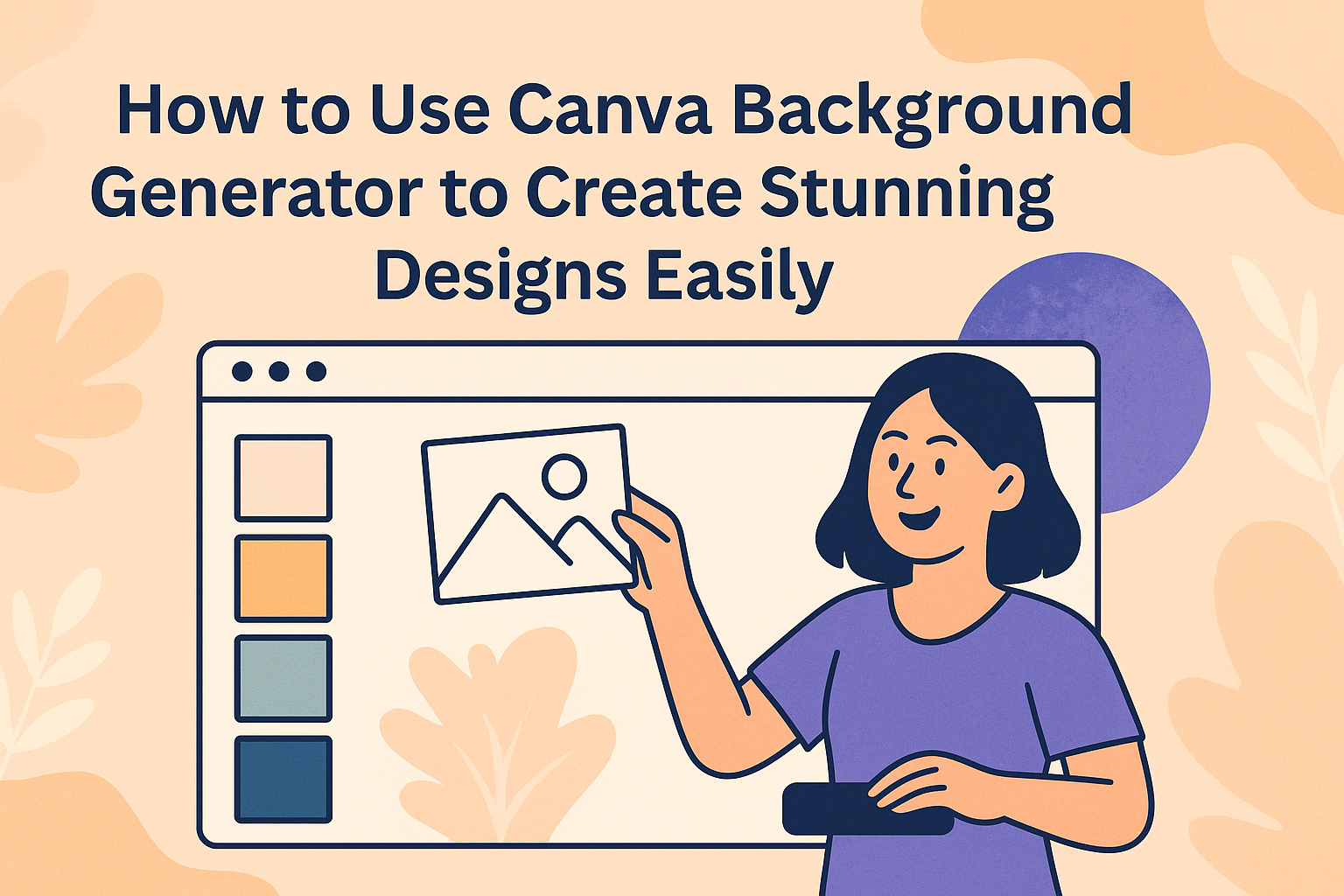Canva’s Background Generator is a simple tool that helps users create custom backgrounds for their photos and designs. It uses AI to quickly generate unique backgrounds based on a text description you provide. This makes it easy for anyone, even without design skills, to enhance their projects.
Users just need to select the photo they want to edit, open the Background Generator, and type what kind of background they want. The tool then creates a matching background that fits the style or mood described. It’s a fast way to make designs look more professional and personalized.
Many people find this feature helpful for creating social media graphics, presentations, or just making creative projects stand out. For a step-by-step guide, visit Canva’s background generation help page.
Getting Started With Canva Background Generator
Canva’s Background Generator is designed to make custom backgrounds easy and fast. Users can create backgrounds by describing what they want, then choosing from several AI-generated options. The tool works smoothly within Canva’s design space and supports common image formats for easy editing.
Accessing Canva Background Generator
To start, users need to open Canva and log in to their account. Inside the editor, they should look for the Magic Studio section on the sidebar. Under Magic Studio, selecting BG Generator opens the background creation feature.
If a user doesn’t see these options, they can try accessing the Apps tab and search for Background Generator there. This method ensures the tool is available inside Canva without extra downloads or software.
Once in the BG Generator, the user enters a text prompt to describe the background. They can click Inspire me for ideas or Clear to reset the input. After inputting a request, hitting Generate starts the AI processing.
Navigating the Background Features
After generating backgrounds, users get several options to choose from. Each background displays as a thumbnail below the prompt box. Clicking on any thumbnail will apply that background to your design immediately.
If none of the backgrounds fit, users can tweak the text description or generate a new set. The interface is simple, with buttons to go back or refresh the results quickly.
Users can also combine backgrounds with other Canva design elements like text and images, layering them for more creativity. Adjusting brightness, contrast, or transparency is also possible after applying the background.
Understanding Supported Formats
Canva Background Generator supports commonly used image formats for uploaded photos and generated backgrounds. These include PNG, JPG, and SVG for images.
The generated backgrounds typically save in high-resolution JPG or PNG formats by default. Users can download or export their designs with the generated background without worrying about file type issues.
This compatibility makes it easy to use the generated backgrounds in presentations, social media posts, or print designs without extra file conversions. Their flexibility helps users work smoothly within Canva or export files for other tools or platforms.
For more details on how to start using the tool, users can visit the Canva Help Center.
Creating Custom Backgrounds
Creating custom backgrounds in Canva allows users to make their designs stand out. They can start with prepared templates or build a background from nothing. Adjusting colors, gradients, and adding patterns or textures helps make the background unique.
Choosing a Template or Starting From Scratch
Users can pick a ready-made template in Canva’s background generator to get ideas quickly. These templates come in various styles and themes, making it easier to find a starting point.
If users want full control, they can start with a blank canvas. This lets them build the background using simple shapes, colors, or AI-generated images. Starting from scratch is good for creating unique or brand-specific designs.
Adjusting Background Colors and Gradients
Changing background colors is fast and simple in Canva. Users click on the background and choose a color from the palette or enter a custom shade.
Gradients can add depth by blending two or more colors smoothly. Canva lets users pick gradient styles like linear or radial, and adjust the angle or spread. This helps create backgrounds that feel dynamic but not too busy.
Incorporating Textures and Patterns
Adding textures or patterns gives backgrounds more interest without overwhelming the main design. Canva offers many built-in options like grain, marble, or weave effects.
Users can layer these textures over colors or gradients to create unique looks. Adjusting transparency helps balance the texture intensity, so it doesn’t distract from text or images. This method is great for adding subtle details that improve the overall design.
Using AI-Powered Background Generation
AI background generation in Canva lets users quickly create unique backgrounds by typing short descriptions. It helps customize images without needing design skills. Adjusting prompts and trying different variations leads to the best results.
Crafting Prompts for Best Results
To get good backgrounds, clear and specific prompts matter most. Instead of vague words like “nature,” using “sunset in a forest with warm colors” helps the AI understand the look better. Including details about mood, style, or colors can improve the outcome.
Users should avoid very long or complicated prompts. Keeping descriptions simple but descriptive works best. For example:
- “Blue sky with soft clouds”
- “Abstract geometric shapes in pastel colors”
If the AI doesn’t create something close to what is wanted, tweaking words or adding more detail helps refine the background.
Fine-Tuning AI Background Variations
Once a prompt is set, Canva shows several background options based on it. If none fit well, clicking “Generate Again” creates new choices. This lets users explore different styles without starting over.
Comparing the options side-by-side helps pick the best match. Sometimes, combining the background with Canva’s tools like brightness or blur adjustments can improve the final image. Users can also remove or overlay parts to better fit their design.
This trial-and-error method makes the most of AI’s creativity while keeping control in the user’s hands. More variety means a better chance to find a perfect fit.
For more detail, see this guide to the Canva Background Generator.
Editing and Enhancing Generated Backgrounds
Once the background is generated, it can be further adjusted to fit the design’s needs. Users can add new images or graphic elements on top and tweak the background’s look using various tools. These options help make the image more dynamic and visually balanced.
Layering Images and Elements
Users can place text, shapes, stickers, or other photos over the generated background. This layering creates depth and highlights important parts of the design. Canva lets users easily drag and drop these elements and adjust their placement.
Layers can be moved forward or backward to control what appears on top. For example, a logo might be placed over the background but behind text. Locking layers keeps designs organized and prevents accidental changes.
The layering feature is helpful when combining multiple visuals or when users want to balance the background with other content for social media, presentations, or marketing materials.
Applying Effects and Filters
Canva offers many effects and filters to change the background’s look after it’s generated. Users can adjust brightness, contrast, saturation, and blur to match the overall style of the project.
Filters like vintage, black and white, or neon add moods and tones quickly. Effects such as shadows and glows can make the background stand out or blend softly with foreground elements.
These adjustments help keep the design visually appealing. They also allow customization without needing extra photo editing software, making it quick and easy to enhance backgrounds using Canva’s tools. For more detailed editing tips, see the guide on editing Canva image backgrounds.
Exporting and Sharing Your Backgrounds
When exporting backgrounds from Canva’s Background Generator, it’s important to pick the right quality and file format. This step ensures the background looks sharp on various devices. Knowing which settings work best for web, print, or social sharing saves time later.
Selecting Image Quality and Format
Canva lets users choose image quality—low, medium, or high. For online use, medium quality keeps file size small but still looks good. High quality works best for printing or when detail matters.
There are several file formats to choose from:
- PNG: Great for images needing transparent backgrounds.
- JPG: Good for photos with lots of colors, smaller file size.
- PDF: Ideal for high-resolution prints.
Picking the right format depends on what the background will be used for. Using JPG or PNG is usually best for web and social media. For print, PDFs or high-res PNGs work well.
Saving Backgrounds for Different Platforms
Different platforms need different image specs. For example, a Facebook cover photo needs a different size than an Instagram post. Canva helps users set custom dimensions before exporting. This avoids blurry or cut-off images.
It’s smart to save multiple versions of the background for each platform. Common sizes include:
| Platform | Size (pixels) | Best Format |
|---|---|---|
| Instagram Post | 1080 x 1080 | JPG or PNG |
| Facebook Cover | 820 x 312 | JPG |
| Twitter Header | 1500 x 500 | JPG or PNG |
Using these sizes ensures backgrounds look their best. After export, backgrounds can be shared directly from Canva or downloaded for use elsewhere.
For more about exporting options, see Canva’s guide on saving and exporting your edited images.
Tips for Professional Background Designs
Creating a background that looks polished means choosing colors carefully and making sure text stands out. Using the right balance of colors and contrast helps keep designs clear and consistent.
Matching Colors With Your Brand
When selecting background colors, it’s important to stick with your brand’s color palette. Using no more than two main colors helps keep the design clean and focused. If needed, variations of these colors can create subtle texture or depth.
Many professionals use tools like Canva’s background generator to pick shades that complement their logo or other brand elements. This helps keep everything visually connected. Avoid using colors that clash with your brand as it may confuse viewers or look unprofessional.
A simple table to follow might look like this:
| Element | Color Tip |
|---|---|
| Logo | Use exact brand colors |
| Background | Use lighter or muted tones |
| Accent details | Pick matching or neutral colors |
Maintaining Readability and Contrast
Readability is key when placing text over backgrounds. The background should not overpower or blend with the text color. Using strong contrast between text and background makes sure words are easy to read.
For example, dark text works well on light backgrounds, and light text shows best on dark backgrounds. If the background has complex patterns or colors, adding a slight transparent overlay can help clear up the space behind the text.
Canva users can experiment by adjusting these settings until the text stands out clearly.