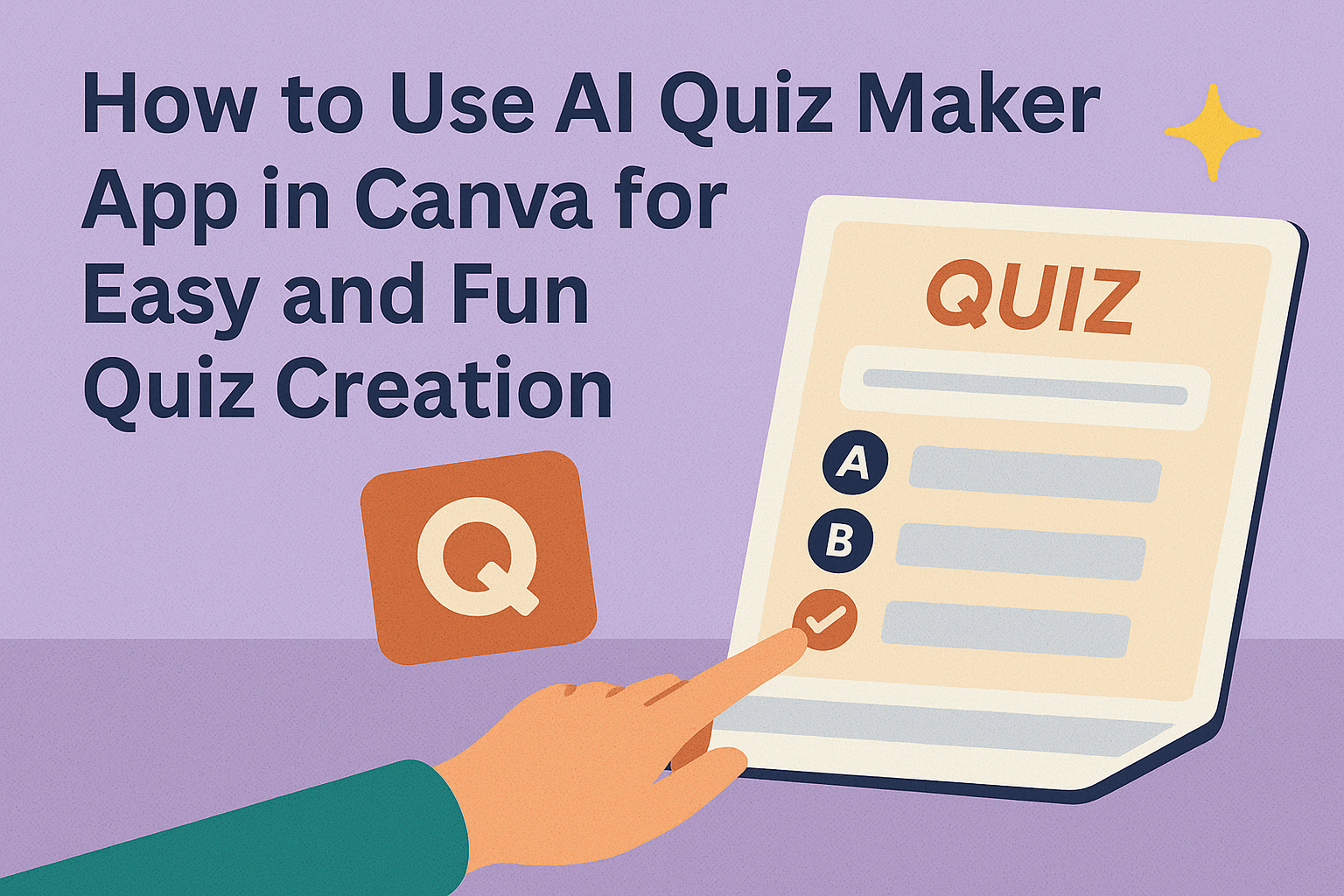Using the AI Quiz Maker app in Canva makes creating quizzes quick and easy. It lets users turn any text into a fun, interactive quiz by simply selecting the quiz tool and adding questions.
The app offers a simple way to customize quizzes with different question types and choices. Users don’t need any special skills to build quizzes that look good and work well. This makes it perfect for teachers, trainers, and content creators who want to connect with their audience.
Since Canva’s AI Quiz Maker is built right into the platform, it fits smoothly into any workflow. People can add images and animations to make quizzes more interesting and share them easily online. For more detailed steps on creating quizzes, check out this guide on how to use Canva’s AI Quiz Maker.
What Is an AI Quiz Maker App in Canva?
The AI Quiz Maker app in Canva helps users quickly create quizzes by using artificial intelligence. It generates questions and answer options based on a chosen topic, making quiz design simpler and faster. The app offers tools and features that support different quiz styles and needs.
Key Features of AI Quiz Maker
The app lets users create quizzes by entering a topic and selecting the number of questions and answers. It can generate multiple choice, true/false, or open-ended questions automatically. Users can also customize questions or add images and videos to make quizzes more engaging.
It includes a variety of templates to choose from, which speeds up the design process. The interface is user-friendly, requiring no advanced skills. The AI helps keep quiz content clear and relevant by focusing on key information from the topic.
Benefits for Educators and Businesses
Educators can save time creating tests or study guides since the app generates questions quickly. It helps them focus more on teaching rather than building materials. Businesses can use it to make training quizzes, polls, or surveys that are easy to share and track.
Both groups benefit from interactive quizzes that increase engagement and measure knowledge effectively. The app supports remote learning and team training by working well on different devices. Its automated features reduce manual work and make quiz creation less stressful.
Supported Quiz Types
The AI Quiz Maker supports several question styles to fit different needs. Multiple choice questions let quiz takers pick one or more answers from a list. True/false questions give quick yes-or-no checks.
Open-ended questions allow for longer written responses, useful for deeper understanding. Users can mix these types in a single quiz. Adding multimedia like images and videos enhances learning and keeps participants interested.
For more details on how to create quizzes easily, see Canva’s AI Quiz Generator.
Getting Started With the AI Quiz Maker App
The AI Quiz Maker in Canva makes creating quizzes fast and simple. Users begin by opening the app inside Canva, then set up their quiz by choosing a topic and question types. The app’s easy interface helps users manage and customize quizzes without confusion.
How to Access the App in Canva
To start, users need a Canva account. Once logged in, they can find the AI Quiz Maker app by clicking on Apps in the left toolbar. Typing “AI Quiz Maker” into the search bar helps locate it quickly.
After selecting the app, it opens directly within Canva’s workspace. From here, users are ready to create quizzes linked to their designs. No extra downloads are needed because the tool works entirely online.
Setting Up Your First Quiz
When the app opens, users enter a quiz topic or upload text to generate questions. The AI creates different types of questions automatically, like multiple choice or true/false.
Users can edit or remove questions easily through the quiz editor. They can also add images or change the quiz title to fit their needs. This setup process usually takes just a few minutes.
Navigating the App Interface
The app’s interface is clear and simple. On the left side, users see the list of quiz questions they can click to edit.
Above the questions, buttons allow adding new questions or changing quiz settings. On the right side, users get a preview of how the quiz looks to participants.
This layout helps users move through their quiz step-by-step without getting lost.
Designing an Engaging Quiz With AI
Creating a quiz that holds attention means picking the right style, making questions clear, and using visuals well. The way a quiz looks and plays can make it more fun and easier to follow.
Choosing Quiz Templates
Canva offers many quiz templates designed for different topics and audiences. These templates come with ready-made layouts, fonts, and colors that fit educational, fun, or professional styles.
Users can pick a template based on the quiz’s purpose and audience age. For example, a colorful and playful design works well for younger learners. Meanwhile, a clean, simple template suits business or knowledge tests.
Choosing a good template saves time. It sets a balanced structure for questions and answers, helping quizzes stay organized and easy to read.
Customizing Questions and Answers
Once the template is chosen, the quiz creator can customize questions using Canva’s AI tool. The AI suggests different types of questions like multiple choice, true/false, or short answers based on the quiz content.
It’s important to keep questions clear and focused. They should test knowledge without confusing the quiz taker. Answers can be customized with explanations or hints to help learning.
Changing question order or difficulty level helps keep the quiz balanced. Canva allows easy edits, letting users add or remove questions as needed, making the quiz fit its goal better.
Adding Images and Multimedia
Images and videos make quizzes more engaging by breaking up text and adding interest. Canva lets users add pictures, icons, or even short videos to support questions or answers.
Choosing relevant visuals is key. For instance, a geography quiz could include maps, or a science test might have diagrams. Multimedia helps clarify questions and keeps participants interested.
Users should not overload slides with too many images. A clean design with one or two visuals per question looks best and keeps the focus on the content.
For more on using Canva’s AI tools, visit the Free AI Quiz Generator.
Optimizing Quiz Content for Your Audience
Creating quizzes that fit the needs and preferences of the audience helps keep them engaged. Adjusting question paths, using smart suggestions, and making sure everyone can participate are key to a smooth quiz experience.
Personalizing Quiz Logic
Personalizing quiz logic means adjusting questions based on previous answers. For example, if a learner gets a question wrong, they might see an easier follow-up or an explanation before moving on.
This keeps the quiz relevant and helps learners focus on areas they need to improve. It can also make the quiz more fun by giving different paths for different users.
Custom quiz logic lets creators tailor the experience so users don’t get bored or overwhelmed. This increases the chance they finish the quiz and learn more.
Utilizing AI Recommendations
AI tools suggest questions, answers, and even explanations based on the text or data uploaded. It helps save time by automatically creating quizzes from notes or study materials.
The AI often recommends question types like multiple choice or true/false that fit the content best. It can also suggest the right difficulty level based on the audience.
Using these recommendations helps make quizzes clear and balanced without having to build every question manually. Creators get a good start and can then tweak details if needed.
Ensuring Accessibility
Accessibility means making sure everyone can use the quiz, including people with disabilities. Features like readable fonts, clear question wording, and good color contrast matter a lot.
Adding alt text for images or using screen reader-friendly layouts helps users who rely on assistive technology. Also, offering multiple ways to answer, such as clicking or typing, supports different needs.
Testing quizzes on different devices ensures they work well on phones, tablets, and computers. These steps help make sure the quiz is fair and easy for all learners to access and complete.
For more tips on using AI to make quizzes, check out Canva’s free AI quiz generator.
Collaborating and Sharing Your Canva AI Quizzes
Creating quizzes in Canva is just the start. Sharing them with others and working together on the quiz content helps improve quality and engagement. Canva offers clear ways to invite teammates and share quizzes through different publishing options.
Inviting Team Members to Edit
To collaborate, users can invite team members directly within Canva. They just click the Share button on the quiz design screen and enter email addresses of people they want to work with.
Invited members receive a link to access the quiz, allowing them to make real-time edits. It’s easy to track changes and discuss updates using Canva’s comment feature.
Permissions can be set, too. Creators can choose whether others can only view or fully edit the quiz. This makes teamwork organized, especially when handling multiple contributors.
Publishing and Sharing Options
Once the quiz is ready, Canva provides several ways to share it. The creator can generate a direct link to the quiz, which others can open on any device. This link can be sent via email or posted on websites and social media.
There’s also an option to embed the quiz into presentations or web pages. This is useful for teachers or presenters wanting a seamless quiz experience within their content.
Additionally, Canva supports downloading the quiz as a PDF or an image file if offline use is needed. These formats are easy to print or distribute in settings without internet access.
For more details, check out how to boost teamwork using Canva’s quiz tools here.
Analyzing Quiz Results and Feedback
Understanding quiz results helps improve learning and engagement. It allows users to see how participants perform and where they might struggle. Clear feedback from data can guide better quiz design and enhance future interactions.
Accessing Quiz Analytics
Users can view detailed analytics on quiz performance directly within Canva’s platform. This includes scores, time taken, and question-by-question results. Analytics show how many participants answered each question correctly or incorrectly.
The data is presented in easy-to-read charts and tables, making it simple to spot trends or problem areas. Users can track participation rates over time and compare quiz attempts to see progress or changes.
Collecting Responses
Canva allows sharing quizzes via links or embedding them in presentations. Responses are collected in real-time, so users can monitor engagement as it happens. All answers are stored securely and can be downloaded for further analysis.
Users can set quizzes to allow multiple attempts or just one, depending on their needs. They can also decide if participants get immediate feedback or only see results at the end.
Using Insights to Improve Future Quizzes
By reviewing which questions are most often missed, users can adjust content or question difficulty. Insights reveal patterns, such as common errors, helping to target weak areas in knowledge.
Users can rewrite unclear questions, add hints, or change formats based on feedback. Automated reports help identify if quizzes meet learning goals or need refinement in pacing or scope.
For more on how quiz result analysis works, see Canva’s AI quiz generator features.
Troubleshooting and Extra Tips for Success
Using the AI Quiz Maker in Canva can sometimes come with small hiccups. Understanding how to fix these quickly and knowing where to find extra help can save time. It also helps users get the best results from their quiz creation.
Common Issues and Fixes
One common issue is that the quiz questions may not match the uploaded text precisely. This can happen if the text has too many complex sentences or unusual vocabulary. To fix this, users should simplify the text and avoid long paragraphs.
Another problem is slow quiz generation. This often relates to internet speed or browser issues. Clearing cache or switching to a different browser usually resolves it.
If the quiz format looks off, users should check if they selected the right quiz type and made all necessary edits before finalizing. Saving work frequently helps prevent data loss.
Helpful Resources and Community Support
Canva offers tutorial videos and step-by-step guides on its website to assist users with the AI Quiz Maker. These resources help explain features and show best practices.
Joining Canva user communities online, like forums and social media groups, provides quick answers and new ideas. Experienced users often share tips to avoid common mistakes.
For technical issues, Canva’s support team is accessible through the help center. Many questions are answered in the FAQs, making it easy to troubleshoot independently.
More detailed support and features can be found at Canva’s official AI quiz generator page.