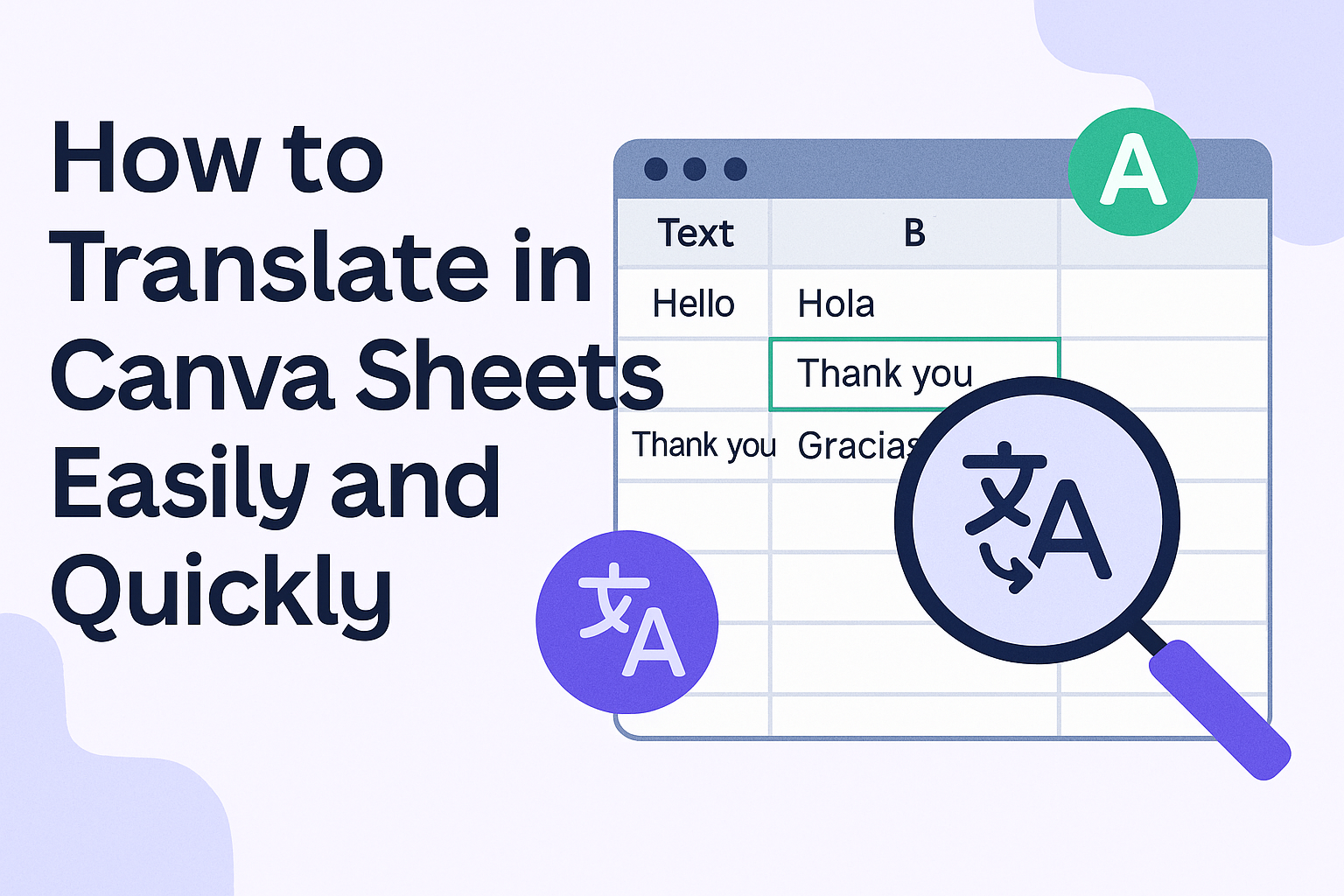Translating text in Canva Sheets doesn’t have to be a slow or difficult process. Users can quickly convert large amounts of text into different languages without leaving their design workspace. Canva Sheets offers a built-in feature that allows people to bulk translate their spreadsheets in just one click.
This tool works with over 100 languages, making it useful for anyone who needs to create designs for a global audience. Whether it’s for marketing campaigns or documents, translating directly in Canva saves time and effort.
By using this feature, designers can keep their projects consistent and reach more people with clear, accurate translations.
Getting Started With Canva Sheets
Canva Sheets lets users work with spreadsheets in a simple, visual way. It combines data handling with design tools, making it easy to organize and translate text quickly. Understanding how to open Canva Sheets, use its interface, and know which languages it supports helps users get the most from its translation features.
Accessing Canva Sheets
To start using Canva Sheets, a user needs to log into their Canva account. From the Canva homepage, they can click on the “Sheets” option, usually found in the create new project menu or by searching for it directly.
Once open, Canva Sheets loads a spreadsheet interface where users can add, edit, and manage their data. It works fully online, so there is no need to install extra software. This makes it easy to access spreadsheets anywhere with an internet connection.
Users can also open existing Canva Sheets from their account files. This access setup helps people keep all their design and data projects in one place, ready for collaboration or translation.
Navigating the User Interface
Canva Sheets’ interface looks like familiar spreadsheet tools but is designed to be intuitive. The top menu has buttons for basic functions like adding rows, columns, and formatting cells.
On the left, users see row numbers, and across the top, column letters identify each cell. Each cell can contain text, numbers, or formulas.
The interface also features a side panel with design elements, making it easy to mix data with visuals. Users can highlight text cells to prepare them for translation or other actions.
The toolbar includes a “Translate” button that activates the AI-powered translation feature. This setup keeps translation simple and fast without switching between apps.
Supported Languages in Canva Sheets
Canva Sheets supports many popular languages for translation. This includes widely spoken languages like English, French, Spanish, German, Chinese, and Japanese.
Users can select any language from a dropdown menu when using the translate feature. The tool uses AI to convert text while maintaining meaning and context.
Supported languages cover most global markets, making Canva Sheets useful for international projects. However, some rare or regional languages might not be available yet.
To check which languages are supported, users can refer to Canva’s help or the translation dropdown list in the app. This ensures they pick the right language for their needs before translating.
For details on accessing and using these features, see How to Bulk Translate in Canva Sheets Easily and Quickly.
Translating Content in Canva Sheets
Translating text in Canva Sheets can be done in several ways depending on the amount of content and the user’s needs. Some prefer to translate text manually, while others might use Canva’s automatic tools to save time. It’s also possible to apply translation across multiple cells or entire columns for efficiency.
Manual Translation Methods
Manual translation in Canva Sheets means the user types or pastes translated text directly into the cells. This method works well for small amounts of text or when precise control over wording is needed.
It requires copying the text to an external translator or translating it by hand, then entering the results back into the sheet. While it takes longer, manual translation ensures accuracy and lets the user adjust nuances easily. Users should be careful to replace original text correctly without losing formatting.
Using the Built-In Translate Tool
Canva Sheets includes a built-in translate feature that automatically converts selected cells’ text into a chosen language. This tool supports over 100 languages and can be accessed with just a few clicks.
The user highlights the cells to translate, then clicks the translate option. The tool quickly replaces the original text with the translated version. This feature is helpful for larger projects or for those who want a fast and simple solution. It also reduces the chance of typing errors during translation.
Applying Translation to Entire Columns
For bulk translation, Canva Sheets allows users to apply translation across entire columns. This saves time by converting large sets of data all at once.
To do this, the user selects the column header or multiple cells in a column and applies the translate function. The automated tool then processes the entire column, swapping original text for the translated one. This method is ideal for datasets like product descriptions or survey answers that need consistent translation throughout.
Automating Translation in Canva Sheets
Automating translation in Canva Sheets helps save time and reduces manual work. It involves using built-in tools and smart setups to translate large amounts of text quickly and accurately.
Integrating Translation Formulas
Canva Sheets allows users to apply translation formulas directly in cells. These formulas convert text from one language to another by linking to translation functions inside the sheet. Once a formula is set, it automatically translates the text in selected cells without needing to copy or paste.
Users simply enter the formula next to their text, choose the target language, and the results show instantly. This method works well for bulk text and lets users update translations by changing the source text or target language. It also supports multiple languages in the same sheet. Using formulas keeps translations organized and easy to edit.
Setting Up Automatic Language Detection
Some Canva Sheets translation tools include automatic language detection. This means the sheet can recognize the language of the original text without needing manual input. It saves extra steps and reduces errors when translating mixed-language content.
When automatic detection is on, the sheet scans the text and selects the correct source language. The user then only needs to specify the target language. This setup is helpful for users who work with texts in different languages or don’t always know the source language beforehand.
For detailed steps on using these tools, users can explore how to bulk translate in Canva Sheets.
Importing and Exporting Translated Data
Handling data in different languages requires careful importing and exporting to keep everything accurate. This includes getting foreign language data into Canva Sheets and sending translated content out for use. Both steps help maintain smooth workflows when working with multiple languages.
Importing Foreign Language Data
Users can bring foreign language text into Canva Sheets by uploading files or connecting other apps. Canva supports CSV or XLSX file uploads, which is helpful for large data sets. He or she can also connect third-party tools like Google Analytics or HubSpot to sync data directly into the sheet.
It is important to check the text encoding to avoid errors with special characters. Canva allows data syncing after granting permission to access those external sources. Once imported, the foreign language text is ready for bulk translation or editing inside Canva Sheets.
Exporting Translated Sheets
After translation, the sheet can be exported for use elsewhere. Canva lets users download the sheet as CSV or XLSX files, keeping the translated data structured. This makes it easy to share or upload the translated content to other platforms.
Users should review the exported file for any formatting changes or missing text. Exporting preserves all languages in one place, helping teams manage multilingual content without confusion.
For more on importing data, visit Canva’s Import data into Canva Sheets.
Best Practices for Accurate Translation in Canva Sheets
When working on translations in Canva Sheets, it’s important to pay close attention to detail. Accuracy depends on avoiding typical errors and ensuring that the format suits multiple languages. These steps help keep translations clear and easy to read.
Avoiding Common Translation Mistakes
One common mistake is relying too much on automated translation without reviewing the text. Translations can lose meaning if sentences are too long or complex. It’s best to keep phrases short and simple before translating.
Another issue is ignoring cultural differences. Some words or phrases may not have a direct translation or might be inappropriate in another language. Reviewing translations with a native speaker or using reliable tools helps catch these problems.
Spelling and grammar errors often appear after translation. Users should proofread all translated text in Canva Sheets to ensure it reads naturally and fits the original message.
Formatting Tips for Multilingual Documents
Formatting plays a big role in keeping translations clear. It’s important to use consistent fonts that support all the languages involved. Some fonts don’t show accents or special characters correctly.
Tables and lists should be checked for alignment. Translated text can expand or shrink, which may cause clipping or oddly spaced elements. Adjusting column widths and row heights can solve this.
Finally, users should keep an eye on text boxes. They may need resizing to fit longer phrases from certain languages. Using Canva’s bulk translation feature lets them easily update designs without losing the layout.
Collaboration and Sharing Translated Canva Sheets
Working on translations in Canva Sheets becomes easier with teamwork and smooth sharing options. Users can invite others to help with editing or review translated content. Sharing completed translations also lets projects move forward faster without extra steps.
Inviting Team Members for Multilingual Projects
Canva Sheets allows users to invite team members directly to the document. They can be added by entering their email addresses or sharing a link with edit permissions.
This is helpful for multilingual work because different people can check specific languages. Team members can leave comments or suggest changes, making sure the translation fits the context well. Users can control who has editing rights and who can only view the sheet.
Using Canva’s collaboration tools avoids mix-ups and makes updates quick. Multiple users can work at the same time, which speeds up large translation projects.
Sharing Translated Sheets With Others
Once the translation is done, the sheet can be shared in different ways to suit needs. Users can generate a shareable link with view-only access for clients or partners who just need to check the text.
For more control, the translated Canva Sheet can be downloaded as a PDF, Excel file, or image. This is good for sending finished content outside of Canva without losing the format.
Sharing directly through Canva keeps the design intact, so others see the final look with translations applied. Setting the right permission levels is key to avoid accidental edits or loss of data.
Troubleshooting Translation Issues
When translations don’t look right, the first thing to check is if the correct languages are selected. Sometimes, the source language or target language might be set incorrectly, causing odd or wrong translations.
If the text contains special characters or formatting like emojis, it can confuse the tool. Removing or simplifying these before translating can help get clearer results.
Large amounts of text might slow down the translation or cause errors. Breaking the text into smaller chunks often fixes this problem.
If the automatic translation doesn’t work, try using the “Automatically Detect” option for the source language. This feature helps Canva better understand what language to translate from.
Sometimes, network issues can affect the translation process. Ensuring a stable internet connection can prevent loading or updating problems.
Users might want to double-check translations by reviewing them manually. Machine translations sometimes miss subtle meanings or context, so a quick review is helpful.
| Common Issues | Tips to Fix |
|---|---|
| Wrong language selected | Double-check source and target languages |
| Formatting errors | Remove special characters before translating |
| Slow or stuck translation | Break text into smaller parts |
| Internet problems | Check and improve your connection |