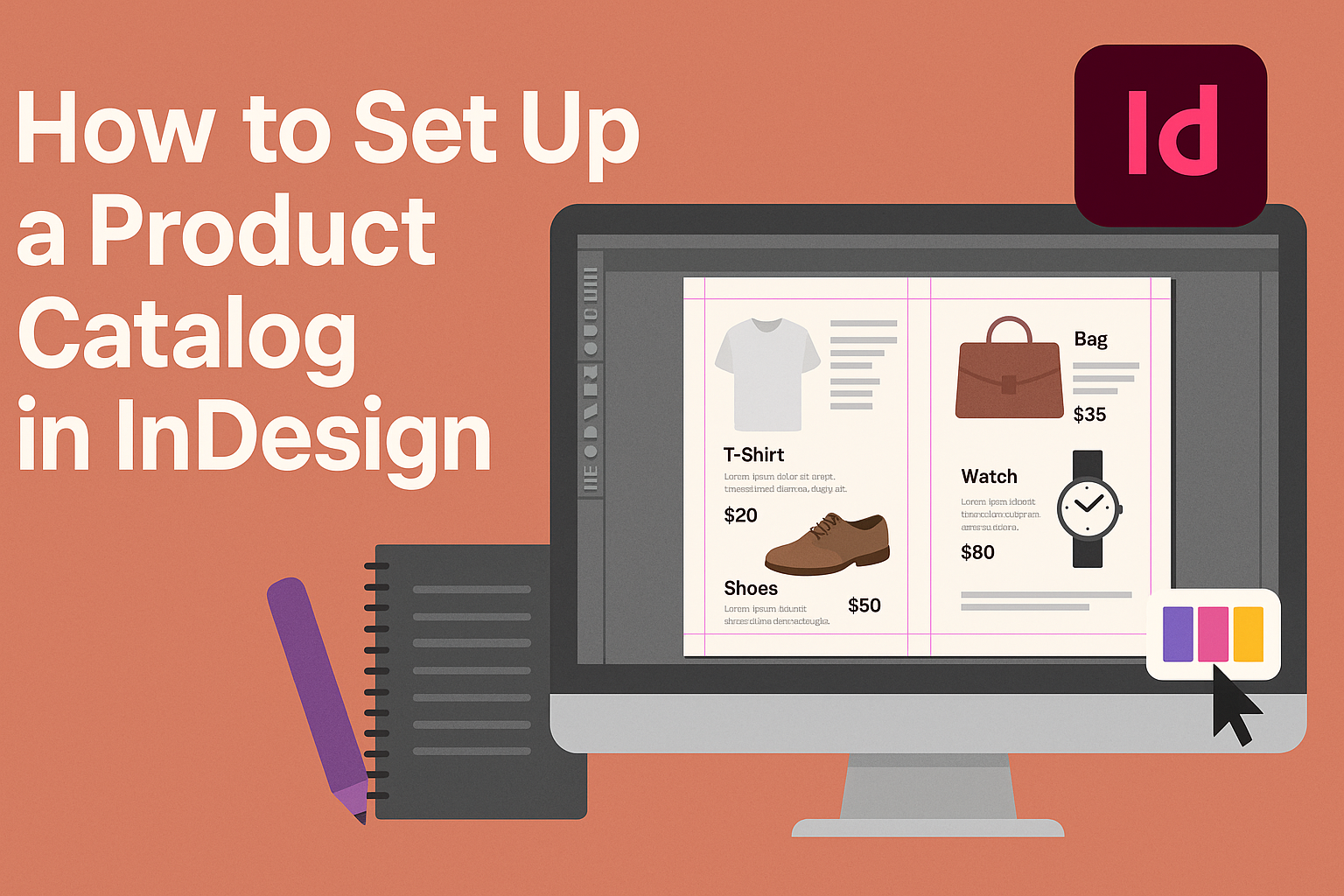Creating a product catalog in InDesign can seem like a daunting task, but it is a straightforward process when broken down into simple steps.
To set up a product catalog, one must begin by creating a new document in InDesign, selecting the appropriate size and layout for their needs.
This foundational step is essential for designing an appealing and organized catalog that showcases products effectively.
After setting up the document, it’s important to think about the layout and design elements that will make the catalog visually engaging.
They can utilize templates or create their own designs, combining text and images in a way that captures attention.
With some creativity and planning, anyone can design a professional-looking catalog that highlights their products beautifully.
Getting Started with InDesign
InDesign is a powerful tool for creating professional product catalogs. To begin, understanding the interface, setting up a new document, and learning about workspaces is essential for a smooth experience.
Overview of InDesign Interface
The InDesign interface is designed to be user-friendly. The main components include the Menu Bar, the Control Panel, and the Panels on the right.
- Menu Bar: This is where you access different features like File, Edit, and Layout.
- Control Panel: It provides quick access to various formatting options for selected objects.
- Panels: These include the Pages, Layers, and Color panels, allowing for detailed adjustments.
Navigating through these features will help in managing tasks efficiently.
Setting Up Your Document
To set up a new document, users should start by opening InDesign and navigating to File > New > Document.
- Document Preferences: Choose Print for physical catalogs or Web for digital versions.
- Page Size: Select standard sizes like Letter or custom sizes based on the catalog’s needs.
- Margins and Bleeds: It’s important to set your margins (e.g., Top: 22 mm, Bottom: 23 mm) and bleeds to ensure content does not get cut off during printing.
This setup provides a foundation for your catalog design.
Understanding Workspaces
InDesign offers different workspaces tailored for various tasks. It can help streamline the design process significantly.
- Essentials: This layout shows the most commonly used tools and panels.
- Typography: Ideal for those focused on text editing, it emphasizes text-related features.
- Print: Great for those preparing print-ready documents, concentrating on print-related tasks.
Users can customize their workspace by rearranging panels to fit their preferences. Adjusting the workspace enhances productivity and allows for a more personalized experience.
Building Your Product Catalog
Creating a product catalog in InDesign involves several key steps. This section will focus on how to effectively import product images, add descriptions, format text, and create master pages for a polished look.
Importing Product Images
To import product images into InDesign, he should first select the Rectangle Frame Tool from the toolbar.
By drawing a frame on the page, he can then go to File > Place to choose the desired images. It’s important to use high-resolution images for clarity.
After placing the images, he can adjust their size and position within the frame. Using the Fit Options can help in resizing images without distorting them. This ensures that the catalog looks professional and visually appealing.
Adding Product Descriptions
Adding product descriptions is crucial for conveying important information. He should use a clear and concise writing style to describe each item effectively. There should be a balance between detail and brevity.
To enter the text, he needs to create a text box using the Text Tool. He can then paste or type in the descriptions.
It’s helpful to include key details like product dimensions, materials, and pricing to guide the customer’s purchasing decision.
Formatting Text and Styles
Formatting the text is essential for readability and aesthetics. He should choose fonts that align with the brand’s identity. A combination of bold and regular styles can highlight important information.
Using Paragraph Styles makes the formatting process easier. He can set styles for headings, subheadings, and body text to ensure consistency throughout the catalog. Proper line spacing and margins also enhance the overall look.
Creating Master Pages
Master pages are a powerful feature in InDesign for maintaining layout consistency.
He can create a master page by going to the Pages Panel and selecting the A-Master page. This page can include elements like headers, footers, and logos that will appear on every page.
To edit the master page, double-click it and make adjustments as necessary. Any changes made here apply to all pages that use that master template. This reduces the need for repetitive work, saving time during the design process.
Design Considerations
When creating a product catalog in InDesign, careful thought is essential to make it visually appealing and effective. Key elements like layout, color, typography, and branding help to create a cohesive look that engages the audience.
Choosing the Right Layout
The layout is the backbone of any product catalog. Choosing an appropriate structure can guide the reader’s eye and enhance usability. A grid layout is a popular choice, as it organizes information clearly.
Columns and margins should be consistent. This keeps text and images aligned, which is visually satisfying. It’s also essential to consider the flow of information. Group similar items together to provide clarity.
Lastly, ensure that the layout works well with both digital and print formats. Test different layouts to see what functions best for the specific content being presented.
Utilizing Color and Typography
Color and typography set the mood of the catalog. A color scheme that reflects the brand not only creates appeal but also helps in brand recognition. It’s wise to choose a limited palette of complementary colors for a clean look.
When selecting fonts, opt for legible typefaces. Sans-serif fonts often work well for headings, while serif fonts can enhance body text readability.
It’s also important to maintain font size and spacing. Headings should stand out, while body text should be comfortable to read. Uniformity in color and typography gives a professional feel to the catalog.
Incorporating Brand Elements
Integrating brand elements will make the catalog unique. This includes the logo, brand colors, and any specific imagery associated with the brand. Consistency in these elements across pages is vital.
Using brand-specific icons can enhance visual interest and create familiarity. It’s useful to place the logo on the cover and repeat it subtly throughout the pages.
Additionally, aligning the catalog’s style with the brand’s voice will strengthen its identity. Think about the emotions the brand wants to convey and reflect that in the design choices.
Exporting and Publishing
Exporting a product catalog from InDesign and publishing it correctly is essential for maximizing its potential reach. This section covers important steps like checking for errors, exporting to various formats, and sharing printing options.
Preflight and Proofing
Before finalizing a catalog, it’s crucial to perform preflight checks. This process identifies issues like missing links, low-resolution images, or font problems.
InDesign has a built-in preflight tool that highlights these areas so they can be corrected.
Proofing is another key step. It involves checking the final output for errors in text, layout, and images. Reviewing a printed proof or a PDF version helps ensure everything looks good. It’s advisable to involve a second pair of eyes for a thorough review.
Exporting to Different Formats
InDesign offers multiple export options tailored for different needs. Common formats include PDF, JPG, and EPUB.
- PDF: Ideal for printing, ensuring high-quality images and fonts.
- JPG: Useful for online display, but may lose some detail.
- EPUB: Perfect for digital catalogs, allowing for responsive design.
When exporting, users should adjust settings according to the desired quality and purpose. For instance, they can choose high-quality print settings for PDFs or lower settings for web images to reduce file size.
Sharing and Printing Options
Sharing the catalog can be done in several ways.
For digital distribution, users can email the PDF or upload it to a website. Social media can also be a great platform for sharing digital catalogs.
For printing, choosing the right printer and paper type is important.
High-quality paper enhances the catalog’s appearance. It’s best to consult with a print shop about the preferred file format and settings for optimal results.