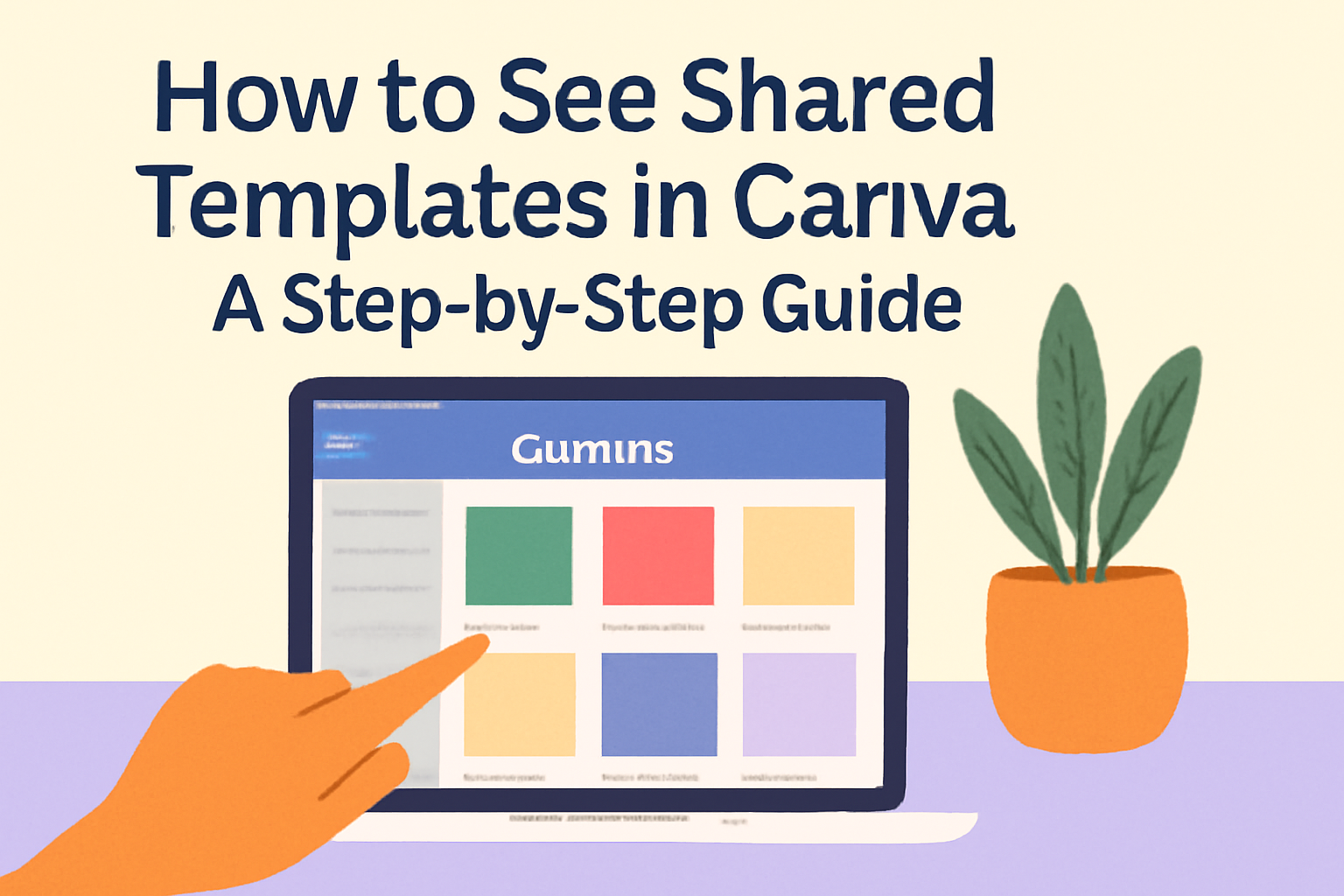Canva is an excellent tool for creativity, allowing users to design a variety of projects easily. When working with others, often there are templates and designs shared among team members.
To see shared templates in Canva, users can access them directly in their projects section or through specific links sent via email or shared directly.
Many people may not realize the simple methods available to locate these shared templates.
Users can view designs in the “Projects” tab, click on a template link, or rely on email notifications.
By knowing how to navigate Canva’s features, anyone can efficiently collaborate and make the most of their shared resources.
Getting Started with Canva
Canva is an easy-to-use design platform perfect for beginners. Understanding how to create an account and navigate its interface is key to making the most of its tools.
Creating a Canva Account
To start using Canva, a user needs to create an account. This process is simple and can be done through the Canva website or mobile app.
- Visit the Website or Download the App: Users can go to Canva’s website or download the app from their device’s app store.
- Sign Up Options: They can register using an email address, Google account, or Facebook account. This flexibility helps in quick access.
- Verify Email: After signing up, a verification email may be sent to confirm the account. Following this step ensures full access to features.
Once the account is set up, users can begin exploring the tools and templates available.
Understanding Canva’s Interface
Canva’s interface is user-friendly and designed for ease of use. Upon logging in, users will see several key areas.
- Home Screen: Here, users find templates, their projects, and options for creating new designs.
- Toolbar: The toolbar on the left side includes various options like templates, elements, and uploads. Users can search for images, icons, and graphics easily.
- Editor Area: The middle section is where users can edit their designs. It shows a canvas where they can drag and drop elements to create unique graphics.
Familiarizing oneself with these areas allows users to navigate Canva effectively and enhance their design experience.
Accessing Shared Templates
To access shared templates in Canva, users can follow specific steps. This includes navigating to the correct tab in the Canva interface and accepting invitations to shared designs. Both processes are straightforward and will help users easily find and use shared templates.
Navigating to the Shared Tab
To find shared templates, users should open Canva and log into their account. Once logged in, they can look for the “Projects” tab on the left-hand side.
Within this tab, there will be a dropdown option labeled “Shared with you.” This section displays all templates that others have shared.
Additionally, if someone has shared a template link, clicking that link will directly lead to the template in Canva. This makes it quick and easy to access designs without searching through different areas.
Accepting a Shared Template Invitation
When a user receives an invitation to a shared template, it’s essential to accept this invitation. Typically, this comes through an email notification with a link to the design.
By clicking on the link, the user will be taken to Canva. A message will appear, prompting them to accept the invitation.
Once accepted, the shared template will be accessible through the “Projects” tab under the “Shared with you” section. This process ensures that users can collaborate effectively on designs with friends or colleagues.
Managing Templates
Managing templates in Canva effectively enhances collaboration and boosts productivity. This involves knowing how to edit shared templates and keeping them organized.
Editing a Shared Template
When editing a shared template in Canva, it’s essential to ensure that the changes don’t affect the original design.
Users can open the shared template link they received. From there, they can select “Use as Template” to create their own copy.
After opening the copied version, they can make all the necessary edits. Changes include altering text, images, colors, and layouts.
Once finished, the user can save the new design without impacting the original. This method allows for personal adjustments while maintaining the integrity of the shared design.
Organizing Your Templates
Keeping templates organized can save time and reduce stress.
Users can create folders specifically for shared templates. By categorizing them, it becomes easier to locate designs later.
Canva provides options to drag and drop templates into these folders.
Users can name folders based on projects or teams, helping everyone find what they need quickly.
It’s also useful to regularly review and clean up these folders to remove outdated templates.
This simple process promotes better collaboration with teammates.