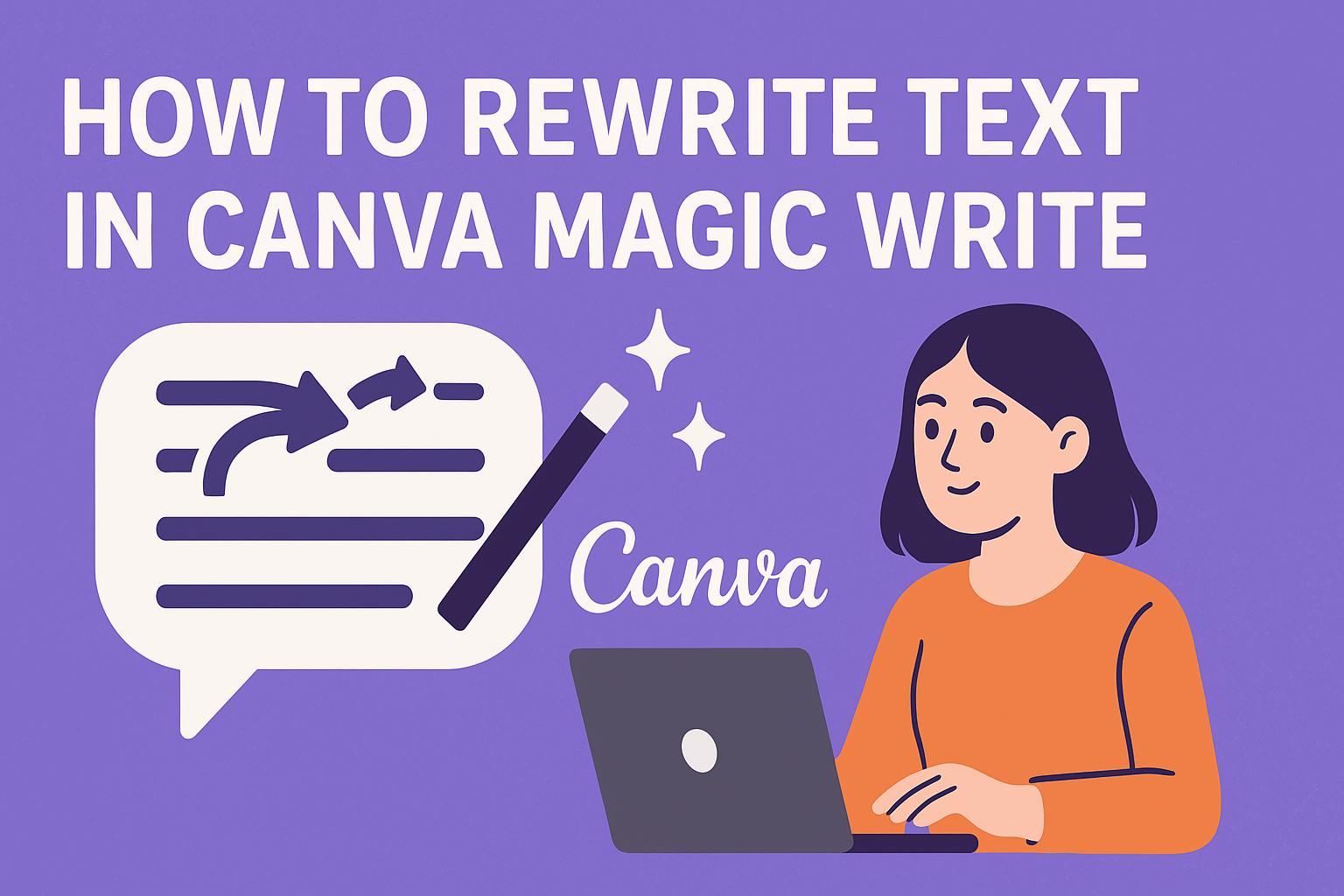Canva Magic Write offers users a powerful way to transform their existing text into fresh, engaging content with just a few clicks. Users can rewrite any selected text by highlighting it, clicking the Magic Write button, and choosing from options like rephrasing, tone adjustments, or style changes to instantly improve clarity and impact. This AI-powered text generator eliminates the time-consuming process of manually rewriting content while maintaining the original message.
Many designers and content creators struggle with writer’s block or need to adapt their text for different audiences and platforms. Magic Write solves this problem by providing multiple rewriting options that can change tone, style, and length to match specific needs. Whether someone needs professional copy for business presentations or casual text for social media posts, this tool adapts content accordingly.
Users will discover how to set up their workspace, master the various rewriting functions, and apply advanced techniques that make their content more compelling. The tool also offers specific considerations and best practices that help users avoid common mistakes and maximize their results.
Understanding Canva Magic Write
Magic Write is Canva’s built-in AI writing assistant that helps users create and improve text content directly within their designs. This AI writer tool offers multiple features for generating new content and editing existing text with different writing styles.
What Is Magic Write and How It Works
Magic Write is an AI-powered tool that uses machine learning algorithms to analyze text patterns and generate new content based on user inputs. The AI writing assistant integrates directly into Canva’s design platform.
Users can access Magic Write through the Quick actions button or by typing a forward slash. The tool works in two main ways: generating content from scratch using text prompts or improving existing text.
When generating from prompts, users simply type what they want to create. The AI writer then produces relevant content based on the request. For existing text, users select their content and choose from various editing options.
The AI writing features analyze the context and style of the original text. This helps create content that matches the user’s needs and maintains consistency throughout their design projects.
Key Features of the AI Writing Assistant
Magic Write offers several text editing options for users working with existing content. The Rewrite function creates new versions of the same message with different wording.
Key editing features include:
- Continue writing to extend existing content
- Shorten to make text more concise
- Change voice with options like More Fun, More Formal, or Sprinkle Fairy dust
- Fix Spelling for quick corrections
- Custom prompt for specific editing requests
The AI writer tool also creates presentation notes automatically. Users can generate notes based on their slide content and then improve them with different tone options.
Magic Write is available to Pro, Teams, Education, and Nonprofits users with usage limits that depend on their subscription plan. The tool resets monthly based on billing cycles.
Magic Write vs Other AI Writer Tools
Magic Write integrates seamlessly into Canva’s design platform, making it convenient for users who want to create visuals alongside their text content. This integration sets it apart from standalone AI writing tools.
Other AI writer tools may offer more specialized features or wider output format options. However, Magic Write’s main advantage is its connection to Canva’s design environment.
The AI writing assistant works best for users who already use Canva for their creative projects. It saves time by eliminating the need to switch between different platforms for writing and design tasks.
Magic Write focuses on practical editing functions rather than complex writing features. This makes it ideal for social media posts, presentations, and marketing materials where quick text improvements matter most.
Setting Up Canva for Magic Write
Getting started with Magic Write requires a Canva account and understanding which plan gives you access to this AI writing tool. Business owners and designers need to know the differences between free and paid options, plus where to find Magic Write once they’re logged in.
Creating a Canva Account
Setting up a new Canva account takes just a few minutes. Users can visit canva.com and click the “Sign up” button in the top right corner.
Registration Options:
- Email address and password
- Google account connection
- Facebook account link
- Apple ID sign-in
After choosing a sign-up method, Canva asks users to select their primary use case. Options include personal projects, business, education, or nonprofit work. This helps customize the dashboard experience.
The platform then guides new users through a quick setup process. They can choose design preferences and explore templates. This initial setup helps Canva recommend relevant design tools and features.
Choosing Between Canva Free and Canva Pro
Canva Free provides basic design tools but does not include Magic Write access. Free users get limited templates, basic elements, and standard fonts for their projects.
Canva Pro Benefits:
- Magic Write access – AI-powered text generation
- Premium templates – Over 420,000 options
- Brand kit tools – Custom colors and fonts
- Background remover – One-click photo editing
- Cloud storage – 1TB for all designs
Business owners often find Canva Pro worth the monthly cost. The Magic Write feature helps generate content for marketing materials, social posts, and presentations quickly.
Canva Pro also includes Teams features for collaboration. Multiple team members can work on projects together and maintain consistent branding across all materials.
Accessing Magic Write in the Canva Interface
Once users have a Canva Pro account, they can access Magic Write through Quick actions on any design. The feature appears in the bottom-left corner of the editor.
Two Ways to Start Magic Write:
- Click the Quick actions button
- Type / anywhere in the design
Magic Write opens a text prompt box where users can describe what they want to write. The AI then generates content based on their instructions.
For existing text, users select the text first. A toolbar appears with the Magic Write button. This lets them rewrite, shorten, or change the tone of current content.
The interface also shows usage limits based on the user’s plan. Monthly limits reset according to billing cycles, so users can track how much Magic Write they have left.
How to Rewrite Text Using Canva Magic Write
Magic Write makes it simple to transform existing text with AI-powered rewriting tools. Users can select any text, choose from different rewrite options, and customize the tone and style to match their needs.
Selecting Text for Rewriting
The first step to rewrite text involves choosing the content that needs improvement. Users can highlight any text block in their Canva design by clicking and dragging across the words they want to change.
Once the text is selected, they need to look for the Magic Write option. This appears when users click the “Add Magic” button or the “+” icon near their selected text.
The Magic Write feature works with various text types including headlines, body text, and captions. Users can select single sentences or entire paragraphs depending on their rewriting goals.
After highlighting the text, the magic shortcut becomes available in the toolbar. This gives users quick access to all the AI-powered writing tools without navigating through multiple menus.
Using the Rewrite and Paraphrase Tool
The paraphrase tool appears after users select Magic Write from the menu. Magic Write offers several rewriting options including basic rewrite, rephrase, and content improvement features.
Users can click the “Rewrite” button to generate a completely new version of their selected text. The AI-generated text maintains the original meaning while using different words and sentence structures.
The system provides multiple rewrite suggestions for each piece of text. Users can review these options and pick the version that best fits their design and message.
Available rewrite options include:
- Basic rewrite for general improvements
- Rephrase for different word choices
- Continue writing to expand content
- Summarize to shorten lengthy text
The paraphrase tool works instantly after users make their selection. They can generate new versions multiple times until they find the perfect match for their project.
Adjusting Tone, Style, and Length
Magic Write allows users to customize their rewritten content beyond basic paraphrasing. The tone adjustment feature helps match the text to different audiences and purposes.
Tone options include:
- Professional – For business and formal content
- Friendly – For casual and approachable messaging
- Humorous – For entertaining and light content
Users can also adjust the writing style to fit their specific needs. The style options include informative, persuasive, and descriptive formats that work well for different types of content.
Length adjustment helps users create text that fits their design space perfectly. They can make content shorter for social media posts or expand it for detailed explanations.
The AI considers all these factors when generating new text versions. Users can combine multiple adjustments to create content that matches their exact requirements and brand voice.
Best Practices for Effective Text Rewriting
Getting the most from Canva’s AI writing assistant requires clear prompts, careful editing, and consistent brand voice. These practices help users create polished content that matches their goals.
Writing Clear and Specific Prompts
Clear prompts help the AI writing assistant understand exactly what changes are needed. Users should state their specific goals instead of using vague requests.
Instead of: “Make this better”
Try: “Rewrite this to sound more professional and reduce the word count by 30%”
The more context users provide, the better the results. They should mention their target audience, desired tone, and specific changes needed.
Users can include examples in their prompts. This helps the AI understand the style they want to achieve.
Effective prompt elements:
- Target audience (customers, employees, students)
- Desired tone (casual, professional, friendly)
- Specific changes (shorter sentences, active voice, simpler words)
- Word count goals
The AI writing features work best when users give detailed instructions. This saves time and reduces the need for multiple revisions.
Editing and Customizing AI-Generated Text
AI-generated text serves as a starting point, not a final product. Users should always review and edit the output to match their needs.
Smart editing involves checking for accuracy first. The AI might include outdated information or make small errors that need fixing.
Users should also check that the rewritten text keeps the original meaning. Sometimes the AI changes important details during rewriting.
Key editing steps:
- Fact-check all claims and statistics
- Verify tone matches the intended audience
- Check grammar and spelling carefully
- Ensure clarity in complex sentences
The rewritten content should sound natural when read aloud. If sentences feel awkward or robotic, users should make additional changes.
Users can combine the best parts from multiple AI attempts. They might ask for several rewrites and pick the strongest elements from each version.
Maintaining Brand Voice and Consistency
Brand voice stays consistent when users set clear guidelines before rewriting. They should define their brand’s personality and communication style.
Companies with formal brands need different language than casual lifestyle brands. Users should specify these differences in their rewrite requests.
Brand voice elements to consider:
- Formality level (professional vs. conversational)
- Vocabulary choices (technical terms vs. simple language)
- Sentence length (short and punchy vs. detailed explanations)
- Personality traits (helpful, authoritative, playful)
Users can create a style guide with examples of their preferred writing. This helps them give consistent instructions to the AI writing assistant.
Testing rewritten content with team members helps ensure consistency. Different people can spot when content doesn’t match the usual brand voice.
The sentence rewriter allows users to specify brand voice in their prompts. This feature helps maintain consistency across all rewritten content.
Advanced Magic Write Functions for Content Creation
Magic Write offers powerful tools that go beyond basic text rewriting to help users create professional marketing content and detailed documents. These advanced features can generate specific types of content like product descriptions and social media posts while maintaining consistent quality across different formats.
Generating Product Descriptions and Social Media Captions
Magic Write excels at creating compelling product descriptions that highlight key features and benefits. Users can input basic product information and let the AI craft persuasive copy that appeals to their target audience.
The tool analyzes the product details and generates descriptions with the right tone and length. It can create short, punchy descriptions for e-commerce listings or longer, detailed explanations for marketing materials.
For social media captions, Magic Write adapts content to match platform requirements and audience expectations. Users can specify whether they need captions for Instagram, Facebook, or LinkedIn to get platform-appropriate content.
The AI considers factors like character limits, hashtag usage, and engagement strategies. It can create captions that are professional for business accounts or casual and fun for personal brands.
Key Benefits for Social Content:
- Platform-specific formatting
- Engaging call-to-actions
- Brand voice consistency
- Optimal length for each platform
Using Headline and Paragraph Generators
The headline generator function helps users create attention-grabbing titles for blog posts, advertisements, and marketing campaigns. Users input their main topic or key message, and Magic Write produces multiple headline options.
Each generated headline follows proven copywriting principles like urgency, curiosity, and clear value propositions. The tool considers factors like word count, emotional impact, and SEO potential when crafting headlines.
The paragraph generator works similarly but focuses on creating cohesive body content. Users can input a topic sentence or main idea, and Magic Write expands it into full paragraphs with supporting details.
This feature is particularly useful for blog introductions, email marketing content, and website copy. The AI maintains logical flow while incorporating relevant keywords and phrases naturally.
Creating Long-Form Content with AI
Magic Write can generate longer content pieces up to 500 words on any given topic within seconds. This makes it ideal for creating comprehensive blog posts, white papers, and detailed marketing materials.
Users start with a basic outline or topic description, and the AI builds complete sections with proper structure. The tool maintains consistency in tone and style throughout longer pieces.
For document creation, Magic Write integrates seamlessly with Canva Docs to produce professional reports and presentations. It can expand bullet points into full explanations or create entirely new sections based on user prompts.
The AI handles transitions between paragraphs and maintains logical progression of ideas. Users can guide the content direction by providing specific instructions about focus areas, target audience, or desired outcomes.
Long-Form Content Types:
- Blog articles and posts
- Marketing white papers
- Email newsletters
- Product guides and manuals
Limitations, Tips, and Usage Considerations
Magic Write has specific usage limits that vary between plan types, and users should understand privacy implications when working with AI-generated text. Business owners and regular users can avoid common mistakes by following best practices for prompts and content review.
Understanding Usage Limits on Free vs Pro
Canva Free users get 25 lifetime Magic Write uses for the text rewriting feature. This limit applies to all Magic Write functions including rewriting, shortening, and generating new content.
Once users exhaust their free uses, they must upgrade to continue using the tool. Canva Pro and Canva for Teams subscribers receive additional Magic Write uses as part of their paid plans.
The usage limit resets monthly for paid subscribers. For annual plan holders, the billing cycle determines when limits refresh each month.
Business owners who rely heavily on content creation should consider upgrading early. The 25 free uses can disappear quickly when rewriting multiple text blocks or experimenting with different versions.
Common Pitfalls and How to Avoid Them
AI-generated text from Magic Write uses information only up to mid-2021, which can create outdated content. Users should fact-check any dates, statistics, or current events mentioned in rewritten text.
The tool works best with clear, specific instructions rather than vague prompts. Instead of asking to “make it better,” users should specify “make it more formal” or “shorten to 50 words.”
The AI may not understand industry-specific terms or brand names correctly. Business owners should review rewritten content to ensure technical accuracy and brand consistency.
Names and proper nouns sometimes get altered incorrectly during rewriting. Users need to double-check these elements after each generation.
Privacy and Copyright Considerations
Magic Write processes text through external AI systems, which means content gets shared with third-party services. Users should avoid inputting confidential business information or personal data.
Copyright concerns arise when rewriting existing copyrighted material. The tool doesn’t guarantee that rewritten content avoids copyright issues, especially when working with heavily protected text.
Business owners should establish internal guidelines about what content types are appropriate for AI rewriting. Sensitive customer information, legal documents, and proprietary content require careful consideration.