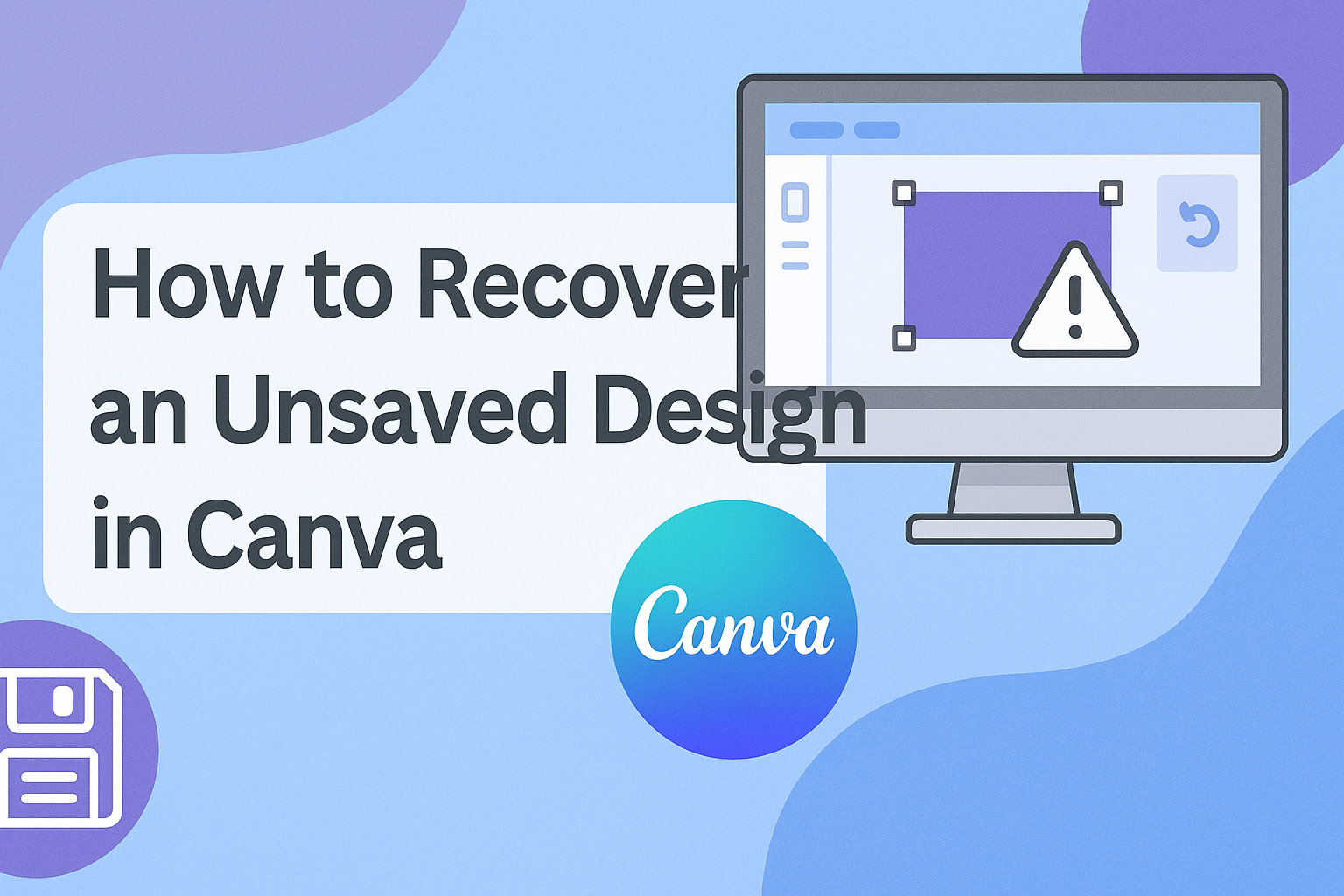Losing an unsaved design in Canva can be frustrating for anyone trying to get their work done.
Fortunately, there are several methods to recover that design and get back on track.
With just a few simple steps, users can find their lost work and avoid starting from scratch.
One helpful tip is to use the “Undo” or “Restore” buttons found in the Canva editor. These options allow users to revert to a previous version of their design, potentially saving hours of effort.
Additionally, checking the “Trash” folder can reveal deleted designs that are still recoverable within 30 days.
By following some straightforward methods, users can minimize the stress of losing their designs.
With the right steps, recovering an unsaved design in Canva becomes a quick and manageable task.
Understanding Auto-Recovery in Canva
Canva has useful features that help users protect their work. The auto-save option ensures designs are automatically saved, while users can find these saved designs easily if necessary. It makes recovering unsaved work a lot simpler.
The Auto-Save Feature
Canva automatically saves designs as users work on them. This feature ensures that any changes made are stored without needing to click “save” manually.
Auto-save happens frequently, usually every few seconds. This means even small edits are recorded, so users don’t have to worry about losing progress.
If a user accidentally closes a design or loses their internet connection, they can still recover their work. The auto-save feature is a safety net that offers peace of mind while creating.
Where to Find Auto-Saved Designs
To locate auto-saved designs, users can open Canva and go to the main dashboard. From there, they need to select “All your designs” on the sidebar.
Any designs that were auto-saved will appear in the list. If a design was not named, it might show up as “Untitled.”
Users can also look for designs by checking the “Recent” tab for the latest edits.
If they want to restore an earlier version of their work, they can open the design and access the version history through the “File” menu. This feature allows users to see past edits and choose which version to restore.
Manual Recovery Methods
Sometimes, designs in Canva can be lost due to accidental closures or other issues. Luckily, there are effective ways to recover these designs manually. Here are two methods to try.
Checking Temporary Files
When using Canva, designs may be temporarily stored on the user’s device. He or she can check their device for temporary files that could contain unsaved work.
To do this, the user should navigate to their device’s temporary file directory. This often varies based on the operating system.
- Windows: Search for “%temp%” in the file explorer.
- Mac: Open Finder and select “Go to Folder,” then type
/tmp.
It is important for the user to look for files that resemble Canva’s naming conventions. If found, these files might contain parts of their unsaved design.
Using Version History
Canva offers a handy feature called Version History that allows users to look back at previous versions of their designs. This is useful for restoring lost changes or recovering a design that was not saved.
To access Version History, the user should:
- Open the desired design in Canva.
- Click on File in the menu bar.
- Select Version History.
This opens a sidebar with previous versions of the design.
The user can browse through them and choose a version to restore. By clicking Restore this version, the earlier state of the design is recovered, allowing further editing and saving. It’s a simple yet effective way to recover work.
Preventing Future Data Loss
Taking steps to prevent future data loss ensures that your designs remain safe. By implementing some simple practices, anyone can protect their work from unexpected issues.
Regularly Saving Your Work
Saving designs frequently is one of the best ways to prevent losing progress. Canva has an autosave feature that saves changes automatically.
However, it’s good practice to manually save work after making important updates.
To manually save your design, simply click the “Save” button located at the top right corner of the editor.
Users should develop the habit of saving their designs every few minutes, especially after major edits.
This regular action minimizes the risk of losing hours of work if anything unexpected happens.
Utilizing Cloud Storage
Using cloud storage can add an extra layer of safety for design files.
Cloud services keep files stored online, making them easily accessible from anywhere.
Canva designs can be exported and saved to cloud platforms like Google Drive or Dropbox.
This way, if there is an issue with the Canva app, the design still exists safely in the cloud.
It’s wise to set up automatic backups on these platforms.
By combining these practices, users can better protect their creative work against loss.