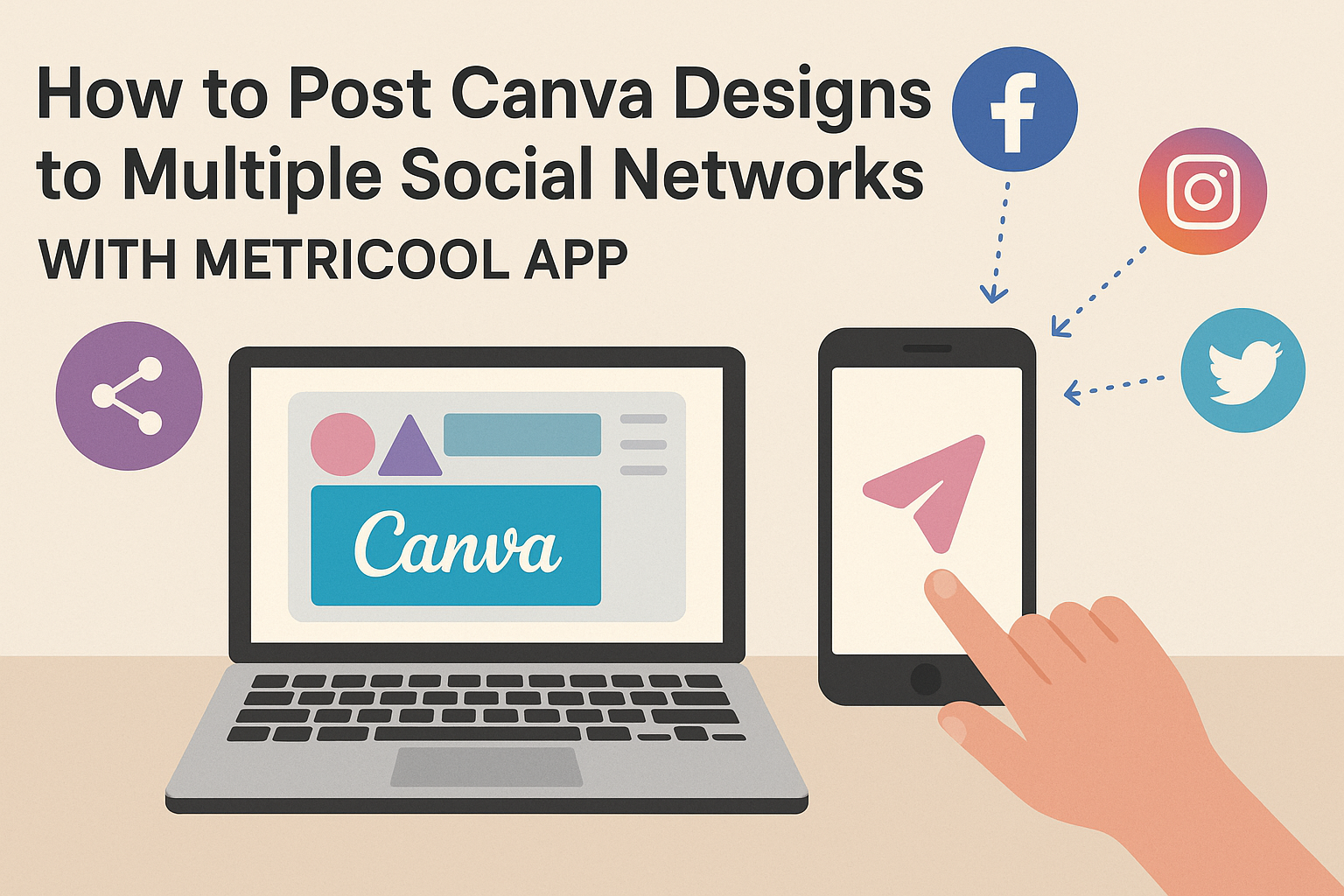Posting designs on multiple social networks can often feel overwhelming. Using the Metricool app makes it easy to schedule and share Canva designs across various platforms with just a few clicks. This not only saves time but also helps maintain a consistent online presence.
With Metricool, users can connect their Canva account and manage their social media posts from one place. This integration allows for quick access to designs, so there’s no need to download and re-upload content, simplifying the process even further.
Whether she’s a small business owner or he’s a content creator, anyone can benefit from this streamlined approach to social media management. Learning how to efficiently post Canva designs using Metricool can lead to greater engagement and a more polished online brand.
Getting Started with Metricool
Starting with Metricool is a straightforward process. Setting up an account and navigating the dashboard are important for managing social media posts effectively.
Signing Up for a Metricool Account
To begin, users need to visit the Metricool website. They can find an option to sign up for a free account.
After clicking this option, users must provide their email address and create a password.
Once this information is submitted, a confirmation email will be sent. Clicking the link in the email verifies the account. After verification, users can log in to access their dashboard.
For those who want more features, upgrading to a premium plan is available. This can unlock better tools for managing multiple accounts, scheduling posts, and gaining insights from analytics.
Understanding the Metricool Dashboard
The Metricool dashboard is user-friendly and organized for ease of use. Upon logging in, users see a main menu that includes options for scheduling, analytics, and content planning.
Key Features:
- Scheduling: Users can set specific times for their posts to go live.
- Analytics: This section shows performance metrics for each social media account.
- Content Planner: Here, users can view their upcoming posts in a calendar format.
It’s helpful to take a few minutes to explore these sections. Familiarity with the dashboard makes it easier to manage social media presence efficiently.
Designing with Canva
Canva is a user-friendly tool that helps users create stunning graphics for social media. With its easy-to-use interface, anyone can design engaging visuals that attract attention.
Creating Your Canva Design
To start, users should log into their Canva account and select a template that fits their needs. Canva offers various templates tailored for different social media platforms, making it simple to create the right size for each.
After choosing a template, they can customize it by adding their images, text, and logo.
Using the drag-and-drop feature simplifies the design process. Users can easily move elements around, change colors, and adjust fonts to suit their style. They can also explore Canva’s library for stock photos and icons to enhance their design.
Once the design is complete, it can be saved and exported for sharing.
Tips for Engaging Social Media Graphics
To make graphics stand out, it’s essential to keep the design simple and focused. Using bold colors and readable fonts grabs attention quickly.
They should select a color palette that aligns with their brand to maintain consistency across different designs.
Incorporating visuals like icons and images can make content more appealing. Additionally, using whitespace effectively helps maintain clarity and avoids clutter.
Users should also consider including a call-to-action in their graphics, encouraging viewers to engage further. By following these tips, one can create impactful social media graphics that resonate with their audience.
Integrating Canva and Metricool
Integrating Canva with Metricool makes managing social media posts simpler. Users can connect their Canva accounts to Metricool and select designs easily for scheduling across different platforms.
Connecting Your Canva Account to Metricool
To connect Canva to Metricool, users need to start by logging into their Metricool account. The process is straightforward.
They can navigate to the settings and look for the option to link their Canva account.
After selecting this option, a prompt will appear to sign into Canva. Once signed in, users will see a confirmation that their accounts are linked. This integration allows access to designs directly from Metricool’s interface. It is important to ensure that they are using a Metricool Premium plan to access full features.
Selecting Canva Designs within Metricool
Once the accounts are connected, selecting Canva designs within Metricool is easy. Users can access the drag-and-drop calendar in Metricool. This calendar allows them to schedule social media posts quickly.
There is a section in Metricool where they can filter and view only Canva designs. This makes it simpler to find the specific content to share.
Users can select images, videos, and even PDFs directly from their Canva library. With just a few clicks, designs can be scheduled for publication on various social media platforms, streamlining the posting process.
Scheduling and Publishing
When using the Metricool app with Canva, users can efficiently schedule and publish their designs. This process enables them to stay organized and post on multiple social networks without hassle.
Planning Your Posting Schedule
To plan a posting schedule, users need to consider their audience’s activity on different platforms. They can create a weekly or monthly calendar to identify the best times for engagement.
Metricool provides a drag-and-drop calendar feature, making it easy to visualize posts. Users can add specific dates and times for each design. This helps ensure that posts reach their audience when they are most active.
They should also keep track of significant dates like holidays or events relevant to their content. By planning ahead, users can maintain a consistent presence on social media.
Publishing to Multiple Networks Simultaneously
Publishing designs to multiple networks at once is a major benefit of using Metricool.
After creating content in Canva, users can directly transfer their designs to Metricool for scheduling.
This feature allows users to select multiple social platforms, such as Facebook, Instagram, and Twitter, all in one action. They can customize captions for each platform as needed.
By scheduling posts in advance, the user saves time and manages to maintain a steady flow of content.
This approach leads to better audience engagement, as it helps keep the user’s profile active across various networks.