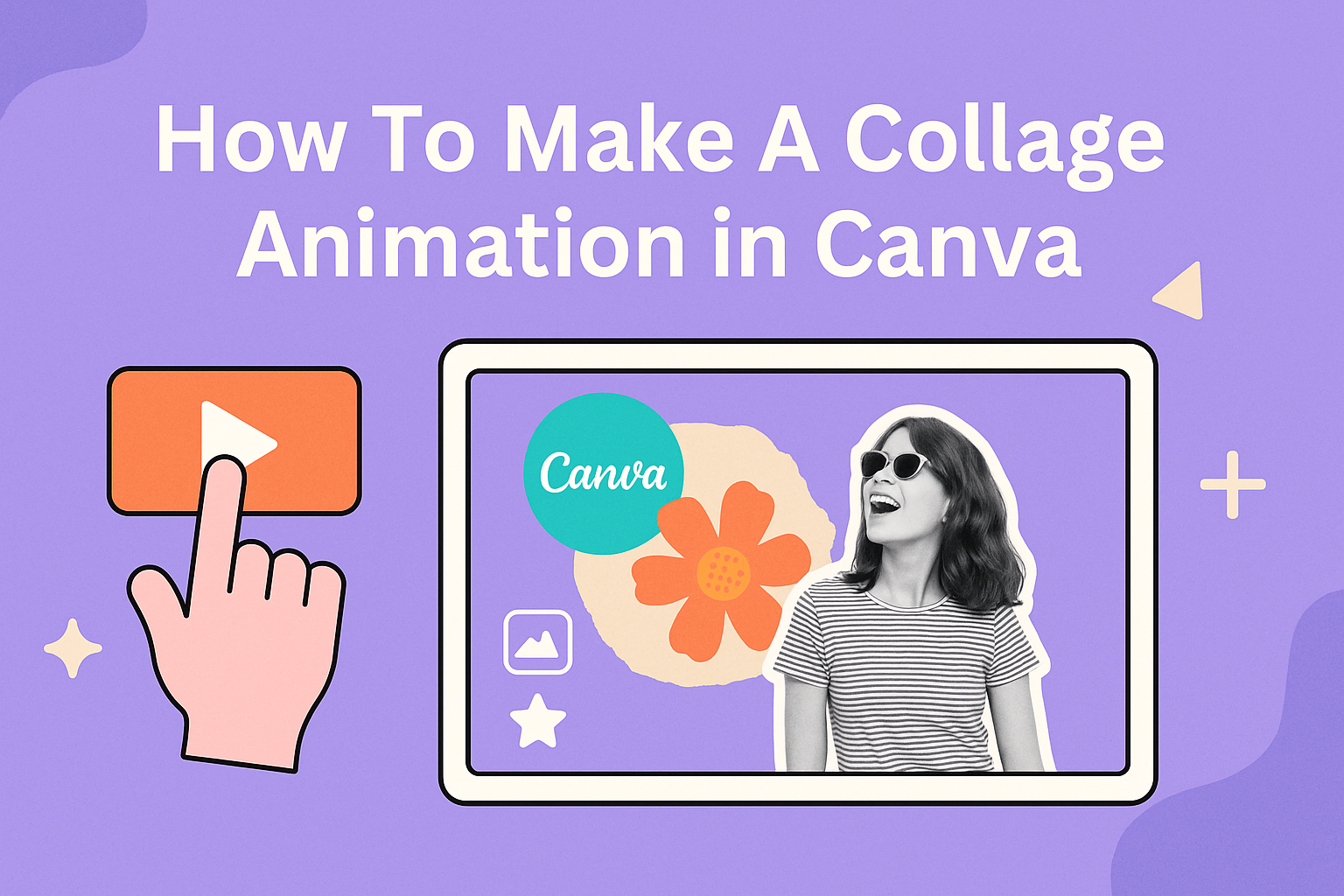Creating animated collages brings static images to life with movement and visual interest that captures viewers’ attention. Users can make collage animations in Canva by combining multiple photos or graphics into a single design and then applying animation effects to individual elements or the entire composition. The Canva collage maker tool offers templates and features that make this process simple for beginners.
The process involves selecting or uploading images, arranging them in an appealing layout, and choosing from various animation options. Canva provides built-in animation effects like fade-ins, slide movements, and rotation that can transform ordinary photo collections into engaging visual stories. These animated collages work well for social media posts, presentations, or personal projects.
Understanding Collage Animation in Canva
Collage animations combine multiple images, videos, and GIFs into moving visual stories that capture attention better than static designs. Canva makes creating these dynamic collages simple with built-in animation tools and timing features.
What Is a Collage Animation?
A collage animation brings together different media pieces that move and transition to tell a story or showcase content. Users can create animated collages using timing features to control when each element appears on screen.
The animation works by layering photos, text, shapes, and other elements on a timeline. Each piece can have its own entrance time and movement style. This creates a flowing sequence where images slide in, fade out, or move across the screen.
Collage animations differ from regular slideshows because multiple elements can move at the same time. One image might fade in while text slides across and shapes change color. The result looks more dynamic than simple photo transitions.
Benefits of Collage Animations for Visual Content
Animated collages grab viewer attention much better than still images. Moving elements make people stop scrolling and watch the content unfold. This increased engagement helps with social media posts and marketing materials.
They work well for storytelling because creators can reveal information step by step. A travel collage might show a map first, then photos from different locations. Business presentations can introduce team members one at a time with animated photos and text.
Key advantages include:
- Higher engagement rates on social platforms
- Better storytelling through timed reveals
- Professional look without expensive software
- Easy sharing across multiple channels
Supported Media Types: Photos, Videos, and GIFs
Canva supports three main media types for collage animations. Photos form the foundation of most projects and can be resized, filtered, or cropped within the editor. Users can upload their own images or choose from Canva’s stock photo library.
Videos add extra movement to animated collages. Short video clips work best since they keep file sizes manageable. The platform allows trimming video length and adjusting playback timing to match other elements.
GIFs bring repeating motion that loops continuously throughout the animation. They work well as background elements or accent pieces. However, too many GIFs can make the final result look busy or distracting.
Supported formats:
- Photos: JPG, PNG, SVG
- Videos: MP4, MOV (up to 1GB)
- GIFs: Standard animated GIF files
Preparing Your Content for a Collage Animation
Successful collage animations start with choosing the right mix of multiple images and videos that work well together. Planning how these visual elements will tell a story helps create smooth transitions and keeps viewers engaged throughout the animation.
Selecting Multiple Images and Videos
The foundation of any video collage animation begins with gathering quality visual content. Users should collect at least 5-10 images or video clips that share a common theme, color scheme, or story.
Image Quality Requirements:
- High resolution (at least 1080p)
- Similar lighting conditions
- Clear focus without blur
Video clips work best when they are short, typically 3-5 seconds each. This length allows for smooth transitions without overwhelming the viewer. Users should avoid mixing vertical and horizontal orientations unless the design specifically calls for it.
When building a photo collage animation, consistency in visual style creates professional results. Images with similar color tones or filters applied beforehand blend more naturally. Users can also mix still photos with short video clips to add movement and interest to their animated collage.
Organizing Assets for Storytelling
Once users have their visual content, organizing these materials into a logical sequence creates better storytelling flow. They should arrange their multiple images in chronological order or by importance to the message they want to share.
Organization Methods:
- Timeline approach – Events in order they happened
- Importance ranking – Most important visuals first
- Color grouping – Similar tones together for smooth transitions
Users should create folders on their computer labeled “Intro,” “Main Content,” and “Ending” to sort their materials. This system makes uploading to Canva faster and prevents confusion during the creation process.
The strongest images should appear at the beginning and end of the sequence. These positions grab attention and leave lasting impressions on viewers. Weaker or supporting images work well in the middle sections where they can provide context without competing for focus.
Using Canva’s Collage Maker Tool
Canva’s collage maker tool provides users with pre-designed templates and intuitive editing features to create both photo collages and video collages. The tool offers flexible options for arranging multiple images, adding text elements, and customizing layouts with precise control over sizing and spacing.
Choosing a Collage Layout Template
Users can access Canva’s video collage maker to browse through hundreds of pre-designed templates. The platform offers various layout styles including grid-based designs, split-screen video formats, and creative artistic arrangements.
Popular collage layout options include:
- Classic grid layouts (2×2, 3×3, 4×4)
- Magazine-style asymmetrical designs
- Split-screen video templates
- Mood board layouts
- Social media optimized formats
Each template shows a preview of how the final collage will appear. Users can filter templates by theme, color scheme, or intended platform like Instagram or Facebook.
The search function helps locate specific layout styles quickly. Templates are organized by categories such as birthday collages, travel memories, or business presentations.
Adding Images and Videos to the Layout
Once a template is selected, users can upload their own photos and videos directly into the collage layout. Canva accepts common file formats including JPG, PNG, MP4, and MOV files.
Images can be dragged and dropped into designated placeholder areas within the template. The platform automatically resizes content to fit each section while maintaining aspect ratios.
Steps to add content:
- Click on a placeholder section
- Upload files from computer or select from Canva’s media library
- Drag images or videos into position
- Repeat for each section of the collage
Users can also access Canva’s stock photo and video library containing millions of professional images. The search feature helps find specific subjects or themes to complement personal content.
Multiple file uploads can be processed simultaneously to speed up the creation process.
Customizing Your Collage: Sizing, Spacing, and Layers
The collage maker tool provides precise control over element positioning and appearance. Users can adjust the spacing between images by clicking and dragging the divider lines between sections.
Key customization options:
- Spacing: Adjust gaps between photos and videos
- Sizing: Resize individual sections by dragging corners
- Layers: Move elements forward or backward in the layout
- Borders: Add frames around individual images
- Background: Change colors or add patterns behind the collage
The grid spacing can be modified to create tighter or looser arrangements. This affects the overall visual impact of the final collage design.
Layer controls allow users to overlap elements creatively. Images can be positioned on top of background graphics or other photos for artistic effects.
Corner radius adjustments create rounded edges on individual photos within the collage layout.
Adding and Editing Text Elements
Text elements enhance collages by providing context, captions, or decorative labels. Users can add text boxes anywhere on the collage layout and customize fonts, colors, and sizes.
Text editing features include:
- Font selection from hundreds of options
- Color matching to complement images
- Size adjustment for hierarchy
- Style options like bold, italic, and underline
- Text effects such as shadows and outlines
Text boxes can be positioned over images or in dedicated spaces within the layout. The transparency feature allows text to overlay photos while maintaining readability.
Multiple text elements can be added to different sections of the collage. Each text box maintains independent formatting settings for maximum design flexibility.
Users can copy text formatting between elements to maintain consistency across the entire collage design.
Animating Elements in Your Collage
Adding movement to collage elements transforms static designs into engaging animated content. Users can apply various animation effects, control timing sequences, and create smooth transitions between different visual components.
Applying Built-In Animation Effects
Canva offers multiple animation styles for different element types. Users can animate elements in Canva by selecting any design component and clicking the Animate button in the toolbar.
The animation panel displays General and Suggested options based on the selected element. Text elements receive different animation choices than photos or graphics. Popular effects include fade-in, slide, bounce, and zoom animations.
Add-on effects can be combined with basic animations for more complex movements. Users can preview each animation by hovering over the options before applying them. Pro users get access to additional premium animation styles marked with special icons.
The animation preview shows exactly how the effect will look in the final design. This helps users choose the best movement style for their collage elements.
Animating Text, Photos, and Videos
Different element types require specific animation approaches. Text animations work well with typewriter effects, word-by-word reveals, or bold entrance movements.
Photo animations include pan, zoom, and rotation effects that add visual interest. Users can make images slide in from different directions or fade in gradually. Multiple photos can be animated in sequence to create storytelling effects.
Video elements support entrance and exit animations along with their regular playback. These animations help videos blend smoothly into the overall collage design. Users can apply motion effects to video frames just like static images.
Graphics and shapes respond well to bounce, spin, and scaling animations. Icon animations can emphasize important information or guide viewer attention through the design.
Using Transitions and Motion
Smooth transitions connect different animated elements in a cohesive flow. Users can create custom animation paths by dragging elements across the canvas to define movement routes.
The Create an Animation feature allows for personalized motion paths. Users click and drag elements to establish where they should move during the animation sequence. Speed adjustments control how fast elements travel along their paths.
Movement styles include linear, curved, and bouncing motions. Each style creates different visual effects that suit various design purposes. Linear movements work for clean, professional looks while bouncing adds playful energy.
Custom animations can be up to 10 seconds long per element. Designs support a maximum of 50 total animations across all elements.
Adjusting Animation Timing and Order
Animation timing controls when each element appears in the sequence. The Show element timing feature displays a timeline where users can adjust duration and order of movements.
Users can drag timing handles to extend or shorten animation length. The timeline view shows all animated elements in their current sequence order. Elements can be reordered by dragging their tiles to new positions.
Appear on click settings allow manual control over animation triggers. This feature works well for presentations where users want to control pacing. The Click order panel manages which elements animate with each click.
Sequential animations create storytelling effects where elements appear one after another. Users can set precise timing gaps between different element animations. This creates professional-looking animated collages that can be exported as GIFs or videos for social media sharing.
Exporting and Sharing Your Collage Animation
Once you finish creating your collage animation in Canva, you can save it in multiple formats like GIF or MP4. You can also optimize your animation for different social media platforms or share it directly from Canva.
Saving as GIF, MP4, or Other Formats
Canva lets users download their collage animations in several formats. The most popular options are MP4 and GIF files.
MP4 Format works best for high-quality videos. This format keeps the animation smooth and clear. It’s perfect for longer collage animations or when you need the best picture quality.
GIF Format creates smaller file sizes but lower quality. You can make fun video collages with GIFs by using Canva’s extensive media library. GIFs work well for short animations and quick social media posts.
To download your animation, click the Download button in the top right corner. Choose your preferred format from the dropdown menu. Canva will process your file and let you save it to your device.
| Format | Best For | File Size | Quality |
|---|---|---|---|
| MP4 | Long videos, presentations | Large | High |
| GIF | Social media, short clips | Small | Medium |
| MOV | Professional editing | Large | High |
Optimizing for Social Media Platforms
Different social media platforms have specific requirements for video content. Each platform works best with certain sizes and formats.
Instagram prefers square (1:1) or vertical (9:16) videos. Keep your collage animation under 60 seconds for feed posts. Stories work best with vertical formats.
Facebook accepts various sizes but square and horizontal formats perform well. Videos can be longer than Instagram posts.
TikTok requires vertical videos in 9:16 format. The platform favors short, engaging content under 30 seconds.
Twitter works with both square and horizontal formats. Keep animations short and eye-catching since users scroll quickly through their feeds.
When creating your collage animation, consider which platform you’ll use first. This helps you choose the right dimensions from the start.
Uploading Directly From Canva
Canva makes sharing your collage animation simple with built-in social media connections. Users can post their creations without downloading files first.
Click the Share button after finishing your animation. Canva shows options to connect your social media accounts. You can link Facebook, Instagram, Twitter, and other popular platforms.
Once connected, select where you want to post your animation. Canva automatically formats your collage animation for that platform. This saves time and ensures your content looks right.
The direct upload feature works especially well for creating video collages for social media engagement. You can schedule posts or publish them right away.
Some collage apps require you to download first, but Canva’s direct sharing makes the process much faster. Your animation uploads in the correct format without extra steps.
Alternative Tools for Collage Animations
While Canva offers excellent collage animation features, several other platforms provide unique tools and capabilities. These alternatives range from simple mobile apps to professional-grade video editing software with specialized collage features.
Popular Online Video Collage Makers
FlexClip serves as an excellent collage animation maker with intuitive drag-and-drop functionality. Users can upload multiple images and videos to create dynamic animated collages with professional templates.
Kapwing stands out as a powerful online video collage maker. It offers grid layouts, custom animations, and easy-to-use editing tools. The platform supports various file formats and provides collaboration features for team projects.
PicMonkey delivers robust collage creation tools with animation capabilities. Users can add motion effects to static images and create engaging video content. The platform includes templates specifically designed for social media platforms.
Adobe Spark provides professional-grade collage animation features. It integrates seamlessly with other Adobe products and offers advanced customization options. The tool includes premium templates and high-quality stock media libraries.
Key Features Comparison:
| Tool | Animation Options | Templates | Collaboration |
|---|---|---|---|
| FlexClip | Basic to Advanced | 100+ | Yes |
| Kapwing | Moderate | 50+ | Yes |
| PicMonkey | Basic | 75+ | Limited |
| Adobe Spark | Advanced | 200+ | Yes |
Mobile Apps for Animated Collages
PicPlayPost ranks among the top video collage apps for mobile devices. It allows users to combine photos and videos into animated collages with music. The app supports various aspect ratios for different social media platforms.
Google Photos offers basic collage animation features through its built-in editor. Users can create simple animated collages from their photo library. The tool automatically suggests photos based on dates and locations.
Popular mobile collage apps include:
- InShot for quick video editing
- VSCO for artistic filters
- Unfold for story-style layouts
- Layout from Instagram for photo collages
Most video collage apps provide templates optimized for Instagram, TikTok, and YouTube. They include features like music integration, text overlays, and transition effects.
Comparison: Canva vs. Other Collage Apps
Canva excels in template variety and ease of use compared to other platforms. It offers over 250,000 templates and integrates well with social media scheduling tools. The drag-and-drop interface makes it accessible for beginners.
FlexClip provides more advanced video editing capabilities than Canva. It includes features like green screen effects and professional transitions. However, the learning curve is steeper for new users.
Pricing comparison:
- Canva Pro: $12.99/month
- FlexClip Plus: $9.99/month
- Adobe Spark: $9.99/month
- PicMonkey Pro: $12.99/month
Canva’s AI Motion app sets it apart from competitors by automatically animating static elements. Other platforms require manual animation setup, which takes more time and effort.