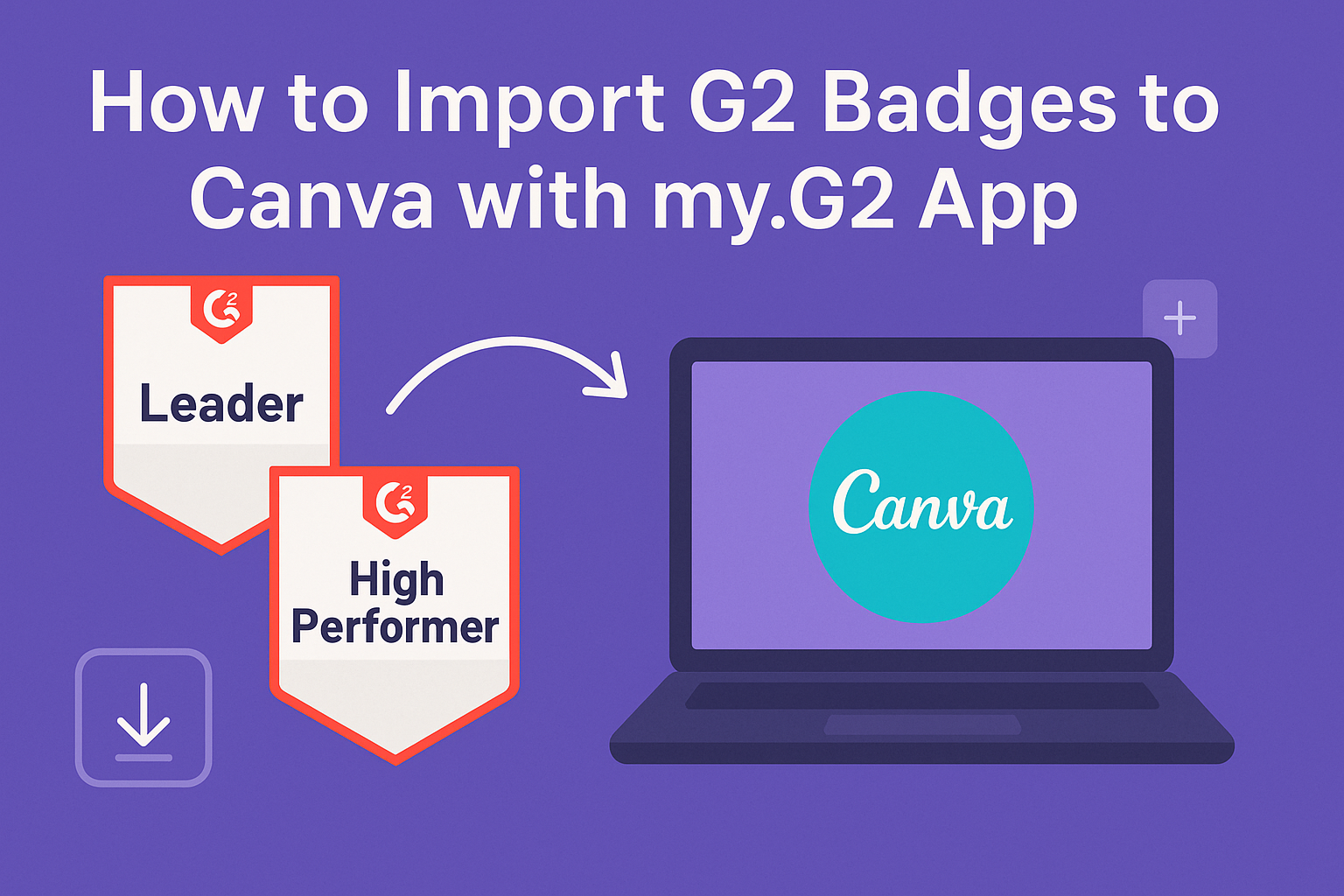Many professionals use G2 badges to enhance their marketing efforts and showcase their product successes.
To import G2 badges to Canva, users need to start by downloading the badges from their my.G2 accounts. This simple process allows users to create eye-catching marketing materials that highlight customer feedback and product performance.
Once the badges are downloaded, they can easily be added to any Canva design.
By following the steps outlined in this blog post, readers can seamlessly integrate their G2 badges into stunning graphics, making their marketing assets more credible and visually appealing.
Creating a strong visual presence with G2 badges can significantly improve a brand’s impact and convey trust to potential customers. With just a few clicks, users can bring their achievements to life and enhance their marketing strategy.
Getting Started with my.G2
To begin using the my.G2 app, a user needs to set up a G2 account and familiarize themselves with the dashboard. This process is simple and allows users to access all features smoothly.
Creating a G2 Account
To create a G2 account, the user should visit the G2 website. They can find the “Sign Up” button prominently displayed on the homepage.
After clicking it, the user needs to provide essential information such as their name, email address, and a secure password. Once the user submits the information, they will receive a verification email.
Clicking the confirmation link in the email activates the account. After logging in, users may be prompted to complete their profile by adding details about their products or services. This step helps improve visibility on the platform.
Navigating the my.G2 Dashboard
After logging in, the user will see the my.G2 dashboard. It features an organized interface that makes it easy to find different tools and options. Key areas include “G2 Badges,” “Reviews,” and “Marketplace.”
The “G2 Badges” section is crucial for users looking to showcase their achievements. By clicking on this, they can view available badges and access options to embed them.
The dashboard also contains quick links to marketing resources and support.
Overall, the my.G2 dashboard is user-friendly and designed to enhance the experience. Getting accustomed to its layout will save users time and frustration.
Preparing Your G2 Badges
To effectively import G2 badges to Canva, it’s crucial to understand the types of badges available and how to select them for export. This process ensures that users get the right badges that fit their branding and marketing efforts.
Understanding Different Badge Types
G2 offers various badge types that represent different achievements. Common badges include Customer Satisfaction, Best Software, and Leader awards. Each badge type corresponds to specific criteria that companies meet on the G2 platform.
For example, a Customer Satisfaction badge indicates a high rating from users, while a Best Software badge shows recognition in a particular category. Knowing which badges to choose will help users highlight their strengths.
These badges can also come in different designs, such as colored or monochromatic options. Users should select badges that align with their brand identity and the message they want to convey.
Selecting Badges for Export
When ready to select badges for export, users can follow a straightforward process. First, they should log into their my.G2 account and navigate to the Marketing Content section.
Here, they’ll find an option for G2 Badges. Users can view all available badges and can filter them by category or achievement level.
Once they identify the badges they want, selecting the appropriate ones is crucial for proper representation. After making selections, users can download their chosen badges to prepare for importing into Canva.
This step is essential for creating promotional materials that accurately showcase their achievements. Remember, the right badges can enhance credibility and trust with potential customers.
Importing Badges into Canva
Importing G2 badges into Canva can enhance presentations and marketing materials. This process involves knowing the compatible file formats, using Canva’s upload features, and adjusting badges within designs.
Compatible File Formats
Before importing badges into Canva, it’s important to know which file formats are supported. G2 badges are often available in formats like PNG, JPEG, and SVG.
- PNG: Great for maintaining quality with transparent backgrounds.
- JPEG: Best for detailed images where transparency is not needed.
- SVG: Ideal for logos and badges that may need resizing without losing clarity.
When downloading badges, ensure they are in one of these formats to ensure smooth import into Canva.
Using Canva’s Upload Feature
To import badges, users should utilize Canva’s upload feature effectively. They should first log into their Canva account and navigate to the “Uploads” section. Here’s how:
- Click on “Uploads” from the left sidebar.
- Select the “Upload Media” button.
- Choose the badges saved on their device.
After selecting the files, they should wait for the upload to complete. Once finished, badges will appear in the “Uploads” area, ready for use in any design.
Adjusting Badges Within Your Design
After importing G2 badges, making adjustments is essential for a polished look. Users can click on the badge to resize or move it around the canvas.
- To Resize: Click and drag the corners to maintain proportions, avoiding distortion.
- To Move: Simply drag the badge to the desired location.
Canva also offers tools for adding effects, such as shadows or frames. This allows users to blend badges seamlessly into their designs, enhancing their overall appearance.
Best Practices for Badge Placement
When placing G2 badges in Canva, effective design and layout are crucial. It’s important to maintain the integrity of the badges while making them visually appealing. Below are key practices to consider.
Design and Layout Considerations
The design should enhance the badge’s visibility. For example, placing the badge against a light background can make it stand out.
Use ample white space around the badge to avoid clutter, ensuring it draws attention. Consider the size of the badge as well. It should be large enough to be easily readable, yet not so large that it overwhelms the content.
Placing the badge near a related call-to-action, like a download button, can improve conversions. Utilizing consistent fonts and colors that align with your brand will help integrate the badge seamlessly into the overall design. Remember, the badge should complement, not clash with other elements.
Maintaining Badge Integrity
To maintain badge integrity, it’s important not to alter the badge in any way. This means keeping its original colors, sizes, and logos intact.
Any modifications can lead to confusion and decrease trust.
Position the badge where it’s easy for viewers to notice it, often above the fold. Likewise, avoid placing it next to competing logos or badges, which could dilute its effectiveness and recognition.
Regularly update the badges used every quarter to reflect current achievements or changes. This helps ensure that potential customers always see up-to-date recognition, reinforcing credibility.