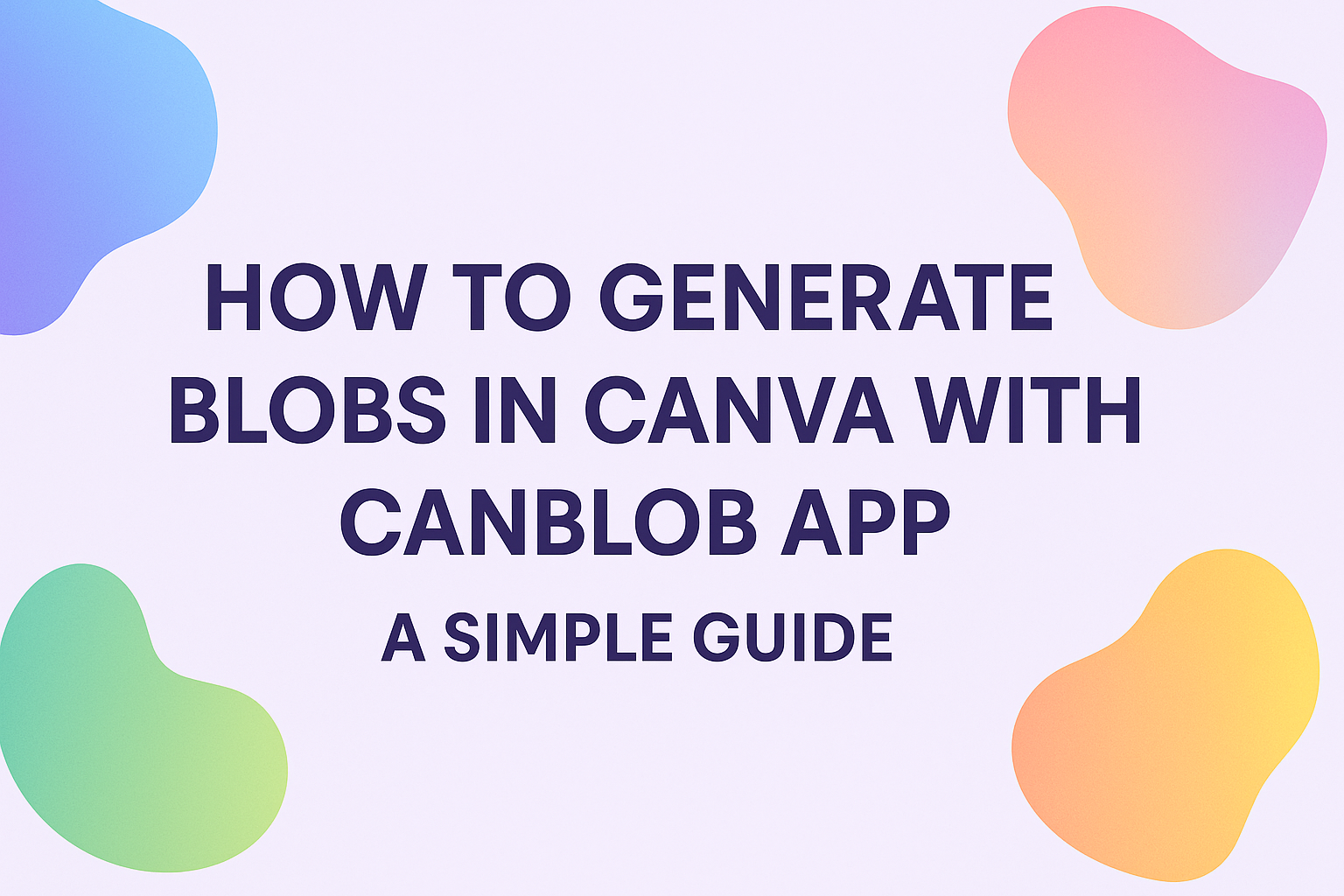Creating unique designs can be fun and inspiring, especially with the right tools. The CanBlob app makes it easy to bring an artistic touch to any Canva project by allowing users to generate eye-catching blob shapes quickly and easily.
With just a few clicks, anyone can elevate their designs and add that creative flair that sets them apart.
Using the CanBlob app is straightforward. Users simply select their design in Canva, access the app, and choose from a variety of blob shapes to enhance their work.
This process opens up new avenues for creativity, making it a valuable tool for anyone looking to create standout visuals.
As they dive into this article, readers will discover step-by-step instructions on how to generate blobs in Canva. This guide will make it easier for them to explore their artistic side and create impressive designs that truly stand out.
Getting Started with CanBlob in Canva
CanBlob is a handy app that helps users create unique blob shapes for their Canva designs. This section covers the features of CanBlob and explains how to create a Canva account for those who need one.
Understanding CanBlob Features
CanBlob offers a range of tools to easily generate blob shapes. Users can choose from different styles and sizes, allowing for more creativity in designs.
The app’s interface is straightforward, making it simple to navigate.
To get started, click on the “Apps” button in Canva, then find CanBlob in the marketplace. Once opened, users can select the type of blob they want to create. It not only saves time but also adds an artistic touch to any project.
Additional options allow for customization of shapes, colors, and patterns. This flexibility ensures that every design is unique.
Whether for personal projects or professional work, CanBlob enhances the design experience in Canva.
Creating Your Canva Account
To use CanBlob, a Canva account is necessary. Creating an account is quick and easy.
Users should visit the Canva website or download the mobile app.
To sign up, they need to provide their email address and create a password. Alternatively, users can sign up using their Google or Facebook accounts for convenience.
After verifying their email, they will have full access to Canva’s features.
Once the account is set up, users can explore various tools, including CanBlob. This step ensures they can take advantage of all the design options available. With an account, the fun of creating beautiful designs begins!
Designing with Blobs
Blob shapes can bring a unique touch to any design. They offer flexibility in style and a playful element that can enhance the overall visual appeal. Understanding how to select, customize, and adjust these blobs is key to creating stunning graphics.
Selecting the Right Blob Shape
Choosing the right blob shape is essential for effective design. It should match the theme of the project and convey the desired mood.
For example, rounded blobs often appear softer and more inviting, while sharper blobs can evoke a sense of energy or movement.
In the CanBlob App, there are various options available. Users can scroll through options and select one that fits their design.
It’s useful to consider how the blob will interact with other design elements, such as text or images.
Customizing Blob Colors and Textures
Color and texture play a big role in how blobs are perceived. The right colors can convey emotions, with warm tones feeling energetic and cool tones feeling calm.
It’s important to align colors with the overall color palette of the design.
Canva allows users to easily modify blob colors. They can use solid colors, gradients, or even patterns to create depth.
For added interest, try experimenting with textures. Textured blobs can give a three-dimensional feel and make the design more engaging.
Adjusting Blob Size and Rotation
Size and rotation adjustments can completely transform the look of a blob. Making a blob larger can draw attention to specific areas in the design.
Conversely, smaller blobs can serve as subtle background elements.
Users can also rotate blobs to create a more dynamic composition. A simple rotation can change the focus and feel of a design.
In Canva, these adjustments are quick and easy, allowing for more creative freedom when placing blobs in a design.
Integrating Blobs into Your Canva Projects
Blobs can add a unique flair to any design in Canva. They enhance visuals and create interesting layouts. Knowing how to integrate them effectively can elevate designs and catch viewers’ attention.
Adding Blobs to Existing Designs
To start, users can easily add blobs to their current Canva projects.
First, they can open their design and select “Elements” from the sidebar. Next, they should search for “blobs” to find various shapes.
Once a preferred blob is chosen, it can be dragged directly onto the design.
Adjustments can be made, such as resizing or rotating the blob. Users should also experiment with colors to match their overall theme.
Making blobs semi-transparent can add depth without overwhelming other elements. Bolder choices might include using contrasting colors to make the blob stand out.
Layering and Grouping Elements with Blobs
Layering is essential when working with blobs. Users can place blobs behind or in front of text and images for better visual relationships.
To layer, they need to select the blob, right-click, and choose “Send to Back” or “Bring to Front.”
Grouping is another effective method. Users can click on multiple elements, including blobs, while holding the Shift key. Once selected, right-clicking allows them to choose “Group.”
This keeps all elements together, making it easier to move and resize the design as a whole. By mastering these techniques, users can create compelling designs that draw in their audience.
Exporting and Sharing Your CanBlob Creations
After creating stunning blobs with the CanBlob app, it’s time to showcase those designs. Exporting your work and sharing it can help others enjoy your creativity and apply it to their projects.
Saving Your Design for Web or Print
To save a design in Canva, the user should click on the “Share” button in the upper right corner.
From here, they can select “Download” to choose their file type. Common options include PNG, JPEG, and PDF.
- PNG is great for high-quality images with transparent backgrounds.
- JPEG is perfect for web use, especially if the file size is a concern.
- PDF is ideal for printing purposes.
Selecting the right format depends on the intended use of the design. After choosing the format, the user can click “Download” and their design will be saved to their device.
Sharing Designs on Social Media
Canva makes it easy to share designs directly to social media platforms.
Once the design is ready, the user can click the “Share” button again. From there, they can choose “Share to Social Media.”
Options often include Facebook, Instagram, and Twitter. The design will automatically format to fit the selected platform.
It’s a quick way to get creative work in front of friends, followers, or a broader audience.
For easier management, the user can also copy the shareable link. This allows sharing via messages, emails, or other platforms.
Engaging with others can also inspire more creativity in future projects!