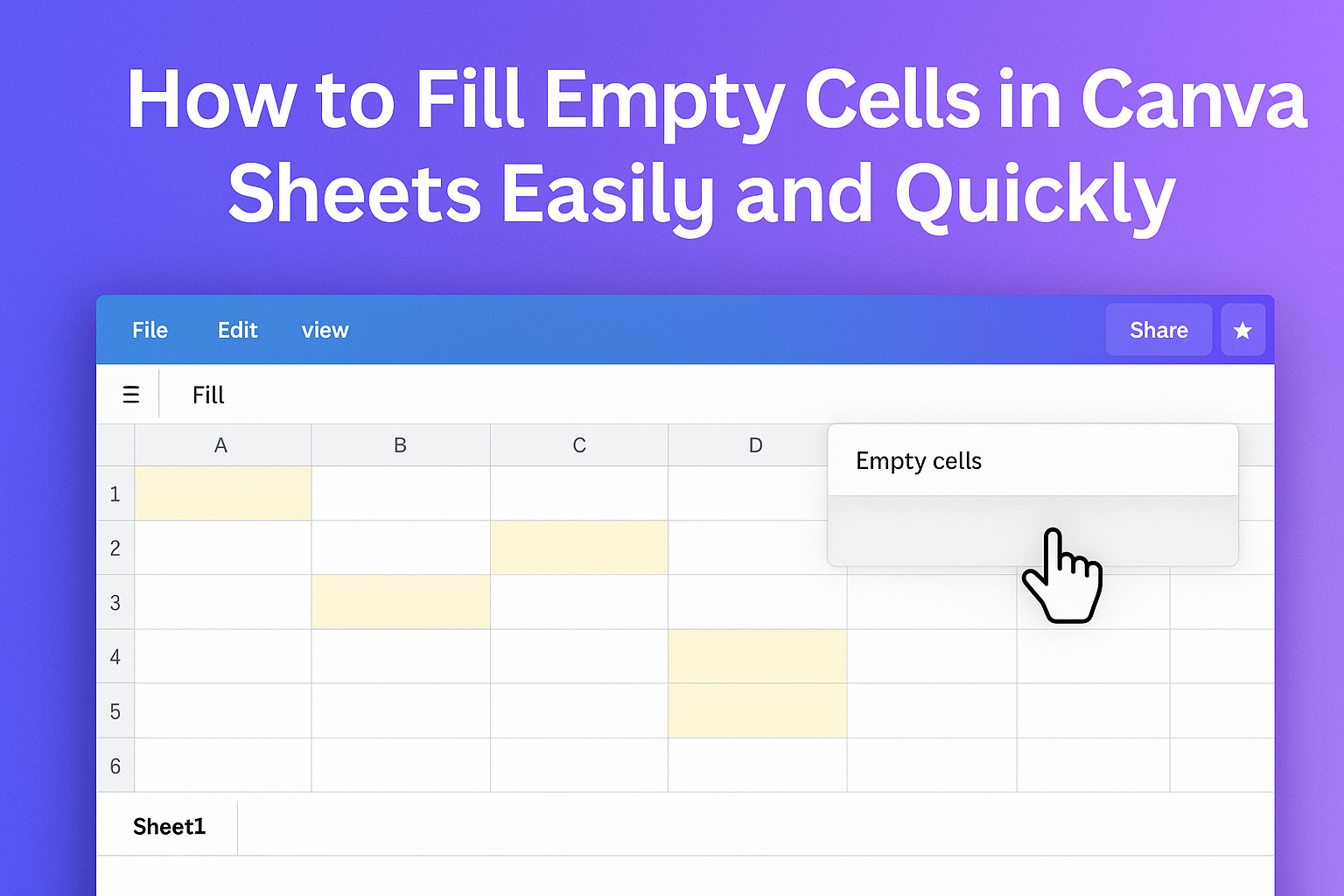Canva Sheets makes working with tables easier by using AI to fill empty cells automatically. This feature saves time by suggesting content based on the context of nearby cells, so users don’t have to type everything manually. It’s helpful for tasks like planning, managing data, or completing lists quickly.
The process is simple—just select the empty cells and use the Fill Empty Cells tool to let Canva suggest what goes in each spot. This tool learns from the existing data and fills gaps in a smart way, making spreadsheets clearer and more organized.
You can explore more about it and see examples in the YouTube tutorial on filling empty cells in Canva Sheets.
Understanding Empty Cells in Canva Sheets
Empty cells are spots in a spreadsheet where no data is entered. These cells can cause gaps that make the sheet harder to read and analyze. Knowing what counts as an empty cell, why these gaps happen, and why it’s important to fill them can help users manage data better.
What Qualifies as an Empty Cell
An empty cell in Canva Sheets is simply a cell that contains no text, numbers, or symbols. It can also look empty if it has spaces or invisible characters, but these are not always counted as truly empty.
Cells that have formulas but return no visible result can appear blank too. However, in Canva Sheets, such cells are usually not treated as empty because the formula is still there.
Users should watch out for cells that seem empty but hold hidden data. These can affect how the sheet works when filling gaps automatically.
Common Causes of Empty Cells
Empty cells appear for many reasons. Sometimes users leave cells blank when they don’t have data yet. Other times, data may be missing because of errors during data import or copying from other sources.
In Canva Sheets, empty cells can also result from deleted data or broken formulas. This happens when content is removed without updating surrounding cells.
Listing and tracking data often introduces empty cells, especially if categories don’t apply to every row. This makes it important to spot and manage these gaps early.
Why Filling Empty Cells Matters
Filling empty cells helps keep data organized and easy to read. When cells are empty, calculations and summaries may not work correctly.
For people managing projects, schedules, or inventories, empty cells can cause confusion or errors. Filling them improves accuracy and speeds up decision-making.
Canva Sheets uses AI tools like Magic Write to automatically fill empty cells, saving time and reducing manual work. This helps maintain clean and complete spreadsheets for better results. You can learn more about this feature here.
Methods for Filling Empty Cells in Canva Sheets
There are several ways to fill empty cells in Canva Sheets, from typing in data yourself to using built-in tools for faster results. Each method helps users handle empty spaces depending on how much data they need to add and how quickly.
Manual Data Entry
Manual data entry means typing directly into each empty cell. This is best when there are only a few cells to fill or when precise, unique information is needed. The user clicks an empty cell and inputs the data by hand.
It’s simple but can take time if many cells are empty. Accuracy is higher since the user controls exactly what goes in each cell. Manual entry is often used when the data varies a lot and automated tools might not guess correctly.
Using the Fill Handle
The fill handle is a small square at the bottom right corner of a selected cell. When the user drags it down or across, it copies the contents or continues a pattern into adjacent empty cells.
This method is great for repeating values like dates, numbers, or common text. For example, typing “Monday” in one cell and dragging the fill handle will fill the next cells with “Tuesday,” “Wednesday,” and so on. It saves time for repetitive data but requires the starting cell to have the right content.
Applying Autofill Features
Canva Sheets includes AI-powered autofill tools to automatically complete empty cells based on existing data. These functions analyze patterns or use custom settings to fill cells quickly.
For example, the “Fill Empty Cells” feature uses AI to suggest or insert text automatically. It can be used in tables, planners, or lists, making data entry faster and less manual. This method works well for large sheets where typing everything by hand would be slow or tedious.
Learn more about how to use AI in Canva Sheets with this tutorial.
Advanced Techniques for Bulk Filling Empty Cells
There are several ways to fill many empty cells quickly and smartly. Some methods use formulas to automate the task, while others help spot empty spaces before filling them. One can also replace all blanks at once with specific values using built-in options.
Using Formulas to Fill Blank Cells
Formulas let users fill empty cells based on values in nearby cells. One common approach is using the IF function to check if a cell is empty and then assign a value.
For example, in Canva Sheets, a formula could be:
=IF(ISBLANK(A2), "Default", A2)
This puts “Default” in empty cells while keeping existing data untouched.
This method is useful when filling cells with placeholder text or repeating data from another column. It works well for datasets that need consistent entries without manually typing.
Conditional Formatting for Highlighting Empties
Before filling, it helps to see where empty cells are. Conditional formatting can highlight blanks with color for easy spotting.
In Canva Sheets, set a rule with the formula:
ISBLANK(A1)
and pick a fill color like yellow or red.
This visual cue makes tracking empties easier during editing. It also helps avoid missing cells that need filling or checking if any were forgotten after using other methods.
Find and Replace for Blank Spaces
Find and Replace is a quick tool to fill all blank cells in one step. Leave the “Find” box empty to target blanks, then put the fill value in “Replace with.”
Pressing “Replace All” enters the chosen data where cells are empty. This works well for filling zeros, words, or symbols fast without formulas.
It’s a simple solution that can save time for users needing to fill many blanks with a single value. For more details on this, see how to fill all empty cells in Google Sheets.
Automating the Filling Process in Canva Sheets
Canva Sheets offers ways to save time by reducing manual work when filling empty cells. Users can use simple scripts, ready-made templates, or connect with other tools to speed up data entry.
Scripting Solutions for Automatic Filling
Canva Sheets supports basic scripting to automate repetitive tasks. Users can write small scripts that detect empty cells and fill them with specific data or formulas. This method works well for custom rules, such as setting default values or copying data from other parts of the sheet.
Scripts can run on demand or be triggered by changes in the sheet. This means the filling happens automatically without needing user input every time. Writing scripts requires some basic knowledge, but Canva’s interface helps by guiding users through the process.
Templates for Pre-Filled Data
Canva provides templates where empty cells are already set to fill with common data types. These templates are useful when working with standard tables like planners or inventories. For example, a weekly schedule template might automatically fill weekdays, leaving only task details for users to enter.
Using templates reduces setup time. Users can pick one matching their needs and let Canva fill parts of the sheet instantly. These templates also use AI to suggest data in empty cells based on the sheet’s context, making the process faster and smoother.
Integrations with Third-Party Tools
Canva Sheets can connect with other apps to enhance data filling. Integrations with tools like Google Sheets or productivity apps allow importing data automatically into empty cells without copying and pasting.
Some integrations support syncing or live updates. For example, a sales tracking tool can send data into a Canva sheet, filling gaps as new numbers come in. This helps keep sheets accurate and saves time managing multiple platforms. Users can explore integrations in Canva’s settings to customize their workflows.
Learn more about filling empty cells with AI in Canva Sheets at this tutorial on How to Fill Empty Cells with AI in Canva Sheets.
Best Practices for Efficient Data Management
To manage data efficiently, it’s important to prepare the data well, keep it accurate, and avoid empty cells in the future. These steps help save time and reduce errors when filling empty cells in Canva Sheets.
Organizing Data Before Filling
Before filling empty cells, it is helpful to organize the data clearly. This includes sorting rows or columns by categories or dates to make it easier to spot patterns and missing information.
Using filters can help isolate empty cells quickly. Colors or conditional formatting can highlight gaps for faster identification.
It’s smart to back up the original data before making changes. This way, users can restore information if a mistake happens during the fill process.
Maintaining Data Accuracy
Accuracy is key when filling empty cells. Users should double-check the fill method—whether it’s copying nearby values, using formulas, or entering new data manually.
Review any bulk changes for errors. Automated fills can accidentally overwrite correct information if not carefully monitored.
Maintaining consistent formatting (dates, numbers, text) helps keep data clean. It also makes the filled cells blend naturally with the rest of the sheet.
Preventing Future Empty Cells
One way to prevent empty cells is to design forms or input sheets that require mandatory fields. This reduces missed entries at the source.
Setting up validation rules limits the type of data entered. For example, requiring a number in one column ensures no blanks or wrong formats get added.
Regularly reviewing and cleaning data keeps empty cells from piling up over time. It’s easier to fix small gaps often than a large set of missing data later.
For more tips on filling empty cells, see filling tips in Excel and Canva Sheets.
Troubleshooting Common Issues
When filling empty cells in Canva Sheets, some problems can slow down the process. These often involve errors during the fill or conflicts with how data is formatted. Knowing how to address these helps make the feature work smoothly.
Handling Unexpected Errors
If Canva Sheets shows an error while filling empty cells, the first step is to check the internet connection. A slow or unstable network can cause the feature to stop or fail.
Next, make sure the data range selected does not include locked or protected cells. These cannot be changed and will block the fill action.
If the problem persists, refreshing the page or restarting the browser often clears temporary glitches. Clearing the browser cache is another useful step.
Lastly, it helps to verify that Canva Sheets is updated. New versions fix bugs and improve AI tools.
Resolving Formatting Conflicts
Formatting conflicts happen when cells have different data types like text mixed with numbers. This makes it hard for the AI fill tool to decide how to complete the cells correctly.
One way to fix this is to select the column and apply a uniform format. For example:
| Step | Action |
|---|---|
| 1 | Select entire column |
| 2 | Choose “Number” or “Text” format |
| 3 | Apply format to all cells |
In some cases, hidden characters or extra spaces cause conflicts. Cleaning the data by trimming spaces or removing hidden symbols can resolve these issues quickly. More tips on fixing Excel-like problems can be found in detailed guides like this one on inconsistent output for empty columns.