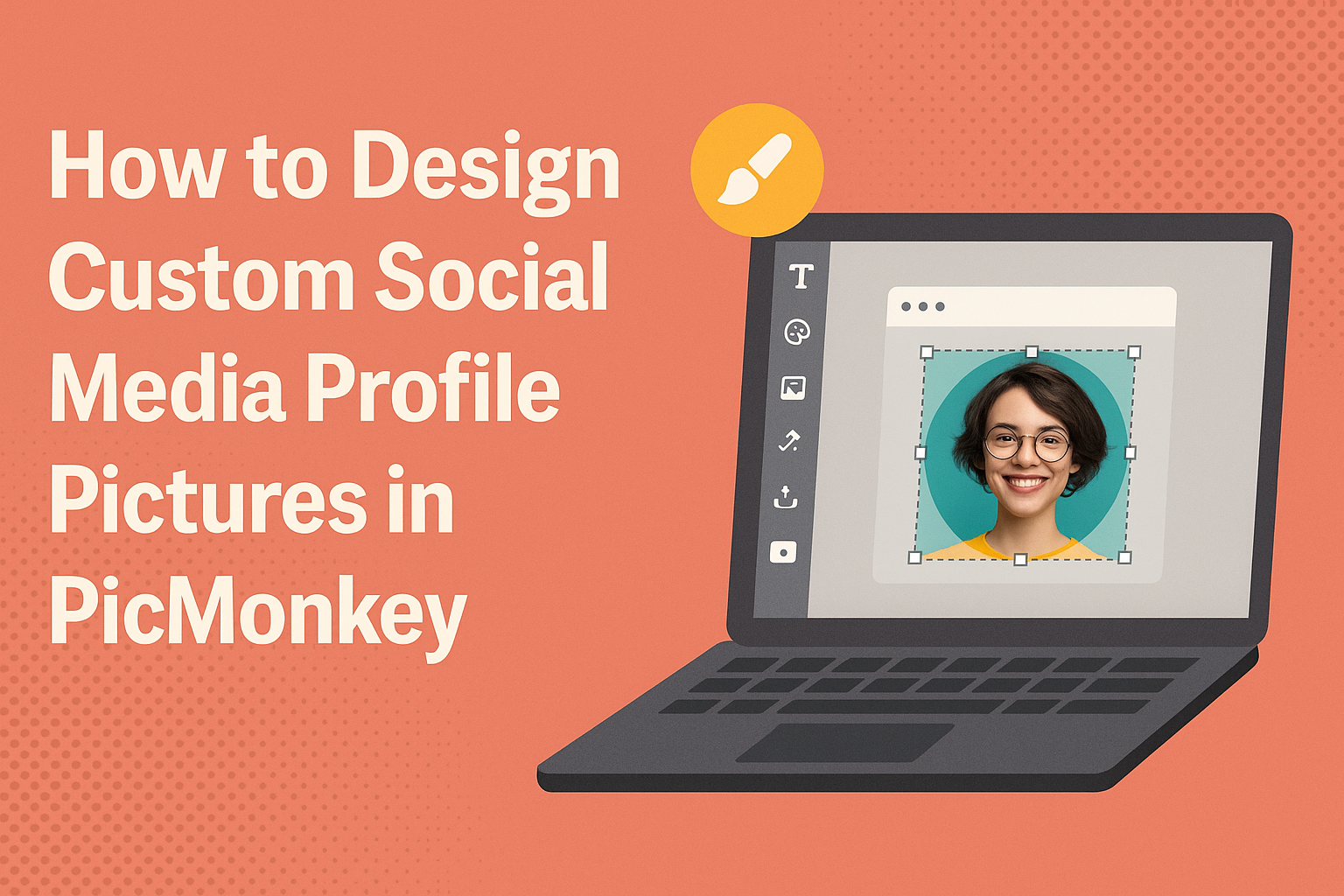Creating a standout social media profile picture is essential in today’s digital world. With PicMonkey, users can easily design custom profile pictures that capture their personality and style.
It’s an accessible tool that lets everyone, from beginners to seasoned designers, craft eye-catching images that make a great first impression.
In this guide, readers will discover simple steps to use PicMonkey effectively. They will learn how to customize templates, adjust images, and apply fun effects to create the perfect profile picture.
By the end of the article, they will feel confident in designing a profile image that truly represents them on social media.
Getting Started with PicMonkey
PicMonkey is a fantastic tool for designing custom social media profile pictures. With a few simple steps, anyone can create stunning images.
Key features include easy account setup and a user-friendly interface to navigate.
Setting Up Your Account
To start using PicMonkey, the first step is to create an account.
Users can visit the PicMonkey website and click on the sign-up button. They can choose to create an account using an email address or through social media accounts like Facebook or Google.
Once the account is set up, users will likely receive a free trial. This trial gives access to most features.
Users should explore these features to understand the platform better. Subscribing to a plan later will allow them to enjoy additional tools and resources.
Navigating the Interface
Once inside PicMonkey, the interface is designed to be intuitive.
The main dashboard features various tools on the left side, including templates, graphics, and text options. Users can easily select a template for their profile picture or start with a blank canvas.
At the top, there are options for saving projects, downloading images, and sharing directly to social media.
The right side displays the editing area. Here, users can adjust their designs, add effects, and manipulate elements.
This setup makes it straightforward for users to create their ideal profile pictures.
Design Basics
Creating custom profile pictures involves some key design principles. By focusing on dimensions, color schemes, and text options, anyone can make eye-catching and effective social media images.
Choosing the Right Dimensions
The first step in designing a profile picture is setting the right dimensions. Different platforms require different sizes.
For example, Facebook recommends a size of 180 x 180 pixels, while Instagram suggests 320 x 320 pixels.
Using the correct dimensions ensures that the profile picture looks sharp and professional. PicMonkey provides templates that can help users set up their designs quickly.
It is essential to keep these dimensions in mind to avoid the image getting cropped awkwardly. Customizing the size right from the start can save time and effort in the long run.
Understanding Color Schemes
Color plays a crucial role in design. The right color scheme can attract attention and convey the desired mood.
It’s helpful to use a limited palette of complementary colors. This can help create balance and harmony in the image.
For instance, using cool colors like blues and greens gives a calm vibe, while warm colors like reds and oranges create excitement.
PicMonkey allows users to experiment with different shades and tones easily. Keeping colors consistent with personal branding is also important when designing social media profiles.
Working with Fonts and Text
Choosing the right font is vital in making a profile picture that stands out. Simple and easy-to-read fonts are best for clarity.
Users can experiment with various font styles in PicMonkey. It’s often effective to limit the amount of text included.
For a clean look, keep text to a minimum, perhaps just a name or initials. Bold fonts can make a strong impact, while script fonts can add a personal touch.
Experimenting with font size and color can also enhance visibility and appeal.
Advanced Design Techniques
When designing custom profile pictures in PicMonkey, using advanced techniques can enhance the overall look. This includes mastering layers, overlays, filters, and effects. These elements can transform a simple image into a striking profile picture.
Using Layers and Overlays
PicMonkey allows users to work with multiple layers. This feature gives flexibility when designing.
Users can create distinct elements by adding text, shapes, or images on separate layers.
To start with layers, choose the “Add Layer” option. This lets them stack images and text as needed.
Use transparency to blend layers, allowing the background to show through.
Overlays are another fantastic option. They can add special effects, like textures or patterns.
Simply select an overlay from the library and adjust its size. Users can also change colors and opacities for custom looks.
Combining different layers and overlays can create a unique style that stands out.
Applying Filters and Effects
Filters and effects can deeply influence the mood and style of an image. PicMonkey offers a variety of filters to enhance profile pictures.
Users can quickly apply filters by clicking on the “Effects” tab.
For specific adjustments, consider using sliders to modify brightness, contrast, and saturation.
Experimenting with these settings helps find the right balance for the image.
Effects like vignettes and blur can also be used. A vignette focuses attention on the subject while softening edges. Blur can create depth by fading background details.
By carefully applying filters and effects, users can create a polished and professional-looking profile picture that captures their personality.
Saving and Sharing Your Design
After creating a custom profile picture in PicMonkey, saving and sharing it is essential. This process ensures that the design is ready for social media platforms and maintains quality.
Exporting Your Profile Picture
To export a profile picture, start by clicking on the “Download” button in PicMonkey.
Users can choose from different formats like JPEG or PNG.
- JPEG is ideal for web use, providing good quality with smaller file sizes.
- PNG maintains higher quality with transparency options.
Before saving, check the dimensions. Most social media platforms recommend a size of 1080 x 1080 pixels for optimal clarity.
After selecting the format and size, users can click “Download” to save the design to their device.
Keep in mind the file naming. Use clear, descriptive names to easily locate your files later.
Best Practices for Social Media Uploads
When uploading a profile picture to social media, start by checking platform-specific requirements. Different platforms have preferred sizes and formats.
For example:
- Instagram: 320 x 320 pixels (minimum).
- Facebook: 170 x 170 pixels (minimum).
- Twitter: 400 x 400 pixels (recommended).
Ensure the image is clear and not pixelated by using the recommended dimensions.
Using appropriate file sizes for faster loading times is also helpful. Large files can slow down the loading of profiles.
It’s best to preview the image after uploading to ensure it displays correctly.