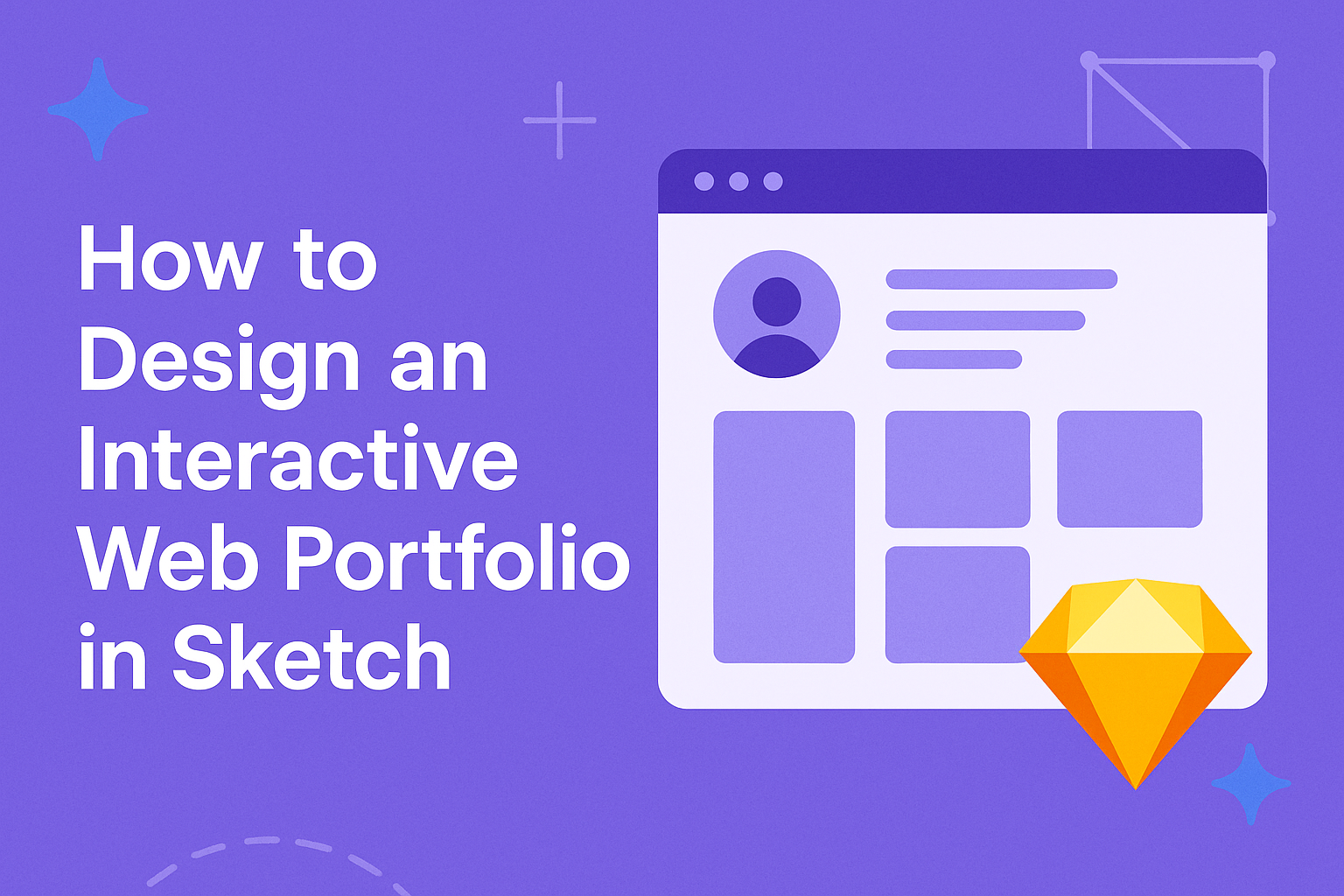Creating an interactive web portfolio can showcase a designer’s skills effectively.
To design an engaging portfolio in Sketch, one should focus on user experience and visual appeal while incorporating interactive elements.
By using Sketch’s tools, designers can bring their ideas to life and create a site that captivates visitors.
In the fast-paced digital world, an interactive portfolio stands out from traditional ones.
Integrating elements like animations and responsive designs keeps viewers engaged and encourages them to explore. This approach not only highlights individual projects but also shows the designer’s technical abilities.
Designers looking to make an impact will find that a well-crafted interactive portfolio serves as a powerful tool.
A thoughtful design process, along with attention to detail, can turn a simple portfolio into a memorable experience. Embracing creativity and interactive features becomes key to attracting potential clients and job opportunities.
Understanding Sketch for Web Design
Sketch is a powerful tool for web design, offering a clean interface and intuitive features. It helps designers create interactive web portfolios effectively.
Key aspects include the basics of the software, proper document setup, and the use of plugins to streamline the workflow.
The Basics of Sketch
Sketch is primarily used for designing user interfaces and web pages.
It features a vector-based design environment, making it easy to create scalable graphics. Users can organize their work into artboards, which helps in visualizing multiple screen sizes.
The interface includes tools like the shape, text, and pen tools. These allow for precision in design. Designers can also use symbols for reusable elements, reducing time and effort on repetitive tasks.
Another important feature is the ability to create shared styles. This ensures consistency across the project. Prototyping tools within Sketch let users simulate interactions, making it easier to present ideas.
Setting Up a Sketch Document for Web
To get started, creating a new document in Sketch is essential.
It’s useful to set the canvas size according to the target device, whether it’s a desktop, tablet, or mobile. This helps in designing layouts that fit well on different screens.
Using artboards for each screen allows for easy navigation between designs. Organizing layers for various elements like headers, footers, and content sections will keep the document tidy.
He or she can use grid systems to align objects properly, enhancing the overall look.
Additionally, naming layers logically aids in maintaining order. It simplifies updates and makes collaboration with others straightforward. Remember to save the document regularly to avoid losing any work.
Sketch Plugins for Improved Workflow
Plugins expand Sketch’s capabilities, improving efficiency.
Popular plugins, such as Craft and Anima, provide advanced features like synchronization and responsive design capabilities. Craft helps in connecting designs with real data, while Anima assists in creating responsive prototypes.
Designers should also explore other plugins that assist with color management, asset export, and accessibility.
This can significantly reduce time spent on repetitive tasks. By incorporating these tools, he or she can streamline their workflow and focus more on creativity.
Using plugins effectively can make the design process faster and more enjoyable. It offers a way to customize Sketch to fit individual needs, helping in the creation of stunning web portfolios.
Creating Your Portfolio Layout
Designing a web portfolio requires attention to personal branding, structural design, and interactivity. A well-organized layout makes it easy for viewers to navigate and appreciate the designer’s work. Below are key elements to consider when creating an effective portfolio layout.
Defining Your Personal Brand
Establishing a personal brand is essential for a designer’s portfolio. This brand should reflect unique skills, style, and personality.
Start by choosing a color palette and typography that resonate with personal values and target audience preferences.
Include a personal logo that visually represents the designer’s identity. Consistency in these elements across the portfolio helps create a memorable impression.
Using professional images and a cohesive theme aligns the portfolio with the designer’s vision.
Engaging content, such as an “About Me” section, helps build a connection with viewers. This section can highlight education, experience, and design philosophy, providing insights into who the designer is.
Wireframing the Portfolio Structure
Wireframing is a crucial step in outlining the layout of the portfolio. It allows designers to plan the content arrangement without getting distracted by visual details. A simple tool or paper and pencil can help sketch out sections.
Key areas to include are a homepage, project galleries, and a contact page. The homepage should effectively showcase the designer’s best work while directing visitors to deeper content.
It helps to categorize projects to ensure easy navigation.
Consider user experience by ensuring the layout is intuitive. Grid systems are useful for achieving balance and harmony. Each section should guide viewers smoothly through the portfolio, highlighting essential information without overwhelming them.
Adding Interactivity with Prototyping Tools
Integrating interactivity can enhance user engagement.
Prototyping tools available in Sketch allow designers to build clickable prototypes that mimic the final product. This feature helps test navigation and gather feedback before launching the portfolio.
Employ features like hover effects, clickable links, and animated transitions to make the portfolio dynamic. These interactions can provide insight into work processes and enhance storytelling.
To ensure the layout remains user-friendly, limit the number of interactions per page. This keeps the focus on the work displayed and prevents distractions. Testing the prototype on different devices is vital for ensuring compatibility and responsiveness.
Incorporating Content and Visuals
Creating an engaging web portfolio requires careful attention to both content and visuals. The right blend enhances the user experience and highlights creative work effectively.
Choosing an Aesthetic
Selecting an aesthetic is crucial for a portfolio’s identity. It should reflect personal style while appealing to the target audience.
Consider options such as minimalism for a clean look, or a more vibrant design for creative fields.
Incorporating elements like textures, patterns, and shapes can add depth. Stick to a consistent visual theme across pages to keep the portfolio cohesive. Using tools in Sketch, designers can experiment with different layouts and components until they find the best fit.
Selecting a Color Scheme and Typography
A well-chosen color scheme sets the mood of the portfolio.
Designers should select two to four colors that work well together. Tools like Adobe Color can help in finding harmonious color palettes.
Typography also plays a significant role. Choosing fonts that complement the design is essential.
It’s best to use no more than two different fonts—one for headings and another for body text. Make sure text is easy to read against the background colors to enhance accessibility.
Inserting Images and Creating Galleries
Images are central to any design portfolio. They should showcase work in the best light.
High-quality images attract attention and illustrate skills effectively.
Creating galleries can help organize projects neatly. Sketch allows for the creation of image grids or sliders. This keeps the design interactive and engaging. Including captions and project descriptions can provide context, making the content more informative for viewers.
Exporting and Testing Your Design
Exporting designs and testing their interaction is crucial for a successful web portfolio. This process ensures that all assets are ready for development and users will have a seamless experience.
Preparing Assets for Web Development
To prepare assets for web development, the designer should start by exporting artboards and elements correctly.
In Sketch, they can select the artboards and navigate to File > Export.
Key formats to consider are:
- PDF for print quality
- PNG for images with transparency
- JPG for standard images
It’s also important to name layers clearly for developers. This helps them understand the design better.
Additionally, using symbols can streamline the process, allowing for easy updates and consistent design across the portfolio.
Testing Interactivity and User Experience
Testing interactivity is vital to ensure a great user experience.
After exporting, the designer can use tools that allow simulation of the web portfolio. This enables testing of clickable elements and animations.
They should focus on:
- Ensuring buttons respond correctly
- Checking transitions between states are smooth
Gathering feedback is essential.
Designers can share their prototypes with peers or potential users to gather insights. Observing how users interact can pinpoint areas for improvement.
By conducting thorough testing, the designer can make adjustments that enhance engagement and usability.
This process directly impacts the effectiveness of the portfolio in showcasing their work.