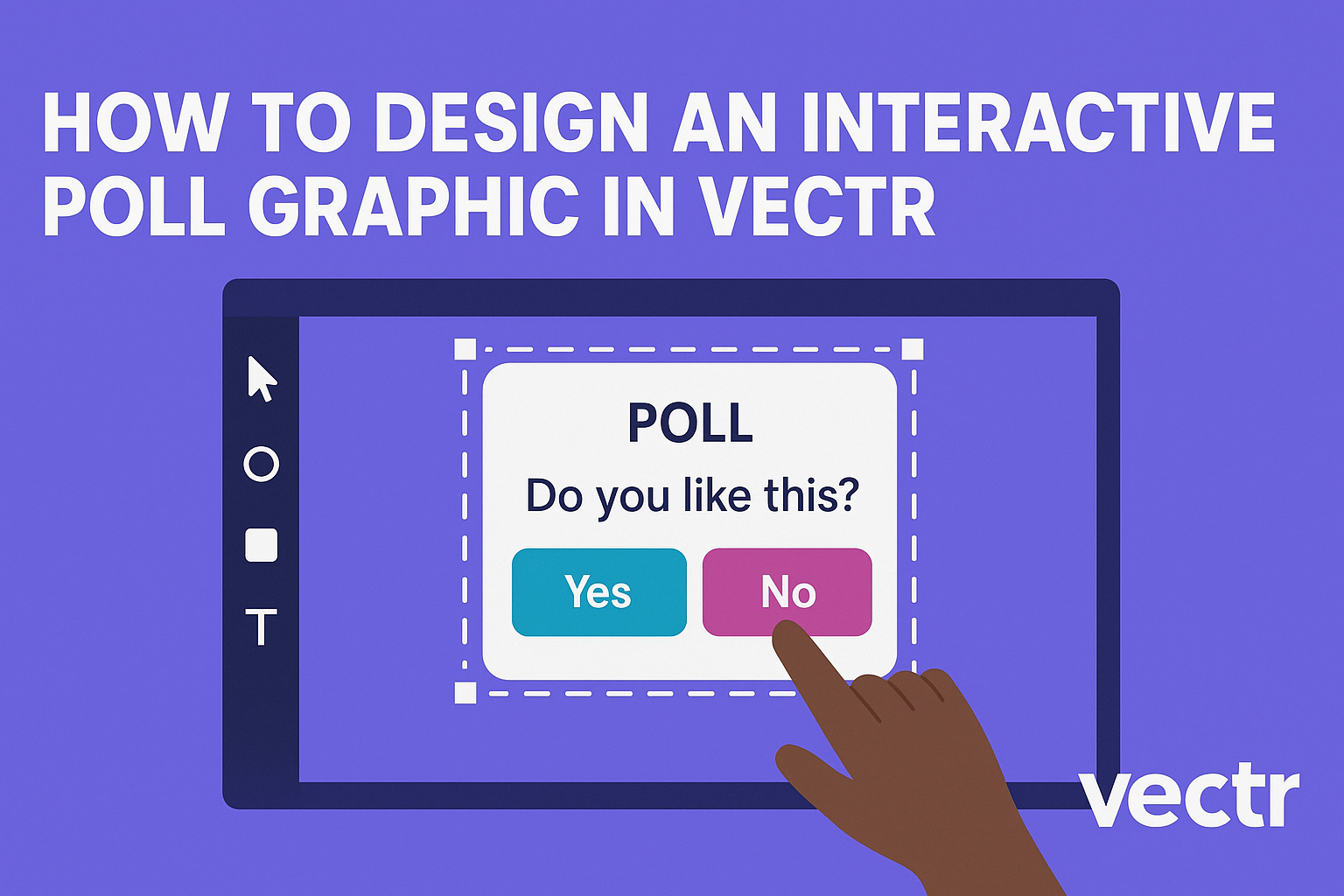Creating an interactive poll graphic in Vectr can be a fun way to engage an audience.
This user-friendly tool allows designers to create visually appealing graphics with ease. With just a few simple steps, anyone can craft an eye-catching poll graphic that invites participation and boosts interactions.
Using Vectr, designers can leverage its features to build a graphic that clearly presents questions and options.
The software supports both web and desktop platforms, making it accessible for various users. They can also customize colors and shapes to match their branding and style, enhancing the overall appeal of their polls.
Designing an interactive poll is not only straightforward but also an excellent way to gather insights from viewers. As they follow the steps outlined in this blog post, they will discover how to make their polls stand out and encourage more responses. Engaging visuals like these can spark conversations and foster community interaction.
Getting Started with Vectr
Vectr is a user-friendly tool for creating vector graphics. With its intuitive interface and basic principles of vector design, anyone can start making beautiful graphics quickly. This section covers essential aspects of working with Vectr.
Fundamentals of Vector Graphics
Vector graphics are based on mathematical equations rather than pixels. This allows for designs to be resized without losing quality.
Unlike raster images, vector files remain clear at any size, making them perfect for logos and illustrations.
Basic elements include points, lines, and shapes. These can be combined to create more complex designs.
Understanding how to manipulate these elements is crucial for effective graphic design. Different file formats for vectors include SVG, AI, and EPS, which are commonly used in design projects.
Navigating the Vectr Interface
When opening Vectr, users are greeted by a clean and simple layout. The main components include the menu bar, tool panel, and canvas area.
The menu bar at the top provides options for file management and settings. The tool panel contains all the necessary design tools, like text, shapes, and pen tools.
Each tool serves a specific purpose, so it’s important to explore their functions. The canvas is where all design work takes place.
Users can click and drag elements directly onto it for easy access and arrangement.
Setting Up Your Document
To begin a new project, users must create a document. This starts by clicking on “Create File” in the menu bar. A dialog box then appears, allowing for customization.
Users can set the dimensions and background color for their canvas. Choosing the right size for the project is vital, especially for web or print.
After setting up, users will find themselves in the workspace, ready to start designing their graphics.
Remember to save progress frequently. Vectr automatically saves changes, but regular saving ensures no work is lost. With the document ready, users can now dive into the exciting process of creating their graphic polls.
Designing Your Poll Graphic
Creating an interactive poll graphic involves careful attention to color, text, and design elements. These components play a significant role in engaging users and encouraging participation.
Choosing a Color Scheme
Selecting the right color scheme is crucial for attracting attention and conveying the poll’s mood.
Colors should be chosen based on the target audience and the type of poll. For example, bright colors can create excitement, while soft hues may be more inviting and calming.
A good approach is to use two to three main colors and a couple of accent shades. This keeps the design cohesive without overwhelming the viewer.
Using tools like color wheel generators can help in finding complementary colors. It’s also important to ensure that there is enough contrast between the background and text for readability.
Adding Text and Typographic Design
Text and typography are essential for clear communication. The poll question should be straightforward and engaging.
Using an easy-to-read font is beneficial, as it ensures that the message is delivered effectively.
Font sizes should vary to create a visual hierarchy. For instance, the main question can be larger, while response options can be smaller.
Incorporating bold text for key points can help draw attention to important information. Limiting the text to a few concise sentences keeps the audience engaged without overwhelming them.
Creating Interactive Elements
Interactive elements are what make a poll engaging. Simple checkboxes, sliders, or clickable images can enhance the experience.
It’s essential to keep these elements intuitive and easy to use. To create a sense of participation, visually appealing buttons can encourage users to respond.
Highlighting these features with contrasting colors makes them stand out. Additionally, providing immediate feedback after selection can enhance user satisfaction. For example, showing a quick response summary can encourage further interaction and conversation around the poll.
Enhancing Your Graphic
To create a more engaging poll graphic in Vectr, consider adding visual elements that attract attention and enhance usability.
Incorporating icons and shapes can provide context, while applying effects and transitions can create a polished look that draws the viewer in.
Incorporating Icons and Shapes
Icons and shapes can make a poll graphic more visually appealing. They help convey information quickly and effectively.
Adding relevant icons next to each poll option can assist in communicating the message clearly. For example, if the poll is about favorite fruits, using small fruit icons next to each option can add fun and clarity.
Shapes like circles or rectangles can highlight different sections of the graphic, creating a structured look.
Vectr allows users to easily drag and drop icons from their library. This feature lets designers customize their graphics without starting from scratch. Keeping the design consistent with colors and styles boosts its professional appearance.
Applying Effects and Transitions
Applying effects and transitions can enhance the viewer’s experience.
Subtle shadows and highlights can give depth to the graphic, making it more visually interesting. For instance, a slight drop shadow can make text stand out, while a glow effect can highlight a specific option.
Transitions between different states of the poll can also improve interaction.
When a user hovers over an option, changing its color or adding an animation can encourage engagement. This feedback shows users that their input is valued and acknowledged.
Vectr supports various effects that are easy to apply.
Designers can experiment with different styles to find what best suits their graphic. Consistent use of effects can create a more cohesive and inviting look.