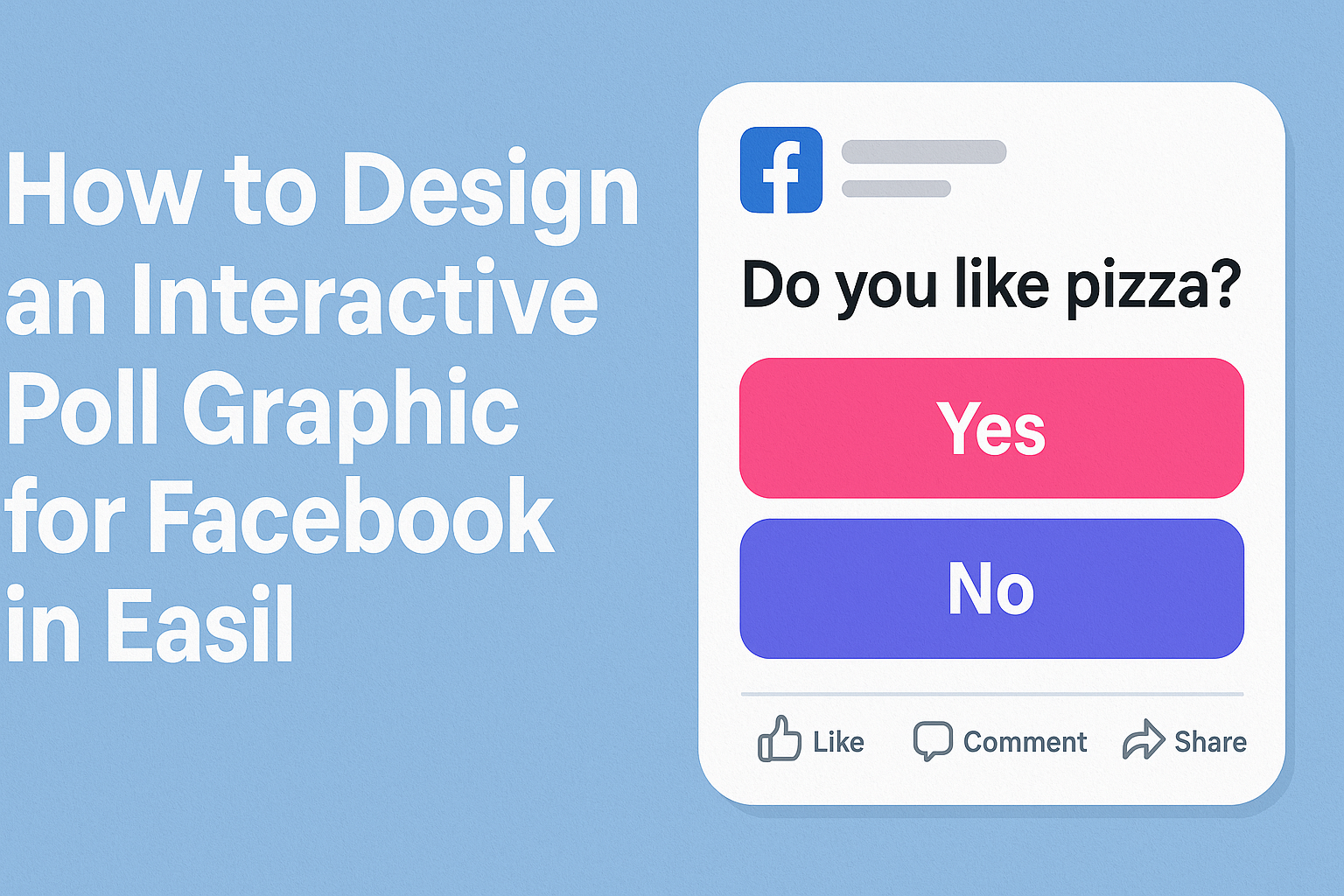Creating engaging content for social media can help boost interaction and reach. Designing an interactive poll graphic for Facebook in Easil is a fun and simple way to encourage followers to share their opinions and preferences.
This tutorial will guide you through the steps to create eye-catching and interactive polls that can capture your audience’s attention.
With Easil’s user-friendly tools and templates, anyone can craft a polished and professional-looking poll graphic.
Readers can learn how to choose appealing themes, customize colors, and add their unique touch to each design. By mastering these basics, they can elevate their social media strategy and foster more engagement.
Polls not only provide valuable feedback but also promote community engagement. This article will explore different design ideas and strategies to make polls that resonate with your audience. Let’s dive in and start creating!
Understanding Facebook Graphic Requirements
Designing an engaging poll graphic for Facebook involves knowing specific graphic requirements. Proper image sizes and formats play a key role in ensuring that the graphic looks great and performs well.
Optimal Image Sizes
When creating graphics for Facebook, size is vital. The recommended size for a post image is 1200 x 630 pixels. This ensures the image displays well on both desktop and mobile devices.
For poll graphics specifically, dimensions of 1200 x 1200 pixels are often effective as they provide a balanced view.
Using the correct size prevents cropping and maintains the line of sight. It is important to stay within these dimensions to avoid any unwanted cuts in the design.
Regularly checking for Facebook’s updates on image specifications will help maintain quality.
File Formats and Quality
For Facebook, optimal file formats include JPEG, PNG, and GIF. JPEG is best for photographs, while PNG is ideal for graphics with text or transparent backgrounds.
Quality matters too. It is recommended to keep file sizes under 8 MB to ensure quick loading and better engagement.
When exporting, aim for a resolution of at least 72 DPI (dots per inch) for web graphics, ensuring clarity on screens. Avoid overly compressed images as they can lose details and sharpness.
By adhering to these guidelines, creators can ensure their designs stand out and look professional.
Planning Your Poll Design
Creating an interactive poll graphic requires thoughtful planning. A well-structured design can attract more participants and encourage engagement.
Key areas to focus on include setting objectives, crafting questions, and choosing visual themes.
Setting a Clear Objective
Before designing a poll, it’s important to define its purpose. Is it to gather opinions, collect feedback, or encourage interaction?
Knowing the objective helps shape the content and question types. For example, if the goal is to get feedback on a product, the questions should be specific and targeted.
This clarity will guide the overall design and ensure the poll resonates with the audience.
Crafting Engaging Questions
The questions are the heart of the poll. They should be clear, concise, and interesting. It helps to use simple language that everyone can understand.
Consider using multiple-choice questions for easy responses. Including a mix of fun and serious questions can also keep the audience engaged.
For more thoughtful answers, open-ended questions are beneficial. Balancing question types can lead to richer insights and participation.
Choosing a Visual Theme
The visual aspect of the poll is just as important as the content. A cohesive theme will attract viewers and make the poll look professional.
Select colors and fonts that align with the brand or topic. Use eye-catching images or graphics to enhance visual appeal.
Consistency in design helps make the poll memorable. Incorporating brand elements can also encourage loyalty and recognition among participants.
Using Easil for Poll Creation
Easil offers many straightforward tools for creating engaging poll graphics. With its easy-to-use features, anyone can design a poll that stands out on Facebook.
Getting Started with Easil
To start designing a poll graphic in Easil, she should first create an account and log in. The platform provides various pre-designed templates effective for polls.
By selecting a template, she can save time and customize the design to fit her style.
Next, she can click on “Create Design” to access the design interface. From there, it’s helpful to choose a suitable size for Facebook, typically a square layout for better visibility.
Easil’s user-friendly interface makes it easy to navigate and explore different elements available for her designs.
Design Tools and Features
Easil offers powerful design tools that make poll creation simpler.
Users can easily add text boxes for poll questions and customizable buttons for responses. The drag-and-drop feature allows them to rearrange elements effortlessly.
Graphic options include icons, images, and backgrounds. By utilizing these features, she can design eye-catching visuals that attract engagement.
Easil also enables users to adjust colors and fonts for personalization, ensuring the design aligns with their branding.
To enhance the poll, she can include interactive elements like animations or gifs. These tools help make the poll more dynamic, encouraging participation.
With these various design functions, creating an interactive poll graphic becomes a fun and easy task.
Promoting Your Poll on Facebook
To effectively promote a poll on Facebook, it is essential to use targeted sharing techniques and leverage the platform’s features.
Engaging your audience while ensuring that your poll reaches a broader network can lead to increased participation and valuable feedback.
Sharing Techniques
When promoting your poll, use engaging visuals and clear messaging. Sharing the poll in relevant Facebook groups can help reach interested audiences.
- Create Eye-Catching Posts: Use colorful graphics to attract attention.
- Tag Friends or Influencers: Encourage them to participate and share.
Timing matters too. Sharing during peak hours when your audience is online increases visibility.
Consider using a short video or GIF to explain the poll, making it more interactive.
Leveraging Facebook Features
Take advantage of Facebook’s built-in features to amplify your poll’s reach.
For instance, using stories can capture immediate attention.
- Create Polls in Stories: This feature allows for quick engagement and visibility.
- Boost Posts: Consider using Facebook Ads to reach a larger audience. This is especially useful for polls related to events or products.
Using hashtags can also improve discoverability.
Encourage community members to share the poll, expanding its reach even further.