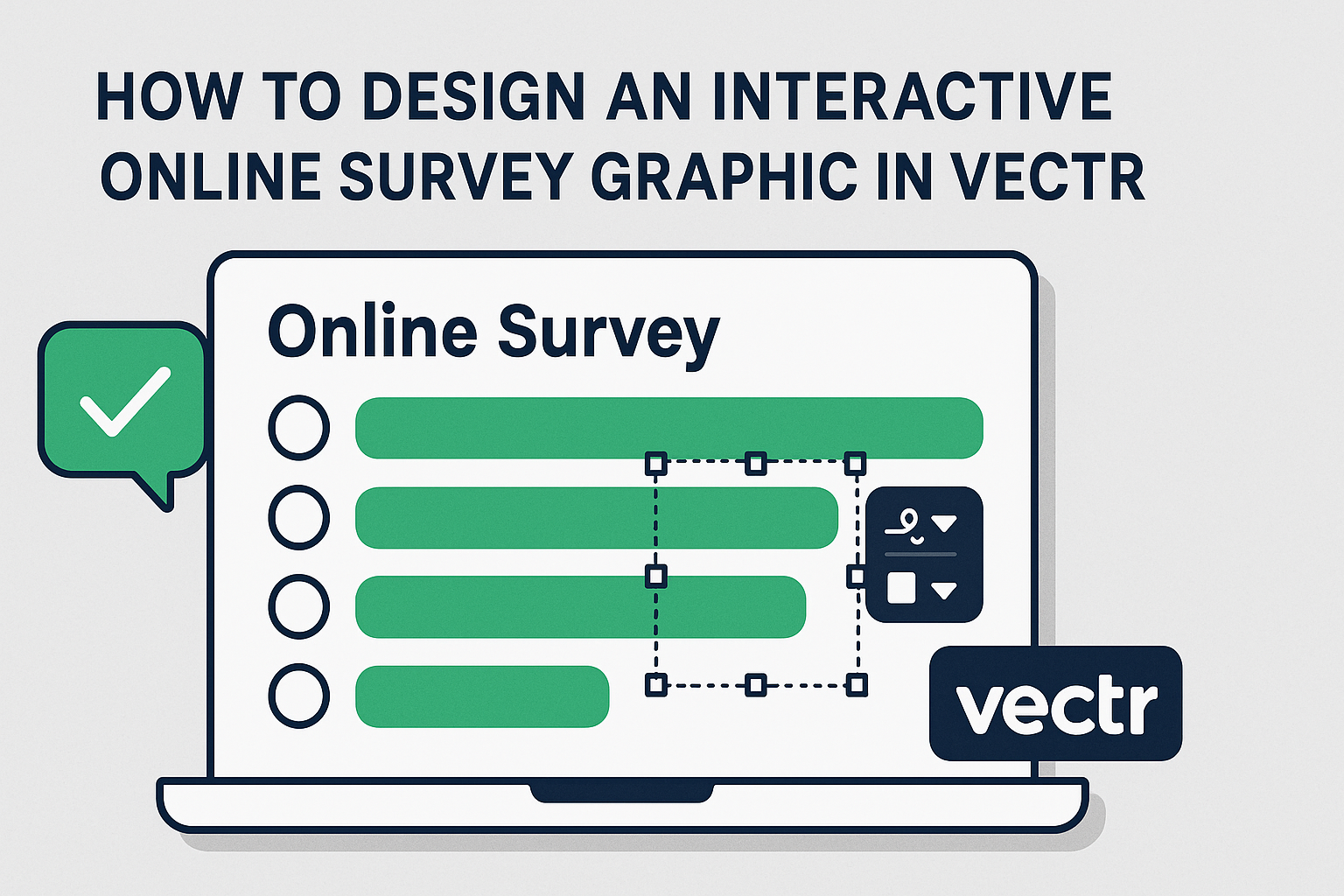Creating an interactive online survey graphic can greatly enhance user engagement.
Using Vectr makes this task easy and enjoyable, as it offers intuitive tools to design professional-looking graphics without any cost.
Whether for market research, feedback collection, or educational purposes, an eye-catching design can make all the difference.
Vectr allows users to combine creativity with functionality, making it ideal for producing informative survey graphics. With its user-friendly interface, anyone can start designing right away, even without prior graphic design experience.
This means that people can focus more on their survey content while still achieving a polished look.
By the end of this article, readers will know how to leverage Vectr’s features to design an appealing interactive survey graphic. This skill can help them present their questions clearly and attractively, resulting in better responses and valuable insights. Understanding these techniques opens the door to more effective communication through visuals.
Understanding Vectr Basics
Vectr is an accessible tool for creating graphic designs. Users can navigate its interface and set up their workspace efficiently. Understanding key concepts in vector graphics is crucial for creating effective designs.
Navigating the Vectr Interface
When starting with Vectr, the interface is user-friendly.
The main screen features a menu bar at the top, a side panel for tools, and the central workspace where designs come to life.
In the menu bar, users can access file options, edit tools, and view settings. The side panel is where users will find tools for shapes, drawing, and text.
Familiarizing oneself with these areas helps streamline the design process and makes it easier to find tools when needed.
Setting Up Your Workspace
Creating a comfortable workspace in Vectr is essential.
Once logged in, users click “Create File” to start a new project. This opens the workspace, where it’s important to set the correct page size.
Users can customize their canvas size by selecting from preset dimensions or entering their own. A clean workspace lets designers focus on their project without distractions.
Saving progress frequently ensures that no work is lost during the design process.
Vector Graphics 101
Vector graphics use paths instead of pixels, allowing for scalable designs. They maintain quality regardless of size changes, making them perfect for logos and icons.
In Vectr, objects can be manipulated easily. Users can change colors, adjust shapes, and apply effects from the editing panel.
The flexibility of vector graphics enables creativity without limits, providing a solid foundation for any graphic design project.
Planning Your Survey Graphic
Creating an effective survey graphic involves careful planning. Key factors include understanding the purpose of the survey and knowing the audience. This ensures the graphic is both engaging and informative.
Defining the Purpose and Target Audience
Before starting, it’s essential to define the purpose of the survey. Is it for gathering feedback, conducting research, or exploring opinions?
Identifying the specific goals will guide the design.
Knowing the target audience is equally important. Are they professionals, students, or the general public? Understanding their preferences and interests will help tailor the graphic to their needs.
It’s helpful to create a profile of the target audience. Consider their age, education level, and typical interests. This allows for a focused approach that resonates with them.
Deciding on Content and Format
Next, it’s time to decide on the content and format of the graphic.
Start by listing the questions that need to be included. Keep the questions clear and concise to avoid confusion.
Choose the right format for representing the data. Options include bar charts, pie charts, or infographics.
Selecting the best format enhances understanding and visual appeal.
Incorporate colors and visuals that reflect the survey’s theme. This adds interest and draws attention.
A well-structured layout, like using grids or lists, can also help organize information effectively, making it easy for the audience to digest.
Creating Interactive Elements
Designing interactive elements is a key part of making an online survey engaging. These components help capture user attention and encourage interaction. Here are some important aspects to consider.
Designing Interactive Buttons
Buttons are essential for guiding users through a survey. They should be eye-catching and easy to use.
Color and Size: Use bright colors that contrast with the background to make the buttons stand out. A larger size can also help users easily find them.
Labeling: Clear labels, like “Next” or “Submit,” help users understand their actions. Avoid vague terms to reduce confusion.
Interactive buttons can also have effects, like changing color on hover. This feedback reassures users that their clicks are registered.
Incorporating User Input Fields
User input fields allow participants to provide their answers. Text input is common for open-ended questions.
Field Design: Use ample spacing around input fields. This keeps the design clean and makes it easy for users to type.
Placeholder Text: Include brief instructions in the input fields. This guides users on what information to provide, such as “Enter your answer here.”
Auto-sizing fields can enhance user experience by adjusting to the amount of text entered. This prevents awkward layouts and keeps the survey looking neat.
Adding Dropdowns and Checkboxes
Dropdowns and checkboxes offer users a way to select from multiple options. These elements are great for surveys that need specific answers.
Dropdown Menus: They save space and are ideal for long lists. Users can click to view choices without cluttering the screen.
Checkboxes: These are useful for questions allowing multiple selections. It’s important that they are aligned and clearly labeled.
Design Tips: Ensure that dropdown menus and checkboxes are large enough for easy access. Users should be able to click them without frustration.
Incorporating these interactive elements makes surveys not only functional but also enjoyable.
Finalizing and Sharing
After completing the interactive online survey graphic in Vectr, the next steps are to export the design and share it for feedback. These steps are crucial for ensuring the graphic looks good and functions well.
Exporting Your Design
To export the design, the user can easily choose the export option in Vectr. This option allows the user to save the graphic in different formats such as PNG, SVG, or JPEG.
- Select the Export Button: Located in the upper right corner of the workspace.
- Choose Format: Decide which format works best for the intended use. SVG is great for scalability, while PNG and JPEG are useful for sharing online.
- Set the Resolution: For web use, 72 DPI is often sufficient, while print requires at least 300 DPI.
Once the user adjusts these settings, they can download the design directly to their device.
Sharing for Feedback
Feedback is valuable to improve the design.
Users can share their survey graphic by generating a unique project URL in Vectr. This makes collaboration easy.
- Generate a Shareable Link: Click on the share button and select “Get Link.”
- Invite Collaborators: Share this link via email or messaging apps to invite others to view the design.
- Request Feedback: Encouraging specific comments about layout or usability helps gather useful insights.
This process allows for quick revisions and ensures the final graphic meets everyone’s expectations.