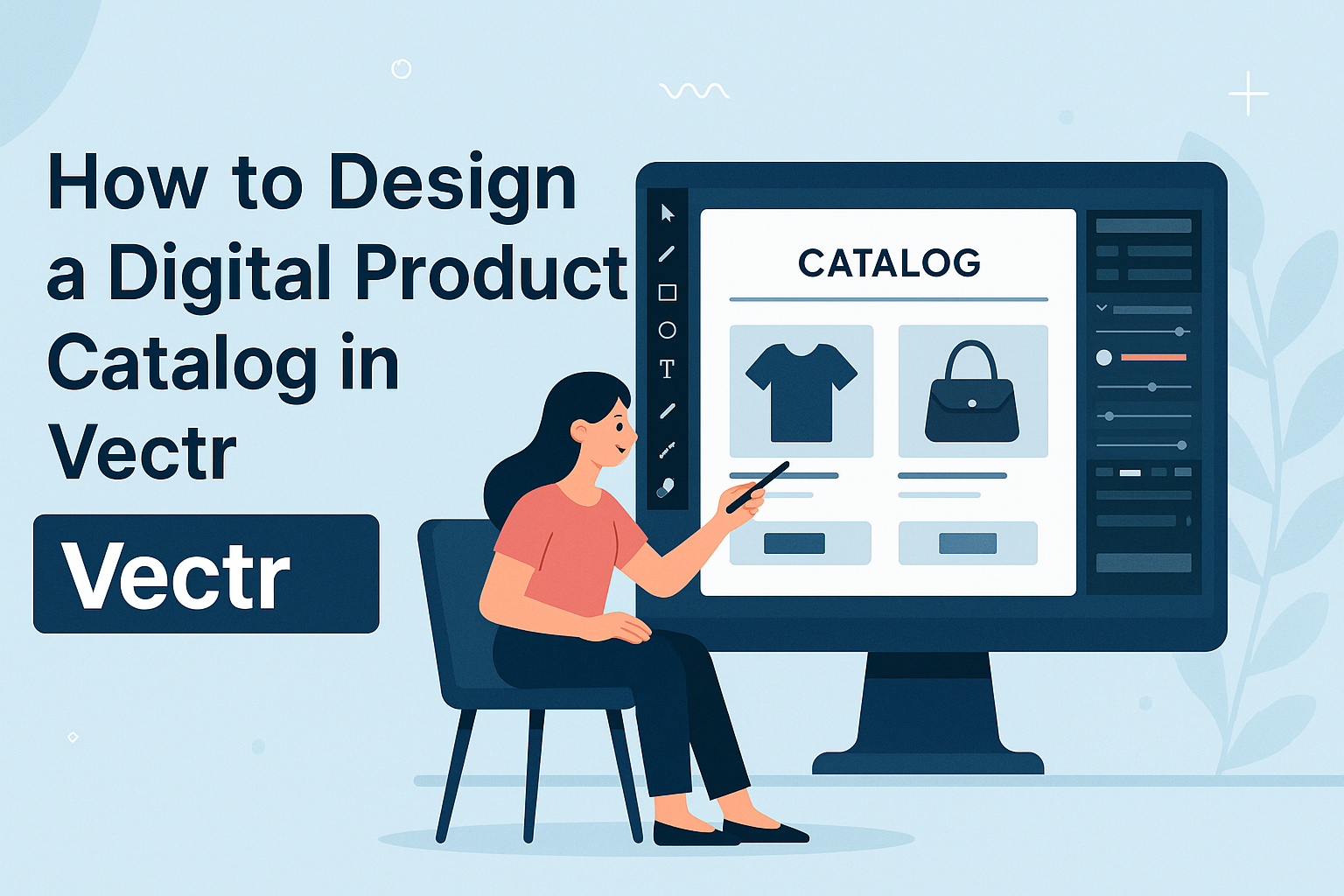Designing a digital product catalog can be an exciting way to showcase offerings effectively. With tools like Vectr, users can create stunning and interactive catalogs without needing advanced design skills.
This guide will help anyone interested in making a digital product catalog step-by-step, ensuring a polished final product.
Vectr offers an intuitive interface that simplifies the design process. It’s perfect for both beginners and those with some experience in graphic design. By using this tool, creators can bring their products to life with vibrant visuals and engaging layouts.
In this article, readers will explore practical tips and techniques for making the most of Vectr’s features. They will learn how to craft a captivating catalog that not only looks professional but also communicates the brand message clearly.
Getting Started with Vectr
Starting with Vectr is easy and straightforward. Users will learn how to create an account, navigate the interface, and set up their first project, making it simple to begin designing.
Creating an Account
To use Vectr, a user must first create an account. This can be done by visiting the Vectr website and clicking the “Sign Up” button.
Users can register using their email or even sign up with Google for convenience.
Once they fill in the required information, an activation email will be sent. After confirming the email, users can log into their new account. Creating an account allows users to save their work and access it from any device.
Navigating the Interface
After logging in, users will encounter an organized interface. The workspace includes several important elements like the menu bar, sidebar, and canvas.
- Menu Bar: Located at the top, it provides options to create new files, open existing ones, and access help resources.
- Sidebar: On the left, users will find tools for editing and designing. It includes shape tools, text options, and color pickers.
- Canvas: The central area where all design work happens. Users can easily drag and drop elements here.
Familiarizing oneself with these components helps make the design process smooth and efficient.
Setting Up Your First Project
Setting up a new project in Vectr is simple. Users should select “Create File” in the menu bar. This will open a dialog box allowing them to set the project’s page size and orientation.
Users can choose to customize their canvas based on the intended design, like choosing dimensions for a product catalog.
After setting up, they can explore tools in the sidebar to add shapes, text, and images.
It’s helpful to start with basic shapes and layer them to create a visually appealing layout. This approach lays a solid foundation for more complex designs in the future.
Designing Your Product Catalog
Creating an engaging product catalog involves careful planning and attention to detail. It is essential to choose the right layout, effectively present products, and weave in branding elements to enhance the overall appeal.
Choosing a Layout
The layout of the catalog sets the tone for the entire design. A well-structured layout can guide the viewer’s eye and make information easy to digest.
Popular options include grid layouts for a clean look or a more dynamic layout that features flowing elements.
Using consistent spacing between images and text is crucial. The use of columns can help keep information organized.
Experiment with different color schemes and fonts to find what resonates with the brand’s identity.
It’s beneficial to sketch ideas on paper or use digital tools in Vectr before finalizing. This ensures the layout supports the catalog’s goals and provides a seamless user experience.
Adding Products and Descriptions
Including products is a vital step in catalog design. Each product should have a clear, high-quality image that captures attention.
Follow this with a concise description that highlights key features, benefits, and pricing. Bullet points can make the information even clearer.
For instance, when presenting a product, list out its main features:
- Feature 1: Brief explanation.
- Feature 2: Brief explanation.
Make sure the descriptions keep a friendly tone to engage potential customers.
Consider grouping products by category to help users find what they need faster. This organization aids in creating a smoother reading experience.
Incorporating Branding Elements
Branding is what sets a catalog apart from others. Incorporating logos, color schemes, and fonts that reflect the company’s identity helps create a cohesive look.
Position the logo prominently on the front cover and in the header or footer on each page. This reinforces brand recognition.
Using a consistent color palette also plays a crucial role. Choose colors that align with the brand’s image and evoke the desired emotions.
It’s important to maintain typography that mirrors the brand’s voice. This attention to detail makes a lasting impression on potential customers and enhances their overall experience with the catalog.
Enhancing Your Catalog Design
A well-designed digital product catalog captures attention and makes the browsing experience enjoyable. By using custom fonts and colors, adding engaging graphics, and applying filters, the catalog can stand out and effectively showcase products.
Using Custom Fonts and Colors
Selecting the right fonts and colors is crucial for creating a unique look. Custom fonts can add personality and make headings more noticeable.
Bold fonts work well for titles, while simpler fonts are best for descriptions.
Colors play an important role too. Using a consistent color palette helps create a cohesive design.
For example, choose 2-3 main colors and use different shades for variety. This enhances not just aesthetics but also improves readability.
Incorporating Graphics and Icons
Graphics and icons can elevate the visual appeal of a digital catalog. High-quality images of products often grab the reader’s attention.
Icons can help convey information quickly. For example, using icons for features like warranty or eco-friendliness ensures essential details are noticeable. This creates a more engaging experience and aids in easy navigation through the catalog.
Applying Filters and Effects
Filters and effects can enhance images and provide a polished look. Simple adjustments, like brightness and contrast, improve the representation of products.
For instance, brightening an image can help it stand out against a darker background.
Adding subtle effects, like shadows or highlights, gives depth to images. It can make products appear more inviting.
Additionally, using hover effects can create interactivity, encouraging users to explore more about the products.
Exporting and Sharing
When creating a digital product catalog in Vectr, it’s essential to understand how to export your designs and share them effectively. This section covers how to export your catalog in different file types, share it for feedback, and publish it online for a broader audience.
Exporting as Different File Types
Vectr allows users to export their designs in several formats. This versatility ensures the catalog can be used in various contexts.
Users can choose to export as PNG, JPEG, or SVG, depending on their needs.
To export, users should navigate to the export menu. Here, they can decide if they want to export the entire page or just a selection of elements.
For a high-quality output, PNG and SVG formats are recommended, especially for images that need to be scaled. JPEG works well for photographs in the catalog.
Sharing for Feedback
Sharing designs for feedback is crucial in the design process. Vectr makes this easy through unique project URLs.
Users can copy and paste these links directly into emails or messaging apps to share with colleagues or clients.
Those who receive the link can view the design in real-time. They can leave comments or suggestions right in the Vectr interface, making it simple to gather insights.
This feature facilitates collaboration, ensuring the catalog meets expectations before finalizing.
Publishing Your Catalog Online
After exporting and gathering feedback, the final step is publishing the catalog online.
Vectr allows users to generate a shareable link to their project. This link can be posted on social media or embedded on websites.
To ensure easy access, users should consider creating a PDF version of the catalog as well.
This format can be shared widely and retains formatting.
With just a few clicks, users can distribute their catalogs to reach a larger audience while showcasing their work effectively.