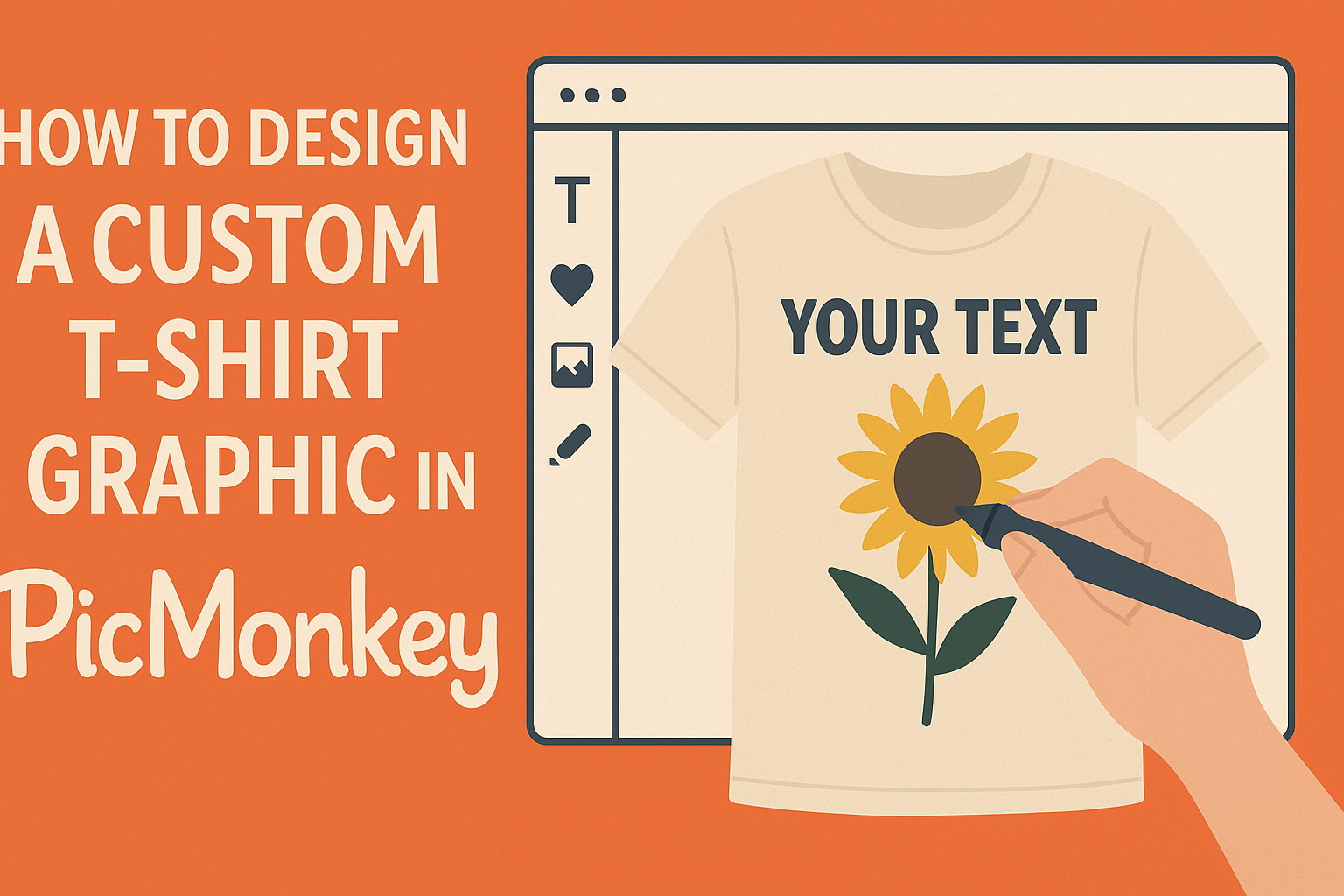Creating a custom t-shirt graphic can be an exciting way to express personal style or promote a brand. Using PicMonkey makes this process simple and enjoyable, allowing anyone to design eye-catching graphics with just a few clicks.
Whether for a special event, a personal project, or a business, knowing how to navigate PicMonkey can enhance creative potential.
With a variety of tools at their fingertips, users can easily incorporate graphics, text, and colors to bring their vision to life. They can experiment with options to find the perfect combination that fits their unique style.
With each feature designed to be user-friendly, even beginners can create professional-looking designs effortlessly.
This guide will walk through the essential steps to create a stunning t-shirt graphic in PicMonkey. By following along, readers will discover tips and tricks that can elevate their designs to the next level.
Getting Started with PicMonkey
To create custom t-shirt graphics, it’s important to start with the basics of PicMonkey. This section covers setting up an account, navigating the interface, and understanding the various tools available within the platform.
Setting Up an Account
Creating an account in PicMonkey is quick and easy. Users can visit the PicMonkey website and click on the “Sign Up” button.
They can choose to sign up with an email address or use a Google or Facebook account. After entering the necessary details, users will receive a confirmation email.
Once verified, they can log in and access PicMonkey’s features. It’s helpful to note that PicMonkey offers both free and paid plans, with the paid options providing more advanced tools and features.
Navigating the Interface
Upon logging in, users are greeted by a clean and user-friendly interface. The main dashboard showcases recent projects and design templates.
On the left side, users will find a toolbar with options like “Create New” and “Open” for retrieving existing projects.
The workspace in the center is where all the design action takes place. It allows for easy dragging and dropping of images or graphics.
At the top, a menu provides access to essential features like saving, sharing, and exporting designs.
Understanding the Tools
PicMonkey offers a variety of tools designed to enhance creativity. The toolbar on the left includes options for adding text, graphics, and backgrounds.
Users can also adjust the size and position of these elements with simple drag-and-drop actions.
The “Edit” tool lets them manipulate images by adding effects such as filters and overlays.
There’s also a “Designer” feature for those who prefer guided steps in creating a design. Experimenting with these tools can help users discover their favorite ways to enhance their t-shirt graphics.
Creating Your T-Shirt Design
Designing a custom t-shirt graphic involves careful consideration of size and inspiration. These elements help ensure that the final product looks great and resonates with those who wear it.
Choosing the Right Canvas Size
Selecting the correct canvas size is crucial for a t-shirt graphic. PicMonkey allows users to choose from various dimensions, but the standard size for t-shirts is often around 12×16 inches. This provides enough space to create detailed designs without overcrowding.
Additionally, it’s important to consider the t-shirt size. A design might look different on a small shirt compared to an extra-large one. To ensure the design translates well, use a template to visualize how it will appear on different sizes.
Selecting a Theme or Inspiration
Choosing a theme or inspiration can spark creativity. Designers can draw from various sources like nature, funny quotes, or pop culture. Make a list of ideas before starting the design process.
Using a mood board can be helpful. This involves gathering images, colors, and fonts that align with the chosen theme. It keeps the designer focused and helps in creating a cohesive design that stands out on the shirt.
Keep in mind that simplicity often works best, so avoid overcrowding the design with too many elements.
Finalizing and Exporting Your Design
After creating a custom t-shirt graphic in PicMonkey, he or she can make some final adjustments before exporting the design. This stage ensures the artwork looks polished and is ready for printing. Details matter, and this process involves adding touches that enhance the overall effect.
Adding Final Touches
To give the design a professional look, it’s important to review every element. They should check colors, ensuring they are vibrant and consistent. Adjusting brightness and contrast can help the colors pop.
Using layers effectively can also add depth. He or she can move elements around, resizing or repositioning them for balance. Adding shadows or highlights can create a striking effect.
Finally, text should be clear and readable. Adjusting the font size and style will enhance the message. He or she might consider using bold or italic styles to emphasize key phrases.
Exporting the Design File
Once the design is complete, exporting the file correctly is crucial.
In PicMonkey, they should choose the appropriate format. For t-shirt printing, PNG is usually preferred for its quality. This format supports transparency, allowing the design to look great on different t-shirt colors.
Before exporting, checking the dimensions is important. He or she can ensure the design is sized correctly to fit the t-shirt.
Using a resolution of at least 300 DPI will provide clarity in print.
After confirming the settings, clicking the export button saves the file to their device.
It’s a good idea to label the file clearly for future reference.
With these steps, the design is now ready for the next phase, whether that’s printing or sharing.