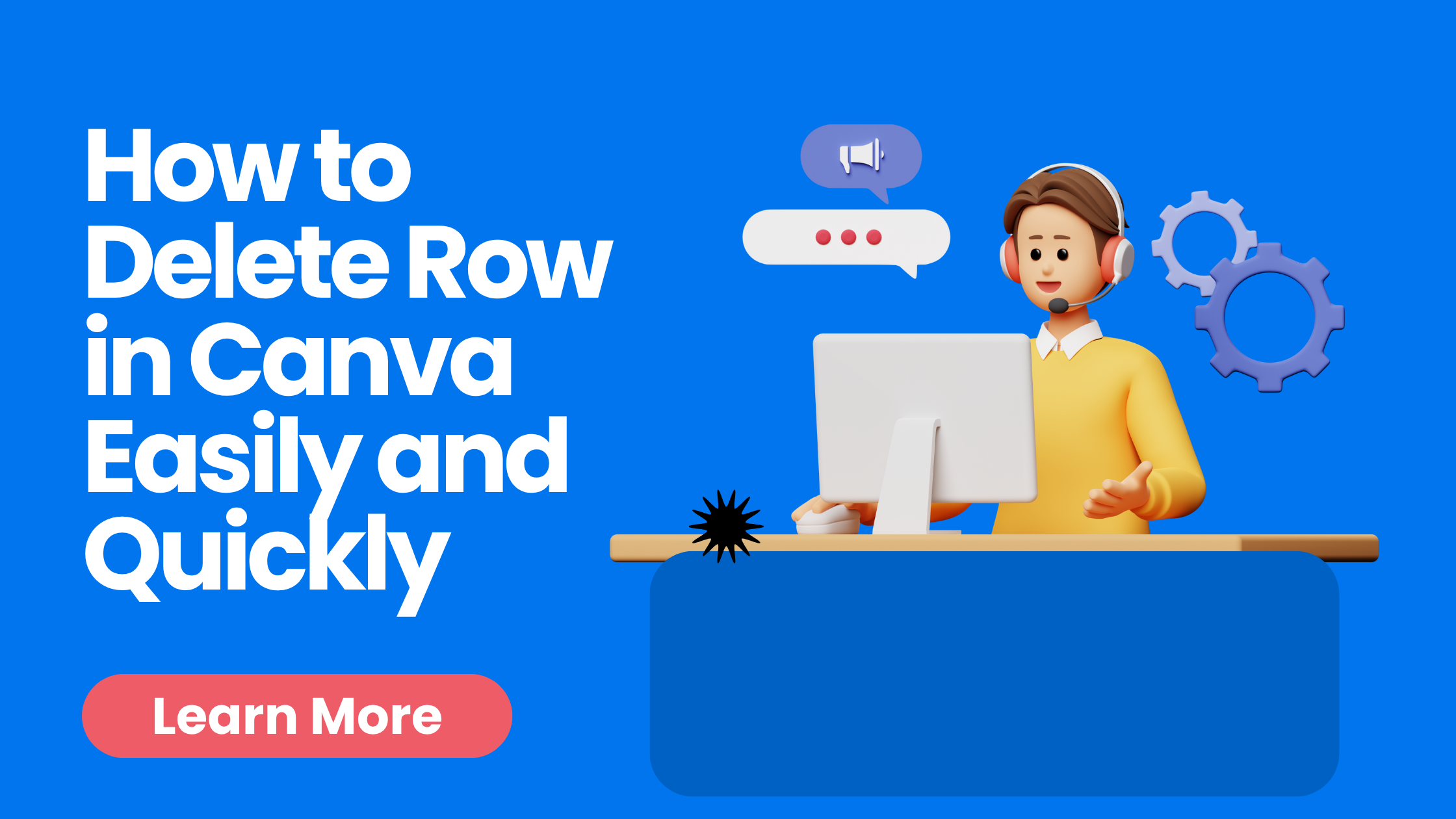Deleting a row in Canva is a simple task that helps keep tables clean and organized. To remove a row, click on the row you want to delete, then select the three-dot menu that appears and choose “Delete row.” This quick action lets users adjust their designs without hassle.
Many people find working with tables tricky at first, but Canva makes it easy to add or remove rows and columns. Whether someone is creating a presentation or a report, knowing how to delete a row can save time and improve the look of their project. This guide will show how to do it step-by-step.
Deleting Rows in Canva Tables
Users mainly need to select the row they want to remove and use a few easy commands. Several methods exist to delete rows quickly depending on the device and preference.
Step-by-Step Guide to Removing a Table Row
To delete a row, first open the Canva project with the table. Click on the table to activate it. Then, select the entire row by clicking on any cell in that row.
After selecting the row, right-click (or tap the three-dot menu on mobile) and choose the option to delete the row. The table automatically adjusts to remove that row without leaving gaps.
This method works well on both desktop and mobile devices, making it easy for users to manage their tables with just a few clicks.
Using Right-Click Menus to Delete Table Rows
Right-clicking on a row is one of the fastest ways to remove it in Canva. When the row is highlighted, right-click anywhere on it. A menu appears with options such as adding or deleting rows and columns.
Choose Delete row from this menu. This immediately removes the entire row. If working on mobile, tap the selected row, then look for a similar menu or option to delete.
This approach helps avoid unnecessary clicks because the controls are right at the point of selection. It works well for users who prefer context menus.
Keyboard Shortcuts for Faster Row Deletion
For desktop users, keyboard shortcuts speed up row deletion in Canva. After selecting a whole row, pressing the Delete or Backspace key will erase it.
This method is faster than right-clicking, especially when adjusting multiple rows. However, users must first ensure the entire row is selected, or the shortcut will not work.
Using shortcuts can save time during design work and help keep the process smooth and efficient without navigating menus.
How to Delete Rows in Canva Spreadsheets
Deleting rows in Canva spreadsheets is a simple task once you know where to click and how to select rows. Users can remove single or multiple rows quickly through a few clear steps. This helps keep the spreadsheet clean and organized.
Navigating Spreadsheet Elements in Canva
To start deleting rows, the user must first open the spreadsheet within Canva. Rows appear as horizontal lines with numbered labels on the left side of the spreadsheet.
By clicking on a row number, the entire row is selected. A small menu or options bar usually appears above or near the row, offering actions like delete, add, or move. The user needs to click the three-dot menu or a similar icon to find the delete option.
Deleting a single row removes all data inside it, shifting lower rows up automatically to fill the gap. This keeps the layout intact without empty spaces.
Bulk Deleting Multiple Rows
For deleting multiple rows, the user can click and drag across several row numbers on the left side to highlight them all. Alternatively, a user can hold down the Shift key and click the first and last row in a range to select multiple rows at once.
Once selected, the same menu with the delete option will appear. Clicking Delete rows will remove all selected rows in one go. This is helpful when cleaning large tables.
Bulk deleting saves time and avoids deleting rows one by one, especially when managing big spreadsheets in Canva sheets.
For more on managing tables and rows, you can check Canva’s guide on adding and deleting tables, rows, and columns.
Managing Rows in Other Canva Design Elements
Canva offers different ways to work with rows depending on the design element. Whether using grids or charts, users can adjust rows to better organize their content or data.
Editing Grids and Rows in Canva
Grids in Canva help arrange images and content in a clean layout. To manage rows in grids, users can add or remove grid blocks by selecting the grid element and clicking on the plus or trash icons.
They can also resize rows by clicking and dragging the grid borders. This changes the height of each row, allowing more space for certain images or text.
Users can duplicate rows by copying the grid and adjusting the new section. However, Canva does not support deleting a single row inside a grid directly; instead, they modify the grid size or switch to a different grid style.
Adjusting Rows in Canva Charts
When working with charts, rows represent data categories or sets. Users can add rows by clicking the Add row button in the chart’s data editor.
To delete a row, users select the row’s data in the editor and use the delete option. This removes the category from the chart and updates the visual.
Users can also reorder rows by dragging them up or down in the data panel. Changing rows affects the way data groups compare visually in the chart, making it easier to highlight specific information.
For more detailed help, users can check how to manage tables, rows, and columns in Canva’s interface.
Recovering Accidentally Deleted Rows
When a row is deleted by mistake in Canva, it’s important to act quickly. There are tools and few manual steps that can help get the lost content back.
Using Undo and Version History
The simplest way to recover a deleted row is by using the Undo button right after the mistake. This instantly reverses the last action and brings the deleted row back.
If more time has passed, Canva offers version history for some files. Users can check past versions and restore the one before the deletion. This feature is useful when multiple edits happened after the row was deleted. However, the exact availability of this option may depend on the file type.
Using Undo and version history helps avoid losing important data quickly without extra steps.
Manual Recovery Methods in Canva
If automatic recovery is not available, users can try manual steps. Canva stores deleted designs and parts in a Trash folder for up to 30 days. They can open Trash, find the deleted row’s design, and restore it by selecting the options menu.
If the deleted row was part of a text or table, recreating it with information saved elsewhere may be necessary. It’s a good habit to copy important content to another file or document as backup.
For detailed instructions on restoring deleted content in Canva, users can refer to how to restore or delete designs.
Tips for Efficient Row Management in Canva
Managing rows in Canva tables can be smoother with a clear plan and attention to detail. Knowing how to prepare your data and avoid common errors saves time and keeps designs clean and organized.
Organizing Table Data Before Deleting
Before deleting any rows, checking the content and structure of the table is important. It helps to review the data to avoid removing rows that have useful information.
One way to keep things clear is to highlight or mark key rows that must stay. This prevents accidental deletion. If the table is big, sorting or filtering the data first makes it easier to find unnecessary rows.
Using a backup or duplicate of the table before deletion is smart. That way, if a row is deleted by mistake, it can be restored without starting over. Being organized before deleting rows leads to fewer mistakes and smoother editing.
Avoiding Common Mistakes
A frequent mistake is deleting the wrong row by clicking too quickly. Canva’s table tools may show small controls, so users should take care to select the exact row before confirming deletion.
Another issue is deleting multiple rows without checking if they affect other parts of the design. Rows in tables might be linked to charts or other elements, and deleting rows without verifying can cause unwanted changes.
Using Canva’s undo feature immediately after a wrong deletion is also a good habit. For tips on deleting rows, see this Canva tutorial.