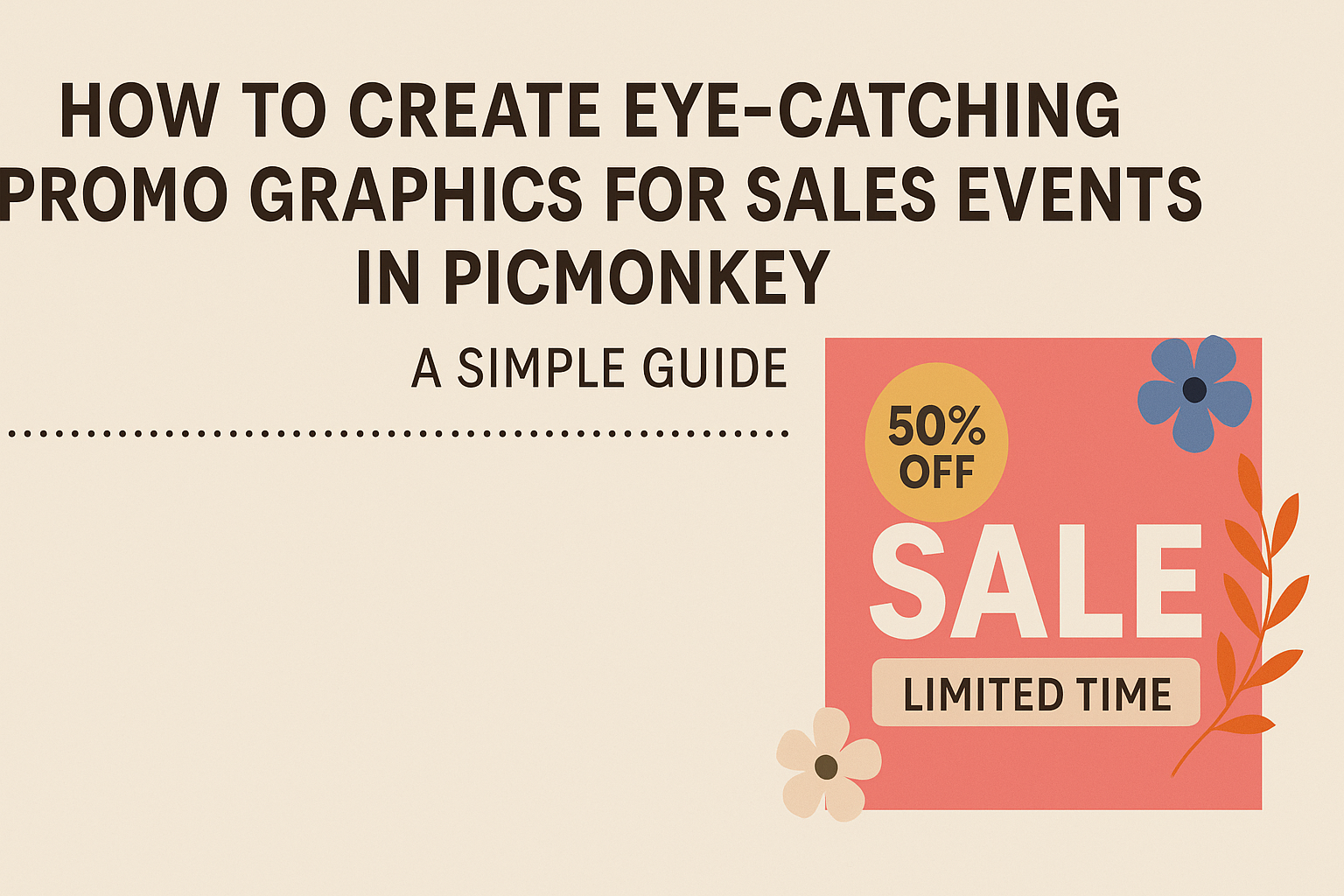Creating eye-catching promo graphics for sales events is essential for attracting attention and driving engagement. Using PicMonkey’s design tools, anyone can produce stunning visuals that stand out and clearly convey their message.
With the right tips and tricks, anyone can harness the power of this platform to create professional designs in no time.
Whether it’s for a social media post or a digital flyer, visuals play a crucial role in marketing success.
Simple actions, like selecting the right fonts or choosing a pleasing color palette, can make a significant difference.
By focusing on clean layouts and relevant imagery, they can effectively capture the interest of potential customers.
In this blog post, readers will discover practical strategies to enhance their promotional graphics using PicMonkey. From basic edits to creative design choices, the aim is to equip anyone with the skills they need to create compelling content that drives results.
Getting Started with PicMonkey
PicMonkey is a user-friendly design tool that makes creating graphics a breeze. To begin using it effectively, setting up an account and understanding the interface are key steps.
Setting Up Your Account
To start with PicMonkey, a user must create an account. The process is straightforward: visit the PicMonkey website and click the “Sign Up” button.
Users can register using an email address or through social media accounts.
After signing up, they’ll receive a confirmation email. Clicking the link in the email will activate the account.
Once logged in, users can choose between a free trial or various subscription options. The free plan offers basic features, while premium plans unlock advanced tools and templates. Users should evaluate what fits their needs best.
Navigating the Interface
After setting up the account, it’s time to explore the PicMonkey interface.
The main dashboard welcomes users with a clean layout. Here, they can start a new project or choose from previous ones.
On the left side, the menu displays different design options such as templates, photos, and graphics.
Users can select a template that fits their event or start from scratch.
The toolbar at the top provides editing tools and features. From text styles to image effects, everything is easy to find. PicMonkey’s library has a variety of fonts and graphics to enhance designs.
Familiarizing oneself with these elements will streamline the design process and help create eye-catching promo graphics quickly.
Designing Your Promo Graphic
Creating an eye-catching promo graphic starts with a strong design foundation. The right choices in templates, images, backgrounds, and fonts will help grab attention and effectively communicate the message.
Choosing the Right Template
Picking the right template is crucial for a successful graphic. PicMonkey offers a variety of templates suitable for different sales events.
Users should look for templates that match the theme and mood of their event.
Consider the layout and space for images and text. A clean, organized template will help with readability. Using templates designed for social media can make it easier to create graphics that fit various platforms.
Customizing Images and Backgrounds
High-quality images can make a significant difference in how a graphic looks. Users should incorporate visually appealing images related to the event.
PicMonkey allows customization, so adjusting colors or adding filters can enhance the visuals.
Choosing a suitable background that complements the images is also vital. A simple background helps images stand out. Avoid cluttered or busy backgrounds, as they can distract from the main message.
Working with Text and Fonts
Text is essential for conveying messages effectively. Using a clear and legible font is key.
PicMonkey provides a range of font options, so users should choose ones that align with the graphic’s tone.
It’s often best to limit the number of fonts used in one graphic to two or three. This keeps the design cohesive. Applying contrasting colors can help the text pop against the background, ensuring that important information is easy to read.
Enhancing Your Graphic with Advanced Techniques
Incorporating advanced techniques can significantly elevate the look of promotional graphics. Using filters, effects, overlays, and icons adds depth and attracts attention, making the graphics more appealing for sales events.
Applying Filters and Effects
Filters and effects are powerful tools in PicMonkey that can transform the vibe of a graphic.
He can start by selecting a base image, then explore various filters to enhance colors, contrast, and brightness. For instance, a vintage filter can give a classic look, while a bright, vibrant filter can make the graphic pop.
Adjusting the intensity of these filters allows for fine-tuning. This ensures that the image retains its original charm but stands out more.
Effects like shadows and glows can add dimension and focus to specific elements, drawing viewers’ eyes to important details. Experimenting with different combinations gives each graphic a unique touch.
Using Overlays and Icons
Overlays and icons can provide essential context and flair to promotional materials.
They can be used to emphasize text or add visual interest. For example, he might use a colorful overlay behind promotional text to increase readability. This technique helps text stand out against busy backgrounds.
Icons can simplify complex messages and provide quick visual cues. A shopping cart or discount tag icon, for instance, can instantly convey a sales theme. When placed thoughtfully, these elements enhance visual storytelling without overwhelming the main content. Mixing sizes and colors will help maintain balance and coherence in the overall design.
Saving and Exporting Your Design
After creating a stunning graphic in PicMonkey, it’s time to save and export the design.
This ensures that the work is preserved and ready for use.
First, click on the Save button located in the top right corner of the screen. Users have options to name the file and pick a format.
Popular formats include:
- JPEG: Great for high-quality images.
- PNG: Good for graphics with transparent backgrounds.
- PDF: Best for print-ready designs.
Next, choose the desired quality. Higher quality settings produce clearer images but result in larger file sizes.
Once the format and quality are selected, click on the Download button. The design will then begin to export. It may take a few moments depending on the file size.
Lastly, remember to save the project within PicMonkey as well. This allows easy edits in the future.
To do this, simply click on the Save Project option, and name the project accordingly.