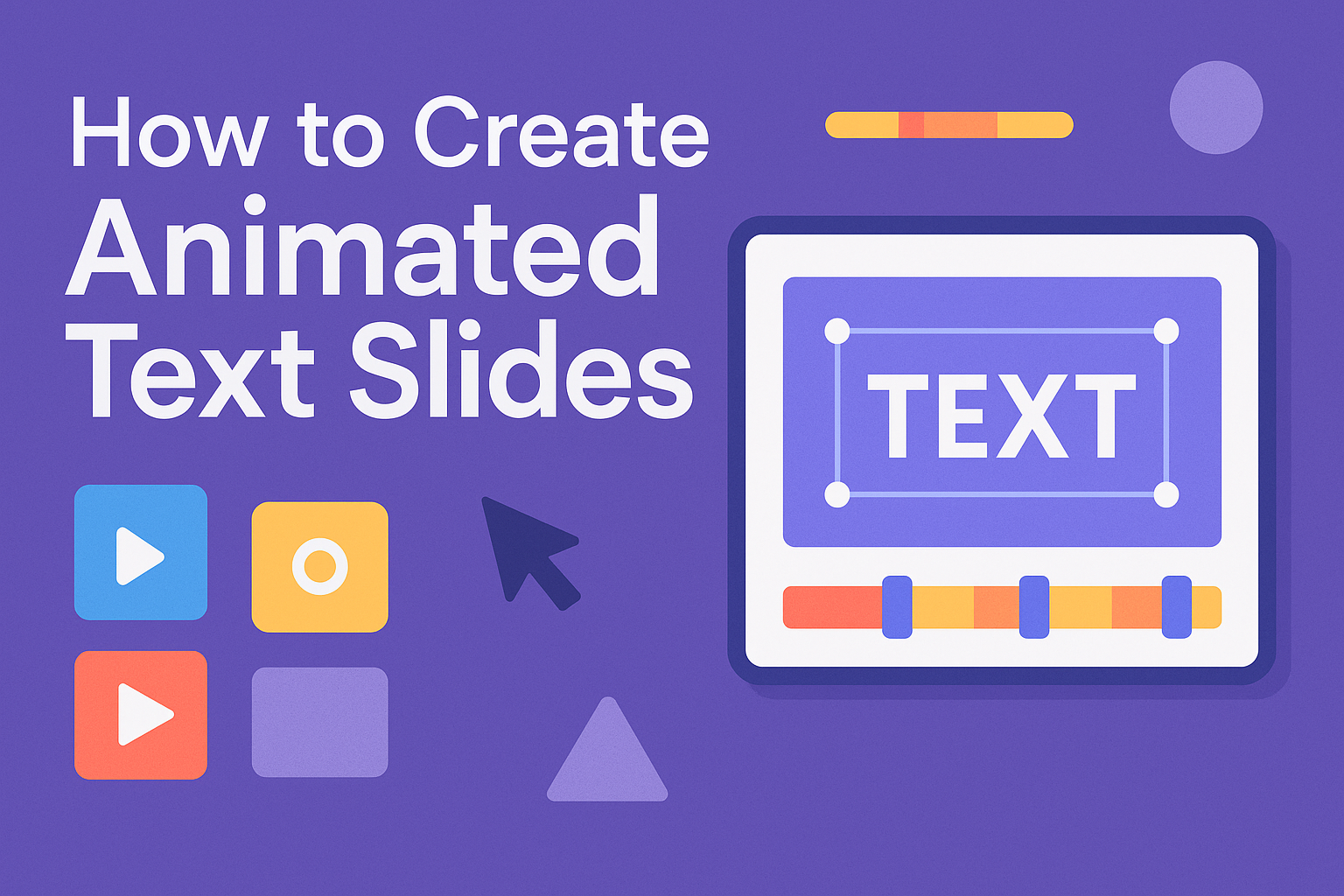Animated text slides can transform boring presentations into engaging visual experiences that capture audiences and keep them focused. Creating animated text slides involves selecting the right platform, applying animation effects to text elements, and customizing timing to create smooth, professional-looking transitions. Whether someone is building a business presentation, educational content, or marketing materials, animated text effects can make objects appear, disappear, or move while changing size or color.
The process starts with choosing between popular platforms like PowerPoint, Google Slides, or Canva, each offering different animation capabilities and features. Users can then apply basic animations before moving into advanced techniques like custom timing, sequential reveals, and layered effects that create truly dynamic presentations.
Choosing the Right Platform for Text Animation
Different platforms offer unique tools and features for creating animated text slides. Each option comes with specific benefits for PowerPoint presentations and varying software requirements that affect the final results.
PowerPoint vs. Google Slides
PowerPoint provides more advanced animation options compared to Google Slides. Users can access detailed timing controls, custom motion paths, and layered animation effects. The software includes built-in templates specifically designed for text animation in PowerPoint.
Google Slides offers basic animation features that work well for simple projects. The platform includes fade, slide, and zoom effects for text elements. However, it lacks the advanced customization options found in PowerPoint.
PowerPoint advantages:
- Custom animation panes
- Precise timing controls
- Motion path animations
- Trigger-based animations
Google Slides advantages:
- Cloud-based collaboration
- Automatic saving
- Cross-platform compatibility
- Free access
PowerPoint works better for complex PowerPoint presentations requiring detailed animations. Google Slides suits teams needing simple animations with easy sharing capabilities.
Platform-Specific Features
PowerPoint offers entrance, emphasis, and exit animations for text elements. Users can adjust duration, delay, and direction for each animation type. The software supports combining multiple animations on single text objects.
Adobe Express provides lifetime free access to basic text animation features. The platform includes typewriter, dynamic movements, and color shuffle effects. Users get access to over 2000 fonts and 1000+ templates.
Canva allows watermark-free exports for non-premium features. The platform provides more animation functions than most competitors. Advanced settings like speed and direction require paid subscriptions.
Web-based tools like Simplified offer smooth animations without watermarks on free accounts. These platforms work across devices and include mobile apps for editing on the go.
Software Requirements
PowerPoint requires Microsoft Office installation or Office 365 subscription. The software runs on Windows and Mac computers with specific system requirements. Users need adequate RAM and processing power for smooth animation playback.
Google Slides only needs a web browser and internet connection. The platform works on any device including tablets and smartphones. No software installation is required for basic functionality.
Desktop animation software demands higher system specifications. Programs like After Effects need powerful graphics cards and extensive storage space. These tools require technical knowledge for effective use.
Minimum requirements for smooth animation:
- 4GB RAM for basic tools
- Modern web browser for online platforms
- Stable internet for cloud-based editing
- Graphics card for advanced software
Cloud-based platforms reduce hardware demands but require consistent internet access. Offline editing capabilities vary between different animation tools and subscription levels.
Basic Steps to Create Animated Text Slides
Creating animated text slides requires three main components: properly formatted text content, strategic use of overlays for visual depth, and careful positioning of elements to ensure smooth animations. These foundational steps work together to build engaging slides that capture audience attention.
Inserting and Formatting Text
The first step involves adding text content to slides using standard text boxes or placeholders. Users should select fonts that remain readable during animation and choose sizes appropriate for their audience’s viewing distance.
Text formatting options include:
- Font family and size selection
- Color and contrast adjustments
- Bold, italic, and underline styling
- Line spacing and paragraph alignment
PowerPoint presentations offer built-in text formatting tools through the Home tab. Users can access additional formatting options by right-clicking on text elements.
Proper text formatting sets the foundation for successful animations. Clear, well-structured text ensures that animated effects enhance rather than distract from the message.
The key is selecting formatting that complements the planned animation style. Simple, clean fonts often work best for most PowerPoint text animation effects.
Understanding Text Overlays
Text overlays add visual depth by placing text elements above background images, shapes, or other content layers. This technique creates professional-looking slides with multiple information levels.
Overlays work by stacking text on separate layers from background elements. Users can control transparency, shadow effects, and outline properties to ensure text remains visible against any background.
Common overlay techniques:
- Semi-transparent background shapes behind text
- Drop shadows for text separation
- Outline effects for contrast
- Color adjustments for readability
Adding animated text overlays requires careful attention to contrast and visibility. Text must remain readable throughout the entire animation sequence.
Effective overlays balance visual appeal with functionality. They should enhance the slide’s message without overwhelming the content or making text difficult to read.
Positioning and Layering Elements
Strategic positioning determines how text elements interact during animations and affects the overall visual flow. Users must consider both starting positions and final destinations for animated text.
Layer management involves:
- Bringing elements forward or sending them back
- Grouping related text elements
- Aligning text boxes for consistent spacing
- Creating logical reading order
The Selection Pane in PowerPoint presentations helps users manage multiple layers effectively. This tool shows all slide elements and their stacking order.
Proper layering ensures that text appears in the correct sequence during animations. Elements should be positioned to avoid overlap conflicts and maintain visual hierarchy.
Users can adjust layer order by right-clicking elements and selecting arrangement options. This control allows for precise management of how text elements interact with each other and background components during animated sequences.
Applying Animations to Text
Text animations bring presentations to life through entrance effects that introduce content, emphasis effects that highlight key points, and exit effects that smoothly transition between ideas. Motion paths offer advanced control by letting text follow custom routes across slides.
Selecting Animation Styles
PowerPoint and Google Slides offer dozens of animation styles for text elements. Users can select text and choose animations from the animations tab or insert menu.
Popular entrance animations include Fade In, Fly In, and Appear. These effects work well for bullet points and titles. Dissolve In creates a smooth, professional look for corporate presentations.
Emphasis animations like Pulse, Grow/Shrink, and Color Change draw attention to important text. They help highlight key statistics or important quotes without overwhelming the audience.
Exit animations such as Fade Out, Fly Out, and Disappear remove text cleanly. They prepare slides for new content without jarring transitions.
Users should apply animations consistently throughout their presentation. Mixing too many different styles can distract from the message.
Entrance, Emphasis, and Exit Effects
Entrance effects control how text first appears on slides. Fly In brings text from screen edges, while Zoom makes text grow from a central point. Wipe reveals text gradually from one direction.
These effects can be customized with timing and direction options. Text can fly in from left, right, top, or bottom edges.
Emphasis effects highlight text that’s already visible. Teeter makes text rock back and forth. Spin rotates text briefly to grab attention.
Bold Flash makes text appear bold momentarily. This works well for numbers or statistics that need emphasis.
Exit effects remove text smoothly. Fade Out gradually makes text transparent. Shrink & Turn combines size reduction with rotation.
Combining all three effect types creates polished presentations. Text enters, gets emphasized when needed, then exits for new content.
Using Motion Paths
Motion paths let text follow custom routes across slides. This advanced feature moves text along predetermined lines, curves, or shapes. Text animation in PowerPoint becomes more dynamic with motion paths.
Users can select preset paths like Arc, Circle, or Diamond. Custom paths allow complete control over text movement. The path appears as a dotted line that can be edited by dragging control points.
Motion paths work well for storytelling presentations. Text can travel from one concept to another, creating visual connections. Timelines benefit from text moving along horizontal paths.
Complex paths combine straight lines and curves. Text can loop, zigzag, or spiral across slides. The animation pane shows timing controls for path duration and direction.
Motion paths require careful planning to avoid overwhelming audiences. Simple, smooth movements work better than erratic or fast motions. Text should remain readable throughout its journey across the slide.
Customizing Animation Timing and Order
The animation pane gives users complete control over when and how their text animations play. Users can set specific triggers, add delays, and arrange multiple animations to create smooth sequences.
Animation Pane Overview
The animation pane shows all animations on the current slide in a list format. Users can access this panel through the Animations tab in PowerPoint or Google Slides. The pane displays each animated element with a number that matches the animation sequence.
Users can easily reorder animations by dragging them up or down in the list. This changes which text appears first, second, or third during the presentation. The pane also allows users to remove unwanted animations by selecting them and pressing delete.
Each animation appears with timing bars that show duration and delays visually. Users can click on any animation in the pane to select it on the slide. This makes it easy to edit specific animations without clicking around the slide.
Setting Animation Triggers
Animation triggers control when text animations start playing during a presentation. Users have three main trigger options: on click, with previous, or after previous. On click means the animation waits for a mouse click or key press to begin.
With previous makes animations start at the same time as the animation before it. This creates simultaneous effects where multiple text elements move together. After previous starts the animation right when the previous one finishes.
Users can also set automatic timing where animations play without any clicks. They can customize timing settings to control exactly when each text element appears. Smart triggers help create presentations that flow smoothly from one point to the next.
Delays and Sequencing
Delays add pause time before animations start playing. Users can set delays in seconds to create dramatic pauses or give audiences time to read previous text. Short delays of 0.5 to 1 second work well for most text animations.
Animation sequencing controls the order and flow of multiple text elements. Users can make bullet points appear one by one with small delays between each. They can also make headlines appear first, followed by supporting text after a longer pause.
Duration settings control animation speed from very fast (0.5 seconds) to very slow (5+ seconds). Faster animations feel energetic while slower ones feel more serious. Users should match timing to their presentation style and audience needs.
Advanced Text Animation Techniques
These professional techniques allow creators to build sophisticated text animations by combining multiple effects, controlling individual letters or words, and efficiently copying animations across slides.
Layering Multiple Animations
PowerPoint allows users to stack multiple animations on single text objects for complex visual effects. The Animation Pane displays all applied animations in sequence, making it easy to manage timing and order.
To layer animations, users select their text and apply the first animation from the Animations tab. They then click Add Animation instead of selecting a new effect directly. This preserves the original animation while adding another layer.
Popular combinations include:
- Fade In + Fly In for dramatic entrances
- Emphasis + Motion Path for highlighted movement
- Grow/Shrink + Spin for playful effects
The Animation Pane shows numbered animation sequences. Users can drag these numbers to reorder effects or right-click to adjust timing settings. Setting animations to “Start With Previous” creates simultaneous effects, while “Start After Previous” builds sequential layers.
Duration and delay settings fine-tune the layered experience. Shorter durations create snappy effects, while longer ones feel more elegant and smooth.
Animating Letters and Words Individually
Advanced text animation techniques enable precise control over individual letters and words within text boxes. This creates typewriter effects, cascading reveals, and dynamic text buildups that feel professional.
After applying any entrance animation, users access the Effect Options menu. The “Animate Text” dropdown offers three choices: “All at Once,” “By Word,” or “By Letter.”
By Letter animation creates typewriter-style reveals where each character appears individually. Users can adjust the delay percentage between letters – 10% creates rapid typing, while 50% produces slower, more dramatic reveals.
By Word animation builds sentences piece by piece. This works well for headlines, quotes, or key messages that benefit from gradual emphasis. Each word can have different timing delays.
The Animation Pane shows these individual elements as expandable groups. Users can modify timing for specific letters or words by expanding the animation group and adjusting individual components.
Direction settings control whether text animates left-to-right or in reverse order for unique effects.
Using the Animation Painter Tool
The Animation Painter tool copies animation settings from one text object to another, saving significant time when creating consistent effects across multiple slides. This feature works similarly to the Format Painter but focuses exclusively on animation properties.
To use Animation Painter, users first select text with the desired animations applied. They locate the Animation Painter icon in the Advanced Animation group on the Animations tab. The cursor changes to a paintbrush icon.
Clicking on target text applies all copied animations instantly. This includes entrance effects, emphasis animations, exit animations, and timing settings. The Animation Pane updates automatically to show the transferred effects.
For multiple applications, users double-click the Animation Painter button. This locks the tool for repeated use across different text objects or slides. Pressing Escape or clicking the button again disables the locked mode.
The tool proves especially valuable when creating:
- Title slides with consistent entrance effects
- Bullet point lists with uniform reveal patterns
- Section headers with matching emphasis animations
Animation Painter maintains all original timing relationships and effect options, ensuring visual consistency throughout presentations.
Design Best Practices for Animated Text Slides
Effective animated text slides require careful attention to typography, color choices, and timing to create presentations that engage audiences without overwhelming them.
Choosing Fonts and Colors
Font selection forms the foundation of successful animated text slides. Clean, sans-serif fonts like Montserrat, Arial, or Helvetica work best for animations because they remain crisp during movement. These fonts maintain their readability even when transitioning between different positions or effects.
Designers should avoid decorative or script fonts in animated slides. These complex typefaces can become blurry or difficult to read during transitions. Simple fonts also process faster, creating smoother animations.
Color contrast plays a crucial role in animated text visibility. Dark text on light backgrounds or light text on dark backgrounds ensures readability throughout the animation sequence. The contrast ratio should be at least 4.5:1 for normal text and 3:1 for large text.
Effective Color Combinations:
- White text on dark blue backgrounds
- Black text on light gray or white
- Navy blue text on cream backgrounds
- Dark green text on light yellow
Multiple colors can enhance animated presentations when used strategically. Creating engaging animated slide designs often involves selecting a palette of 3-4 harmonious colors that work together throughout the presentation.
Ensuring Readability and Accessibility
Text size significantly impacts readability in animated slides. The minimum font size should be 24 points for body text and 36 points for headings when presenting to audiences. Smaller text becomes nearly impossible to read when combined with motion effects.
Animation speed affects how well audiences can process information. Text should remain visible for at least 3-4 seconds after completing its entrance animation. This gives viewers enough time to read and comprehend the content before moving to the next element.
Screen readers and accessibility tools often struggle with animated content. Designers should provide alternative ways to access the same information. This might include speaker notes, handouts, or static versions of slides for people who need them.
Accessibility Checklist:
- Font size minimum 24pt for body text
- High contrast ratios (4.5:1 or higher)
- Animation duration of 3+ seconds per text block
- Option to pause or stop animations
- Alternative static content available
Motion sensitivity affects some audience members. Providing controls to pause or disable animations helps accommodate people with vestibular disorders or motion sensitivity. Many presentation platforms now include these accessibility features.
Avoiding Overuse of Animation
Strategic animation placement creates more impact than animating every text element. PowerPoint animation best practices suggest limiting animations to 2-3 key messages per slide to maintain audience focus.
Entrance effects work better than complex motion paths for text content. Simple animations like fade-in, slide-in, or appear create professional results without distracting from the message. Complex spinning or bouncing effects can make text harder to read and appear unprofessional.
Timing consistency helps create smooth, professional presentations. Using the same animation duration throughout the presentation creates a cohesive experience. A standard 0.5 to 1-second duration works well for most text animations.
Animation should support the content’s meaning rather than exist for decoration alone. Text revealing key points step-by-step helps guide audience attention.
Animation Guidelines:
- Maximum 3 animated elements per slide
- Use consistent timing (0.5-1 second duration)
- Choose simple entrance effects
- Animate only key messages
- Test animations at presentation speed
Different presentation contexts require different animation approaches. Formal business presentations benefit from subtle, professional animations. Educational or training content might use more dynamic effects to maintain engagement over longer periods.