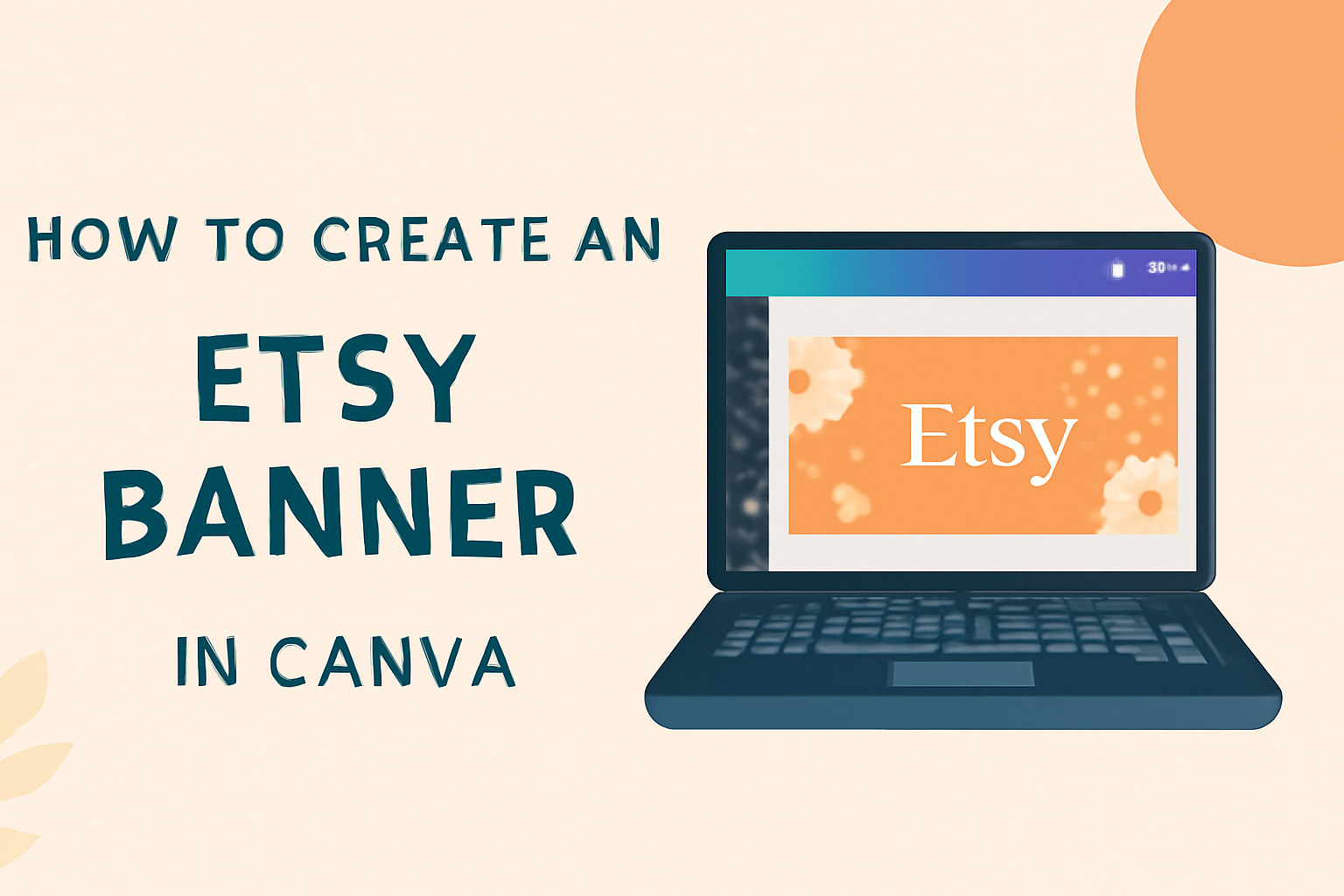Creating an Etsy banner with Canva is a straightforward and exciting process that anyone can master.
A well-designed banner is crucial for grabbing attention and setting the right tone for an Etsy shop.
Using Canva’s easy-to-use tools, users can craft a stunning Etsy banner in just a few steps, making their shop stand out.
The platform offers a variety of templates and a drag-and-drop feature that allows for quick customization.
There’s no need to start from scratch every time.
Users can save their designs and make edits whenever necessary, ensuring their banners always reflect the latest offers or themes.
Moreover, Canva supports different banner sizes, so whether someone prefers a large or small banner, they can find the right dimensions and create a design that fits perfectly.
This versatility helps sellers maintain a cohesive look across their shop, enhancing the customer experience.
Understanding Etsy Banners
Etsy banners play a significant role in defining the visual identity of an online shop. Their size and design impact how potential customers perceive your brand.
The Role of a Banner in Your Etsy Shop
A banner is like a storefront for an Etsy shop. It creates the first impression visitors get and shows off the shop’s personality.
A well-designed banner can grab attention and make a lasting impact. It helps set the theme and tone for the entire shopping experience.
He or she can use a banner to highlight branding elements, such as logos, color schemes, and taglines.
This visual consistency enhances brand recognition. It can communicate professionalism and creativity, making shoppers more likely to explore further.
Moreover, the banner can announce sales or special events. Including seasonal graphics or promotional messages can attract more visitors.
Personalizing the banner for different occasions keeps the shop looking fresh and relevant.
Ideal Dimensions for Etsy Banners
The dimensions for Etsy banners are crucial to ensure proper display on the platform.
A standard Etsy banner measures 1200 x 300 pixels. This size fits neatly across the top of an Etsy shop, providing a clear visual without crowding any other elements.
Larger options are available, like the Big Banner, which measures 1600 x 400 pixels, offering more space for detailed graphics or text.
However, going beyond recommended sizes can result in poor resolution or unintended cropping.
It’s important to consider file formats too. PNG or JPEG formats work best as they maintain image quality while keeping file sizes manageable.
Getting Started with Canva
Canva is a user-friendly tool perfect for creating eye-catching Etsy banners. It offers a simple sign-up process and an intuitive dashboard that makes designing easy for everyone.
Signing Up for a Canva Account
To start using Canva, users need to sign up for an account.
Head to the Canva website and click on the “Sign Up” button.
New users can sign up using an email address, Google account, or Facebook account.
Each option has its merits. Signing up with email ensures privacy, while linking with Google or Facebook could offer convenience through integrated services.
Upon signing up, users might be asked to choose the type of content they wish to create. This step helps Canva tailor templates and suggestions that best suit their needs.
Once the account is set up, users can explore various features.
Canva offers both free and premium versions, with the latter unlocking additional design elements and tools.
Navigating the Canva Dashboard
The Canva dashboard is the central place where users can access all design tools and features. It’s designed to be clear and simple, which helps users find their way around quickly.
On the left side, there are various tabs like “Home,” “Templates,” and “Projects.” These tabs help users move easily between starting a new design and revisiting saved projects.
In the center, users can see options to start design projects. This includes popular categories like social media posts, presentations, and banners.
Clicking on “Create a Design” lets them start something new based on their chosen dimensions.
At the top of the dashboard, there is a search bar. This is handy for finding specific design elements or templates quickly.
The dashboard also offers tips and tutorials for those looking to enhance their design skills.
Designing Your Etsy Banner
Designing a standout Etsy banner involves selecting a great template, customizing it to reflect your style, and adding personal touches like fonts, colors, and logos. This can help grab attention and make your shop memorable. Let’s explore these steps in detail to ensure your banner is both attractive and effective.
Choosing the Right Template
Selecting the right template is the first step. Canva offers a variety of free layouts tailored for Etsy. These templates come in different styles, from minimalist to decorative, ensuring there is something for every type of shop.
Consider the vibe you want your shop to convey. A clean, simple design might suit a store selling modern artwork, while a colorful, vibrant template could be better for a children’s clothing shop.
Experiment with a few options by previewing them before finalizing your choice. This allows you to see how the design complements your product photos and shop aesthetic.
Customizing the Template
Once the template is selected, customization begins.
Alter the elements like images and text to fit your brand.
Drag-and-drop images into the template, replacing default graphics with pictures that represent your products or theme.
Text is another important aspect to modify. Use it to communicate key details like your shop name or a short tagline.
Keep the text clear and concise, ensuring it’s easily readable at a glance.
Adjusting component size and placement can further personalize the template. By doing this, the banner will match your shop’s unique personality.
Using Custom Fonts and Colors
Fonts and colors deeply influence the mood of your banner. Canva allows the use of diverse fonts, letting you pick one that aligns with your branding.
Choose a font that enhances readability and matches the message you want to convey.
Colors are equally important. Stick to a color scheme that reflects your brand’s identity. Mixing a few complementary colors can make the banner pop, while maintaining cohesiveness.
Avoid using too many colors or overly ornate fonts, as they can make the banner look cluttered or hard to read.
Adding Texture and Patterns
Incorporating textures or patterns in your banner can add depth and interest. Canva provides various options to enrich your design without overwhelming it.
Subtle textures like linen or paper can give a tactile feel, while patterns such as stripes or polka dots add fun elements.
When using patterns, keep them balanced with the other design aspects. You want them to enhance, rather than overshadow the main elements of your banner.
Experiment with opacity or layering effects to create a soft look that blends well with your overall design.
Incorporating Your Brand Logo
Your brand logo is crucial for identity and recognition. Include it prominently in your Etsy banner.
Make sure the logo size is proportionate to other elements, neither too large nor too small, to maintain harmony within the design.
Consider positioning it in a corner or at the center, depending on the template layout. The key is to make it visible without overpowering other design elements.
Ensure the logo colors align with the banner scheme for a cohesive look. An aligned color palette will help solidify your brand’s visual identity across your shop.
Adding Images and Graphics
Creating an eye-catching Etsy banner involves adding high-quality images, using Canva’s wide range of elements, and making use of editing tools. These steps will help ensure your banner looks professional and represents your shop’s style effectively.
Selecting High-Quality Images
When choosing images for an Etsy banner, it’s crucial to pick ones that are clear and high resolution. This ensures the banner looks polished and professional.
Canva offers a library with over a million images, including both free and paid options. Images can range from photos to illustrations and graphics. High-quality images can attract more customers and make your shop stand out on Etsy.
Consider using Canva’s image library to find the right visuals that match your shop’s theme.
Make sure the colors and style align with your brand’s identity. Avoid images that are blurry, pixelated, or overly complex, as they can make the banner look cluttered.
Using Canva’s Elements and Icons
Canva provides a variety of elements and icons that can enhance the overall design of your banner. These elements can include shapes, lines, and icons that add personality to the banner.
You can find these features within Canva’s “Elements” tab. Using icons related to your shop’s products can make the banner more engaging.
Experiment with different design elements to see what best complements your images.
Adjust the size and color of these elements to fit with the rest of the design. Be mindful of not overcrowding the banner, as a clean design often has a greater impact.
Editing Photos within Canva
Once you’ve selected your images, Canva offers a range of tools to edit them directly within the platform. Simple edits can drastically improve the final look of your banner.
Use tools to crop or rotate images to fit perfectly into your design space. Adjust brightness, contrast, and saturation to enhance visual appeal.
Filters in Canva can also give your images a unique look, aligning with your brand’s style.
The goal is to ensure that the colors and composition are balanced.
These editing features are user-friendly and can help transform your chosen images into a cohesive and professional Etsy banner.
Finalizing Your Etsy Banner
In the final steps of creating an Etsy banner, attention to detail is key. Ensuring your design is visually balanced, previewing it for effectiveness, and saving the design properly are crucial in making the most of your efforts.
Ensuring Visual Balance and Alignment
Visual balance ensures that your banner looks professional and appealing. Using Canva’s design tools, you can align your elements.
Ensure text, images, and any graphics are evenly distributed.
Consider using guides or the grid feature to keep everything symmetrical. Center important text or logos.
For a more dynamic look, use asymmetry deliberately by placing elements off-center but balanced with other design features.
A well-aligned banner catches the viewer’s eye, making your shop look organized and inviting.
Previewing Your Banner
Before downloading, always preview your banner. This step helps catch any overlooked details or mistakes.
Use the preview tool in Canva to see the banner in full-screen mode. Check for any pixilation in images and ensure text is readable.
Think about how the banner fits with the rest of your Etsy shop’s aesthetic. Does it reflect your brand well? Make adjustments if something seems off.
Previewing also helps visualize how mobile users might see your banner, ensuring it’s effective across devices.
Saving and Downloading the Design
Once satisfied with the design, it’s important to save it correctly.
Choose the right file format like PNG or JPEG, as these formats are most commonly used for web graphics.
Canva lets you choose the desired quality to ensure your banner is clear and sharp.
Name your file descriptively. This makes it easier to find later, especially if you create multiple versions.
Download the banner onto your computer and upload it to your Etsy shop, ensuring it’s displayed perfectly. Now, your banner is ready to make an impact!
Uploading Your Banner to Etsy
After creating a beautiful Etsy banner using Canva, the next step is to upload it to your Etsy shop. This involves following Etsy’s specific upload guidelines and setting up the shop layout to make the banner look stunning.
Banner Upload Guidelines
To upload your banner, the image must meet Etsy’s size and format requirements. Etsy typically requires banners to be 1200 x 300 pixels and in JPEG, PNG, or GIF format. Ensuring these specifications helps in displaying the banner correctly.
When uploading, it’s good to check for any file size restrictions. Smaller files load faster, enhancing user experience. Keeping the file size under 1MB is often ideal.
Naming your file can also make it easier to organize and find later.
Once your banner meets all the requirements, log into your Etsy account.
Navigate to your shop’s appearance settings, where you’ll find the upload option. Simply select your banner file and upload it.
Remember, making sure the banner aligns well with your shop’s theme will create a cohesive look that appeals to your customers.
Setting Up Your Etsy Shop Layout
After uploading, setting up your shop layout enhances the visual impact of your new banner.
A well-organized shop not only looks professional but also makes navigation easier for customers.
Consider choosing a layout that highlights your best products. Position important items at the top, where they are easily visible.
Additionally, matching your shop’s color scheme to your banner can create a unified appearance. This consistency strengthens your brand identity.
You might also want to update your shop sections and arrange them in a way that aligns with your banner’s style.
Using these tips, your Etsy shop will not only look inviting but also provide a seamless shopping experience for visitors.