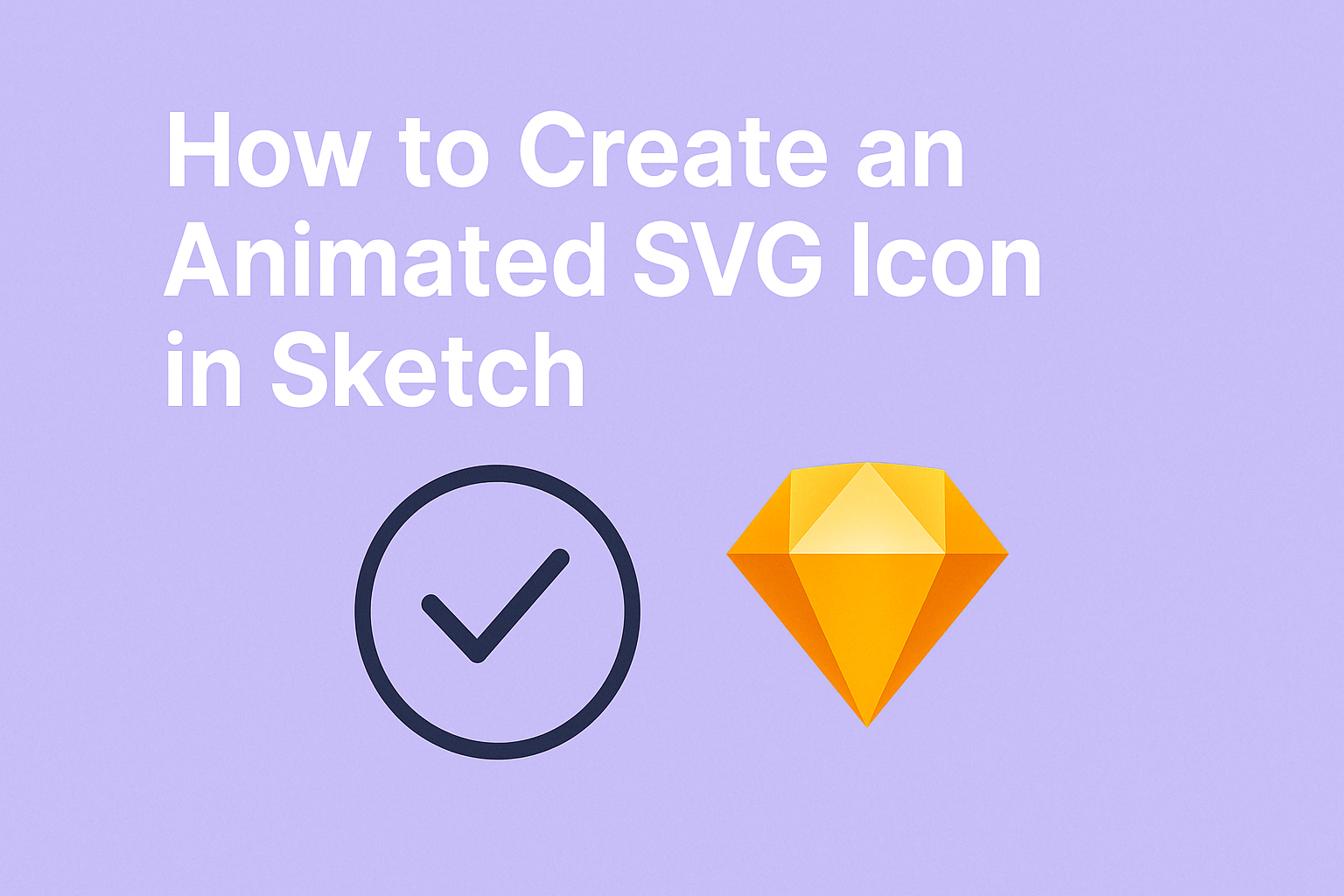Creating animated SVG icons in Sketch can bring a fresh and lively touch to any design project. By following the right steps, anyone can turn static designs into engaging animations that capture attention. This guide aims to simplify the process and make it accessible for designers at all levels.
Through this article, readers will learn the essential techniques for animating icons effectively. They will discover tools within Sketch that enhance creativity and add personality to designs. With clear instructions and practical tips, transforming ideas into animated graphics becomes much easier.
As they go through the steps, designers will see how straightforward animation can be. This not only elevates their design skills but also enriches user experiences. Animated SVG icons can truly make a difference in conveying messages and enhancing visual appeal.
Getting Started with Sketch
Before diving into creating animated SVG icons, it’s important to set up Sketch properly. Knowing how to install the software and navigate its features will make the design process smoother. Here’s how to get started.
Installing Sketch
To begin using Sketch, the first step is to download and install the application. Visit the official Sketch website to get the latest version.
- Download the Installer: Choose the version for your Mac and download the installer file.
- Run the Installer: Open the downloaded file and follow the prompts to install the software.
- Sign Up for an Account: After installation, create an account or log in if you already have one.
Once installed, users can enjoy a free trial. After that, a subscription is needed for continued use, giving access to all features.
Familiarizing with the Interface
After installation, users should spend some time exploring the Sketch interface. It has several key areas that are important for designing.
- Toolbar: This is located at the top, providing quick access to tools.
- Inspector Panel: Found on the right, it allows users to modify properties of selected items.
- Canvas Area: The central space where the designs are created.
Users can also organize their work using Artboards for different icons.
Taking time to understand these sections helps streamline the design process and enhances productivity. Exploring tutorials or Sketch documentation can further enhance familiarity with the interface.
Designing Your SVG Icon
Creating an animated SVG icon involves careful planning and design. Each step, from setting up artboards to applying colors, is crucial for a polished look. Here’s how to get started.
Setting Up Artboards
To begin designing an SVG icon, it’s important to set up artboards properly. Each icon should have its own artboard for better organization. This allows for a clear space where the icon can be developed without distractions.
Using a grid layout can help maintain consistent sizing. Designers often set the artboard to common dimensions, such as 24×24 pixels. This keeps the icon compatible with various applications.
Make sure to name each artboard after the icon it represents. This practice ensures easy navigation and reference later on.
Drawing Shapes and Paths
Once artboards are set, the next step is drawing shapes and paths. Using simple shapes is key to making recognizable icons. Designers often start with basic forms like rectangles, circles, and polygons.
In Sketch, the vector tool allows for easy manipulation of these shapes. Users can adjust points to create desired paths. This flexibility helps in fine-tuning the icon’s design.
It is important to group shapes together. Grouping maintains structure and makes it easier to move or modify the entire icon when necessary.
Applying Colors and Gradients
After shapes are drawn, applying colors and gradients adds depth. Choose a color palette that fits the brand or purpose of the icon. Consistent branding helps in creating a unified look across different designs.
Gradients can add an appealing effect. Designers can create subtle transitions to give a three-dimensional appearance. In Sketch, the color fill tool makes it straightforward to apply colors and adjust opacity levels.
It’s beneficial to consider accessibility while choosing colors. Ensure there is enough contrast for visibility in various settings. This step plays a vital role in the icon’s effectiveness.
Animating Your Icon
Creating animated SVG icons in Sketch involves understanding the core concepts of SVG animation, using available plugins, and exporting the final animated icons correctly. This process helps bring static designs to life, enhancing user experiences.
Understanding SVG Animation Concepts
SVG animations can be achieved using various techniques, including CSS animations, SMIL (Synchronized Multimedia Integration Language), and JavaScript. These methods allow designers to animate properties like position, scale, and rotation.
A common practice is to animate elements based on their IDs. When creating an icon, each layer or group should have a unique ID. This way, you can target specific parts of the icon for animation. For instance, an animated outline might change color or thickness while the inner shape remains still.
Using Sketch Plugins for Animation
Sketch offers several plugins that can simplify the animation process. One popular option is the “Lottie” plugin, which allows designers to create high-quality animations that can be easily exported. Another useful tool is “Anima,” which enables designers to set up complex animations visually.
These plugins provide features like timeline editing, easing options, and previews. Using them, designers can see how their animations will look in real-time before exporting. This practice saves time and helps ensure that the final product meets expectations.
Exporting Animated SVGs
Once animations are created, exporting them correctly is crucial.
In Sketch, it is essential to export as an SVG file to preserve animation integrity.
To do this, designers need to select the layers involved in the animation and go to the export panel.
Choosing SVG as the format ensures all necessary attributes for animation are included.
Special attention should be given to naming layers properly, as this affects the final SVG output.
Using hyphens or camelCase in layer names helps maintain organization, which can impact how animations are triggered in the resulting SVG file.