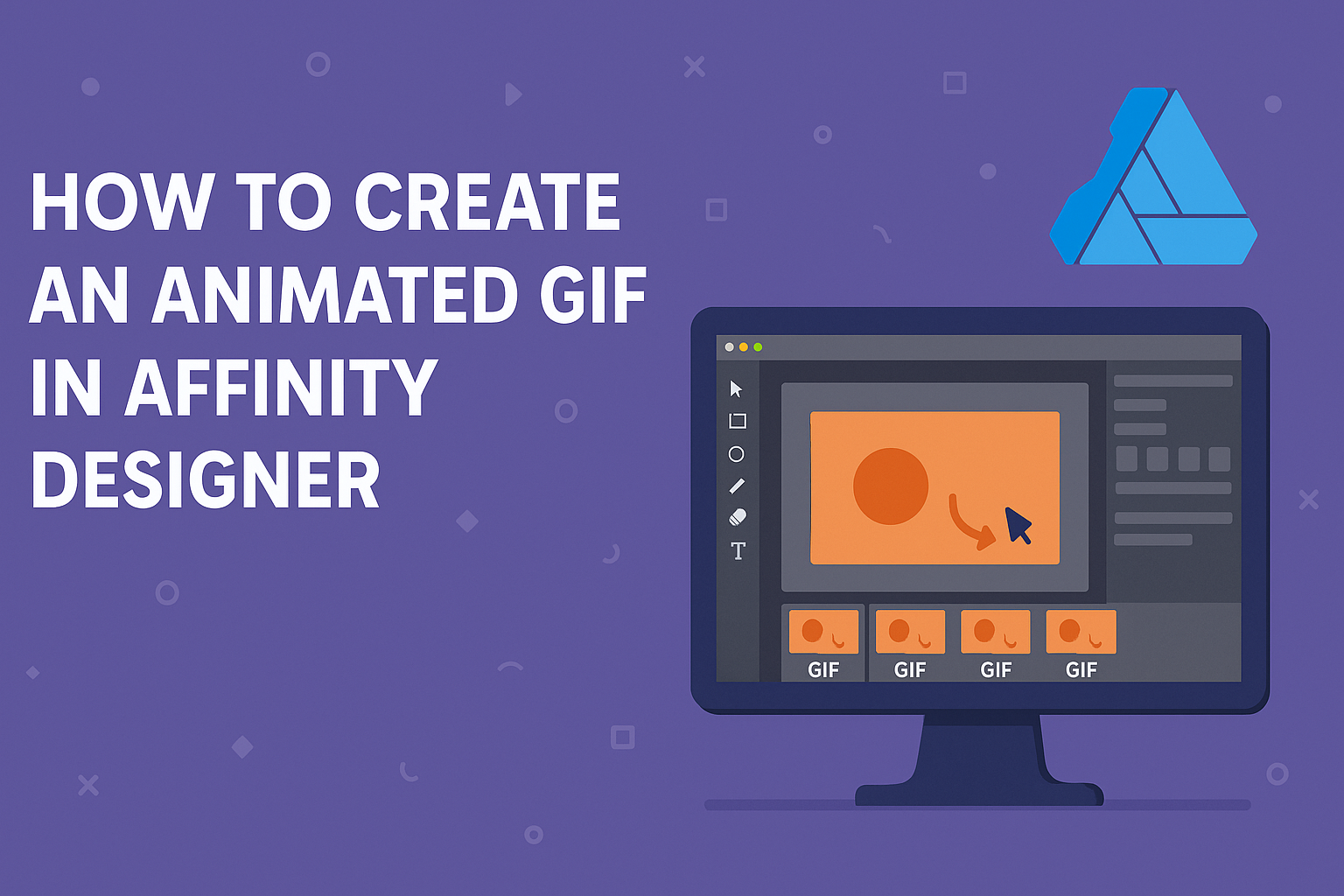Creating an animated GIF in Affinity Designer can be a fun and rewarding project for anyone interested in design.
In just a few simple steps, users can transform static images into lively animations that capture attention and tell a story.
With the right tools and guidance, artists can enhance their designs and share unique visuals online.
This process not only introduces new skills but also allows for creativity to shine.
Whether one wants to add a personal touch to social media posts or create engaging content for websites, animated GIFs can make a significant impact.
By experimenting with layers and artboards, designers can unlock a world of possibilities right at their fingertips.
Setting Up Your Workspace
Creating animated GIFs in Affinity Designer starts with a well-organized workspace.
By choosing the right document settings and familiarizing with the interface, users can streamline their workflow and enhance their creativity.
Choosing the Right Document Settings
When starting a new project, it’s important to select the correct document settings.
Users should go to File > New to open the document setup dialog. Here, they can choose the width and height based on the desired GIF size.
Common sizes include 480×270 for small animations or 640×360 for more detail.
Resolution also matters. A standard choice is 72 DPI for web, which balances quality and file size.
Ensure the background is set to transparent. This is crucial for GIFs, allowing seamless integration with various backgrounds.
After these settings are configured, click Create to finalize the document setup. This prepares the workspace for animation.
Navigating the Affinity Designer Interface
Familiarizing with the Affinity Designer interface is essential for a smooth experience.
The top toolbar provides access to tools like the Move Tool, Brush Tool, and Lasso Tool. It enables quick selections and modifications.
On the right side, the Layers panel is vital. Each frame of the GIF can be a separate layer, making it easier to edit and adjust animations.
Users should regularly organize their layers, renaming them to avoid confusion.
The Inspector panel on the right offers options for layers, adjustments, and more.
By utilizing the Timeline panel, users can manage frame duration and transitions effectively. Exploration of these features will lead to a more fluid animation process.
Creating Your Animation Frames
Creating animation frames in Affinity Designer is an important step for crafting a compelling GIF. This involves drawing the first frame, using layers and groups efficiently, and duplicating frames for smooth transitions. Each step plays a crucial role in achieving a cohesive animation.
Drawing Your First Frame
To draw the first frame, choose the Artboard tool and create a new artboard for your animation. This will serve as the canvas for the initial drawing.
He or she can start sketching the main elements of the animation, ensuring that they are distinct and vibrant.
Using the Brush tool, the artist can add colors and details. It is helpful to think about the movement in the animation while drawing.
Adding a background or context at this stage can enhance the viewer’s experience. Once satisfied, it’s important to save this artboard before proceeding to the next step.
Using Layers and Groups for Animation
Utilizing layers and groups is essential for organizing different elements in the animation.
Layers allow users to keep elements separate. This makes it easier to modify individual parts without affecting the whole image.
Groups can be used to categorize similar elements together, such as characters and backgrounds. Each layer can be named for easy identification.
For instance, labels like “Background,” “Character,” or “Effects” help keep everything organized. This organization aids in managing the frames more effectively as the animation evolves.
Duplicating and Modifying Frames
Once the first frame is ready, duplicating it is a necessary step to create the remaining frames.
This can be done by selecting the artboard and using the duplicate function. He or she should then modify each duplicated frame to reflect the changes in movement or action.
Small adjustments like shifting positions, changing colors, or adding new elements will create a sense of motion.
It’s important to keep the changes consistent across frames. This continuity will make the animation feel seamless when played back. Each frame should be checked to ensure it flows smoothly into the next one.
Animating in Affinity Designer
Animating in Affinity Designer involves using the timeline to set keyframes, which help create smooth movements and transitions. This section focuses on how to work with the timeline effectively and make transitions that enhance the animation’s quality.
Working with the Timeline
The timeline in Affinity Designer is crucial for animating objects. Each layer in the timeline represents a frame for the animation.
- Adding Frames: To start, users can add multiple frames by clicking the plus sign on the timeline.
- Setting Keyframes: Keyframes mark important points in the animation. Select an object, then click the diamond icon to create a keyframe at the starting and ending positions.
- Adjusting Timing: Users can adjust the duration between keyframes by dragging them closer or further apart. This controls the speed of the animation.
- Previewing: To see how it looks in motion, hit the play button. This helps refine the animation dynamically.
Making Smooth Transitions
Smooth transitions are essential for a polished animated GIF. A few techniques can help achieve this effect.
- Easing Effects: Affinity Designer allows users to apply easing effects. This gives movement a more natural feel, making it start slowly, speed up, then slow down.
- Gradient Changes: Gradual color changes or fades can enhance transitions. Using opacity settings, users can create a fade-in or fade-out effect.
- Motion Paths: For more complex animations, motion paths can direct the movement of an object along a predetermined route. This adds depth to the animation.
Exporting Your Animated GIF
When exporting an animated GIF from Affinity Designer, it is essential to adjust the settings for optimal quality and size. Properly previewing the animation helps ensure everything looks just right before finalizing the export.
Adjusting Export Settings
To begin, access the export options by going to File > Export.
From the dialog that appears, select the GIF format. It is important to adjust key settings like resolution and colors.
- Resolution: Choose a suitable size for your GIF. Common options include 72 dpi for web use.
- Colors: Limiting the color palette can reduce file size. Aim for around 256 colors for a good balance.
After setting these options, check “Animation” to enable the GIF settings. Adjust the frame delay to control how long each frame displays. A common delay is around 100 milliseconds.
Previewing Your Animation
Before finalizing the GIF, previewing helps catch any issues.
Affinity Designer allows users to see how the GIF will play out.
To preview, return to the export dialog and select the “Preview” button.
This shows the animation in action.
Pay attention to the timing and transitions between frames.
If any adjustments are necessary, return to your project and make the needed changes.
Once everything looks perfect in the preview, the GIF is ready to be exported.
Click the “Export” button and choose a save location.
With these steps, the animated GIF can be enjoyed by all.