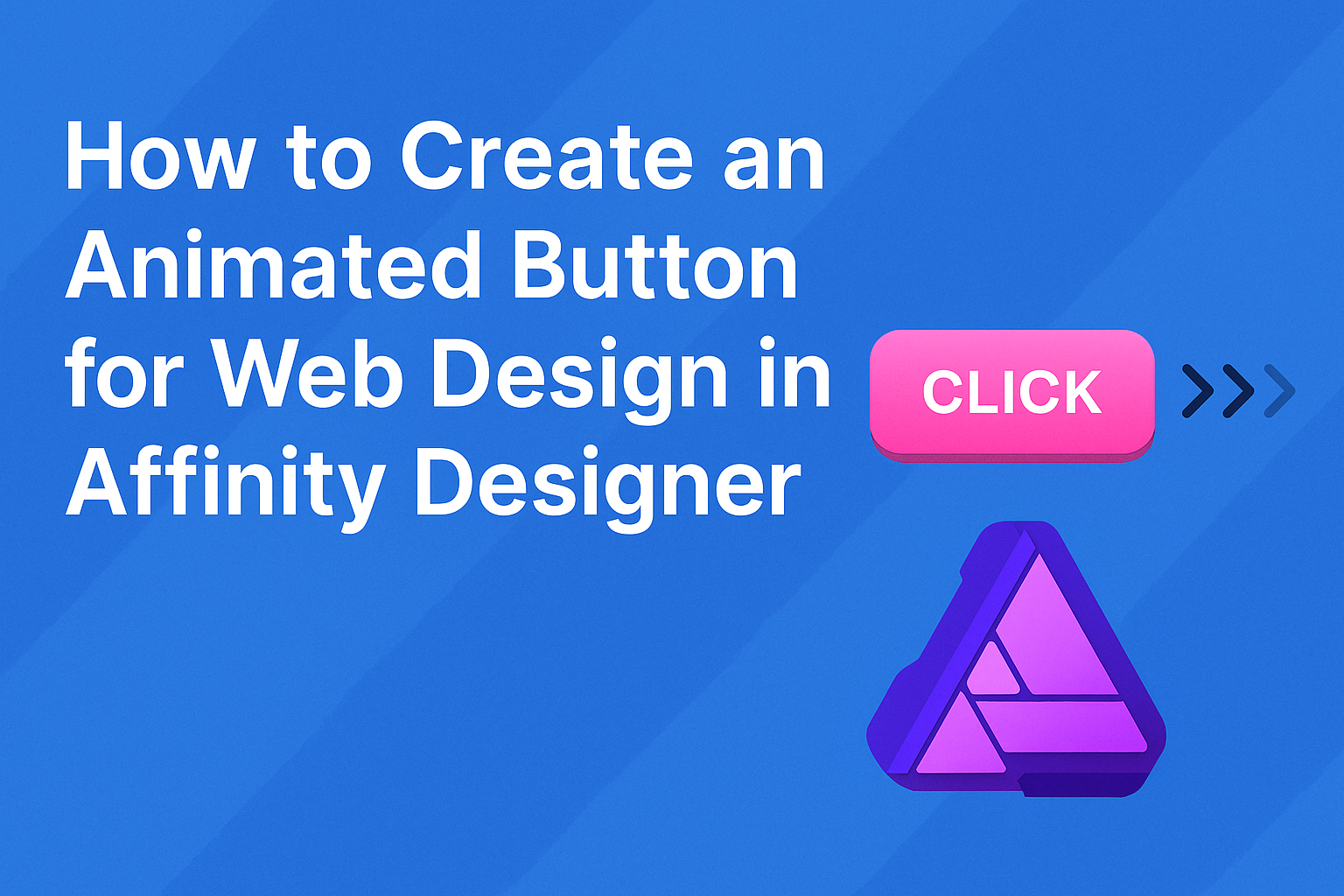Creating an animated button can significantly enhance web design by making user interactions more engaging. This guide will help readers learn how to design and animate buttons in Affinity Designer, providing step-by-step instructions that are easy to follow. With well-crafted buttons, they can boost their site’s aesthetics and functionality.
Affinity Designer offers powerful tools that simplify the animation process.
Readers will discover how to use layers and keyframes to bring their button designs to life, all while leveraging the software’s user-friendly interface. This approach ensures that even those new to design can create impressive animated buttons.
The art of animation in web design captures users’ attention and encourages them to engage with clickable elements. By mastering the skills outlined in this article, they will be better equipped to create buttons that not only look good but also improve the overall user experience.
Getting Started with Affinity Designer
Affinity Designer is a user-friendly design tool that allows users to create stunning graphics and user interfaces.
Familiarizing oneself with the interface and setting up a document properly are key steps to begin creating an animated button.
Overview of Affinity Designer Interface
The interface of Affinity Designer is clean and intuitive.
The main components include the Toolbar, located at the left, where one can find essential tools like the Pen, Shape, and Text tools.
The Context Toolbar, situated at the top, changes based on the selected tool, offering relevant options.
On the right side, users will find the Layers Panel to manage different design elements easily. This panel allows users to organize their layers effectively.
Lastly, the Color and Swatches Panels enable quick adjustments to colors and fills. Overall, understanding these components can greatly enhance the design workflow.
Setting Up Your Document
To create an animated button, the first step is setting up the document correctly.
Open Affinity Designer and select New Document. Here, users can choose the document size. Typical sizes for web buttons include 200×50 pixels, but this can vary based on design needs.
Next, ensure the Color Format is set to RGB. This format is best for web graphics.
After this, click Create to begin.
Once the document is open, users can start designing the button. Layers will be crucial in creating the animation later, so it’s best to keep elements organized from the start.
Affinity Designer offers multiple artboards for different button states, which will be helpful during the animation process.
Designing the Button
Creating an animated button involves careful attention to its design. The shape, colors, and text all play a vital role in making the button eye-catching and functional. Here is how to effectively bring each design aspect to life.
Drawing the Button Shape
To start, they should use the Rectangle Tool to draw the basic shape of the button. Adjust the corners to create rounded edges, which give a modern look. The size can vary based on the intended use, but a width of around 200 pixels often works well.
After creating the shape, they can modify it by adding shadows or highlights to give it depth. Using the vector tools in Affinity Designer allows precise control over the button’s form. Designers can experiment with different shapes, like circles or capsules, to see what fits best with their overall design theme.
Applying Colors and Gradients
Color choices significantly impact how users perceive a button. They should select colors that align with the website’s color scheme. Using bright, contrasting colors helps the button stand out.
For added visual interest, applying gradients can create a dynamic effect.
Consider a linear gradient transitioning from a lighter to a darker shade of the primary color. This can give a 3D appearance. Having complementary colors emphasizes the button’s call-to-action nature but make sure to maintain enough contrast to ensure readability.
Adding Text and Styling
Text is essential on any button. They should choose a clear font that is easy to read at a smaller size. Typical button text might read “Click Here” or “Get Started.” The font color should contrast with the button background to ensure visibility.
To enhance the text, applying effects like bolding or slight shadowing can draw attention. Aligning the text centrally within the button offers a balanced appearance. Lastly, adding some padding around the text improves aesthetics and increases the clickable area, making the button more user-friendly.
Animating the Button
Creating an animated button involves a careful approach that combines design and technical skills. It requires planning the animation concept, using specific tools like timelines and keyframes, and finally exporting the finished product for use on a website.
Creating the Animation Concept
The first step in animating a button is to conceptualize the animation. Focus on what type of interaction is desired. Should the button expand, change color, or perhaps create a ripple effect when clicked? Sketching these ideas can help visualize the final result.
Key questions to consider include:
- What action triggers the animation?
- How long should the animation last?
- Should it loop or be a one-time effect?
Identifying these elements will guide the creation process.
Using the Timeline and Keyframes
Once the concept is ready, it’s time to use the timeline and keyframes available in Affinity Designer.
The timeline allows users to set when animations start and end, while keyframes mark specific points along the timeline.
To create an animation:
- Select the button: Choose the layer that contains the button to animate.
- Open the timeline: This provides a visual representation of the animation duration.
- Add keyframes: Place these at points where changes occur, such as color shifts or position changes.
Adjust the timing to make the animation smooth. Play with easing options to add a natural feel.
Exporting the Animated Button
After creating the animation, the next step is exporting it.
Affinity Designer supports various formats, but for web use, GIF or MP4 formats are common.
To export:
- Go to File: Select ‘Export’ from the menu.
- Choose the format: Opt for GIF for simple animations or MP4 for longer, more complex ones.
- Set the options: Adjust the size and quality settings as needed.
Make sure to test the exported file to ensure it plays correctly before implementing it on a website.