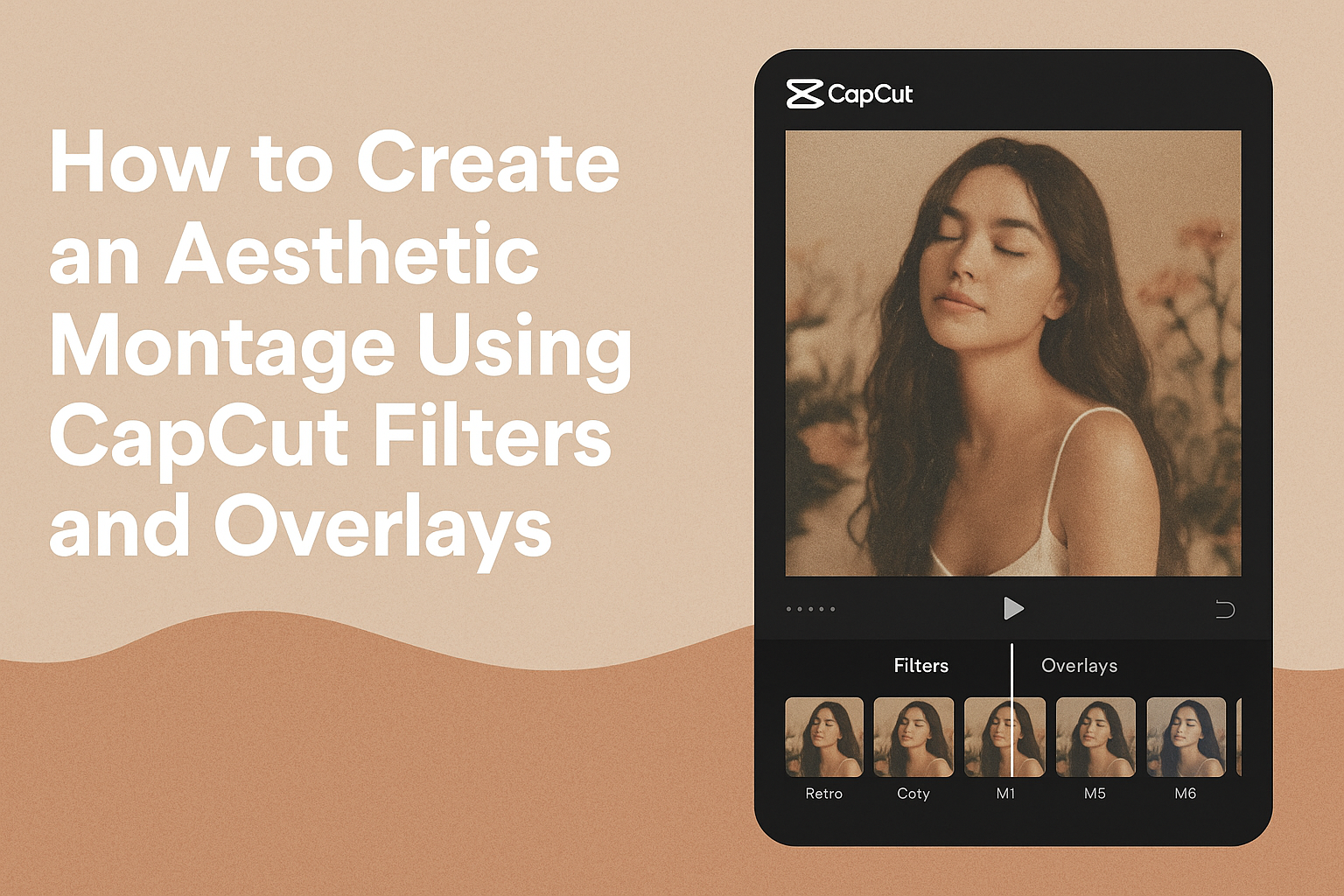Creating an aesthetic montage can be a fun and creative way to express ideas and emotions. By using CapCut’s filters and overlays, anyone can enhance their videos with a stylish look that captures attention. These tools not only improve the visual appeal of the montage but also help convey a specific mood or theme, making the final product more engaging.
CapCut offers various features to help users put together impressive montages easily. From unique filters that can change the tone of the video to overlays that add depth, the possibilities are vast. With a few simple steps, it’s possible to transform ordinary clips into an aesthetically pleasing experience that stands out.
In this blog post, readers will learn practical techniques to leverage CapCut’s features effectively. They’ll find valuable tips for selecting the right filters and overlays that fit their vision. By the end, they will be equipped to create their own stunning montage that resonates with viewers.
Understanding Montage Basics
Creating a montage is all about telling a story through a series of clips. A montage combines different video clips to create a meaningful sequence. This technique is popular in films, music videos, and social media.
To start, an effective montage typically includes:
- Varied Clips: Use different scenes or moments that connect to a theme.
- Music: Adding a soundtrack can enhance emotions and rhythm.
- Transitions: Smooth transitions help the clips flow together nicely.
CapCut makes it easy to combine clips. Users can import videos, trim them, and rearrange them to fit their vision.
Filters and overlays can elevate a montage’s look. Filters change the colors and mood of clips, while overlays add depth and creativity.
For beginners, it’s best to keep the montage simple. Start with a few clips, then gradually add more and experiment with different styles.
Don’t forget to consider the pacing. Fast cuts can create excitement, while slower cuts can add emotion. Understanding these basics will lay a strong foundation for creating an engaging montage in CapCut.
Getting Started With CapCut
CapCut is a user-friendly app for creating videos. It is perfect for anyone looking to make aesthetic montages.
To get started, follow these steps:
-
Download CapCut:
- Find CapCut in the App Store or Google Play Store.
- Install the app on your device.
-
Create a New Project:
- Open CapCut.
- Tap on “New Project” to begin.
-
Upload Media:
- Select the images or videos you want to use.
- Tap to arrange them in your desired order.
Once the media is uploaded, users can explore the app’s features. CapCut offers various filters and overlays to enhance videos.
Helpful Tips:
- Explore the Library: Check out available music and sound effects.
- Use Templates: Templates can save time and give montages a polished look.
- Play Around with Edits: Don’t hesitate to try different effects and styles.
With CapCut, creating an aesthetic montage can be fun and easy. They will enjoy expressing creativity through their video projects!
Navigating CapCut Interface
Understanding the CapCut interface is crucial for creating aesthetic montages. It offers intuitive features that make editing simple and enjoyable. This section will cover how to edit using the timeline and how to access filters and overlays for a polished look.
Timeline Editing
The timeline is where the magic happens. Here, users can see all their video clips lined up for editing. He or she can trim, split, and rearrange clips simply by dragging them.
To trim, tap on a clip and drag the edges. This will adjust its length with ease. To split a clip, position the playhead at the desired spot and select the split option.
Another helpful feature is layering clips. By placing one clip above another, users can create effects like picture-in-picture. It also allows for better organization of various clips in the project.
Accessing Filters and Overlays
To enhance videos, filters and overlays are key tools. CapCut provides a variety of filters that can dramatically change the video’s tone. To access these, tap on the “Filters” option at the bottom of the screen.
Once in the filters menu, users can scroll through and apply different styles. Each filter has a preview option, making it easy to choose the best fit.
Overlays can add unique visual effects. To find overlays, users should select the “Overlay” option. Here, one can add a new video or image layer and adjust its size and position for optimal effect.
Selecting the Right Clips
Choosing the right clips is essential for creating a captivating montage. This involves thinking about both the duration of each clip and the emotional impact they convey.
Clip Duration and Flow
The length of each clip plays a crucial role in how the montage flows. Shorter clips can keep the energy up, while longer clips may allow for deeper storytelling.
A good practice is to aim for clips that are 3 to 5 seconds long. This duration generally keeps viewers engaged without losing their attention.
Using a consistent duration can help maintain a rhythm. It allows for a smooth transition between clips, making the montage feel cohesive. CapCut’s editing tools make it easy to adjust clip durations for better flow.
Emotional Impact of Your Footage
Every clip should evoke a feeling that matches the montage’s theme. Whether it’s joy, nostalgia, or excitement, selecting clips that convey these emotions will resonate more with viewers.
Some clips may tell a story just through their visuals. It’s important to consider the expression on people’s faces or the scenery captured.
Using clips that feature contrasting emotions can enrich the montage. For example, mixing joyful moments with reflective ones creates a more dynamic experience. CapCut filters can enhance the mood, making the emotional impact even stronger.
Applying Filters in CapCut
Applying filters in CapCut is a simple and fun way to enhance any video. Users can easily give their clips a unique look.
To start, she should open CapCut and select the video she wants to edit. Then, she taps on the “Filters” option at the bottom of the screen.
CapCut offers a variety of filters to choose from. Here are some popular options:
- Bright: Adds light and clarity.
- Dark: Creates a moody atmosphere.
- Vintage: Gives a retro feel.
After selecting a filter, she can adjust its strength to fit her style. There is usually a slider that helps control the intensity.
To preview how the filter looks, she can tap on the video. This helps her see the changes in real-time.
Once satisfied, she can apply the filter by confirming her choice. CapCut allows for changes even after applying, making it easy to experiment.
Lastly, overlays can be added to enhance the aesthetic even further. Combining filters with overlays creates a rich visual experience.
Layering Overlays for Effect
Layering overlays can elevate a montage by adding depth and creativity. Using various types of overlays and adjusting their settings allows for a tailored vision that enhances the overall aesthetic.
Types of Overlays
There are many types of overlays available in CapCut. These include film grain, light leaks, and vintage textures. Each has a unique way of transforming a video.
- Film Grain gives a classic, nostalgic look, simulating the appearance of older films.
- Light Leaks create a warm, glowing effect, adding a dreamy quality to the montage.
- Vintage Textures can introduce scratches and blemishes, enhancing the retro feel.
By mixing different overlays, a creator can achieve a rich visual style. Experimenting with multiple types brings out various moods in the video.
Adjusting Opacity and Blending
Once overlays are applied, adjusting their opacity is key. Lowering the opacity can make an overlay subtler, blending it beautifully with the background.
- Opacity Levels: A range of 30% to 70% often works well to keep the base video clear while adding interest.
- Blending Modes: CapCut offers several blending options, like “Multiply” or “Screen,” to change how layers interact.
Choosing the right blend can yield striking effects. For example, using “Multiply” darkens the image, while “Screen” brightens it. Adjusting these settings allows for discovery of the perfect balance that serves the video’s artistic intent.
Fine-Tuning Your Montage
Fine-tuning a montage can transform it from good to great. Focusing on timing and color will enhance the visual experience and engage viewers more effectively.
Timing Adjustments
Timing is crucial in video montages. It can dictate how the viewer feels about the content.
Users should consider the following tips for perfect timing:
- Sync with Music: Align clips with beats in the background music. This synchronization makes the montage more dynamic and engaging.
- Adjust Clip Duration: Experiment with how long each clip appears. Shorter clips can create excitement, while longer ones allow viewers to absorb the content.
- Transitions: Use smooth transitions between clips. This can help maintain flow and keep viewers interested.
Balancing these elements can greatly improve the overall feel of the montage.
Color Correction
Color correction enhances the visual appeal of any montage. It helps create a cohesive look throughout the video.
Here are essential steps to achieve effective color correction:
- Adjust Brightness and Contrast: Increase or decrease brightness to highlight specific elements. Adjust contrast to define edges and details clearly.
- Use Filters: Applying filters can set the mood for the montage. Experiment with different styles to find the one that fits best.
- Color Grading: This process involves modifying the colors of the clips to create a consistent palette. It ties the entire montage together visually.
These adjustments help ensure that the montage conveys the desired emotions effectively.
Adding Music and Sound Effects
Adding the right music and sound effects can elevate a montage, making it more engaging and memorable. Here are important steps to source audio and sync it effectively with visuals.
Sourcing Audio
There are several ways to find audio for a CapCut project. CapCut offers a built-in library where users can explore various tracks and sound effects. They should look for categories that match their video’s theme, such as upbeat tunes or tranquil sounds.
For custom audio, users can import their own music files into CapCut. They just need to click the Import tab and drag their desired audio files into the project. It’s also possible to add popular tracks from other platforms, but make sure to check for copyright permissions when using music from outside sources.
Syncing Audio to Visuals
Once the audio is ready, syncing it with visuals becomes essential for a cohesive montage. Users can drag the audio files to the timeline to adjust their placement. Paying attention to key moments in the video helps in aligning the music with the right visuals.
To make transitions smoother, they can use audio clips that match the rhythm of video cuts. CapCut also allows for fading in and out of audio to enhance continuity. Utilizing sound effects from CapCut’s library can add extra layers to scenes, making them more dynamic and full of life.
Exporting Your Final Montage
Once the montage is complete, it’s time to export it. This step is crucial for sharing the finished product with friends or on social media.
First, tap the Export button located in the upper right corner of the screen. A new menu will pop up.
Next, choose the resolution and frame rate. The options can depend on the device being used. Here’s a quick guide:
| Resolution | Frame Rate |
|---|---|
| 720p | 30 fps |
| 1080p | 60 fps |
| 4K | 30 fps |
After setting the desired resolution, click Continue.
CapCut will start processing the video. This may take a moment, depending on its length and complexity.
Once the export is finished, a message will appear to confirm. The montage will be saved to the device’s gallery.
For easier sharing, use the Share option right after exporting. This lets users upload to platforms like Instagram or TikTok quickly.
Remember to check the video to ensure everything appears as expected before sharing it widely.