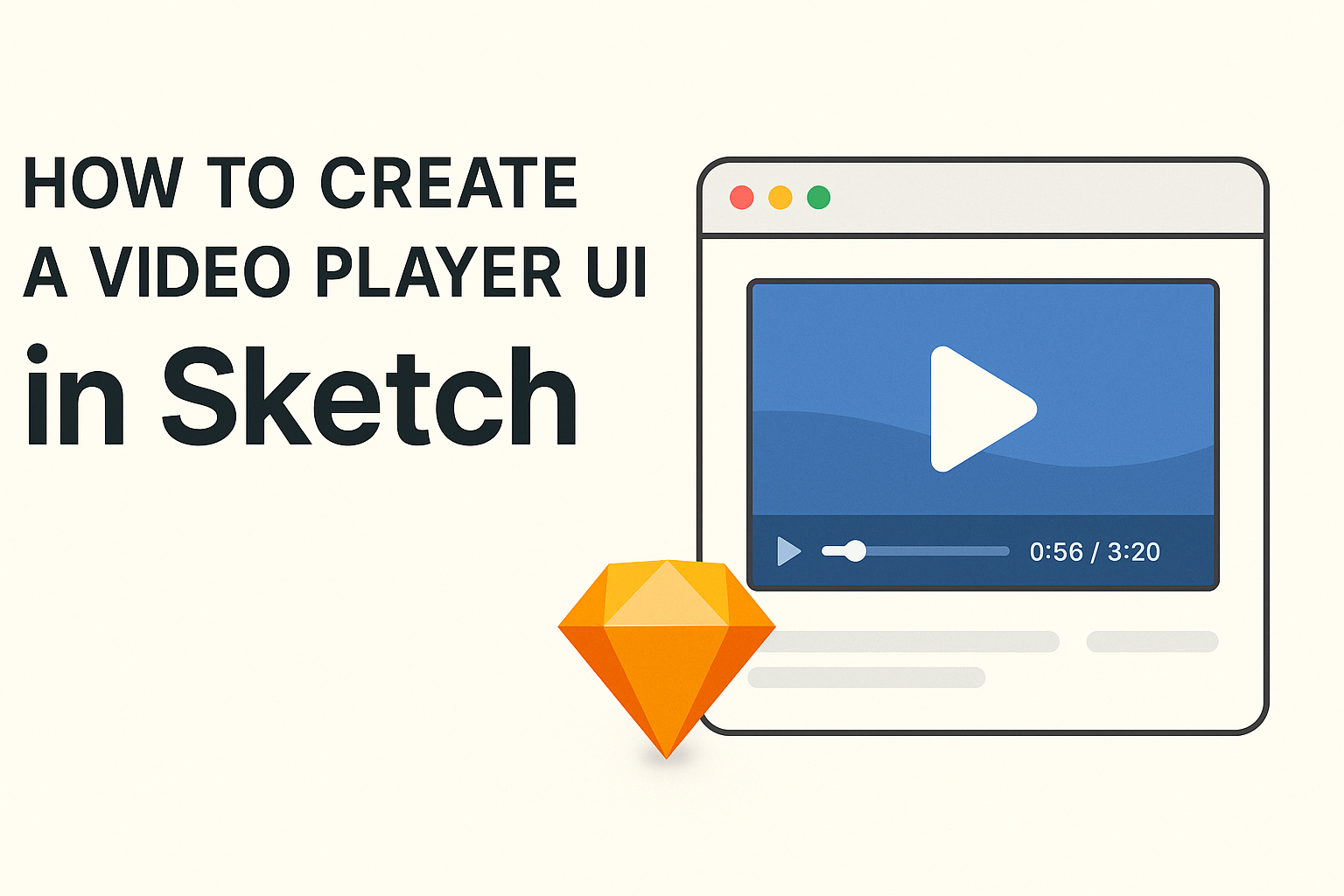Creating a video player UI in Sketch can be a fun and rewarding project for designers. This process involves using various tools and features within Sketch to build an intuitive interface that enhances user experience.
By following a few simple steps, anyone can design a sleek and functional video player UI that meets modern design standards.
Sketch provides a variety of resources and components that can make the design process smoother. From resizable elements to user-friendly controls, this software has what designers need to bring their ideas to life.
With the right approach, it’s possible to create visually appealing and responsive video player designs that stand out.
This blog post will guide readers through essential tips and techniques for designing a video player UI in Sketch. Whether a beginner or an experienced designer, they will find tools and strategies that make their design work easier and more effective.
Getting Started with Sketch
Sketch is a powerful tool for designing UI elements, and getting familiar with its features is essential.
Understanding the interface, setting up your canvas, and mastering vector shapes are fundamental steps to create user-friendly designs.
Overview of Sketch Interface
The Sketch interface is designed to be user-friendly and intuitive.
At the top, there is a menu bar that allows access to various options like file management and exporting designs. Below the menu, the toolbar contains essential tools for editing and creating shapes.
On the left side, the layers panel shows all design elements in a structured list. This helps in easily selecting and organizing your elements.
The right side houses the inspector panel, where users can adjust properties like color, size, and effects for selected items. Familiarity with this layout helps streamline the design process.
Setting Up Your Canvas
Setting up the canvas is the first step in any design project in Sketch.
Users can create a new document by selecting “File” and then “New.” It’s important to choose a suitable artboard size for the project. Artboards can represent different devices like mobile, tablet, or desktop screens.
Users can also set grid or layout guides from the “View” menu to aid alignment. Customizing the canvas helps ensure that designs fit well and are visually appealing.
Quick shortcuts, like pressing “A” for artboard, make this process smooth.
Understanding Vector Shapes and Layers
Vectors are key to creating scalable graphics in Sketch. They are formed by points and paths, allowing for smooth shapes that don’t lose quality when resized.
Users can draw vector shapes using the shape tool, which includes rectangles, ovals, and lines.
Layers play a crucial role in organizing design elements. Each vector shape is placed on a separate layer, making it easy to edit or reorder them.
Users should familiarize themselves with grouping layers for better organization. This minimizes clutter and helps maintain focus on the design. Understanding these concepts makes it easier to create clear and functional user interfaces.
Designing the Video Player Interface
Creating an effective video player interface is key to enhancing user experience. This involves carefully designing elements like the play button, progress bar, volume control, and time indicators to create a seamless interaction.
Creating the Play Button
The play button is the heart of any video player. It should be easy to find and use. Typically, a large, round button with a classic triangle icon works well.
Using contrasting colors can help this button stand out. A vibrant color against a darker background draws attention. Make sure there is ample space around it to prevent accidental clicks.
Additionally, consider animating the button slightly on hover. This small touch can clarify that it’s interactive. Ensure it matches the overall style of the video player for consistency.
Adding a Progress Bar
A progress bar allows users to track their viewing. It should stretch across the bottom of the player.
Using a bold line for the current position helps users easily identify where they are in the video.
Adding a draggable handle gives users control. They can click or tap to jump to different parts of the video. Using a contrasting color for the scrubber makes it easily noticeable.
Including time stamps on the bar can enhance usability. For instance, label the beginning and end points clearly. This feature helps users plan their viewing time effectively.
Volume Control Design
Volume control is essential in a video player. It should be intuitive and located near the other playback controls.
A slider is an effective way to manage volume levels.
Design the slider with a clear visual indicator. A simple line with a moving dot helps users see their current volume. Adding a mute button can provide an instant way to silence the sound.
Consider using icons like speaker symbols to enhance understanding. A color change on the slider when adjusted can improve feedback. This design keeps users engaged and makes adjustments easy.
Incorporating Time Indicators
Time indicators show how long a video is and how much time remains. They provide critical information for the viewer.
Place these indicators near the progress bar for easy visibility.
Displaying total time with the elapsed time creates a clear overview. A simple format like “Current Time / Total Time” works well.
Using a bold font improves readability. Ensure it contrasts with the background for clarity. Users appreciate knowing how much longer they have to watch a video. This attention to detail enhances their overall experience.
Enhancing UI with Advanced Techniques
In enhancing a video player UI, using advanced techniques can make a big difference. These concepts help in creating a more efficient and visually appealing interface.
Focusing on features, such as symbols, masks, and proper asset exporting, allows for a smooth design process.
Using Symbols and Shared Styles
Symbols and shared styles play a crucial role in maintaining consistency across the design. A symbol in Sketch allows designers to create reusable components like buttons and sliders. When a change is made to a symbol, it updates everywhere it is used.
Shared styles help maintain uniform typography and color schemes. For example, if a designer sets a specific font style for play buttons, they can apply that style across different components easily. This saves time and keeps the user interface consistent.
To create a symbol, simply select the design element and click on “Create Symbol.” This way, it becomes easily reusable and adjustable, ensuring a streamlined workflow.
Applying Masks and Layer Blends
Masks and layer blends add depth and visual appeal to a video player UI. Masks can create focused areas, emphasizing certain parts of the interface. This is especially useful for overlays or custom shapes around video content.
Layer blending modes, like Multiply or Screen, allow designers to combine colors and effects. For instance, a semi-transparent overlay can give an elegant touch without overwhelming the video.
Adjusting the opacity and blending modes helps to achieve the desired look effortlessly.
Designers can apply masks by selecting a layer, right-clicking, and choosing “Mask.” Experimenting with different blending modes can lead to creative and eye-catching results.
Exporting Assets for Development
Exporting assets correctly is vital for smooth handovers to developers.
This ensures that all elements are in the right format and resolution. Designers can select the layers they want to export and choose the appropriate settings.
Images should be exported in formats like PNG or SVG for quality.
Using the “Export” option in Sketch allows designers to save assets with standard sizes. Designers can also specify 1x, 2x, or 3x versions for responsive designs.
The key is to organize assets in a way that developers can easily access.
Creating a clear naming convention and using folders helps eliminate confusion and speeds up the development process.