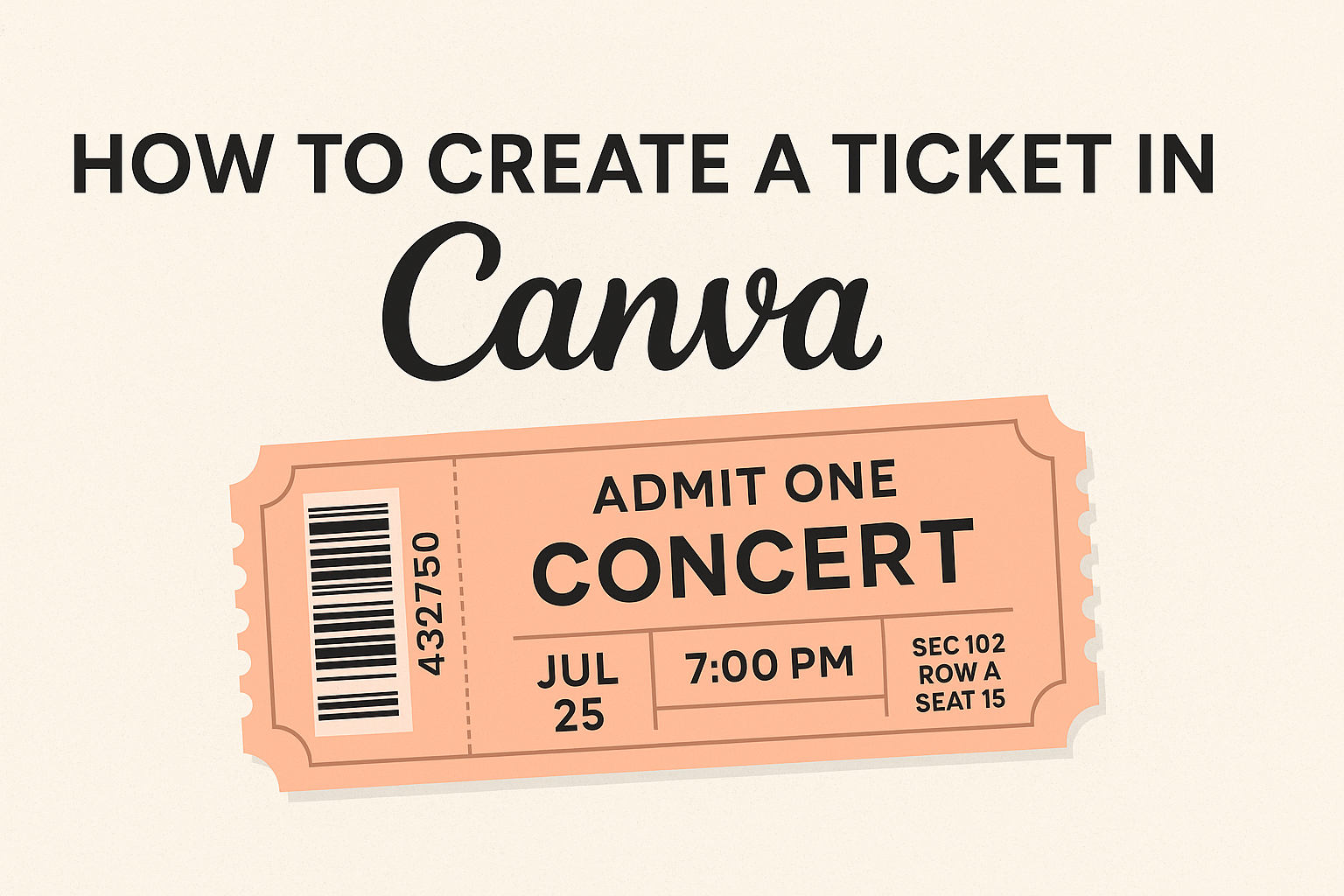Creating tickets for events can be fun and easy with the right tools. Canva provides an accessible platform for designing custom tickets, allowing users to start from scratch or use one of the many pre-made templates.
This flexibility makes it simple for anyone to create eye-catching tickets for concerts, contests, festivals, and more.
Users can choose their design elements, such as colors, fonts, and graphics, to match their event’s theme. With just a few clicks, anyone can transform an ordinary ticket into a memorable keepsake.
By following a few simple steps, they can produce professional-looking tickets that guests will love.
Getting Started with Canva
To begin using Canva, a few initial steps will set the foundation.
First, anyone interested needs to sign up for an account. After that, understanding the interface is crucial for navigating and utilizing the features effectively.
Sign Up for a Canva Account
Signing up for a Canva account is straightforward. He or she can visit the Canva website and click on the “Sign Up” button.
Users have the option to register using an email address, Google account, or Facebook account, making the process quick.
Once registered, they will have access to thousands of templates and design tools. It is free, but Canva also offers premium features through a paid subscription. Users can explore these options as they grow more comfortable with the platform.
Understanding Canva’s Interface
Canva’s interface is designed to be user-friendly. When someone logs in, they will see a dashboard showcasing different design templates. There’s a search bar at the top where users can find specific items quickly.
On the left side, there are tabs for templates, uploads, and elements. The main workspace is in the center, where designs take shape.
Each tool is easily accessible, allowing for drag-and-drop functionality. Users can select colors, fonts, and images to personalize their ticket designs, making it an enjoyable experience.
Creating a New Design
Creating a ticket in Canva starts with selecting the right template and customizing it to fit specific needs. This process is straightforward and can lead to unique and visually appealing designs.
Choosing the Right Template
When designing a ticket, the first step is to pick a template that matches the event’s theme. Canva offers a wide variety of templates tailored for concerts, festivals, raffles, and more.
To begin, users should:
- Explore Templates: Look through the available options by entering keywords related to the event.
- Filter by Category: Use filters to narrow down choices, making it easier to find the perfect fit.
- Select the Size: Ensure the selected template is the right size for printing or digital use.
Choosing the right template sets a solid foundation for a polished design.
Customizing the Template
Once a template is selected, it’s time to make it unique. Customizing is simple and allows for personal flair.
Key customization options include:
- Changing Text: Edit the ticket details like event name, date, and time.
- Adjusting Colors: Use brand colors or event themes to make the ticket stand out.
- Adding Graphics: Incorporate logos, images, or icons relevant to the event.
Users can resize and move elements easily. This step ensures the ticket reflects the event’s personality.
Generating the Ticket
Creating a ticket in Canva involves adding essential details, incorporating visual elements, and finalizing the design. Each step plays a significant role in ensuring the ticket looks professional and conveys all necessary information to attendees.
Adding Event Details
To start, the event details need to be clear and concise. He should include the event name, date, time, and location. This information is crucial for attendees to know when and where to show up.
Consider using bold text for the event name to make it stand out. Important details like the date and time can be listed in a smaller font below. This helps in organizing the ticket layout.
Additionally, if there’s a dress code or special instructions, he can add that information in a smaller font at the bottom. Keeping details straightforward will help attendees quickly understand the essentials.
Incorporating Visual Elements
Visual elements add personality to the ticket. He can use images or graphics related to the event theme. For concerts, vibrant colors and music icons work well, while a theater show might use more elegant designs.
Canva offers various templates that include design elements. He should choose a template that matches the event’s vibe. Using a consistent color scheme can make the ticket visually appealing.
He might also consider adding a background image or pattern. This will enhance the ticket’s look, but it shouldn’t overwhelm the text. Strike a balance between visuals and readability.
Finalizing Your Ticket Design
After adding all details, it’s time to finalize the design.
He should review the ticket to ensure all information is correct and clearly presented. This includes checking spelling and grammar.
Adjusting the layout is also important. If any text or elements are misaligned, they should be repositioned for a neat appearance. Canva allows for easy adjustments, helping create a polished final product.
Finally, he can download the ticket in various formats suitable for printing or sharing online. Before sharing, ensure everything looks perfect to avoid any last-minute fixes.
Downloading and Sharing
Once the ticket design is complete, the next important steps are downloading and sharing it. This process involves choosing the right file format and utilizing various sharing options to ensure the ticket reaches everyone who needs it.
Selecting the File Format
When it’s time to download the ticket, the first step is selecting the appropriate file format. Canva provides several options including PDF, PNG, and JPG.
Choosing PDF is best for printing, as it maintains high quality. For online sharing, PNG and JPG are great choices due to their smaller file sizes.
The user can easily select the desired format from the download menu, ensuring the ticket looks fantastic wherever it is viewed.
Downloading the Ticket
To download the ticket, the user should click on the “Download” button in the top right corner of the screen.
This action opens a drop-down menu with the previously mentioned file format options. After selecting the format, clicking the “Download” button again will start the download process.
The ticket will then be saved directly to the user’s device, ready for printing or sharing.
Sharing Options
Once the ticket is downloaded, sharing it becomes simple. Users can upload it to social media platforms like Facebook or Instagram.
Canva also offers a direct sharing feature. By clicking the “Share” button, users can send the ticket via email or generate a shareable link.