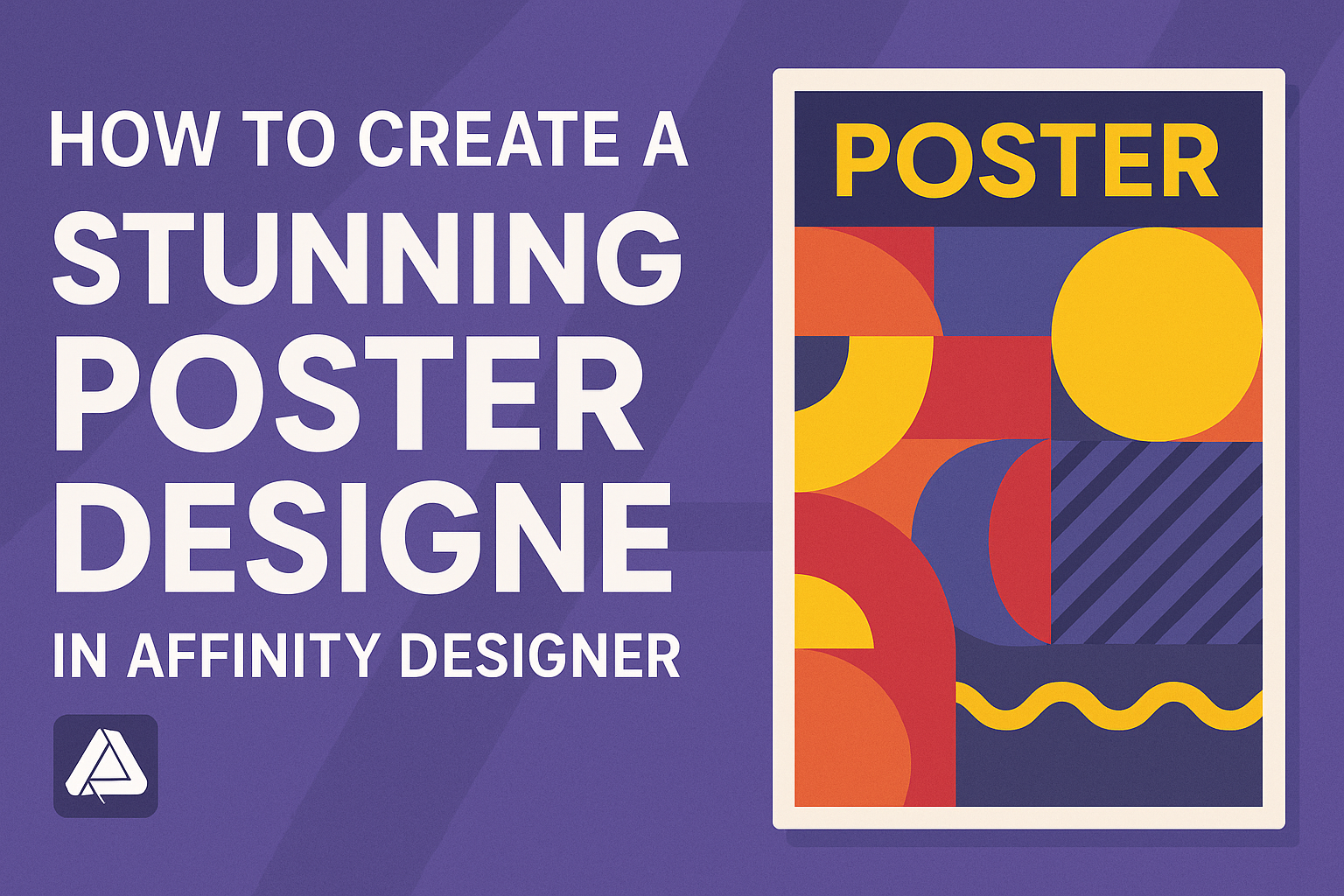Creating a stunning poster design in Affinity Designer can be an exciting endeavor.
One key to success is starting with a clear concept and utilizing the right tools within the software. With a few tips and techniques, anyone can bring their creative vision to life.
Affinity Designer offers a variety of features that make it easier to design posters. From custom artboards to an array of design tools, it allows designers to experiment and refine their ideas.
Learning to navigate these features can turn a simple idea into a visually striking poster.
By understanding design principles and exploring the capabilities of Affinity Designer, anyone can enhance their design skills. Whether for an event, a project, or personal use, effective poster design can capture attention and convey messages clearly.
Getting Started with Affinity Designer
Affinity Designer offers a user-friendly interface that helps beginners quickly learn how to create stunning designs. Understanding the workspace and setting up a document are crucial first steps in using this powerful tool.
Understanding the Affinity Designer Workspace
The workspace in Affinity Designer is designed for efficiency.
Users will see several key elements: the Toolbar, Context Toolbar, Studio Panels, and the Canvas.
- Toolbar: Located on the left, it contains tools for selecting, drawing, and editing. Each tool provides different functions, making it easier to create designs.
- Context Toolbar: This section changes based on the selected tool. It offers options specific to what the user is currently working on, allowing for quick adjustments.
- Studio Panels: On the right, panels like Layers and Colors are for managing different aspects of the design. They provide essential controls and settings.
Familiarizing oneself with these components helps streamline the design process.
Setting Up Your Document
Setting up the document is the first practical task in a new project. Here’s how to get started:
- Open Affinity Designer and click on File > New.
- Choose the desired document type: Print, Web, or Movie. Each option offers different presets suitable for various projects.
- Input the dimensions. Users can specify the width and height according to their needs.
- Set the resolution. Typically, 300 DPI is ideal for print. For web designs, 72 DPI is common.
- Select the color format. Options include RGB for screens and CMYK for printing.
By following these steps, users create a solid foundation for their designs, ensuring they are suited for the intended purpose.
Design Fundamentals
Understanding basic design principles is crucial for creating an eye-catching poster. This includes effectively working with color, choosing the right fonts, and incorporating images that enhance the overall message.
Working with Color Schemes
Color plays a significant role in design. It can evoke emotions and attract attention.
When choosing a color scheme, it helps to use a color wheel. This can guide her in selecting complementary or analogous colors.
A popular method is the 60-30-10 rule. This suggests using 60% of the dominant color, 30% of a secondary color, and 10% for an accent color. Keeping consistency in color tones ensures the poster feels cohesive.
Additionally, she should consider her audience. Different colors resonate with different people. For example, blue can convey trust, while red evokes excitement.
Choosing Fonts and Typography
Fonts are critical in conveying the message of the poster. She should choose fonts that are easy to read and fit the theme of the design.
Using two to three font styles is usually effective. One font can be used for headings, another for body text, and a third for accents.
Hierarchy in typography is important. Larger fonts should indicate titles while smaller fonts can be used for secondary text.
She might also pay attention to spacing and alignment. Good spacing between letters and lines can enhance readability. It is best to avoid overly decorative fonts, as they can distract from the message.
Incorporating Images and Graphics
Images and graphics can make a poster visually appealing. They should support the text rather than overwhelm it.
Using high-quality images is essential. Low-resolution images can make a design look unprofessional.
When selecting images, consider their relevance to the theme. Images should complement the color scheme and typography.
Incorporating graphics such as icons or illustrations can also enhance the design. This adds personality and helps communicate ideas quickly. Always ensure any image used is clear and conveys the intended message effectively.
Poster Composition Techniques
Creating an effective poster involves thoughtful design choices. By focusing on how visual elements are balanced and organized, designers can create impactful compositions that attract viewers’ attention.
Balancing Visual Elements
Balancing visual elements means distributing them evenly across the poster. This helps to create a sense of harmony.
To achieve this, a designer should consider factors like size, color, and placement. For example, a larger image on one side may need smaller text or graphics on the other to maintain balance.
Tip: Use contrasting colors to draw attention to specific elements while keeping the overall look cohesive.
A well-balanced poster feels pleasing to the eye and keeps the audience engaged.
Using Alignment and Hierarchy
Alignment groups elements and guides the viewer’s eye naturally. Proper alignment prevents a chaotic appearance and ensures a clean design.
Using a hierarchy helps highlight the most important information first. Larger fonts can signal titles, while smaller text can provide details.
For instance, a catchy headline at the top with supporting details below creates a clear flow of information.
Benefits: An aligned and hierarchical design enhances readability and helps communicate the message effectively.
Applying Grids and Guides
Grids and guides are essential tools for maintaining order in a poster. They provide a framework for aligning text and images consistently.
Designers can create symmetrical layouts or utilize columns for a structured look. This can help in evenly spacing elements across the poster.
Pro Tip: Use guides in Affinity Designer to establish margins and align elements, giving a polished and professional finish.
Grids aid in visual balance and make the overall design process smoother, ensuring a coherent look.
Exporting Your Poster for Print and Web
When exporting, the designer must consider the intended output.
For print, they should select a high-resolution format like PDF or TIFF. This ensures sharp and clear images.
The color mode should be set to CMYK for accurate printing.
For digital sharing, JPEG or PNG formats are ideal.
Setting a resolution of 72 dpi is standard for web use. This balances quality and file size.
It’s wise to use a naming convention that includes the event or purpose, making it easier to find later.