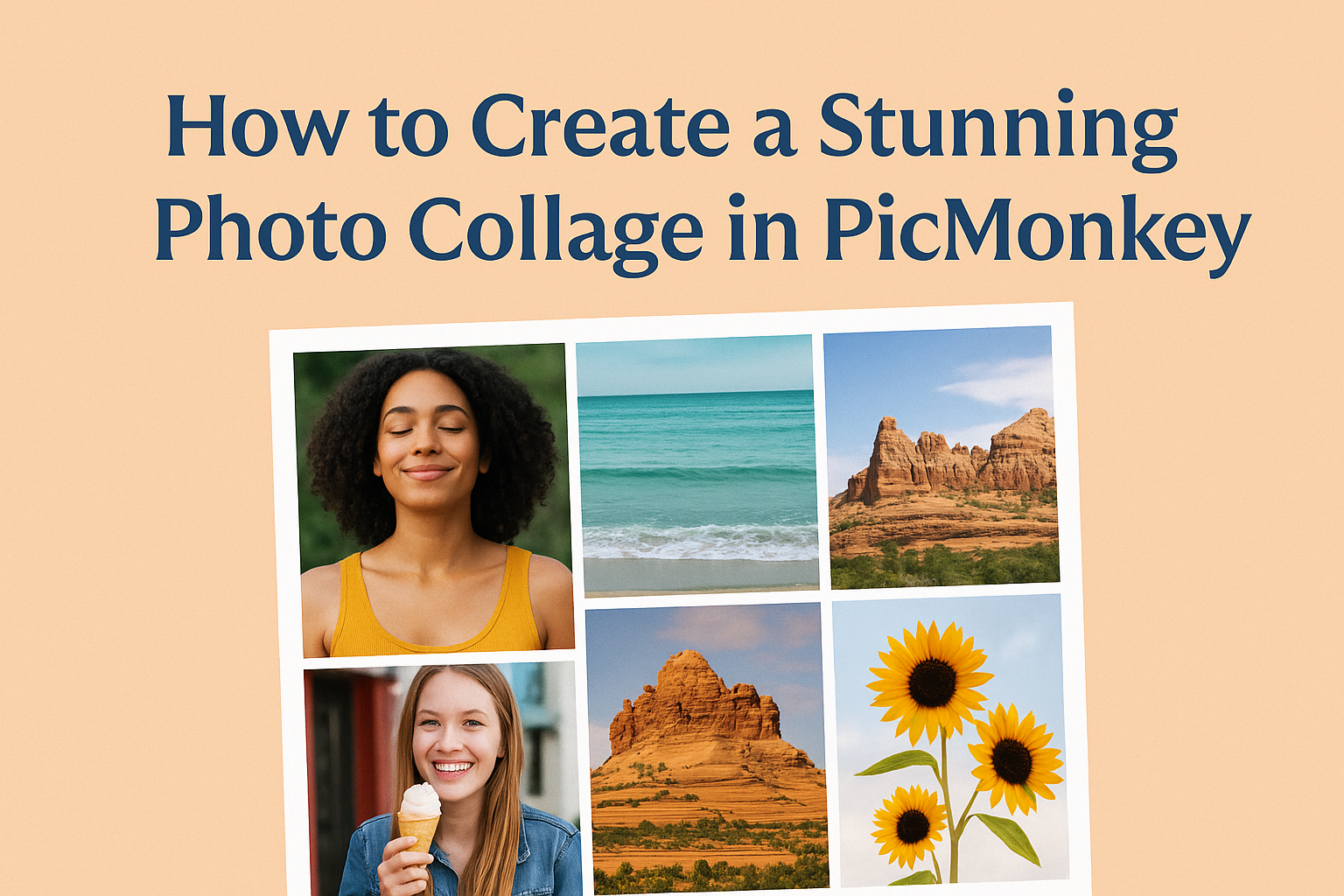Creating a photo collage can be a fun way to showcase memories and express creativity.
To create a stunning photo collage in PicMonkey, users can start by choosing their preferred canvas size and layout.
This online tool offers various features that make it easy to mix personal photos with fun design elements.
Once the collage layout is set, it’s simple to add images from a computer or choose from an available library.
PicMonkey allows for easy adjustments, making it possible to create a unique and appealing collage that captures special moments perfectly.
With just a few clicks, anyone can bring their vision to life.
Starting with PicMonkey: Account Setup and Interface Overview
To begin using PicMonkey, users need to create an account. They can sign up using an email address or through social media accounts like Facebook or Google.
Once registered, they will enter the PicMonkey dashboard. This area is user-friendly and features several sections:
- Templates: Ready-made designs users can customize.
- My Projects: A place to store and organize collages or other designs.
- Design Tools: Options for editing photos, adding effects, and more.
The toolbar is located on the left side of the screen. Users can easily find tools like:
- Collage Maker: This is where users can start building their collage.
- Editor: For detailed photo edits and enhancements.
- Graphics and Text: Users can add creative elements to their projects.
PicMonkey’s interface is intuitive, making it easy for anyone to navigate. Each tool comes with tips and prompts to guide users.
Exploring these features helps users understand how to create stunning designs. With practice, they can master the tools and unleash their creativity!
Designing Your Collage
Creating a beautiful photo collage in PicMonkey involves choosing the right template and customizing the layout to suit the vision. These steps are crucial for ensuring the collage comes together in a visually appealing way.
Selecting the Right Template
Choosing the right template is an important first step. PicMonkey offers a variety of templates tailored for different styles and themes.
Users can easily find a template that fits their images and the story they want to tell.
To select a template, click on the “Collage” option in the editor. From there, browse through the different styles available. Look for grids, shapes, or freeform arrangements depending on the desired look.
It’s helpful to consider the number of photos to include, as this can guide the choice of template.
Customizing the Collage Layout
Once a template is chosen, customization begins for a unique look. The layout can be adjusted by resizing cells and changing their arrangement.
Users can also adjust the corner rounding of each cell, creating softer edges if desired.
To customize, simply drag and drop images into the designated cells. It’s easy to swap images in and out.
PicMonkey allows users to play with different color backgrounds and borders for added flair. Experimenting with these features can really enhance the collage’s overall appearance.
Adding and Editing Photos
Adding images and making adjustments are key steps in creating a great photo collage. In this section, the reader will learn how to effectively upload images, crop and resize them, and layer elements for the best visual impact.
Uploading Your Images
To start, the user should upload images to PicMonkey by clicking the “Upload” button. They can select files from their computer or import photos directly from social media accounts.
Once uploaded, the images appear in the workspace, ready to be arranged.
It’s important to select high-quality images for the best results. PicMonkey supports various file formats like JPEG and PNG.
Users can also drag and drop images directly into the collage area, making the process smooth and efficient.
Cropping and Resizing Tricks
After uploading, users may need to crop or resize images to fit their collage.
PicMonkey offers an easy-to-use cropping tool. By clicking on the image, they can select the crop tool to adjust the borders manually.
Resizing can be done by clicking and dragging the corners of the image. This makes it simple to fit different shapes, whether it’s a square or rectangle.
Maintaining aspect ratio is crucial, so holding the Shift key while resizing will help keep the image proportionate.
Layering and Arranging Elements
Layering images adds depth and creativity to the collage.
Users can click on any image and find the option to move it forward or backward in layers. This allows for overlapping and unique arrangements, enhancing the overall look.
Arranging images is a breeze with PicMonkey’s grid and freeform options. The grid helps keep everything aligned perfectly, while freeform allows for personal creativity.
Users can also add backgrounds or text overlays to personalize their work further, providing more aesthetic choices.
Enhancing Your Collage with Effects and Text
To create a captivating photo collage, adding effects, text, and graphics can make it stand out. These enhancements allow for personal expression and can significantly elevate the overall look of the collage.
Applying Filters and Adjustments
Filters can transform the mood of any image in a collage.
Users can choose from various presets that change colors, sharpness, and brightness.
- Choose a Filter: They should experiment with different filters to find the best fit.
- Customize: It’s often helpful to adjust the intensity of the filter for a more personalized touch.
Additionally, adjustments like brightness, contrast, and saturation can help each photo blend perfectly. A cohesive look keeps the viewer’s eye moving smoothly from one image to another.
Incorporating Text for Visual Impact
Incorporating text into a collage adds meaning and enhances the overall design.
Text can include quotes, dates, or simple captions that convey emotions related to the images.
- Font Selection: Choosing the right font is vital; it should match the collage’s theme.
- Placement: Users should think about where to place the text for maximum impact.
Text can be styled with colors and effects that harmonize with the photos, ensuring that it stands out without overpowering the images.
Graphics and Icons for Added Flair
Adding graphics and icons can introduce fun elements to a collage. These elements can reinforce the theme or the message behind the images.
- Shapes and Lines: Simple shapes can serve as borders or highlights around photos.
- Icons: Cute icons, like arrows or stars, can lead the viewer’s gaze across the collage.
By mixing graphics and images creatively, it becomes easier to guide the viewer’s focus and make the collage more engaging. These small details can turn a good collage into a great one.