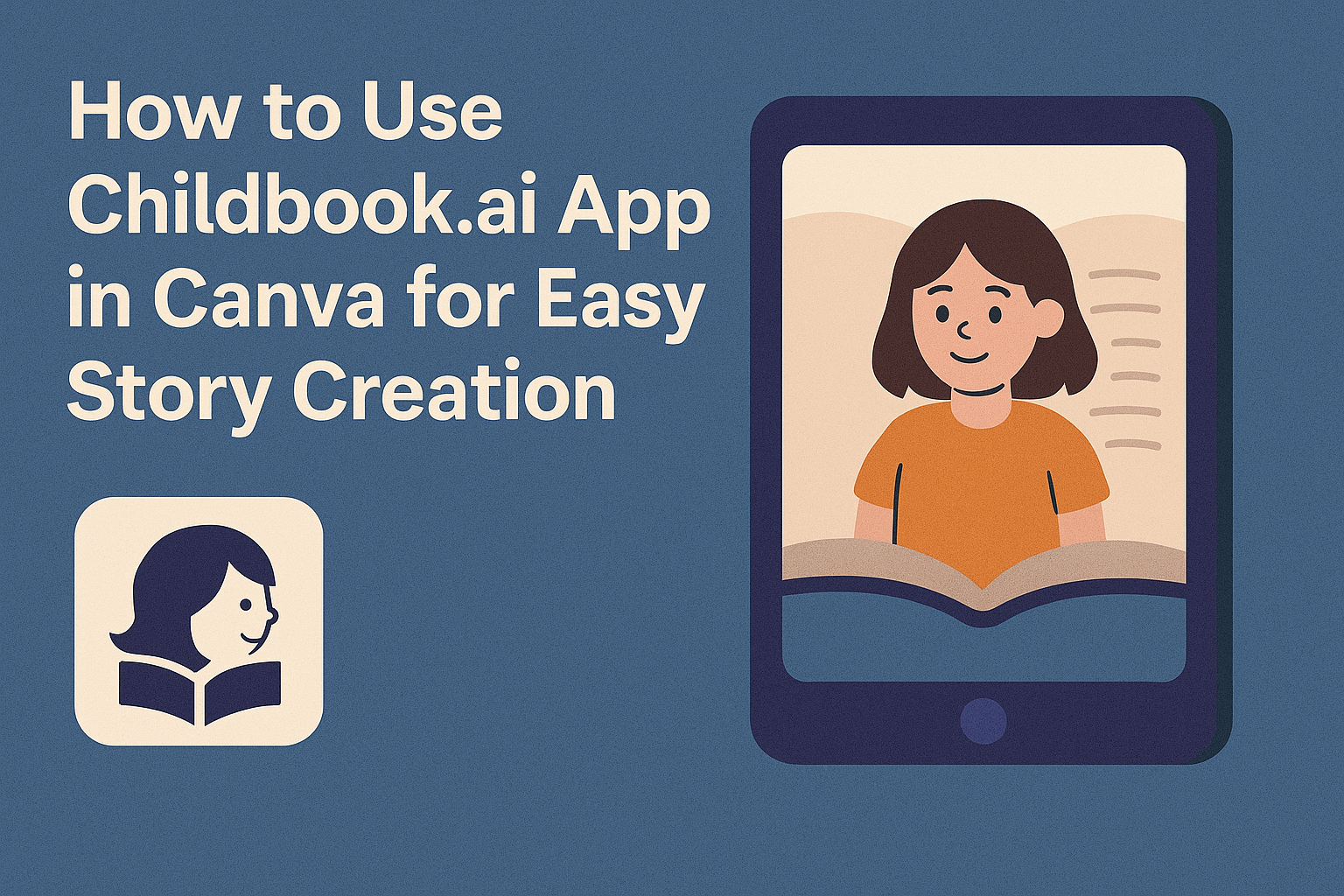Creating a storybook for children can be a fun and rewarding project. With the help of the Childbook.AI app in Canva, anyone can design a personalized storybook quickly and easily.
This app allows users to make charming stories filled with unique characters and illustrations tailored to their ideas.
Users can start by logging into their Canva account and accessing the Childbook.AI app. From there, they can explore various templates and themes, including adventure tales and fairy stories.
The process is simple, allowing for creativity to flourish while saving time.
The integration of AI technology means that the illustrations and narrative come to life in a matter of minutes. This makes it an ideal choice for parents, teachers, or anyone looking to inspire young readers.
With just a few clicks, users can create a magical book that captures the imagination.
Getting Started with Canva
Canva is a user-friendly design platform that makes creating graphics and storybooks simple and enjoyable. Before diving into designing, it’s essential to set up an account and familiarize oneself with the interface.
Sign Up for a Canva Account
To begin using Canva, an individual needs to sign up for an account. They can do this by visiting the Canva website and clicking the “Sign Up” button.
There are several options available for signing up:
- Email: Enter an email address and create a password.
- Google: Use a Google account for quick access.
- Facebook: Sign up through a Facebook account for easy integration.
Once signed up, a confirmation email may be required to activate the account.
Users will benefit from the free version, which offers numerous features. For more advanced tools, they can explore paid plans later.
Introduction to Canva’s Interface
After signing up, the user will be welcomed by Canva’s intuitive interface. The homepage displays a search bar for finding templates, along with a variety of design categories.
On the left side, users will see a menu with options such as:
- Templates: Access ready-made designs for various projects.
- Elements: Find graphics, shapes, and images to enhance designs.
- Text: Add and customize text boxes for different fonts and styles.
The main workspace is where users create and edit their designs. It allows for easy dragging and dropping of elements.
Users can also zoom in and out for detailed editing, making it simple to create beautiful storybooks.
Exploring Childbook.AI Integration
Childbook.AI is a helpful tool that makes creating storybooks easy and fun. It works directly with Canva, allowing users to design personalized books quickly.
What Is Childbook.AI?
Childbook.AI is an application designed to help users craft unique storybooks. This app uses artificial intelligence to generate storylines and illustrations based on user inputs.
Users can select themes, characters, and settings, making it simple to create a customized book. The app is user-friendly, with an intuitive interface that includes various templates and styles.
In just a few minutes, users can have a completed draft of their storybook, ready to be shared or printed. This accessibility appeals to both experienced creators and beginners alike.
Connecting Childbook.AI with Canva
To get started, users need a Canva account. Once logged in, they can navigate to the app section of Canva and find Childbook.AI.
After selecting Childbook.AI, users can choose the type of storybook they wish to create. The app offers options that include fairy tales and adventure themes.
As users input their ideas, Childbook.AI will generate relevant illustrations and text to match.
The seamless integration with Canva allows for easy editing and personalization.
Once satisfied with their storybook, users can save or share their creation directly from Canva. This connection makes it easy to create and enjoy beautiful storybooks without heavy design skills.
Creating Your Storybook
Creating a storybook with the Childbook.AI app in Canva is an exciting journey. Each step allows for creativity and personalization, ensuring the final book is unique and engaging. Here is a closer look at how to create a wonderful storybook.
Choosing the Right Template
Selecting the right template is crucial to the storybook’s success. Childbook.AI offers a variety of templates tailored for different themes, such as fairy tales or adventures.
When selecting a template, consider the age group of the intended readers. For younger children, bright colors and bold illustrations work well. Older children may prefer more sophisticated designs.
Using the template options, he can easily access pre-made layouts that fit his story. From there, he can modify the colors and layout to better match the story’s tone.
This makes it easier to start the creative process without needing to build everything from scratch.
Adding Your Story Content
Once the template is chosen, he can begin adding story content. This is where the magic happens.
It’s important to write clear and engaging text. He should aim for short, simple sentences to keep young readers interested. Break the story into sections or chapters to make it easier to follow.
Using the Childbook.AI app, he can type his story directly into text boxes on the template. Additionally, he can utilize built-in suggestions for text enhancements.
This feature helps ensure that the story remains lively and engaging for children at each reading level.
Customizing Visual Elements
Visual elements play a significant role in storytelling, especially for children. Customizing images and illustrations can bring characters and scenes to life.
In the Childbook.AI app, he has access to a range of AI-generated illustrations that match the story’s content. This adds a special touch that enhances the reader’s experience.
He can easily drag and drop images into the storybook. It’s also possible to resize and reposition them as needed.
Considering the balance between text and images is vital. Each page should be visually appealing while also clearly presenting the story.
Incorporating Interactive Features
To make the storybook even more engaging, incorporating interactive features can be a game-changer. Children love when they can interact with the content.
In the Childbook.AI app, he may find options to add interactive elements like clickable images or embedded audio. These features allow readers to experience the book in a fun way.
Consider adding a read-along audio feature for younger children. Alternatively, using clickable images for fun facts about characters can make learning enjoyable.
This interactivity can captivate readers and keep them coming back for more.
Finalizing and Sharing Your Storybook
After creating a storybook in Canva using the Childbook.AI app, the next steps involve reviewing the work, saving it properly, and sharing it with others. These actions help ensure that the storybook looks great and reaches its audience effectively.
Previewing Your Storybook
Before sharing the storybook, it is essential to preview it. This feature allows creators to see how their book will look when printed or viewed digitally.
To preview, simply click on the preview button within the Childbook.AI app. This action opens up a full view of each page.
Creators can check for any mistakes and ensure the layout, text, and images are just right. If any changes are needed, they can easily go back to editing mode to make adjustments.
Taking the time to preview can save potential embarrassment and enhance the final quality of the storybook.
Exporting and Downloading
Once satisfied with the preview, it is time to export and download the storybook. Canva makes this step easy and quick.
To do this, go to the “Share” button and select “Download.”
Creators can choose the file format that suits their needs best, such as PDF or PNG. PDF is often preferred for printing, while PNG might work well for sharing online.
Before downloading, double-check the settings to ensure optimal quality. This step ensures that the images remain clear and the text sharp when others view or print the storybook.
Sharing Options for Your Storybook
Sharing the storybook is the final step in completing the project. There are multiple ways to share, depending on the audience.
Creators can send the storybook via email by directly attaching the downloaded file.
Alternatively, they can share it on social media or upload it to a website.
Canva also provides an option to share a link to the storybook, making it easy for others to view it online.
For classroom settings, educators might prefer printing copies for students.
Whatever the method, sharing opens up the storybook to a wider audience, allowing more people to enjoy the creative work.