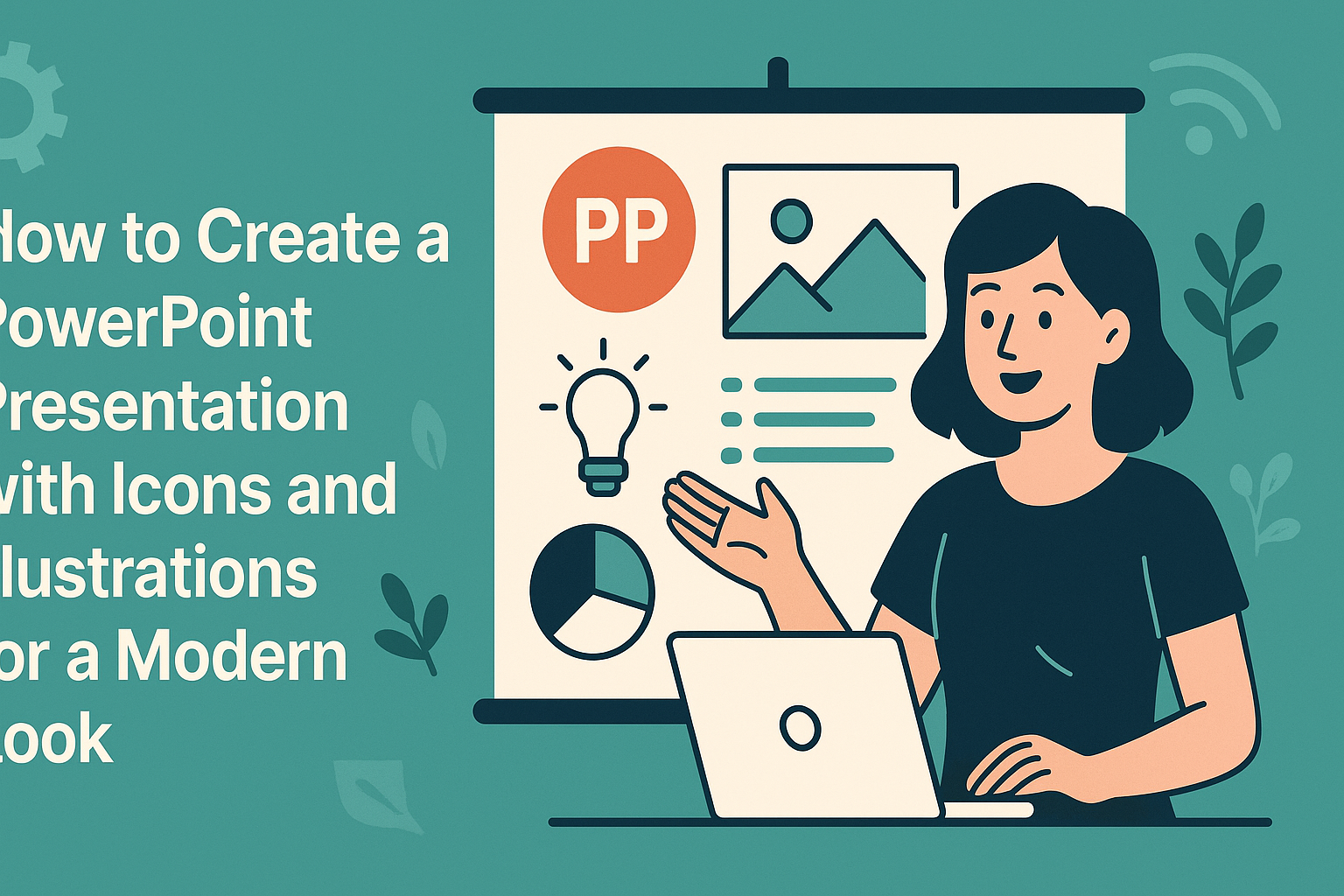Creating a PowerPoint presentation that stands out can be a challenge, but using icons and illustrations can transform a standard presentation into something modern and engaging.
Using these visual elements not only enhances the overall design but also helps convey messages more clearly and memorably.
By incorporating the right icons and illustrations, anyone can capture their audience’s attention and keep them interested.
Icons serve as powerful tools to simplify complex ideas, making it easier for viewers to understand the content quickly. They can also add visual interest to slides that might otherwise be overloaded with text.
With various sources available for great icons, it’s possible to find the perfect images that match any theme or presentation style.
Illustrations can further enhance a presentation’s appeal by adding a unique touch that reflects individual creativity. By selecting modern designs, presenters can set a professional tone while ensuring their content feels fresh and inviting.
The right combination of icons and illustrations can make any presentation not just informative but also visually striking.
Understanding the Importance of Visuals in Presentations
Visuals play a vital role in making presentations engaging and memorable. They help to convey complex information quickly and clearly.
Using Icons and Illustrations:
- Enhance Understanding: Icons can simplify ideas, making it easier for the audience to grasp key points.
- Capture Attention: Bright illustrations draw the viewer’s eye, helping to maintain focus during the presentation.
Benefits of Visuals:
- Boost Retention: People tend to remember images better than words. This means visuals can help reinforce the message.
- Clarify Information: Visuals can break down complicated concepts into easily digestible parts.
Tips for Effective Visuals:
- Keep it Simple: Avoid cluttering slides with too many images or colors. A clean design is more appealing.
- Use Consistent Styles: Stick to a unified look with icons and illustrations that match.
Getting Started with PowerPoint
Starting a PowerPoint presentation is simple and enjoyable. Knowing how to navigate the software can make the process smoother, allowing for creativity and effective design from the very beginning.
Opening PowerPoint and Setting Up Your Slide Deck
To start, the user opens Microsoft PowerPoint. This can typically be done by selecting the application from the Start menu or desktop shortcut. Once open, they will see a blank presentation ready for editing.
They can start setting up their slide deck by choosing the number of slides needed. PowerPoint allows users to add new slides easily by clicking on the “New Slide” button. It is also possible to right-click in the slide sorter view to add multiple slides at once.
Exploring Different PowerPoint Templates
PowerPoint offers a variety of templates. Users can browse these templates in the opening window or find them under the “Design” tab. Each template comes with different layouts, colors, and design elements.
Choosing a template that fits the overall theme of the presentation can be beneficial. It ensures a cohesive look throughout. Users can also customize these templates for a more personal touch.
Navigation and Interface Basics
Understanding the PowerPoint interface is crucial. The ribbon at the top contains tabs for different functions like “Home,” “Insert,” and “Design.” Each tab holds various tools like text boxes, images, and icons.
On the left side, the slide sorter view shows all slides at a glance. This helps users plan the sequence of their presentation. The main workspace displays the currently selected slide for editing.
Designing Your Slides for Impact
Creating slides that grab attention is essential for effective presentations. A well-designed slide can enhance the message and engage the audience. Focus on color schemes, layout, and typography for a modern and appealing look.
Choosing a Color Scheme
Color plays a key role in presentation design. It affects mood and clarity.
Stick to 2-3 primary colors that complement each other. For a clean and modern appearance, consider using a darker color for backgrounds and lighter colors for text and illustrations.
Tools like Adobe Color can help find harmonious color combinations.
Using bold colors for key elements can make important points stand out. Think about color psychology; for example, blue conveys trust while orange is energetic. A consistent color scheme keeps the slides looking professional and cohesive.
Laying Out Your Slides
Effective slide layout guides the audience’s eye. Use the rule of thirds to position elements. This means dividing the slide into three equal parts both vertically and horizontally. Place important visuals or text along these lines for balance.
Keep ample white space around text and images. This helps in avoiding clutter and keeps the focus on the content.
A balanced layout makes the information easier to digest. Try using grids to maintain alignment and symmetry across slides.
Utilizing icons and illustrations can enhance the message. They should be relevant and clear. Always ensure they fit well within the layout without overwhelming the slide.
Working with Typography
Typography enhances communication. Select fonts that are easy to read, like Arial or Calibri. Use larger sizes for headings and smaller sizes for body text to create a hierarchy. Aim for contrast between text and background to improve visibility.
Limit font types to two or three for consistency. Mixing too many styles can distract the audience.
Use bold or italics to emphasize key points. Keep line spacing sufficient to ensure text isn’t cramped, aiding readability.
Avoid using all caps as it can come across as shouting. Instead, use both upper and lower case for a friendly tone. Thoughtful typography can significantly elevate a presentation’s overall impact.
Incorporating Icons
Icons can enhance a presentation by making it visually appealing and easier to understand. Selecting the right icons and effectively placing them in the slides is key to a modern look.
Finding the Right Icons
To find suitable icons, start by considering the theme of the presentation. Look for icons that reflect the subject matter. For instance, if the topic is about technology, search for sleek, modern icons that convey that vibe.
Many resources are available for quality icons. Websites such as 24Slides offer built-in libraries. These libraries provide users with various categories to choose from.
Using icons that align with the presentation’s color scheme is important, as it helps maintain visual harmony.
Inserting and Editing Icons in PowerPoint
Inserting icons in PowerPoint is straightforward. Users can go to the Insert tab, select Icons, and browse through various categories. After selecting an icon, it’s easy to insert it into the slide.
Once the icons are on the slide, they can be resized or edited. Users can change their color by selecting the icon and using the Format option. This flexibility allows presenters to customize icons to fit their design perfectly.
Best Practices for Using Icons
When using icons, it is crucial to keep a few best practices in mind.
First, ensure that icons are relevant to the content. They should enhance understanding rather than confuse the audience.
Consistency is also important. Stick with a single style throughout the presentation, like line or filled icons. This creates a cohesive look.
Lastly, avoid overcrowding slides with too many icons. Balance between text and icons ensures the message remains clear.
By following these tips, icons can significantly improve the effectiveness of a PowerPoint presentation.
Using Illustrations and Images
Incorporating illustrations and images can elevate a PowerPoint presentation’s design and message. Carefully selecting high-quality visuals, resizing them properly, and even creating custom illustrations are key steps to achieving a modern look.
Selecting Quality Illustrations
Choosing the right illustrations is crucial. He or she should aim for visuals that are clear and relevant to the presentation content.
Using a mix of vector images and icons enhances engagement.
Websites like Freepik and Unsplash offer great resources for free high-quality images.
It’s best to opt for illustrations that complement the message without overwhelming the audience. Additionally, using SVG files provides more flexibility, allowing for better resizing without losing quality.
Resizing and Formatting Images
Properly resizing and formatting images ensures they fit well on the slide.
Images should be large enough to maintain clarity but not so big that they dominate the slide.
He or she should use the crop tool for adjustments. If images need to be aligned, using the gridlines can help create a balanced look.
Keep a consistent style, whether that’s choosing images with similar color schemes or using illustrations that share a common design style, to maintain a cohesive visual theme throughout the presentation.
Creating Custom Illustrations
Creating custom illustrations can add a unique touch.
He or she can sketch ideas or use design software like Adobe Illustrator.
Custom visuals can help convey specific messages and make the presentation more memorable.
To start, it’s helpful to identify the main concepts he or she wants to illustrate. Once the drawings are done, converting them to digital formats allows for easy integration into PowerPoint.
This personalization not only enhances creativity but also makes the presentation more engaging.
Animating Your Slides
Animating slides can make a presentation more engaging and visually appealing. By using various animation effects, presenters can emphasize key points and keep the audience’s attention focused on the content.
Basic Animation Effects
PowerPoint offers several basic animation effects to add flair to slides. These include fade, zoom, fly in, and wipe. Each effect serves a different purpose and can alter the audience’s perception of the information presented.
To apply an animation effect, select an object on the slide, then go to the Animations tab. Here, users can preview and choose from the effects.
It’s essential to use animations sparingly to avoid distraction.
A good practice is to stick with two or three different effects throughout the presentation. This ensures that each slide remains visually cohesive and professional.
Animating Icons and Illustrations
Icons and illustrations can benefit greatly from animation. This can help highlight important concepts or data visually.
For instance, a user may want an icon to bounce when introduced or spin when clicked.
To animate an icon, select it and again go to the Animations tab. Users can choose effects such as appear, zoom, or fade.
It’s helpful to consider the relevance of each animation. Each should serve a purpose, like drawing attention to a key takeaway or adding a bit of fun to the presentation.
For a modern look, dynamic animations can be very effective. They can help convey emotions and make the presentation feel more lively.
Timing and Sequencing Animations
Timing and sequencing are crucial for creating a smooth flow in a presentation.
Using the Animation Pane, users can adjust the order of animations and control their timing. Options for timing include on click, with previous, and after previous.
A good approach is to use the delay feature, allowing animations to trigger at set intervals. This method can create a more professional feel, guiding the audience through the material without rushing.
For instance, using a 0.5-second delay between animations allows the audience to absorb each point.
It’s also helpful to preview animations to ensure they work well together and create a cohesive experience.
Presenting Your Finished Product
When it comes to showcasing a presentation, preparation and confidence are key. Knowing how to effectively share the work done can make a big difference in how the content is received. Here are important aspects to consider.
Rehearsing Your Presentation
Rehearsing is essential for any presentation. It helps the presenter become familiar with the material and manage time effectively.
A good approach is to practice in front of a mirror or record the rehearsal for self-review.
Additionally, practicing in front of friends or family can provide valuable feedback. They can point out sections that may need more clarity or suggest improvements.
Aim for a clear, steady pace while speaking to keep the audience engaged.
Remember to incorporate pauses for effect. This gives the audience time to absorb information. Practicing with slides will also help in transitioning smoothly between topics.
Using Presenter View
Using Presenter View in PowerPoint can enhance the presentation experience.
This feature displays the current slide alongside the next slide, notes, and a timer. It allows the presenter to stay on track and maintain a natural flow.
To enable Presenter View, connect the laptop to a projector or secondary display. This way, the audience only sees the presentation, while the presenter accesses their notes.
It’s an effective way to keep the focus on the content without distractions.
Customizing the display can also help. Changing the font size for notes or adjusting the timer settings ensures everything is legible and easy to follow. It promotes a more professional appearance.
Handling Questions and Interacting with the Audience
Engaging with the audience is vital during a presentation.
Handling questions effectively can showcase knowledge and confidence. It’s best to encourage questions at designated times, such as after major points are covered.
To keep things organized, the presenter can use a simple format. For instance, they can say, “Please hold questions until the end of this section.”
This approach avoids interruptions and maintains a smooth flow.
When responding to questions, active listening is key. Acknowledge the question before answering.
If the answer isn’t known, it’s okay to say so and offer to follow up later. This honesty builds trust and shows professionalism.
Engaging with the audience through eye contact and encouraging participation can also enhance the experience.
It makes them feel valued and involved, creating a more interactive atmosphere.