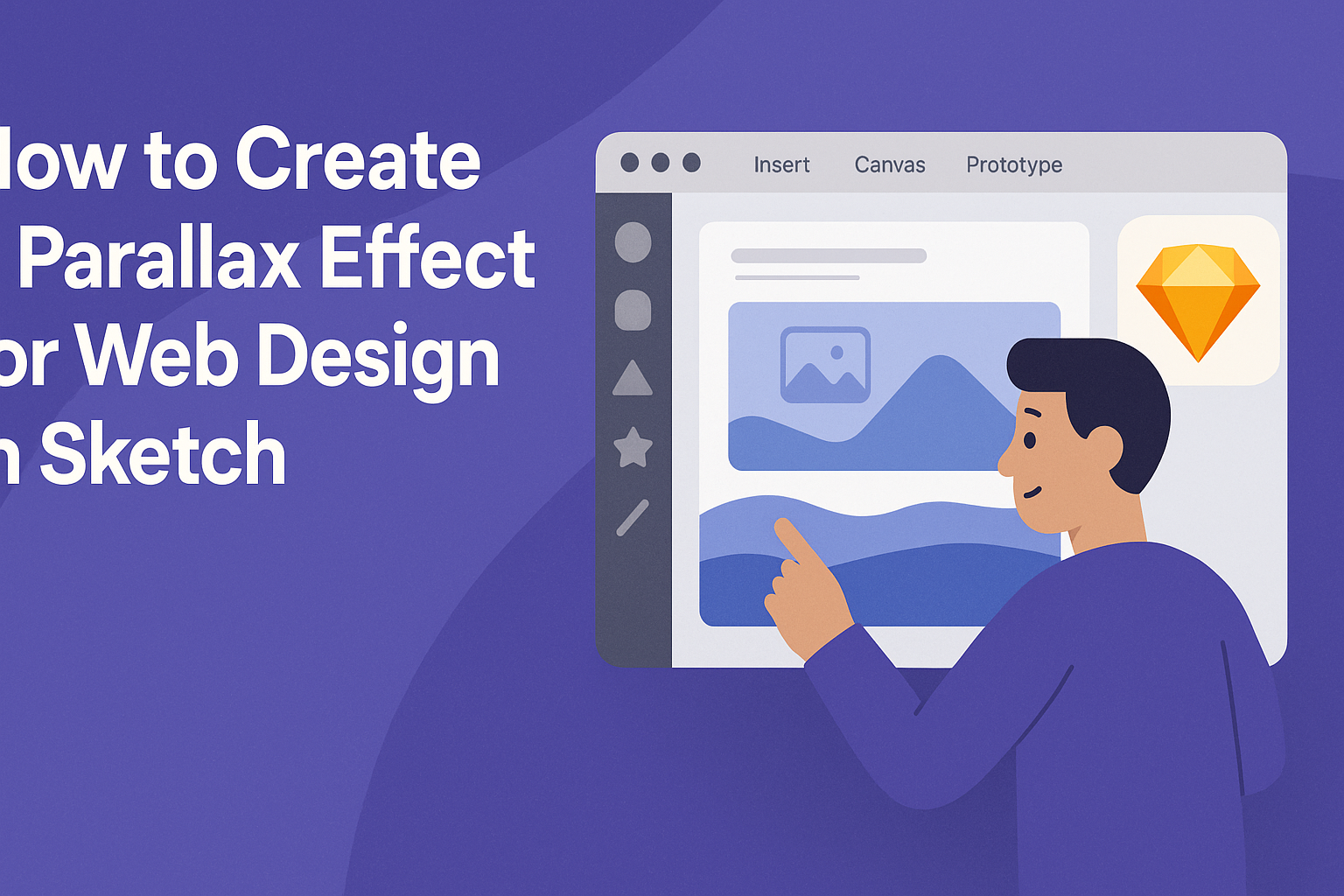Creating an engaging web design can be a challenge, but using the parallax effect is a great way to captivate visitors. This technique helps add visual depth and can make a website feel more dynamic and immersive.
It allows different layers of content to move at varying speeds, creating an eye-catching experience as users scroll.
In Sketch, designers can easily implement a parallax effect by following a few straightforward steps. They will find that layering images and adjusting motion settings can transform a simple webpage into an interactive journey for users.
By mastering this skill, anyone can elevate their website design and keep visitors engaged longer. It’s a powerful tool that enhances storytelling and product showcasing in web design.
Understanding Parallax
Parallax is a fascinating design technique that adds depth and dimension to web layouts. By creating a visual effect where different layers move at varying speeds, it engages users and enriches their experience.
The Concept of Parallax in Web Design
Parallax in web design refers to the effect where background images move slower than foreground images when a user scrolls. This creates a three-dimensional feel on a two-dimensional screen.
When used thoughtfully, this technique can enhance storytelling on a website. It allows designers to highlight important elements, guiding users through the content more effectively.
For example, as someone scrolls down a page, they may see a background image gradually shift, while text or images in the foreground appear to move faster. This dynamic movement keeps visitors engaged and encourages them to explore further.
Benefits of Using Parallax Effect
The parallax effect offers several advantages for web design. One major benefit is the immersive experience it creates for users. As visitors scroll, the depth provided by the effect can make content feel more engaging.
Another advantage is that parallax can help emphasize key messages or images. By using different scrolling speeds, designers can draw attention to specific sections of a page.
Moreover, websites featuring parallax scrolling often appear modern and trendy. This can enhance a brand’s image, making it more appealing to potential customers.
Setting Up Sketch for Parallax
To create a stunning parallax effect in Sketch, it’s important to start with the right setup. This section covers necessary requirements, how to prepare the canvas, and methods for layering elements effectively.
Basic Requirements
Before diving into Sketch, there are a few basic requirements.
Ensure that Sketch is installed on your computer. It’s also important to have a solid understanding of how to navigate the program.
Designers should gather a collection of high-quality images for the backgrounds and elements they intend to use. These images will enhance the visual appeal of the parallax effect.
Finally, familiarize oneself with the concept of layers, as they play a key role in achieving depth and movement.
Preparing Your Canvas
Once ready, the next step is preparing the canvas.
Start by opening Sketch and creating a new document. Set your canvas size according to the expected dimensions of the website. A common size is 1440 x 1024 pixels, but this can change depending on your needs.
Next, establish a grid to aid in aligning the layers. Grids help maintain order and ensure elements are positioned correctly.
It’s also wise to choose a color palette that reflects the design theme. This preparation sets a strong foundation for the parallax effect.
Layering Elements for Parallax
With the canvas ready, designers should focus on layering elements.
Begin by importing the background image as the first layer. Use the fixed background property to ensure it stays in place while other elements move.
Next, add foreground images and other design elements on separate layers. Arrange these layers in a way that creates depth; for example, elements closer to the viewer should appear larger. This visual trick enhances the illusion of movement.
Adjust the speed of each layer’s movement to create that distinct parallax effect. Items that are farther away should move slower than those up close. This technique gives users a more engaging experience.
Creating the Parallax Effect
To craft an effective parallax effect in web design using Sketch, it’s vital to focus on creating depth, animating layers separately, and previewing the final design. Each of these steps contributes to a more dynamic and engaging user experience.
Designing with Depth in Mind
When designing for parallax effects, depth is key.
Start by layering elements in a way that adds visual interest. Use a background image that is wider than your main content area to create a sense of space.
Incorporate foreground elements that users can interact with, such as buttons or text. These should be placed strategically to appear as if they’re part of a multi-dimensional environment.
A helpful tip is to use contrasting colors and sizes to enhance the depth effect. This creates a more engaging visual journey as users scroll down the page.
Animating Layers Separately
Animating each layer independently is crucial to achieving a smooth parallax effect.
In Sketch, users can achieve this by creating multiple artboards for each layer.
Select each element and apply different scrolling speeds. For instance, background layers can move slowest, while foreground layers scroll faster. This creates the illusion of depth.
To make the animation visually appealing, use easing functions to create smoother transitions. Sketch allows users to preview these animations, making it easy to tweak them as needed.
Previewing Parallax in Sketch
Previewing the parallax effect is essential.
In Sketch, users can use the built-in preview feature to see how their design behaves when scrolled. This allows for adjustments on the fly.
Pay attention to how each layer interacts with others as the page scrolls.
Users can also share their prototypes with others for feedback. Receiving input can lead to further refinements and a better overall design.
Exporting and Implementing
When creating a parallax effect for web design in Sketch, exporting assets correctly is crucial. This ensures that visual elements look great and work smoothly on the web. It’s also essential to integrate these assets effectively with web technologies to achieve the desired effect.
Optimizing Assets for the Web
Optimizing design assets is key to achieving quick load times and smooth performance. This process includes resizing images, choosing the right file formats, and compressing assets without losing quality.
A few common formats are:
- JPEG for photographs
- PNG for images with transparency
- SVG for scalable graphics
Using these formats helps balance quality and file size. Tools like ImageOptim and TinyPNG can help compress images.
Implementing these best practices leads to faster page loads and better user experiences.
Using Plugins for Export
Sketch offers several plugins that streamline the export process. These plugins allow users to export multiple assets in various formats all at once, saving time and effort.
Some useful plugins include:
- Sketch Measurement for HTML/CSS
- Export Kit for multiple file formats
- Sketch to Code for direct integration with front-end frameworks
By utilizing these tools, designers can easily convert their assets into web-ready formats. They help maintain design consistency and accuracy during the export process.
Integration with Web Technologies
After exporting, integrating assets into web technologies is the next step. This often involves HTML, CSS, and JavaScript.
Parallax effects typically require a combination of these technologies. Designers can use libraries like ScrollMagic or simple CSS techniques to achieve scrolling effects.
Here’s a quick guide for integration:
- HTML: Structure the webpage with relevant tags.
- CSS: Style elements using the exported assets, ensuring proper positioning for the parallax effect.
- JavaScript: Implement scroll events to control the speed of background and foreground movements.
Effective integration ensures that designs translate well from Sketch to live websites, enhancing user engagement.