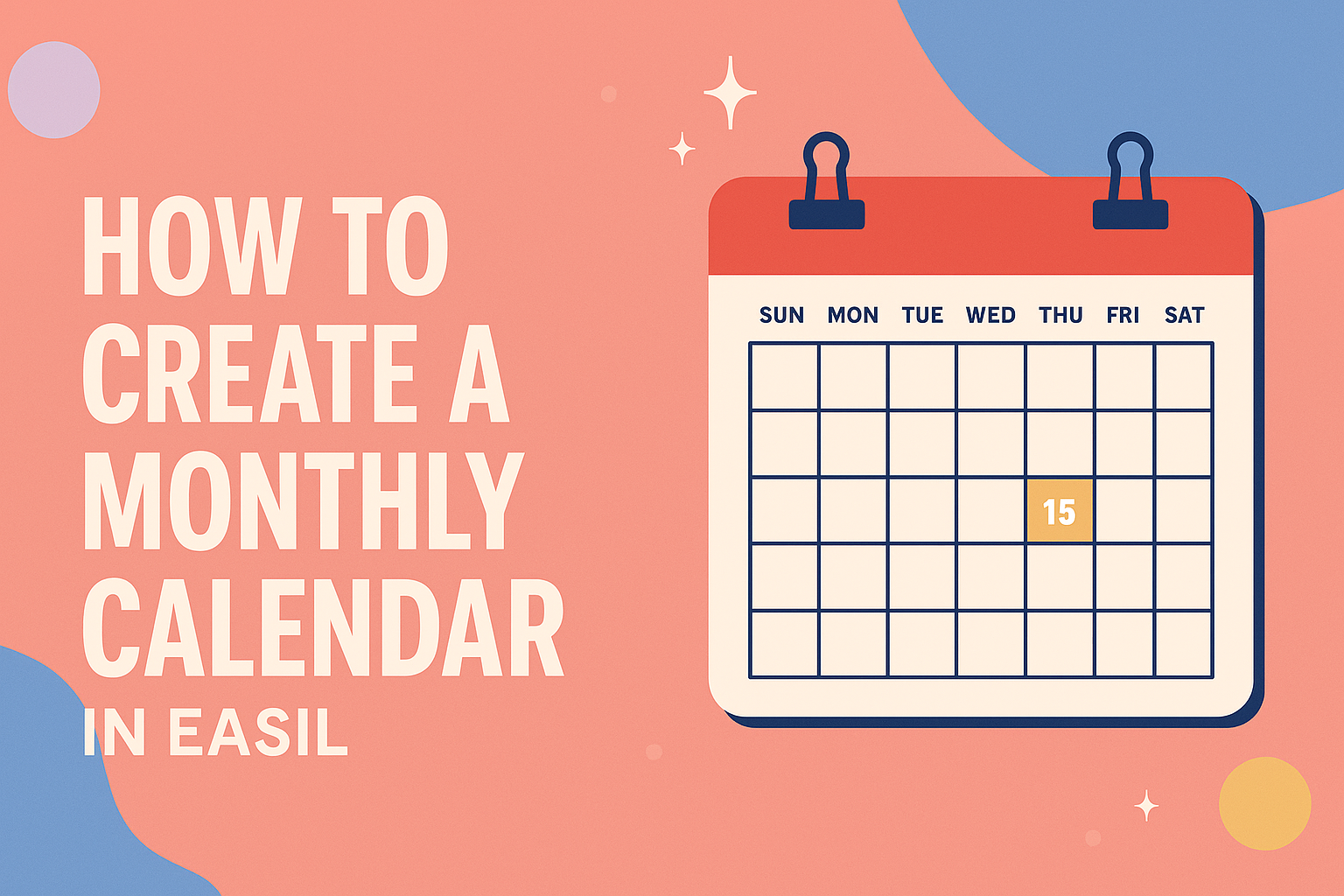Creating a monthly calendar in Easil is a fantastic way to stay organized and plan ahead. With easy-to-follow steps, anyone can design a custom calendar that meets their specific needs.
Whether for personal use or to keep track of work tasks, having a clear visual of the month can make a big difference.
Easil offers a user-friendly interface that simplifies the process of making a calendar. Users can choose from various templates and customize them with colors, images, and text.
This makes it easy to create a calendar that not only functions well but also reflects personal style.
Getting Started with Easil
Easil is a user-friendly design tool that helps people create stunning visuals easily. To begin, users must sign up for an account, explore the interface, and set up their workspace for designing a monthly calendar.
Signing Up for an Account
To start using Easil, the first step is to sign up for an account.
Users can visit the Easil website and click on the “Sign Up” button. They must enter their email address and create a password. Alternatively, users can sign up using their social media accounts for quick access.
After filling in the required information, users will receive a confirmation email. Clicking on the link in the email completes the registration process.
Once registered, users can log in to their Easil account and begin their design journey.
Overview of Easil Interface
The Easil interface is designed for ease of use. Upon logging in, users will see a clean dashboard. The main features include a template library, design tools, and project folders.
The template library offers a range of pre-designed options for various projects, including calendars. Users can browse by categories or use the search bar.
The design tools allow users to customize their projects with images, fonts, and colors. On the left side, users will find navigation options that make it simple to switch between different sections of the platform.
Setting Up Your Workspace
Setting up the workspace in Easil is essential for effective design. Users can start by selecting a template that fits their monthly calendar needs. This choice sets the foundation for customization.
Next, users can adjust the canvas size to fit their design needs. They can also organize their assets in folders to keep everything tidy.
Using the drag-and-drop feature, users can easily add elements to their calendar.
To enhance the workspace, users should familiarize themselves with the tools available, such as text formatting and image editing options.
With a well-organized workspace, users can focus on creating a beautiful and functional monthly calendar.
Designing Your Calendar
Creating a visually appealing calendar involves several key steps. It is important to choose the right template, customize it effectively, add images, and select suitable colors and fonts. These elements will ensure the calendar meets specific needs and looks inviting.
Selecting the Right Template
Picking the right template sets the foundation for a great calendar. He should explore various templates available online or within Easil.
Popular options include monthly layouts that allow for ample space to write notes. It’s beneficial to consider templates that offer flexibility in design.
He can also choose a template based on themes such as minimalist, floral, or professional. The choice depends on personal preference and intended use.
Customizing Dates and Text
Once the template is selected, it’s time to customize the dates. He must ensure that the calendar has accurate dates for the specific month or year. Starting with the first day and filling in sequentially is crucial.
Adding text for special dates or events can enhance the calendar. Keeping the text clear and concise will help in easy reading.
He should consider using bullet points for significant dates or deadlines to organize the information better.
Adding Images and Graphics
Images can bring a calendar to life. They can be added to mark special occasions or simply to enhance the design.
He should look for images that align with the theme of the calendar.
In Easil, it’s simple to add graphics from the library or upload personal photos. Using borders or icons can also add visual interest.
It’s important to balance images with empty space to avoid clutter.
Choosing Colors and Fonts
Colors and fonts can greatly affect the look of the calendar. He should choose a color scheme that is pleasing and reflects the mood he wants to convey.
Soft pastels can create a calm feel, while bright colors may energize.
When selecting fonts, readability is key. He can use bold fonts for headings and simpler fonts for descriptions. Consistency in font style throughout the calendar will make it look professional and organized.
Advanced Features
Advanced features in Easil allow users to enhance their monthly calendar designs significantly. By utilizing layers and applying filters, they can create unique and eye-catching calendars that stand out.
Using Layers for Complex Designs
Layers are a powerful tool in Easil that enable users to create intricate designs. By stacking elements, they can manage different aspects of their calendar efficiently.
For example, he can add a background layer, then place text and images on top.
This method keeps elements organized and allows for easy adjustments. Users can lock layers when finished to prevent accidental changes.
They can also adjust the opacity of different layers to create a more dynamic look. To use layers effectively, he should familiarize himself with Easil’s layering tools and shortcuts for quick access.
Applying Filters and Effects
Filters and effects in Easil can transform a basic calendar into a stunning visual piece.
Users can apply color filters to images for a cohesive theme. They can also add shadows or glows to text and shapes to make them pop off the page.
This adds depth and interest, helping important dates stand out.
Using the effects panel, he can experiment with various settings to find the perfect look.
Additionally, applying gentle transitions or animations can bring the calendar to life for digital use.
It’s important to strike a balance, ensuring the design remains functional while being visually appealing.