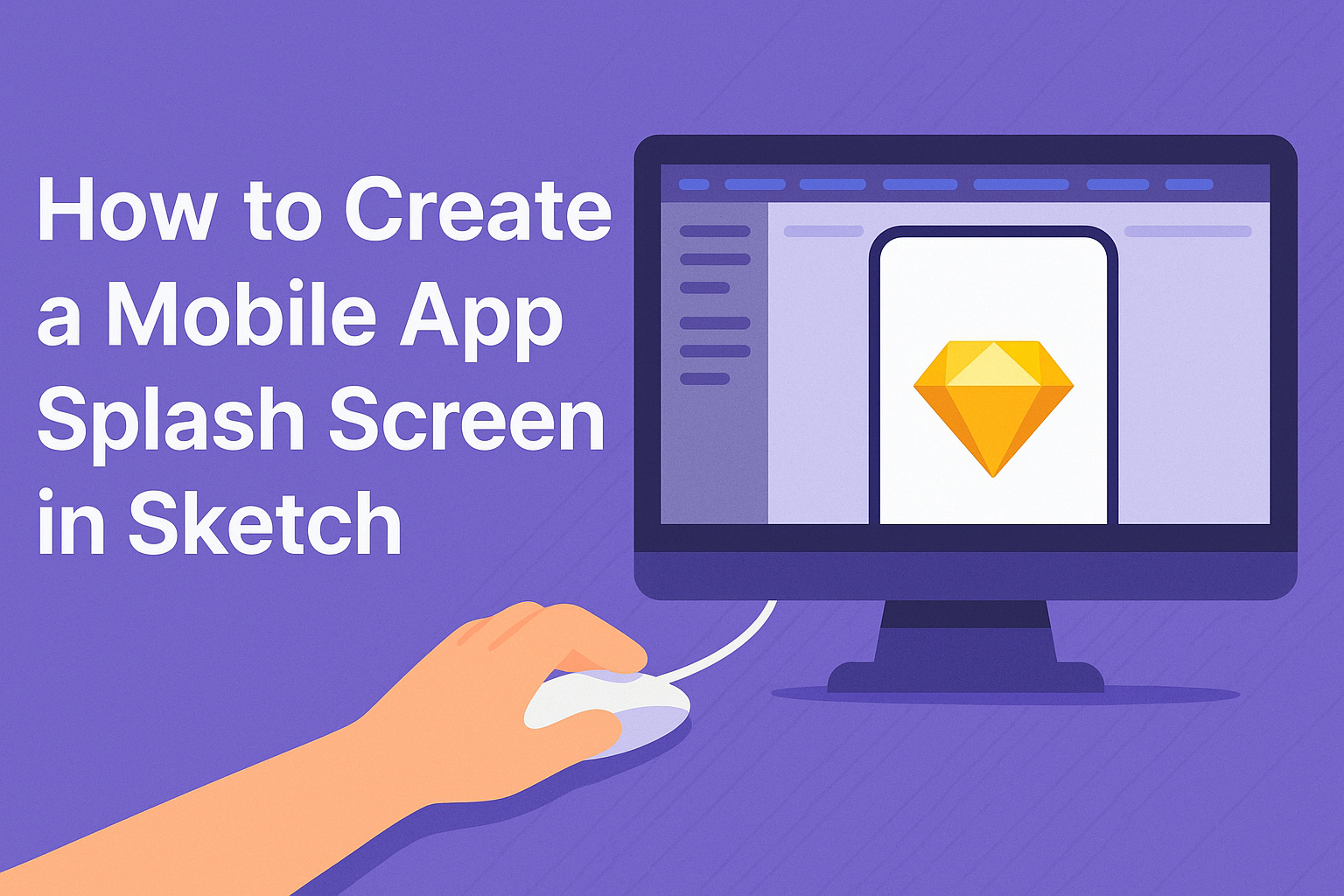Creating a splash screen for a mobile app can significantly enhance user experience right from the start.
A well-designed splash screen not only grabs the user’s attention but also sets the tone for the entire app.
By using tools like Sketch, designers can easily create an engaging first impression that reflects the app’s brand and purpose.
In today’s competitive app market, standing out is essential, and the splash screen is the first opportunity to make an impact.
It serves as a brief introduction before loading the main content, making it crucial for designers to create something visually appealing.
With the right steps and techniques, anyone can design an effective splash screen that captivates users.
This article will guide readers through the process of developing a mobile app splash screen using Sketch. By following these tips and techniques, they can create a splash screen that not only looks great but also aligns well with their app’s identity.
Understanding Splash Screens
Splash screens serve as the first visual touchpoint users encounter when opening an app. They play a significant role in shaping user experience and brand perception.
Getting it right can enhance the overall impression and smooth entry into the app.
Purpose and Importance
The main purpose of a splash screen is to create a branded experience. It allows the app to load in the background while users are engaged visually.
This initial interaction helps users connect with the brand, setting the tone for the entire app experience.
A splash screen can also ease the transition into the main app interface. It gives users time to familiarize themselves with the app’s look and feel.
Moreover, a well-designed splash screen can create excitement and anticipation, making users more eager to explore.
Design Principles
When designing a splash screen, simplicity is crucial. It should feature the app’s logo, name, and possibly a tagline.
Too much information can overwhelm users before they even start using the app.
Colors and fonts should align with the overall branding. A consistent style reinforces brand identity.
Additionally, the animation or transition effects should be smooth and quick to avoid frustrating users waiting for the app to open.
The splash screen should also be optimized for different devices and screen sizes. This ensures a professional appearance across all platforms.
By keeping these design principles in mind, developers can create an inviting entry point into their mobile applications.
Setting Up Your Workspace in Sketch
Creating a mobile app splash screen begins with setting up Sketch. This includes installing the application, getting comfortable with the tools, and organizing work using artboards and layers.
Installing Sketch
To get started, download Sketch from the official website. Installing is straightforward. Just double-click the downloaded file and drag the Sketch icon to the Applications folder on your Mac.
Once installed, open Sketch and sign in or create a new account. This is necessary for accessing cloud features and collaboration tools.
After signing in, take a moment to explore the welcome screen. It guides users through key features and offers tips to enhance the design experience.
Familiarizing With the Interface
After installation, users should familiarize themselves with the Sketch interface. The toolbar at the top has essential tools like shape creation, text, and symbols.
On the left, there’s the Layer List, which shows all created elements.
The right side features the Inspector panel, where users can modify properties like colors and sizes.
Understanding these sections helps streamline the design process, making it easier to create a professional-looking splash screen.
Using Artboards and Layers
Artboards are critical for organizing designs in Sketch. They allow users to create multiple screens within a single document.
To add an artboard, select the Artboard tool and choose a preset size suitable for mobile devices.
Layers are just as important. Each element, like images or buttons, should be on a separate layer. This makes it easy to move and edit parts of the design without affecting others.
Users can rename layers for better organization, making future edits simpler.
Designing Your Splash Screen
Creating a visually appealing splash screen is crucial for making a strong first impression. This involves choosing the right dimensions, adding engaging visual elements, and applying branding techniques effectively.
Choosing the Right Dimensions
Selecting the correct dimensions for the splash screen is vital to ensure it looks good on various devices. Common dimensions include 1080×1920 pixels for Android and 1242×2688 pixels for iOS.
In Sketch, designers can set these dimensions by choosing the appropriate artboard size. It’s essential to keep in mind different aspect ratios, like 16:9 and 18:9.
This helps in maintaining clarity and quality as the app scales on different screens. Always preview the splash screen on multiple devices to confirm it displays well everywhere.
Adding Visual Elements
Visual elements should draw the user’s attention while keeping things simple. It’s best to use the app logo, appealing graphics, or animations.
You can use tools in Sketch to create dynamic elements. For instance, short animations can enhance user engagement if kept brief.
Limited color palettes work best since they prevent visual clutter. Important design elements should be centered, allowing users to focus on the intended message quickly.
Remember to test different designs to see what resonates most with users.
Applying Branding Techniques
Branding is key to a successful splash screen. Use colors and fonts that match the app’s overall theme and identity. Consistency fosters recognition and trust among users.
Incorporating the brand logo prominently reinforces brand visibility.
Designers can choose a background that complements the logo without overshadowing it.
Additionally, including a tagline or a brief welcome message can help convey the app’s purpose.
Keeping the brand’s voice in mind when designing will create a memorable experience for the users.
Exporting and Testing
Exporting and testing the splash screen are crucial steps to ensure it looks great on mobile devices. This section focuses on exporting the necessary assets, implementing the splash screen in the app, and testing it across different screen sizes and devices.
Exporting Assets for Mobile
To export assets in Sketch, the user should first select the splash screen design. They can use the export options in the menu. This allows them to save files in various formats like PNG or JPEG, which are suitable for mobile apps.
Steps to Export:
- Select the layers or artboards.
- Click on the “Export” button in the right panel.
- Choose the desired format and size.
Consider exporting at multiple resolutions (1x, 2x, 3x). This ensures that the splash screen appears sharp on devices with different pixel densities.
Implementing the Splash Screen in the App
After exporting, it’s time to integrate the splash screen into the app. This typically involves adding the image files to the project’s resources.
Depending on the app development framework being used, this process may vary.
For native apps, the splash screen is often defined in the app’s manifest or configuration files. Here’s a simple checklist:
-
For iOS:
- Add the image in Xcode.
- Set it as the launch image.
-
For Android:
- Place it in the drawable resource folders.
- Update the AndroidManifest.xml.
This ensures that the splash screen displays properly when the app starts.
Testing for Different Screen Sizes and Devices
Testing is key to ensuring the splash screen works well on all devices.
Different screen sizes and resolutions can affect how it appears.
Users should run tests on various devices to check how the splash screen looks.
Testing Tips:
- Use emulators for different screen sizes.
- Pay attention to cropping or distortion issues.
It’s also helpful to gather feedback on how the splash screen fits into the user experience.
Adjustments may be needed based on this feedback to make the splash screen more appealing across all devices.