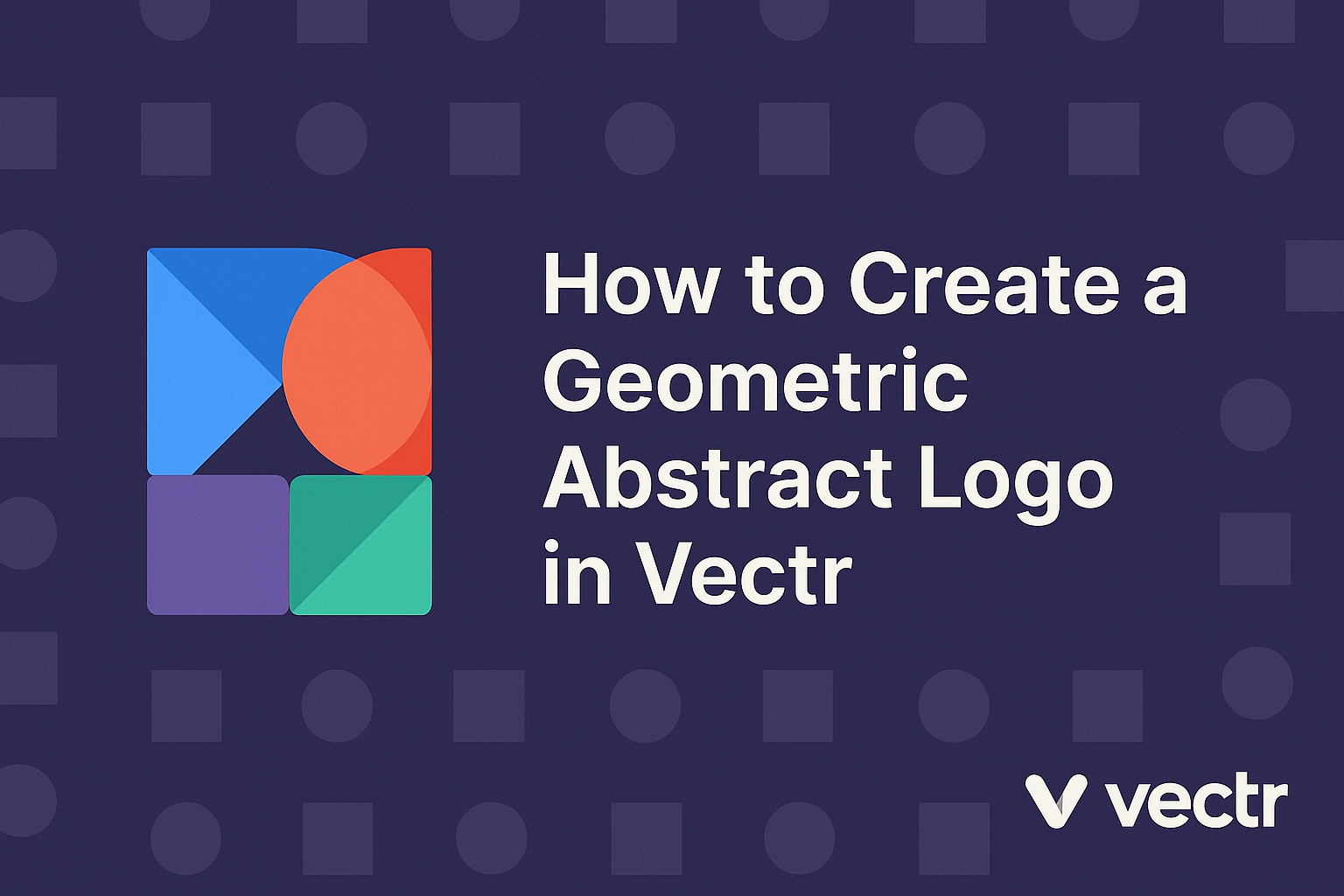Creating a geometric abstract logo can be both fun and rewarding. With the right tools, anyone can design a logo that stands out and captures attention.
Using Vectr allows designers to easily experiment with shapes and colors, making it an excellent choice for creating unique logos.
In this article, readers will discover step-by-step instructions to craft a professional-looking geometric abstract logo. They will learn useful tips for navigating Vectr and making the most of its design features. This guide is perfect for beginners and seasoned designers alike who want to explore their creativity.
Whether for a business or personal project, a striking logo can make a significant difference. By following these simple steps, anyone can bring their vision to life and create something special.
Getting Started with Vectr
Starting with Vectr is easy and straightforward.
First, users need to create an account, which unlocks all the features of this graphic design software.
Then, understanding the workspace layout will help them navigate the tools effectively.
Creating an Account and Initial Setup
To begin using Vectr, users must first create an account. They can do this by visiting the Vectr website and clicking on the “Sign Up” button.
Users have the option to sign up using their email or connect with Google. After entering the necessary information, they will receive a confirmation email. Clicking on the link in the email will activate the account.
Once logged in, users are welcomed by a clean interface. They can choose to start a new project right away or explore existing projects.
From here, it’s a good idea to explore settings to customize preferences, such as file saving options.
Understanding the Workspace
After starting a new project, it’s essential to understand the Vectr workspace.
The main parts of the workspace include the menu bar, side bar, and canvas area.
The menu bar at the top provides access to project options, while the side bar contains tools for creating shapes, text, and layers. In the canvas, users can see their design and interact with it.
Users can zoom in and out using the zoom controls, making it easier to work on intricate details.
Familiarity with these elements helps in creating designs more efficiently. Knowing where everything is will quickly make users feel at home in Vectr.
Designing Your Logo
Creating a geometric abstract logo requires careful planning. Key elements to consider include selecting the right color scheme, drawing basic shapes, and applying the principles of geometric design. Each step plays a crucial role in crafting a unique logo.
Choosing a Color Scheme
The right color scheme can make a logo stand out. Choose colors that align with the brand’s identity. For example, blue often conveys trust, while red can evoke energy.
Using tools like color wheel generators helps find complementary colors. Consider creating a palette of three to five colors to maintain balance.
You can use different shades of the same color to add depth. It’s also important to test how colors look in both light and dark backgrounds to ensure versatility.
Drawing Basic Shapes
Basic shapes are the foundation of geometric logos. Circles, squares, triangles, and rectangles are popular choices. When drawing shapes in Vectr, start with simple forms.
Focus on symmetry and balance, as these elements create visual appeal. For instance, a circle can represent unity, while triangles can convey stability.
Using the alignment tools in Vectr helps position shapes precisely. Combining basic shapes can lead to unique designs. Don’t hesitate to experiment with different layouts until something clicks.
Applying the Principles of Geometric Design
Geometric design principles bring a logo to life. One key principle is symmetry, which creates a balanced and harmonious look. Asymmetry can also be effective, adding dynamism to the design.
Incorporate negative space creatively. This technique can allow for clever visual messages within the logo.
He or she should also consider proportion; keeping elements in relation to each other matters.
Finally, remember to keep it simple. A clean design is often more memorable and versatile for various applications.
Refining Your Design
Refining a geometric abstract logo is a crucial step in achieving a polished look. This process involves enhancing the visual elements and adding text, as well as organizing layers for better control.
Adding Text and Typography
Text plays a significant role in a logo’s identity. When adding text, it’s important to choose fonts that complement the geometric shapes. A sans-serif font often works well for modern designs.
Tips for selecting typography:
- Readability: Ensure the text is easy to read at various sizes.
- Contrast: Use a color that stands out against the background.
- Alignment: Pay attention to how the text integrates with the geometric elements.
Keeping the text simple can enhance the overall design. Highlighting specific words or phrases can make the logo even more memorable.
Using Layers and Groups
Using layers and groups in Vectr helps organize the design better.
Layers allow designers to separate different elements, making it easier to edit them individually. This means they can adjust colors, sizes, or positions without disturbing the entire logo.
Benefits of using layers:
- Flexibility: Changes can be made quickly and easily.
- Clarity: It’s easier to keep track of different parts of the design.
Grouping related elements together can simplify the workflow. This organization helps in managing the complexity of geometric designs efficiently. By refining the layers and groups, the final logo will look clean and professional.
Exporting and Using Your Logo
Exporting a logo properly is essential to ensure it looks great in various applications. Understanding file types and usage guidelines can help maintain quality and brand consistency.
Exporting as Different File Types
When exporting a logo from Vectr, selecting the right file type is crucial.
Common formats include PNG, JPG, SVG, and PDF.
- PNG: Best for digital use. It supports transparency, making logos versatile for websites.
- JPG: Suitable for photographs but not ideal for logos, as it does not support transparency.
- SVG: An excellent choice for web graphics. It allows for scaling without losing quality.
- PDF: Great for print purposes, ensuring that the logo retains high resolution.
By understanding these formats, one can choose the best option based on how and where the logo will be used.
Best Practices for Logo Usage
Using a logo correctly helps maintain brand integrity. Here are some key tips:
-
Maintain Clear Space: Ensure there is enough space around the logo. This prevents distractions and helps it stand out.
-
Use Correct Colors: Always use the official colors specified in brand guidelines. This keeps the brand’s identity consistent.
-
Avoid Distortion: Never stretch or alter the logo’s proportions. This can misrepresent the brand.
-
Limit Usage: Use the logo only where appropriate. Avoid cluttering designs or misplacing it in unrelated contexts.