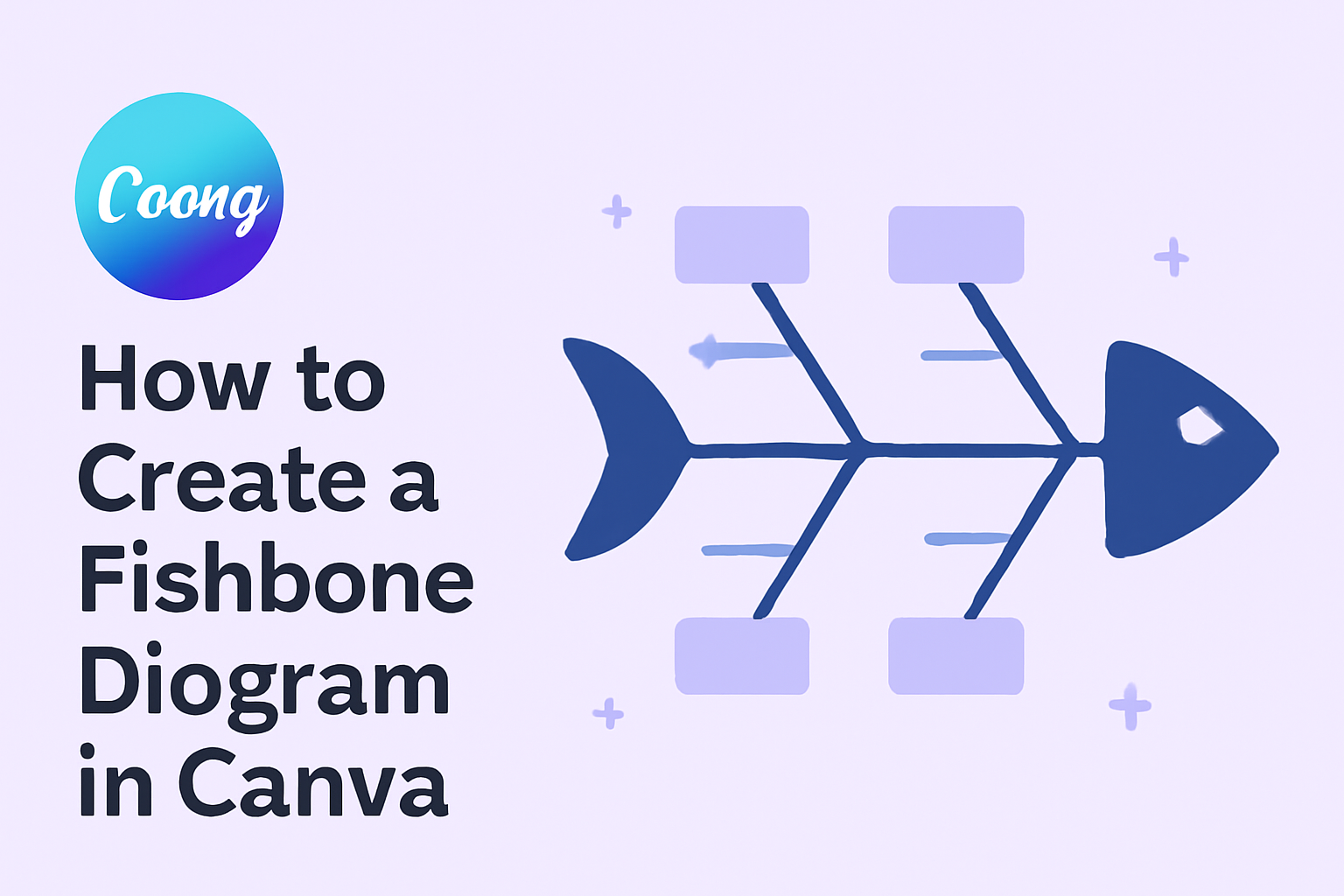Creating a fishbone diagram can be a great way to visually organize thoughts and identify the root causes of a problem. This tool, also known as a cause-and-effect diagram, helps to break down complex issues into simpler parts.
Using Canva makes this process easier and more accessible, allowing anyone to craft clear and effective diagrams with just a few clicks.
In this blog post, he or she will discover step-by-step instructions on how to create a fishbone diagram using Canva. By utilizing free templates and simple drag-and-drop features, this method saves time and enhances creativity.
Whether it’s for a team project, a school assignment, or personal use, mastering this skill will improve problem-solving abilities and make presentations more impactful. With the information shared here, anyone can start creating their own diagrams in no time!
Understanding the Fishbone Diagram
A fishbone diagram is a visual tool that helps identify the root causes of a problem. It breaks down complex issues into smaller, manageable parts for better analysis. The diagram has a unique structure that resembles a fish’s skeleton, which makes it easy to categorize different causes.
Origins and Purpose
The fishbone diagram was created by Dr. Kaoru Ishikawa in the 1960s. It is also known as the Ishikawa diagram. This tool is widely used in quality control and problem-solving processes.
The main purpose is to help teams pinpoint what is causing a specific issue. By visually mapping out potential causes, individuals can better communicate and collaborate on finding solutions.
It serves as a framework for brainstorming sessions, guiding discussions around critical factors that may lead to problems. This makes it valuable for various fields, from manufacturing to healthcare.
Components of a Fishbone Diagram
A fishbone diagram consists of several key elements. The main spine of the diagram represents the problem being addressed.
On each side, there are branches that represent categories of potential causes. Common categories include:
- People
- Processes
- Equipment
- Materials
- Environment
Each branch can be further divided into smaller branches that explore specific causes within those categories.
Adding details to these branches helps teams identify root causes more effectively. When used properly, a fishbone diagram can visualize complex information clearly and facilitate important discussions.
Setting Up Your Canva Account
Creating a fishbone diagram in Canva begins with setting up an account. This process is simple and allows users to access a variety of design tools and templates. Here’s how to get started.
Signing Up for New Users
To start, users should visit the Canva website. They will find an option to sign up directly on the homepage.
- Choose a Sign-Up Method: Users can sign up with an email address, Google account, or Facebook account.
- Provide Information: If signing up with email, users must enter their name, email, and a password.
- Verify the Email: Once submitted, users will receive a verification email. They need to click the link to activate their account.
After verification, users can log in and explore the features available. Setting up the account is free and straightforward, making it easy for anyone to begin designing.
Navigating the Canva Interface
Once logged in, users will see the Canva dashboard. The layout is user-friendly, designed for easy navigation.
- Main Menu: This is located on the left side. It includes options like “Home,” “Templates,” “Projects,” and “Brand Kit.”
- Search Bar: At the top, a search bar allows users to quickly find specific templates or elements.
- Canvas Area: The main workspace is where users will create their designs. It offers tools for adding text, images, and graphics.
Users can explore different templates specifically for fishbone diagrams. The drag-and-drop functionality makes it simple to add and arrange elements. With just a bit of practice, navigating Canva becomes second nature.
Starting Your Fishbone Diagram
Creating a fishbone diagram requires an organized approach. This section highlights how to choose the right template and get comfortable with the Canva editor for a smooth design process.
Choosing the Right Template
Canva offers a variety of fishbone diagram templates to kickstart the design. When selecting a template, it’s essential to consider the specific issue or problem being analyzed.
- Theme Relevance: Choose a template that fits the topic or industry. For example, a healthcare-themed template might be more suitable for medical issues.
- Structure: Look for a layout that clearly displays the main issue and categories for causes. A well-structured template enhances clarity.
- Customization Options: Select a template that allows easy modifications to colors, fonts, and graphics. This flexibility helps reflect personal or team branding.
By picking the right template, creating an effective fishbone diagram becomes much easier.
Familiarizing with the Canva Editor
Once a template is chosen, the next step is getting comfortable with the Canva editor. Familiarity with the tools can make the process efficient and enjoyable.
- Drag-and-Drop Features: Users can easily move elements around. This allows for quick adjustments as ideas develop.
- Text Editing: Click on text boxes to add or modify information. Highlighting critical points can improve understanding for viewers.
- Adding Graphics: The “Elements” tab offers various shapes and icons. Incorporating visuals can enhance the diagram and make it more engaging.
Spending time exploring the editor will empower users to create professional diagrams with ease.
Customizing the Diagram
Customizing a fishbone diagram in Canva allows users to create a visually appealing and effective tool for problem-solving. Important aspects include adding and editing text, inserting lines and shapes, and adjusting colors and fonts. Each of these steps makes the diagram clearer and more engaging for viewers.
Adding and Editing Text
Text is crucial for conveying information on a fishbone diagram. Users can easily add text by clicking on the text box in Canva. They can type directly into the box to describe problems and categories.
To edit existing text, they should select the box and adjust the font size or color using the toolbar at the top. Maintaining clarity is essential, so using clear and concise language helps.
Using bullet points or lists within the text boxes can help organize information effectively. This approach makes it easier for viewers to understand the diagram’s purpose quickly.
Inserting Lines and Shapes
Lines and shapes help to connect ideas visually in a fishbone diagram. Users can find various shapes and lines in the “Elements” tab of Canva.
First, they can choose a line to represent a cause-and-effect relationship. They can adjust the line’s thickness and style to improve visibility. It’s important to keep connections clean and straightforward for better understanding.
Shapes can also help to highlight particular issues or categories. Users can drag and drop shapes around the diagram to emphasize connections. Consistent use of shapes enhances the overall design and aids understanding.
Adjusting Colors and Fonts
Color and font choices can significantly impact the readability of a fishbone diagram. Users can select colors that complement each other and align with their branding or presentation theme.
In Canva, the color palette is easy to access, allowing for quick changes. Choosing contrasting colors for text and background enhances visibility.
Font styles should be legible, even at smaller sizes. Canva offers various font options, so users can pick one that suits the tone of their project. Keeping font sizes consistent across the diagram also helps with clarity.
Organizing Information
When creating a fishbone diagram, organizing information is crucial. This process involves clearly identifying causes and effects, as well as categorizing factors that contribute to a problem. Effective organization helps in analyzing the root cause more efficiently.
Identifying Cause and Effect
To identify cause and effect, start by brainstorming potential causes of the issue at hand. It’s useful to ask “why” several times to dig deeper into the roots. For instance, if a project is behind schedule, one might consider causes like team miscommunication, unrealistic deadlines, or lack of resources.
Once all potential causes are listed, connect them directly to the main problem in the diagram. This visual representation allows for a better understanding of how various factors interact and contribute to the overall situation. Highlighting these connections helps teams focus on the most significant causes that need attention.
Categorizing Factors
Categorizing factors involves grouping the identified causes into logical categories. These could include categories like People, Processes, Environment, and Materials. For example, in a manufacturing context, “People” could involve training issues, while “Materials” could refer to quality problems.
Using these categories not only clarifies the main areas of concern but also helps in addressing specific issues more effectively. By organizing causes this way, teams can easily identify where improvements can be made. This step is vital in developing targeted solutions that tackle the root of the problems.
Collaborating and Sharing
Collaboration is key when creating a fishbone diagram. Canva provides tools that make it easy to work together and share designs seamlessly. This helps teams analyze problems and find solutions more efficiently.
Working with a Team
When working with a team in Canva, users can invite others to edit or comment on their fishbone diagrams. To do this, simply click the Share button in the top right corner. Users can choose to share via email or by generating a shareable link.
Team members can edit the diagram in real time. This means everyone can see changes as they happen, which improves communication. It’s also possible to leave comments on specific parts of the diagram, allowing feedback to be collected quickly.
Assign roles such as editors or viewers to control who can make changes. This keeps the diagram organized and helps manage how team members interact with it.
Downloading and Publishing Options
Canva offers various options for downloading and publishing fishbone diagrams. Once the diagram is complete, users can click on the Download button to choose their preferred format. Options include PNG, JPEG, and PDF.
For those who wish to publish their work online, Canva enables direct sharing to platforms like Google Drive and social media. Users can also get an embed code to include the diagram on websites or blogs.
Additionally, the Publish feature offers options for creating a link to share with a broader audience. This can be helpful when presenting the fishbone diagram in meetings or classrooms.
Tips for an Effective Fishbone Diagram
Creating a fishbone diagram can be a powerful tool for problem-solving. To ensure the diagram is clear and effective, it’s important to focus on design best practices and not skip the review process. Here are some key suggestions.
Applying Design Best Practices
When making a fishbone diagram, good design is crucial. Start with clarity; each category should be clearly labeled. Typical categories include people, processes, materials, and environment.
Using colors can enhance comprehension. Assigning specific colors to different categories may help viewers quickly identify areas of concern.
Shapes and lines matter too. Ensure that the lines connecting the causes to the effect are straight and neat. This makes the diagram visually appealing and easier to read.
Lastly, keep text minimal. Use short phrases instead of long sentences. This keeps the focus on the important data and makes it easier for others to understand at a glance.
Reviewing and Revising
After creating a fishbone diagram, it’s important to review and revise it. Getting fresh eyes on the diagram often reveals areas for improvement.
Sharing the diagram with colleagues might uncover overlooked issues.
Look for any missing causes or categories. It’s easy to overlook crucial elements when focused on details.
Once feedback is received, adjust the layout if necessary.
Common suggestions include rearranging causes for better flow or removing redundant information.
Regularly revisiting the diagram also helps keep it relevant. As situations change, the root causes might shift.
Periodically evaluate the diagram to ensure it continues to meet its purpose effectively.