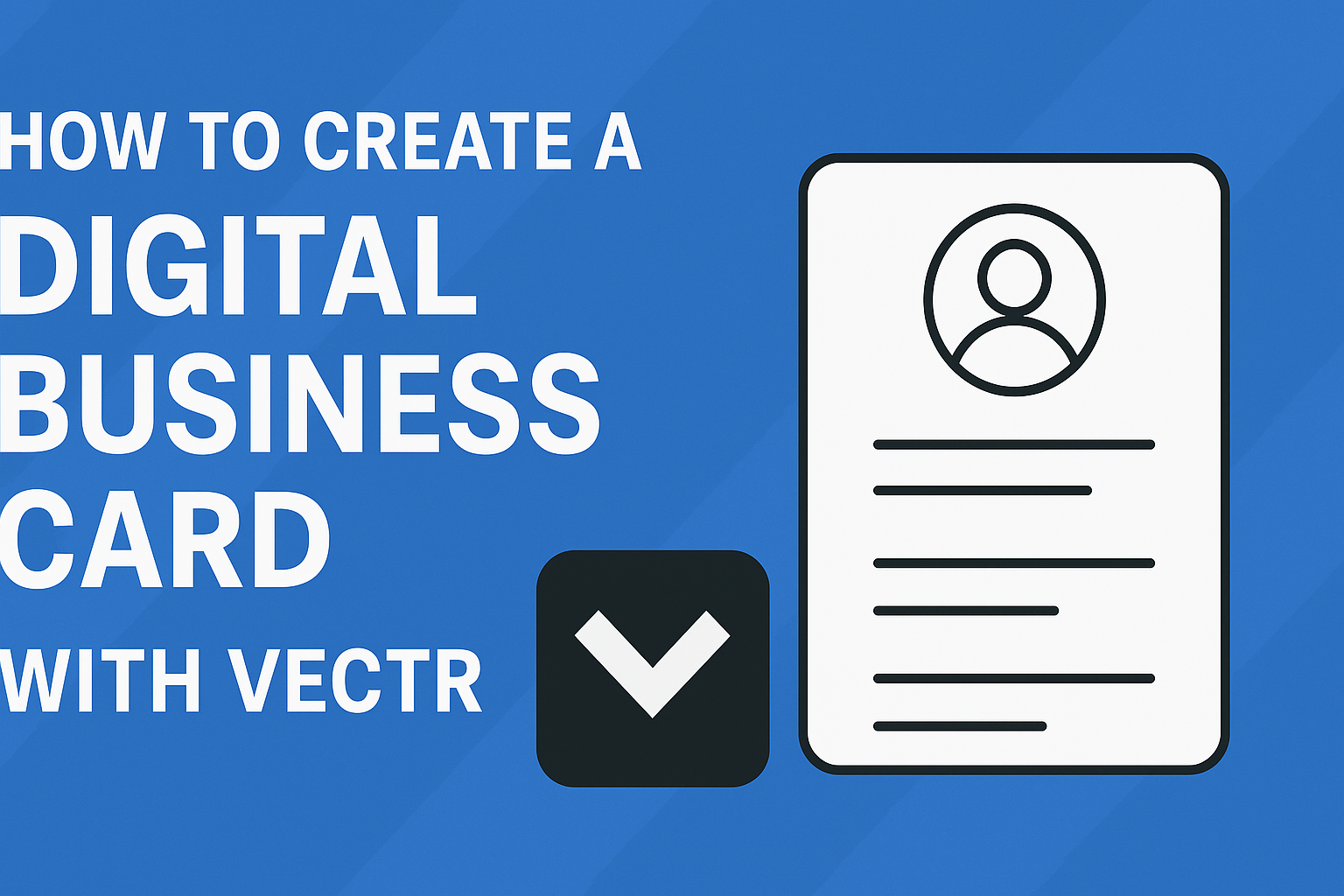Creating a digital business card is a smart way to share contact information in today’s tech-savvy world.
Using Vectr, anyone can design a professional and eye-catching digital business card that reflects their brand identity. This process is straightforward and accessible, making it easy for anyone to start sharing their details in a modern format.
With Vectr’s user-friendly tools, designing a stylish card that stands out from the crowd is simple.
Users can select from various design options and customize their cards to suit their personal style. This flexibility allows them to make a memorable impression at networking events or online.
As more people shift towards digital solutions, having a well-designed digital business card is essential. It not only enhances professionalism but also provides a convenient way to connect with others.
With just a few simple steps, anyone can harness the power of Vectr to create their own unique digital card.
Getting Started with Vectr
To begin using Vectr, a user needs to sign up for an account and familiarize themselves with the interface. These steps will help anyone quickly start designing.
Signing Up for a Vectr Account
Creating a Vectr account is straightforward.
Users can visit the Vectr website and click on the “Sign Up” button. They will need to provide basic information like their name, email address, and a password. Alternatively, users can sign up using their Google account for a faster process.
Once the account is set up, a confirmation email may be sent. Users should check their inbox to verify their email address. This step ensures they can access all features of Vectr without restrictions.
Understanding the Vectr Interface
After logging into Vectr, users will see a clean and simple interface.
It includes a menu bar, a side bar, and a canvas for design work.
- The menu bar at the top gives access to file options like creating or opening a project.
- The side bar contains tools and settings for editing, such as shapes, text, and colors.
- The canvas is where designs come to life.
Getting familiar with these areas will make the design process smoother and more enjoyable. With practice, users will find it easy to navigate and create stunning graphics.
Designing Your Digital Business Card
Creating a digital business card involves several steps to ensure it is visually appealing and effective. This section covers essential elements like setting up the canvas, choosing templates, adding text, and incorporating brand elements.
Setting Up the Canvas
To start designing, it’s important to set up the canvas properly.
Open Vectr and create a new document. Choose a canvas size that suits a typical business card, usually around 3.5 x 2 inches.
Make sure to adjust the resolution to at least 300 DPI for high-quality printing or digital sharing.
A blank space is essential for all design elements, so ensure the background is clean and free from distractions. This will help keep the focus on the information being presented.
Selecting Pre-Designed Templates
Vectr offers various pre-designed templates that can simplify the design process.
Users can browse through these to find a style that fits their needs. Choosing a template can save time and provide inspiration.
Select a template that aligns with the intended message and the brand’s image. Templates often come with preset layouts that help organize elements like the logo, name, and contact details. This is a helpful starting point for designing a professional-looking card.
Adding Text and Typography
Text plays a crucial role in a digital business card. It’s important to include key information such as name, job title, company name, and contact details.
When adding text, consider using a clear and readable font.
Vectr allows users to choose from various fonts. It’s advisable to limit font styles to two or three to maintain a cohesive look. Bold or italic styles can emphasize important information, making it stand out. Ensure the text color contrasts well with the background for better readability.
Incorporating Brand Elements
Brand elements are vital for creating a strong identity. This includes logos, colors, and specific imagery that represent the business.
Users should upload their logo to the canvas and position it strategically.
Colors should align with the brand’s color palette to create consistency. Incorporate these elements thoughtfully to enhance the card’s overall appeal. This not only helps in recognition but also communicates professionalism to potential clients and contacts.
Enhancing Your Card with Advanced Features
To create a standout digital business card, he can take advantage of advanced features in Vectr. By using layers, custom shapes, and filters, he can bring a unique and professional touch to his design.
Using Layers for Complex Designs
Layers allow for more complex and organized designs.
He can use multiple layers to separate different elements, such as text, images, and shapes. This separation makes it easier to edit individual components without affecting the whole card.
For example, he could create a background layer and overlay text on top. Additionally, layering allows for stacking, where elements can be arranged in front of or behind others, adding depth to the design. The result is a more polished and creative card that stands out.
Creating Custom Shapes
Custom shapes can set his digital business card apart from the rest.
Vectr provides tools to create various shapes, allowing for unique designs that reflect his personality or brand.
He can combine shapes, manipulate their sizes, and even rotate them to create interesting layouts. This flexibility opens a world of possibilities. For instance, he might create a custom logo shape that links to his business.
Using custom shapes enhances the visual appeal and helps his card to convey specific messages or themes.
Applying Filters and Effects
Applying filters and effects can elevate the look of his card.
Vectr offers various options, such as shadows, blurs, and color adjustments. These features can add a professional finish and make elements stand out.
For example, a subtle shadow effect can highlight text, improving readability. He can also use color filters to create mood or brand alignment.
Moreover, experimenting with these effects enables him to find the right balance and style that suits his needs best. This attention to detail will contribute to a memorable digital business card.
Exporting and Sharing Your Digital Business Card
After designing a digital business card in Vectr, the next steps are to export the card and share it effectively. This section focuses on selecting the right file format, exporting the design, and sharing it on social media platforms.
Choosing the Right File Format
Selecting the correct file format is crucial for ensuring the business card looks sharp and professional.
Common formats include PNG, JPEG, and SVG.
- PNG: Ideal for high-quality images and transparency.
- JPEG: Great for photographs but can lose quality with edits.
- SVG: Best for scalable graphics that maintain quality at any size.
Each format has its advantages. PNG is preferred for digital use due to its lossless compression. In contrast, SVG is perfect for logos and illustrations.
Exporting Your Design
Once the file format is selected, exporting the design is straightforward in Vectr.
- Click the Export button in the top menu.
- Choose the desired file format.
- Adjust any settings, such as quality or resolution, as needed.
It’s important to preview the card before saving. This step ensures that all elements appear as intended.
After confirming the design, click on the Download button to save it to your device. Using the right settings here can greatly enhance the card’s presentation.
Sharing on Social Platforms
Sharing the digital business card on social media can help reach a broader audience.
- Direct Upload: Users can upload the image directly to platforms like LinkedIn, Facebook, or Instagram.
- QR Code: Consider creating a QR code that links to the card. This allows people to scan and save contact details instantly.
When posting, add a captivating caption to encourage engagement.
This can help introduce the card and its purpose while inviting friends and colleagues to connect. Utilizing hashtags related to networking can further increase visibility.