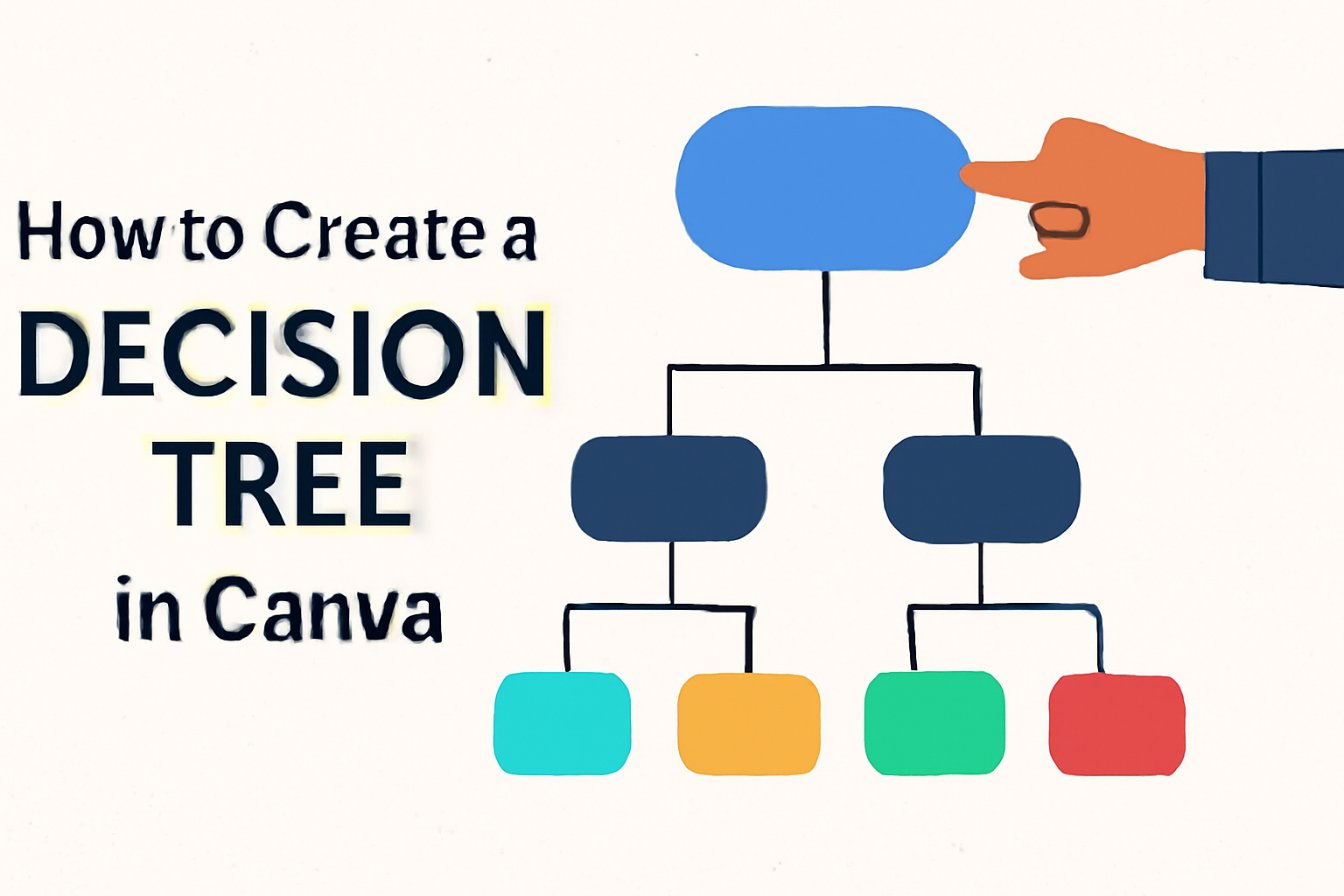Creating a decision tree can simplify complex choices and visualize processes.
Using Canva to design a decision tree is easy and quick. With its user-friendly tools and customizable templates, even beginners can generate clear decision trees without the hassle.
Canva offers a variety of templates that cater to different needs and styles.
By selecting a template that fits their goals, users can customize colors, shapes, and text to make their decision tree stand out. This makes it possible for individuals to create visual aids that are not only functional but also visually appealing.
Whether for planning, analysis, or presentations, having a decision tree can clarify paths and outcomes. With Canva, the process becomes engaging and straightforward, making it a great choice for anyone looking to enhance their decision-making tools.
Getting Started with Canva
To begin using Canva for creating a decision tree, it’s essential to set up an account and explore the dashboard.
Signing Up for a Canva Account
Creating a Canva account is straightforward. Users can visit the Canva website and click on the “Sign Up” button. They can sign up using an email address, Google account, or Facebook profile.
Once the registration is complete, users will receive a confirmation email to activate their account.
After confirming, users can log in and start exploring. Canva offers a free version, which provides access to a variety of templates and design tools. There’s also a Pro version available for those who want more advanced features. Choosing the right account will depend on their design needs.
Overview of Canva Dashboard
The Canva dashboard is user-friendly, making it easy for anyone to navigate.
Upon logging in, users will see a search bar at the top. This allows them to find specific templates, including decision trees.
On the left side, there’s a menu with options like “Home,” “Templates,” and “Projects.” Users can access their saved designs and create new projects from here.
To begin a new design, users can click on the “Create a design” button, where they can choose from various template types.
Additionally, Canva provides a section called “Design School,” where users can find tutorials and tips. This can be beneficial for beginners looking to enhance their design skills. Understanding the dashboard is key to using Canva efficiently and effectively.
Basics of Decision Trees
Decision trees are helpful tools for making choices. They provide a visual way to see options and their possible outcomes. Understanding what they are and the benefits they offer can help users make better decisions.
What Is a Decision Tree?
A decision tree is a flowchart that helps in decision-making. It maps out choices, showing paths based on different decisions. Each branch represents a possible action and its outcome.
These trees often start with a single decision at the top. As you move down, each branch leads to more choices or results. It is a simple way to visualize complex problems.
Decision trees can be used in various fields. They are helpful in business, education, and even personal life choices. With a clear structure, they make it easier to weigh options and consider potential effects.
Benefits of Using Decision Trees
Using decision trees has many advantages. First, they provide clarity. The visual layout helps users see all options and outcomes easily.
Second, they support logical thinking. By laying out choices step-by-step, users can analyze the consequences of each decision.
Additionally, decision trees can enhance communication. They make it easier to share thoughts with a team. Everyone can see the same information, which helps in group decisions.
Finally, they can save time. Instead of going back and forth on choices, a decision tree allows users to focus on the most relevant options. This structured approach leads to quicker, more informed decisions.
Designing Your Decision Tree
Creating an effective decision tree in Canva involves a few key steps. First, choosing the right template can set the perfect foundation. Next, customizing that template makes it uniquely yours. Finally, adding decision nodes and branches will bring the tree to life.
Selecting the Right Template
Canva offers a variety of decision tree templates that cater to different needs.
Users can browse through options in the template library, searching for one that fits their purpose best.
To find a suitable template:
- Use the search bar for specific styles.
- Preview templates to see layout and design.
- Choose a template that matches the intended complexity of your decision tree.
This selection process can make the task easier and more effective.
Customizing the Template
Once a template is selected, customization begins. Canva’s user-friendly tools allow users to change colors, fonts, and layouts easily.
Key customization options include:
- Color: Alter colors to align with branding or personal preference.
- Font: Select readable fonts to ensure clarity.
- Size: Adjust shapes and text size to enhance visibility.
These adjustments help create a visually appealing decision tree that conveys information clearly.
Adding Decision Nodes and Branches
Adding decision nodes and branches is where the decision tree comes to life.
Users start by identifying key decisions and outcomes.
To add nodes:
- Click on the “Elements” tab in the toolbar.
- Select the “Shapes” category to find the diamond shape for decision nodes.
- Drag the shape onto the canvas and customize it with text.
Branches can be created by connecting lines from one node to another. This visual representation helps others understand the path of decisions easily.
By following these steps, users can create a detailed and functional decision tree that serves its purpose well.
Utilizing Canva Features
Canva offers many features that make creating a decision tree simple and effective. By focusing on text, color, images, and branding, users can enhance their designs and communicate their ideas clearly.
Using Text and Typography
Text is essential in a decision tree as it conveys actions and outcomes. Canva provides a wide range of fonts. Users can explore different styles to find the one that fits their design best.
Tips for using text:
- Font Size: Ensure the font size is readable, especially for important decisions.
- Hierarchy: Differentiate main points from sub-points using varying font sizes.
- Alignment: Keep text aligned for a cleaner look.
Adding text boxes is easy. Users can simply click “Text” on the sidebar, choose a style, and type their content. With the ability to customize color and effects, it is straightforward to make text stand out.
Incorporating Color and Images
Color plays a vital role in making a decision tree visually appealing. Canva allows users to choose from a wide color palette. This helps to differentiate each branch or option.
Suggestions for colors:
- Consistent Palette: Stick to a specific color scheme to maintain uniformity.
- Contrast: Use contrasting colors for decision points and outcomes to enhance visibility.
Images can also help to enhance understanding. By using icons or pictures, users can illustrate their points better. Canva has a large library of images that users can drag and drop into their design.
Applying Branding Elements
For businesses, branding is key. Incorporating branding elements into a decision tree using Canva is straightforward.
Users can upload logos and choose brand colors easily.
Branding tips include:
- Logo Placement: Place the logo at the top or bottom of the tree for easy visibility.
- Brand Colors: Use colors that represent the brand to keep the design cohesive.
By applying these elements, the decision tree not only informs but also reinforces brand identity. Canva supports smooth integration of branding features, making the design process friendly and efficient.
Finishing Touches
Adding the final elements to a decision tree helps to clarify information and enhance its visual appeal. By adjusting the layout and reviewing the design, the decision tree can become more effective and easier to understand.
Adjusting Layout and Spacing
To create a clean and attractive decision tree, spacing is key. Proper layout ensures that each part of the tree is easy to follow.
-
Alignment: Ensure that all nodes are aligned neatly. This can be easily done in Canva by selecting the elements and using the alignment tools available.
-
Spacing: Keep equal spacing between nodes and branches. This helps in maintaining balance and makes the design appealing.
-
Consider Flow: The layout should lead the viewer’s eye through the tree. Use automatic connectors effectively to show the path clearly.
These adjustments will make the tree visually organized and improve clarity.
Reviewing Your Decision Tree Design
After finishing the layout, it’s time for a thorough review. This step is essential to ensure that everything communicates effectively.
-
Content Check: Verify that all text is accurate and free of errors. Clear, concise language is vital.
-
Visual Appeal: Look at the color choices. Ensure they are cohesive and help distinguish different branches or outcomes.
-
Accessibility: Consider whether the decision tree is easy to read for everyone. Test it with a few people to gather feedback.
Making these final checks helps to ensure the decision tree serves its intended purpose effectively.
Sharing and Collaboration
When creating a decision tree in Canva, sharing the design and inviting team members to collaborate can enhance the project. This section covers how to export the decision tree and how to collaborate effectively with others.
Exporting Your Decision Tree
Exporting a decision tree from Canva is simple and quick. Users can choose to save their trees in various formats, including PNG, JPEG, PDF, and more.
To export, follow these steps:
- Click on the Download button located at the top right of the screen.
- Select your desired format from the dropdown menu.
- Adjust the settings if needed, such as size or quality.
- Click the Download button again to save the file.
This flexibility allows users to share their decision trees across different platforms or print them easily for presentations or discussions.
Collaborating with Team Members
Canva makes teamwork easy by allowing users to invite others to collaborate on their decision tree.
By using the share feature, users can send invitations to team members. This enables them to comment or edit the design.
Here’s how to collaborate effectively:
- Click on the Share button in the top right corner.
- Choose whether to Invite specific people or Generate a link for wider access.
- Set permissions to control who can view, comment, or edit.
This collaborative approach encourages open communication and improves the decision-making process. It does this by integrating different perspectives right in the design.