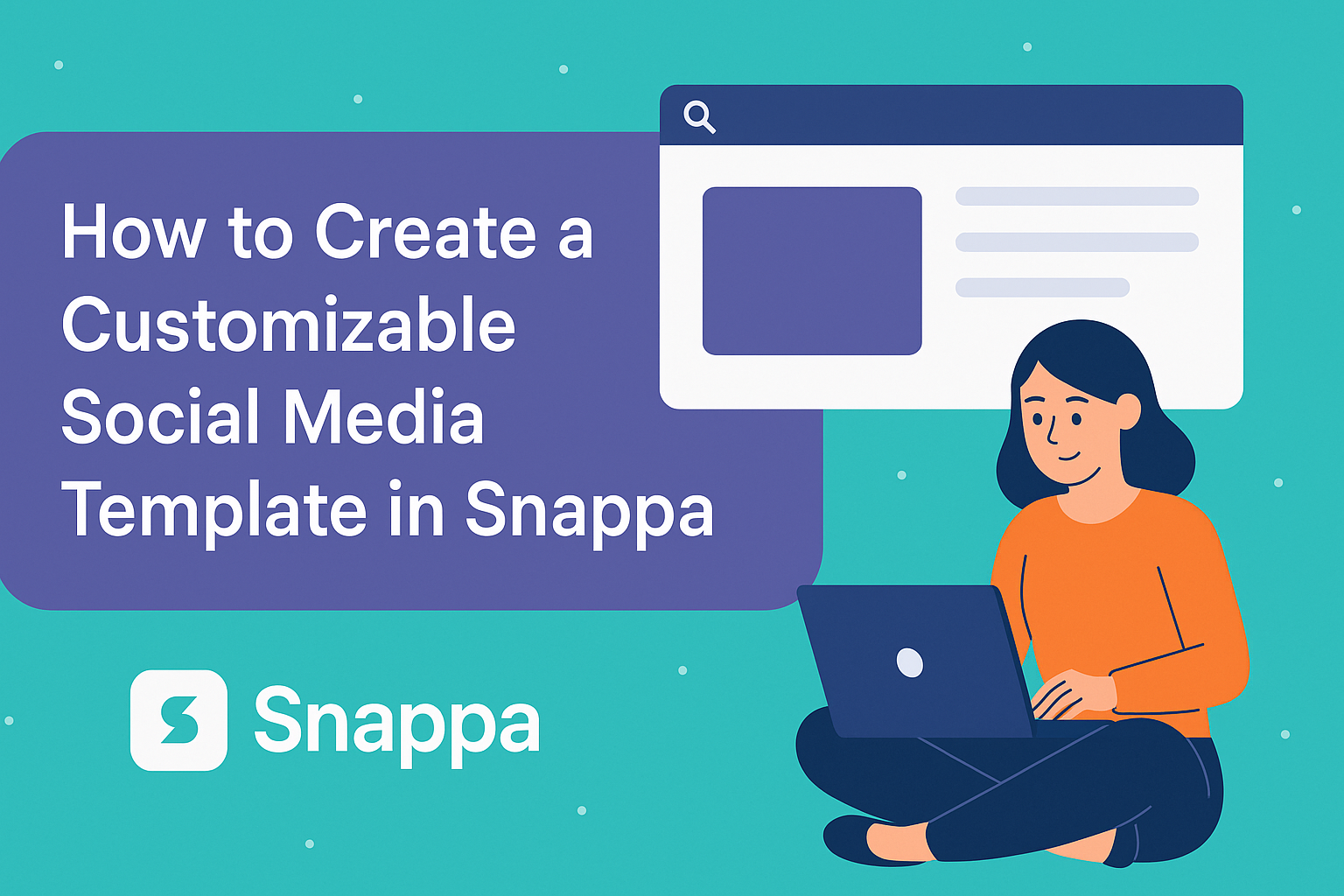Creating eye-catching social media posts is essential for capturing attention online. Many people feel overwhelmed by graphic design, but with the right tools, it can be much simpler.
A customizable social media template in Snappa allows anyone to create professional-looking graphics quickly and easily.
In Snappa, users can access a wide range of templates designed for various platforms like Instagram, Facebook, and Pinterest. This flexibility makes it easy to maintain a consistent brand image while saving time.
With its user-friendly interface, even beginners can adjust colors, fonts, and images to suit their unique style.
Creating a template not only helps in producing stunning graphics but also streamlines future posts. By setting up a customizable template, individuals can focus on their message rather than starting from scratch each time.
With Snappa, anyone can enjoy a smoother design process and impressive results.
Getting Started with Snappa
Snappa is a user-friendly tool that simplifies graphic design, especially for social media. It allows users to create eye-catching visuals with ease.
Getting started is straightforward, whether signing up or exploring the interface.
Signing Up for Snappa
To use Snappa, users need to create an account. This process is simple and quick.
First, visit the Snappa website. There, you will see an option to sign up for free.
Users can choose to register using their email address or log in through Google or Facebook. After entering the required information, a confirmation email may arrive.
Clicking the confirmation link finalizes the signup. Once the account is active, users can access all the features they need to begin designing.
Snappa offers free access to various templates and tools, ensuring users have a great starting point.
Overview of Snappa Interface
After signing up, it’s time to explore the Snappa interface. The layout is intuitive, making navigation easy.
On the main dashboard, users find a selection of templates categorized by platform. This includes options for Facebook, Instagram, and more.
To create a design, users can simply click on a template. The editing space features drag-and-drop functionality for adding images, text, and elements.
In the left sidebar, there are options for graphics, photos, and templates. This makes it easy to customize designs quickly.
Users can also adjust dimensions and styles to fit their brand aesthetics, ensuring their graphics stand out.
Designing Your Template
Creating a customizable social media template is a fun and engaging process. The right choices for dimensions, backgrounds, text, and graphics can make all the difference in achieving a standout design.
Selecting the Right Dimensions
Choosing the right dimensions is crucial for effective social media graphics. Different platforms have specific size requirements. For example, Instagram posts typically work well at 1080 x 1080 pixels, while Facebook cover photos should be 820 x 312 pixels.
Snappa offers preset sizes for various platforms, making it easy to pick the right one. Users can also create custom dimensions if needed.
Keeping the size appropriate ensures that visuals look sharp and professional on any device, helping to capture audience attention.
Choosing a Background
The background sets the mood for the entire template. A clean and appealing background can enhance any design.
Users can choose from solid colors, gradients, or images. Snappa provides a library of high-quality stock photos that can be incorporated as backgrounds.
However, it’s important to ensure that the background doesn’t overshadow the main content. Keeping it simple and relevant can make the text and graphics stand out more effectively, improving overall engagement.
Adding Text and Graphics
Text and graphics are the backbone of any social media post. Users should choose fonts that capture attention and reflect their brand’s personality.
Snappa allows users to customize font styles, sizes, and colors to match their theme.
Incorporating graphics like shapes or icons can add a professional touch. It’s advisable to limit text to key messages to avoid crowding the design. Using bullet points or short phrases makes information easy to digest. Snappa makes integrating these elements simple and intuitive.
Using Grids and Frames
Grids and frames help organize content more effectively. Using a grid system can create balance and alignment in the design.
Snappa provides templates with built-in grids, making it easier to place elements neatly.
Frames can also highlight specific images or text, adding visual interest. Working within grids and frames allows users to maintain a clean look, ensuring that all elements serve a purpose. This approach enhances the overall clarity and appeal of the design.
Customization Techniques
Customizing a social media template in Snappa can make a significant impact on branding and engagement. By focusing on layers, color adjustments, and font pairing, users can create eye-catching graphics.
Working with Layers
Layers allow for flexible design arrangements. Users can easily move elements around without disrupting the entire graphic.
- Add New Layers: Snappa provides an option to add new layers for images, text, and shapes. This enables users to stack elements, which can create depth in the design.
- Rearranging Layers: Dragging layers up or down changes their order. This is useful when making text more prominent over an image.
- Locking Layers: Lock layers to prevent accidental edits. This ensures that crucial elements remain unchanged while making adjustments to other parts.
Color Adjustment
Color is essential in design, as it influences emotions and brand identity. Snappa simplifies color customization with its tools.
- Color Picker Tool: Users can select specific colors that align with their brand. This ensures consistency across all graphics.
- Opacity Settings: Adjusting opacity can create interesting effects. Lower opacity can help blend images into backgrounds or add subtlety.
- Predefined Color Palettes: Snappa offers palettes for inspiration. Users can select from these to maintain a cohesive look across various posts.
Font Pairing and Styling
Choosing the right fonts enhances readability and style. Snappa provides various options for font pairing and styling.
- Font Combinations: Users can experiment with different font pairs. Combining a bold headline with a simple body font can create visual interest.
- Text Effects: Shadows, outlines, and spacing add depth. This helps important information stand out and grab attention.
- Sizing and Alignment: Adjusting font sizes and alignment ensures clarity. Proper alignment maintains a clean look, making it easier for viewers to engage with the content.
Saving and Exporting
Once the template is complete, it is important to save the work properly and export it in the right format for various social media platforms. This ensures the design is both accessible and ready for sharing or posting.
Saving Your Template
To save a template in Snappa, users should simply click on the Save button located at the top of the editor. This action allows them to save their design directly to their Snappa account.
They can choose to provide a name for their template for easy identification later.
Users should remember that saved templates can be edited at any time. This flexibility allows for updates or changes to be made as trends evolve.
Additionally, Snappa maintains a record of saved designs, making it easy for users to revisit and adjust previous templates.
Exporting for Different Platforms
Exporting designs in Snappa is straightforward. Once the template is finalized, users can click on the Download button.
This brings up options for various file formats including PNG, JPG, and PDF.
When exporting, it’s crucial to select the correct dimensions tailored to specific social media platforms. For example, Instagram might require square images, while Facebook prefers landscape formats.
Users can also adjust the quality settings before downloading to ensure their graphics look sharp.
Following these steps makes it simple to produce high-quality images ready for immediate use in any social media campaign.