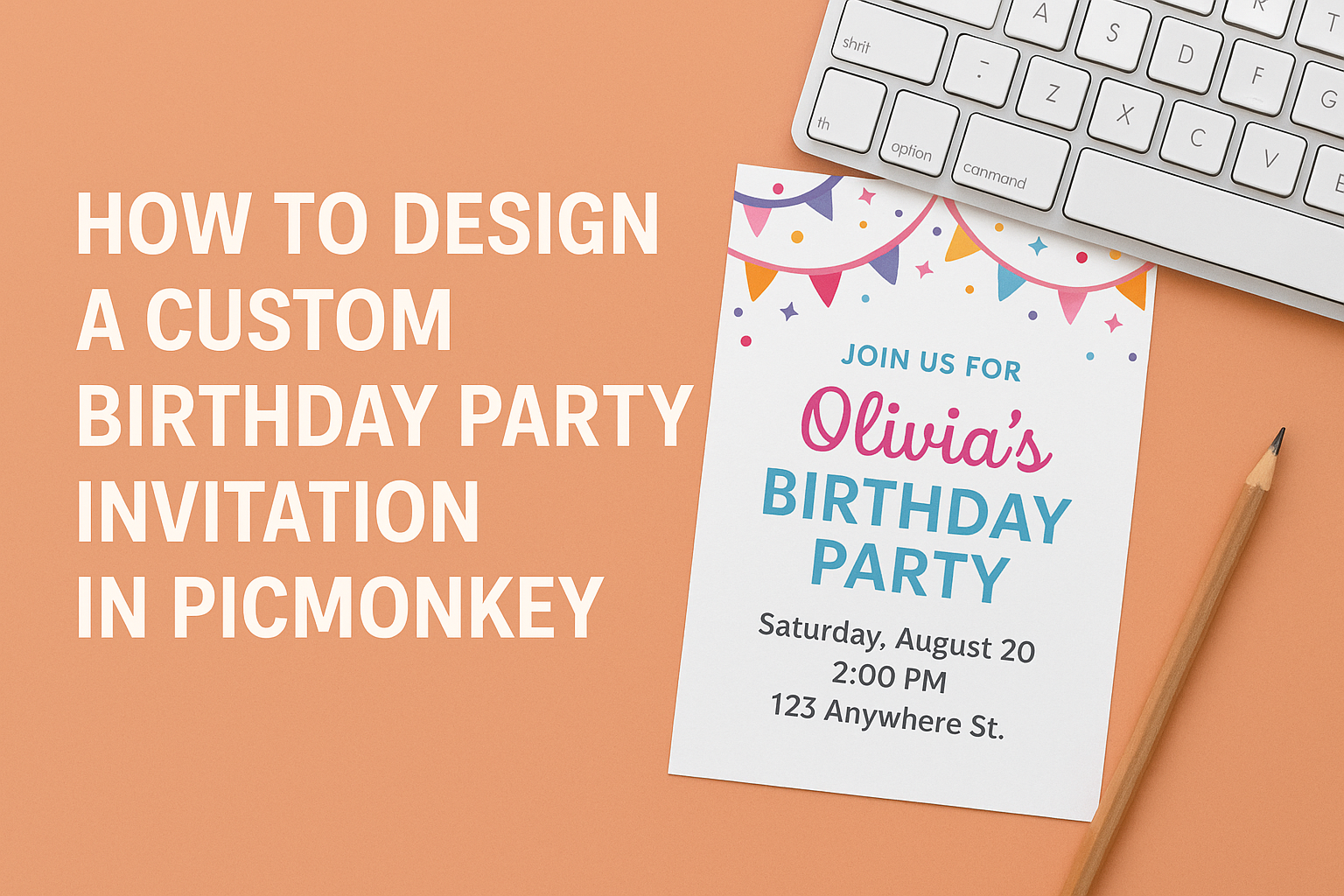Creating a custom graduation photo card can be a fun and memorable way to celebrate a significant milestone.
With PicMonkey, anyone can easily craft a unique card that showcases their personality and achievements.
From choosing a design to personalizing it with photos and text, the process is simple and rewarding.
Graduation is an exciting time, and a personalized photo card can make invitations or thank you notes even more special. By using PicMonkey’s user-friendly tools and templates, users can create high-quality cards that stand out.
It’s a great way to share those unforgettable moments with friends and family.
Whether it’s for sending out invites to a graduation party or expressing gratitude with a thank you card, custom designs convey thoughtfulness. PicMonkey offers everything one needs to design a stunning card in just a few clicks.
It’s time to unleash creativity and make graduation celebrations unforgettable!
Setting Up Your Project in PicMonkey
Getting started with PicMonkey is simple and user-friendly.
Users can easily choose the right canvas size and navigate the interface to create their custom graduation photo card.
Choosing the Right Canvas Size
Selecting the correct canvas size is crucial for your graduation photo card. PicMonkey offers several standard sizes to choose from.
For a traditional card, 5×7 inches is a popular choice. This size works well for printing and sharing digitally. If users want a smaller card, the 4×6 inches size is also available.
To set the canvas size, simply go to the design tab. Here, users can either select from preset sizes or create a custom one. Custom sizes allow for more flexibility in design.
Understanding the Interface
PicMonkey’s interface is designed to be intuitive and easy to navigate. The main toolbar on the left side features all the key tools.
Users will find options for adding text, images, and graphics here. Each tool opens more specific settings to customize elements like color, font, and size.
At the top, the menu bar provides options for saving and sharing projects. It’s important for users to familiarize themselves with these tools early on.
With a little practice, users will be able to create beautiful graduation photo cards efficiently.
Selecting the Perfect Template
Choosing the right template is key for creating a memorable graduation photo card. The perfect template will reflect the graduate’s style and the occasion’s festive spirit.
Browsing the Graduation Category
To find the ideal template, one should start by browsing the graduation category on PicMonkey. This section is filled with many designs that cater to different tastes, from elegant to fun and colorful. Users can filter templates by style, layout, or theme.
While looking through options, they should pay attention to elements like font style, color schemes, and images. Selecting a template that resonates personally makes the final card more special. Exploring multiple designs can spark inspiration for customization.
Customizing the Template Design
Once a template is chosen, customization is easy and enjoyable. Users can change colors, fonts, and images to make the card unique.
PicMonkey allows for added personal touches, which can include photos of the graduate, memorable quotes, or school logos.
It’s important to keep the design balanced. Too many elements can clutter the card, while too few might make it look empty. A good approach is to focus on one central image and support it with thoughtful text. Users can play around with different layouts until they find one that feels just right.
Personalizing Your Graduation Card
Creating a personalized graduation card is a fun way to celebrate someone’s big achievement. This process allows the use of unique photos, thoughtful words, and school pride to make a meaningful keepsake.
Uploading Your Graduation Photos
To begin the card design, the first step is uploading graduation photos. Users can select images that capture important moments, like the graduation ceremony or candid shots with friends.
In PicMonkey, this is done by clicking on the “Uploads” tab. From there, photos can be dragged from the computer or uploaded directly.
It’s recommended to choose high-resolution images for a clear and vibrant final card.
Users should also consider a cohesive theme by selecting photos that complement each other. Grouping similar styles or colors can create a professional look.
Adding Text and Typography Tips
Text plays a significant role in personalizing a graduation card. Start by including the graduate’s name and the school they are graduating from.
Simple yet elegant fonts can convey joy and pride.
It’s helpful to use a mix of font sizes to emphasize important details. For example, make the graduate’s name larger than the other text. This draws the eye to the most important information.
Using meaningful quotes can add a special touch. Short, uplifting phrases work best. Ensure that text colors contrast well with the background for easy reading.
Incorporating School Colors and Mascot
Incorporating school colors and the mascot can enhance the personalization of the card. This showcases school spirit and adds a fun element to the design.
Users should find the exact color codes for their school colors. This ensures a perfect match when customizing backgrounds, text, or graphics.
Adding the school mascot image can further personalize the card. This can be done by inserting a logo or a graphic that represents the school. It may also be fun to create a border using the school colors to unify the design.
Final Touches and Sharing
After designing a custom graduation photo card in PicMonkey, the final steps are crucial for a polished look. This section covers effects, saving the design, and tips for printing.
Applying Effects and Adjustments
To enhance the graduation photo card, using effects and adjustments can make a big difference. PicMonkey offers various filters and editing tools.
She can choose from options like brightness, contrast, and saturation to improve the photo quality.
Adding special effects, like text overlays or frames, can also draw attention. It’s easy to experiment with different styles until the desired look is achieved. The ease of making adjustments allows for creativity to shine through.
For those who like a touch of whimsy, fun stickers or icons can be added as well. This personal touch helps make the card unique and memorable.
Saving and Downloading Your Design
Once satisfied with the design, saving it properly is essential.
She can click the “Save” button on PicMonkey to choose the right format.
Common options include JPEG for sharing online and PNG for maintaining high quality.
It’s important to select the right file size. The higher the quality, the better it will look when printed.
She should choose a resolution of at least 300 DPI for crisp details.
After saving, consider naming the file clearly so it’s easy to find later. A simple naming system can save time during downloading and sharing.
Printing Recommendations
When it comes to printing the graduation card, selecting the right paper is key.
Using cardstock will provide a professional feel.
Matte or glossy finishes can affect the final look, so she should choose based on personal preference.
Before printing, it’s wise to do a test print on regular paper.
This step helps check sizing and layout.
Once satisfied, use a professional printing service for the best results.
If choosing to print at home, ensure the printer settings match the card specifications.
Double-check the dimensions and orientation to avoid surprises during the printing process.